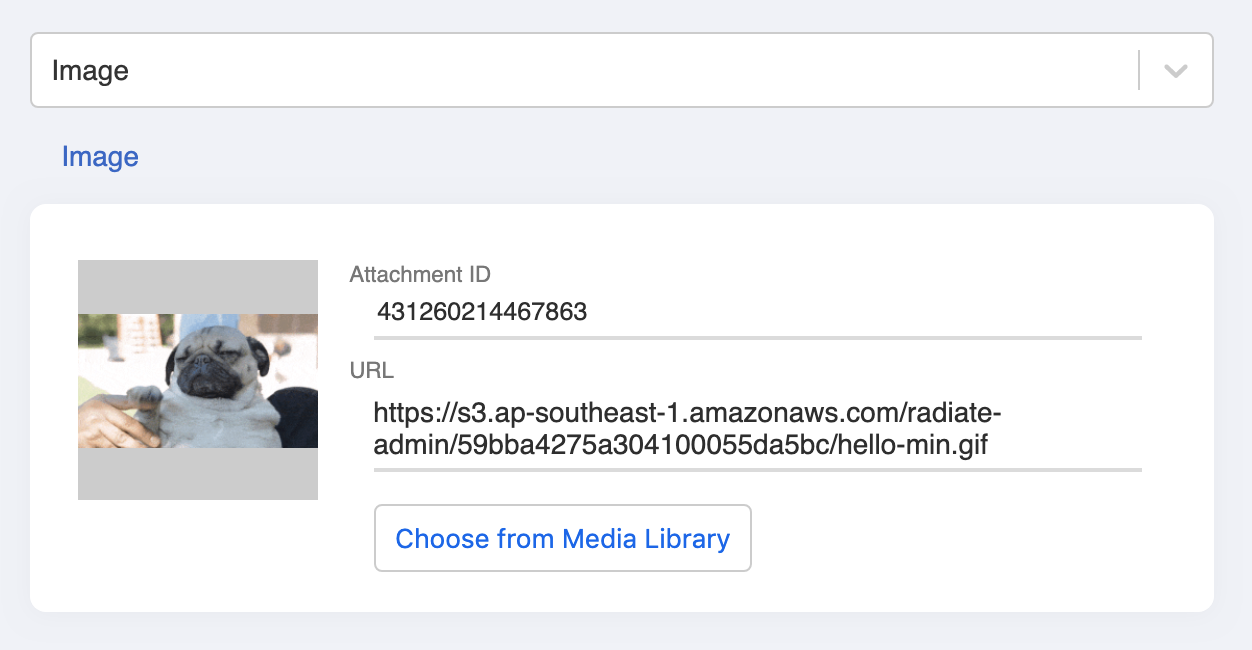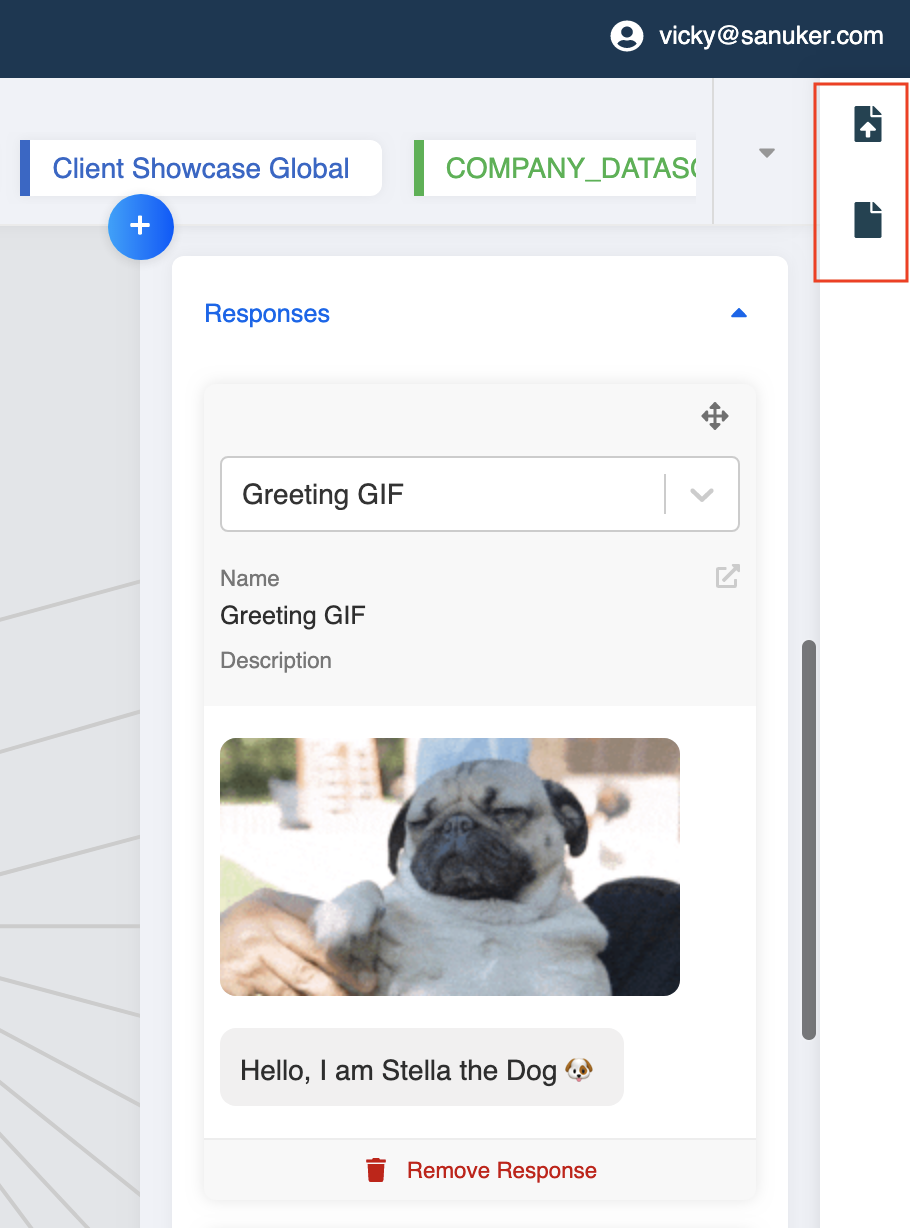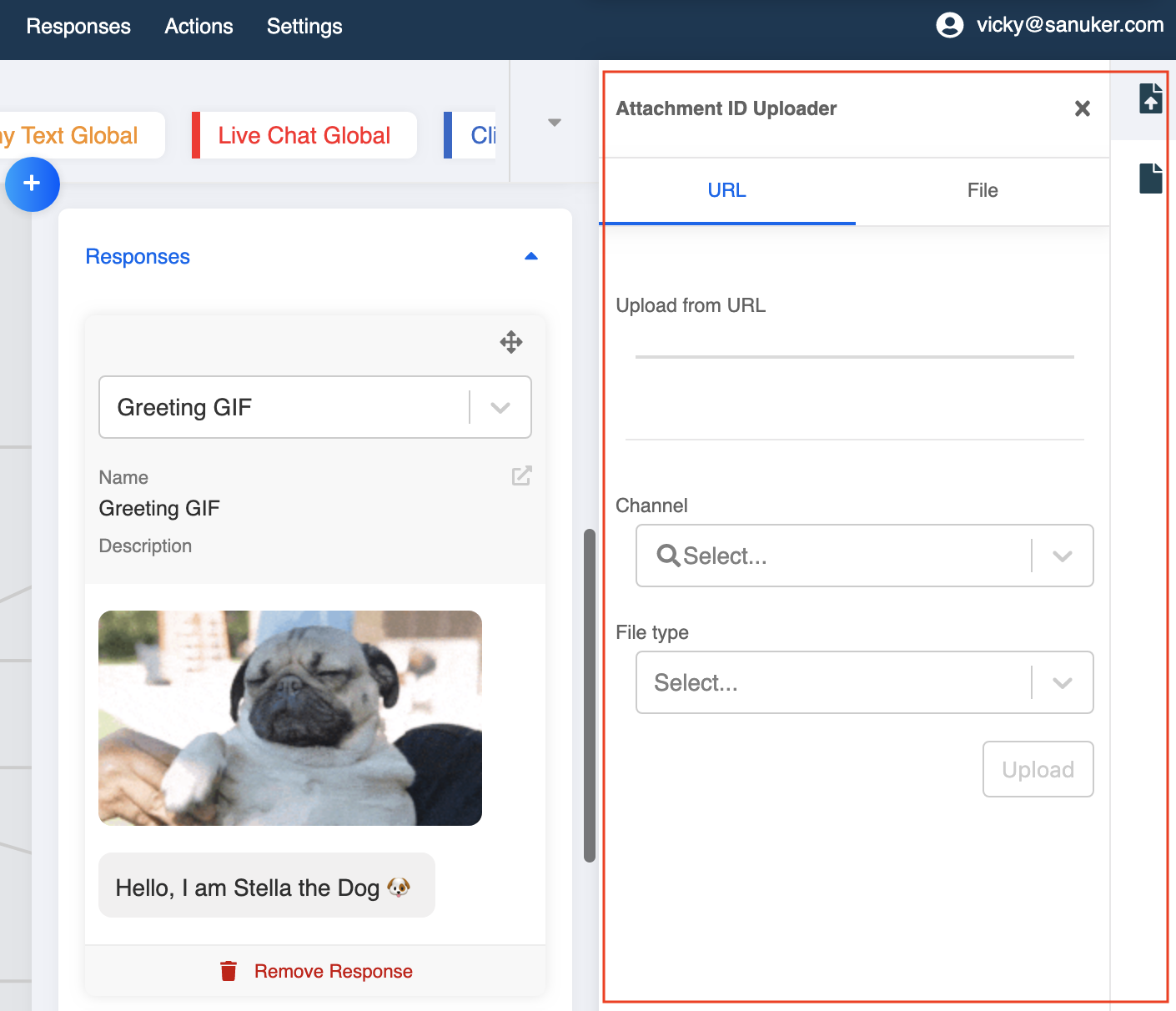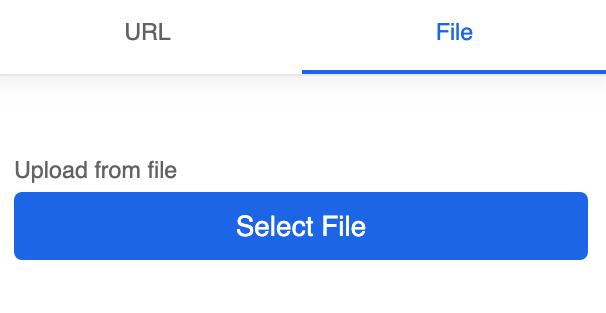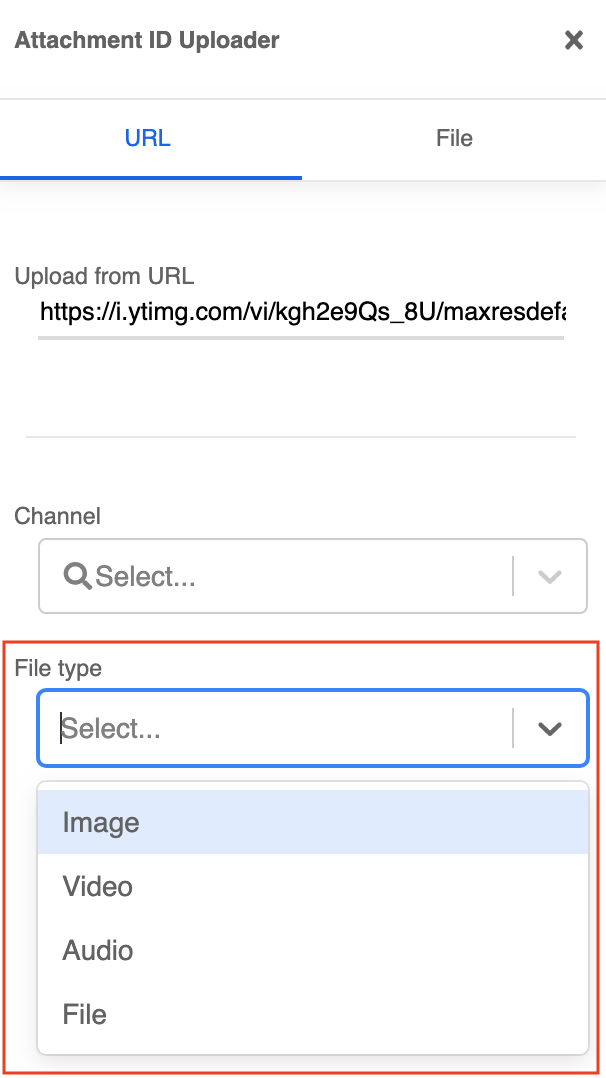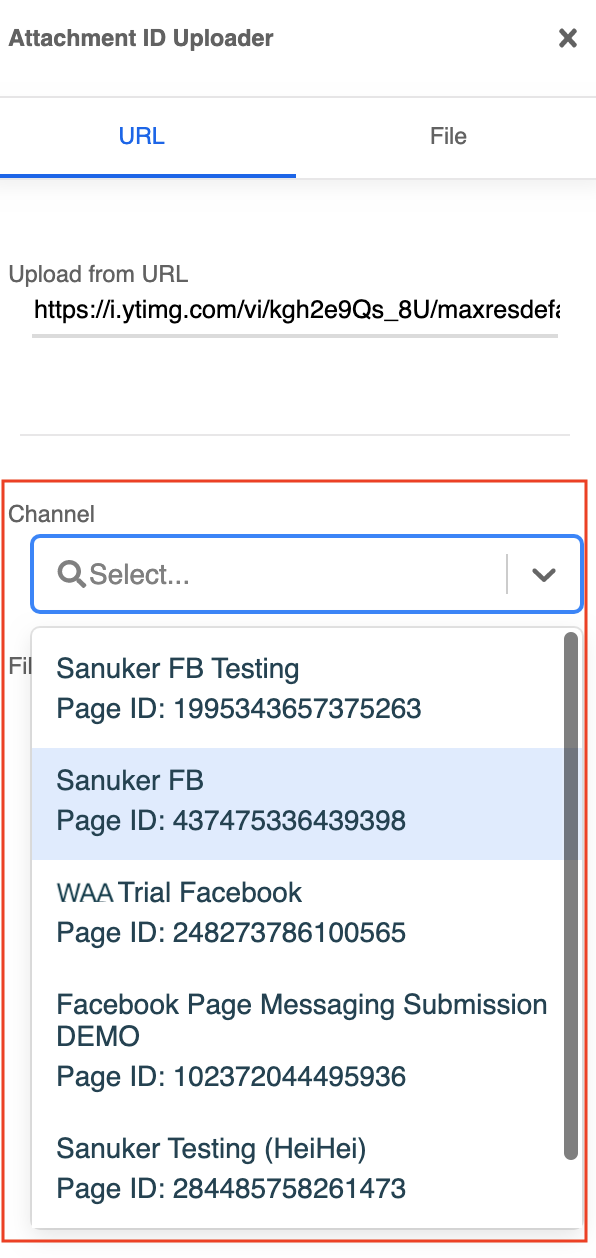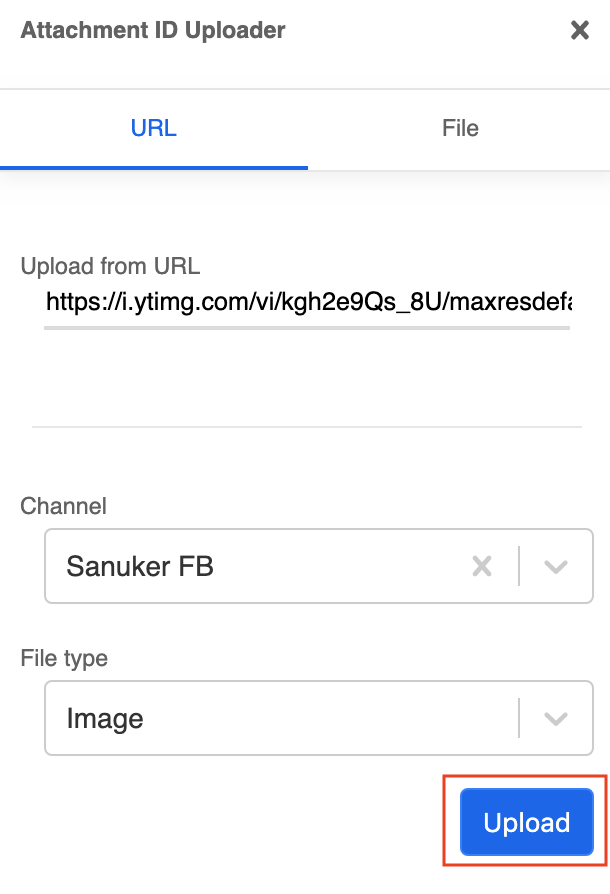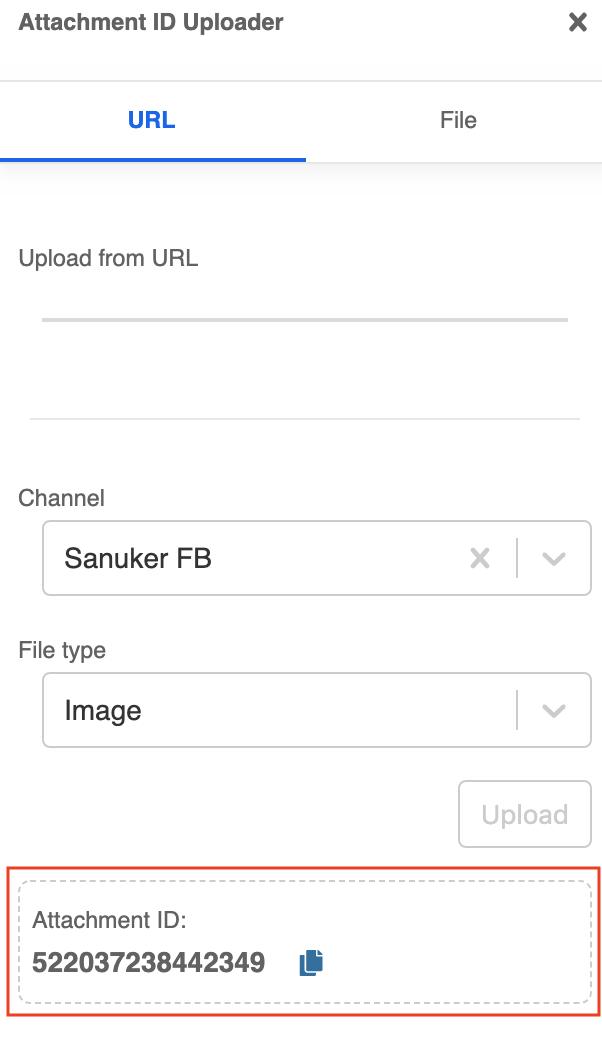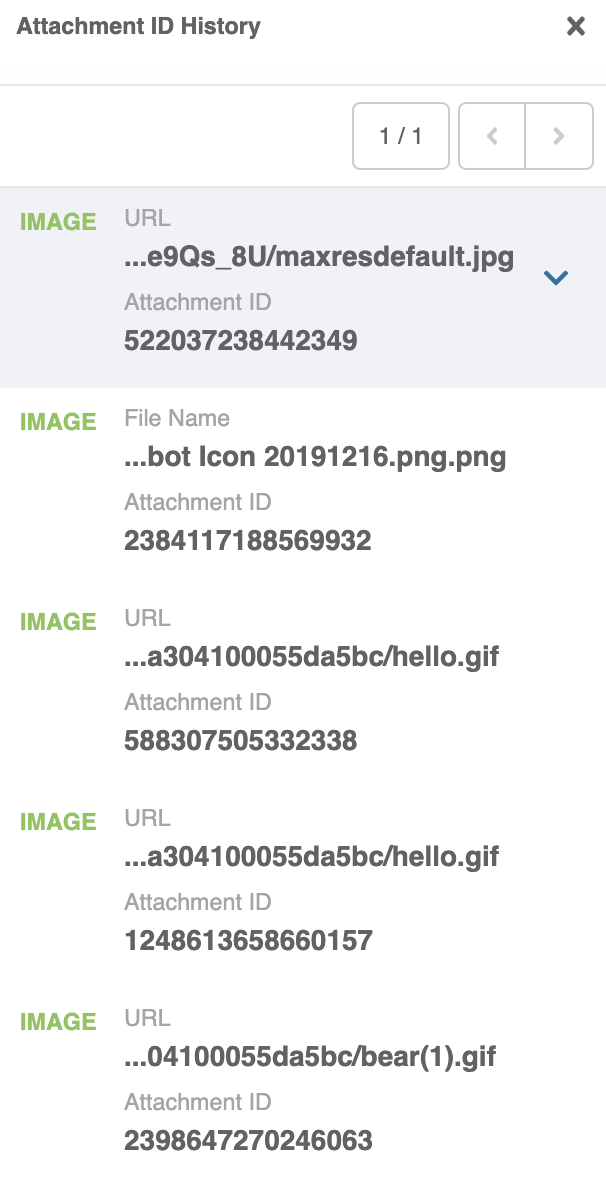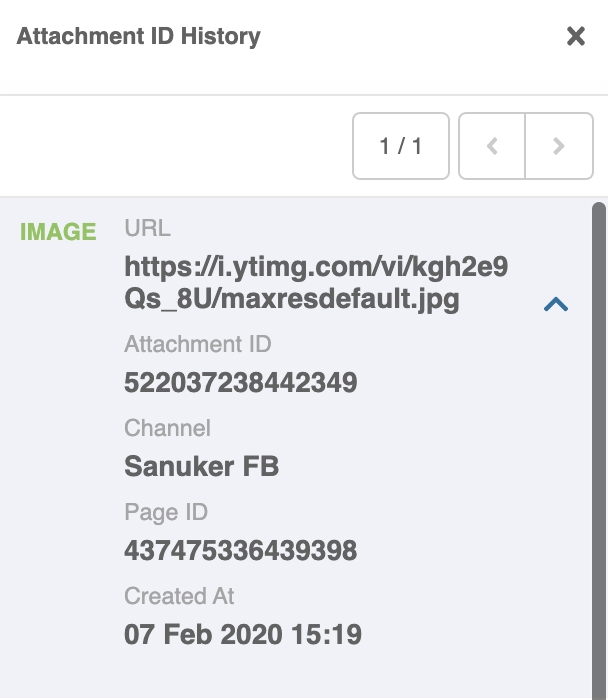Attachment ID Uploader
Normally, when you want to create a image response, you can just directly paste the image URL in the response section. However, if you pay attention close enough, you will notice that it takes a long time for Facebook chatbot to send out the image even though the image size is just a few hundreds KB. Sometimes, you will not be able to receive the image if its size is even bigger.
Is there anyway we can make sure our media files get delivered to our end customers swiftly? Yes, that's the Attachment ID.
What is Attachment ID?
In the response of any kind of media files, you will be able to see two fields: URL and Attachment ID.
Attachment ID is a unique ID string that belongs to a media file (i.e. images, videos, audios & files) under each Facebook page. Using Attachment ID to send media files out, it reduce the long uploading & sending time and allows you to resend the uploaded assets for multiple times.
However, Attachment ID used to only be generated through platform API. Yes, used to.
We have made the generation easy by creating the Attachment ID Uploader which is located on the right side of the workspace, just next to the node inspector.
How to generate Attachment ID?
- Click on the first icon to open up the Attachment ID Uploader section.
- There are two ways to upload your media file:
- from URL, or
- from Local File
- Select the correct file type of your uploaded media file.
You must select the SAME file type as your uploaded media file. If there is any mismatch in the file type, the file would not be sent in the chatbot.
- Select a Channel (Facebook Page) from the Channel dropdown that you want to use your media file in.
Each Attachment ID is only applicable to one Facebook page, other Facebook pages could not use the same Attachment ID to get the same image.
- Click "Upload" and Attachment ID will be generated if the upload to Facebook is successful.
- Now click the blue copy icon and paste the Attachment ID in the corresponding field in your response.
Check Attachment ID History
If you want to see your full upload history of Attachment ID, or if you forget your Attachment ID and want to check it up, now go to the Attachment ID History.
- Click the second icon to open up the Attachment ID History section.
- Click the down arrow next to your uploaded media file, and you will be able to see the full details of that specific uploaded media.