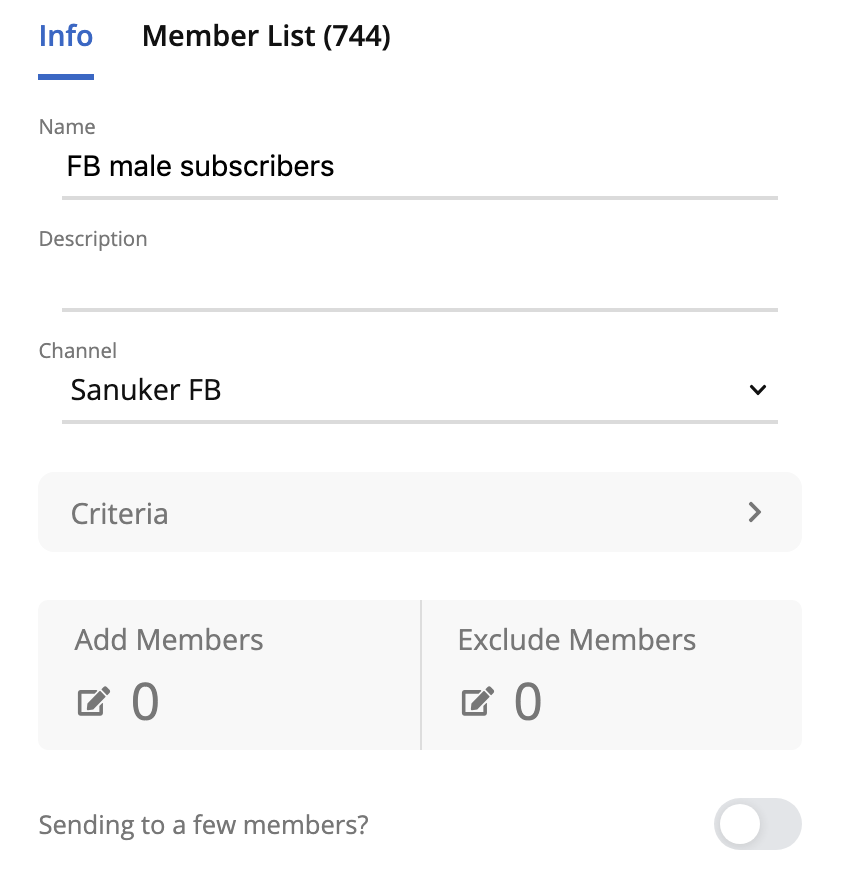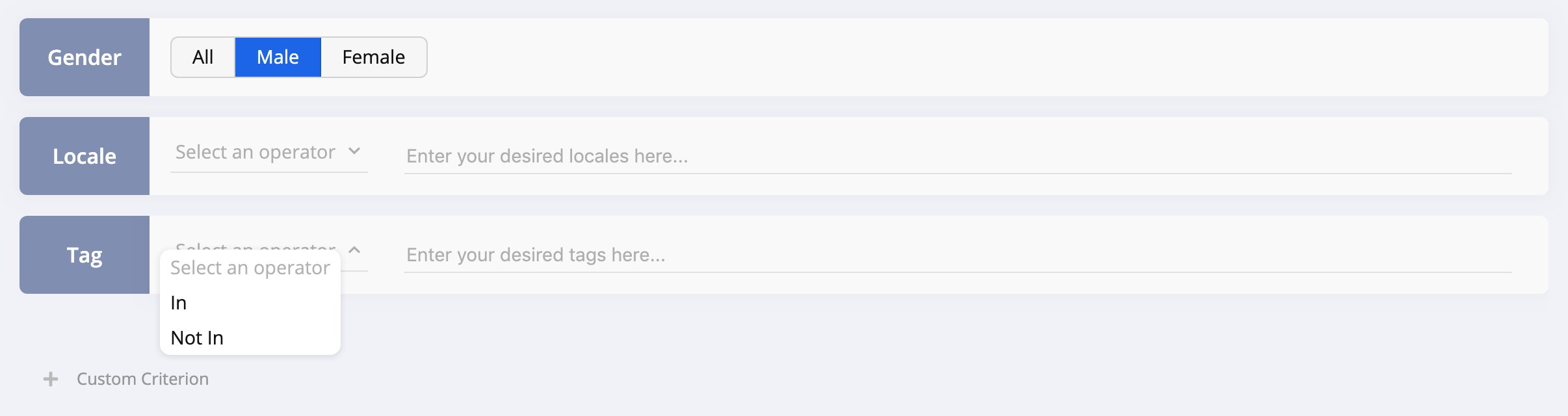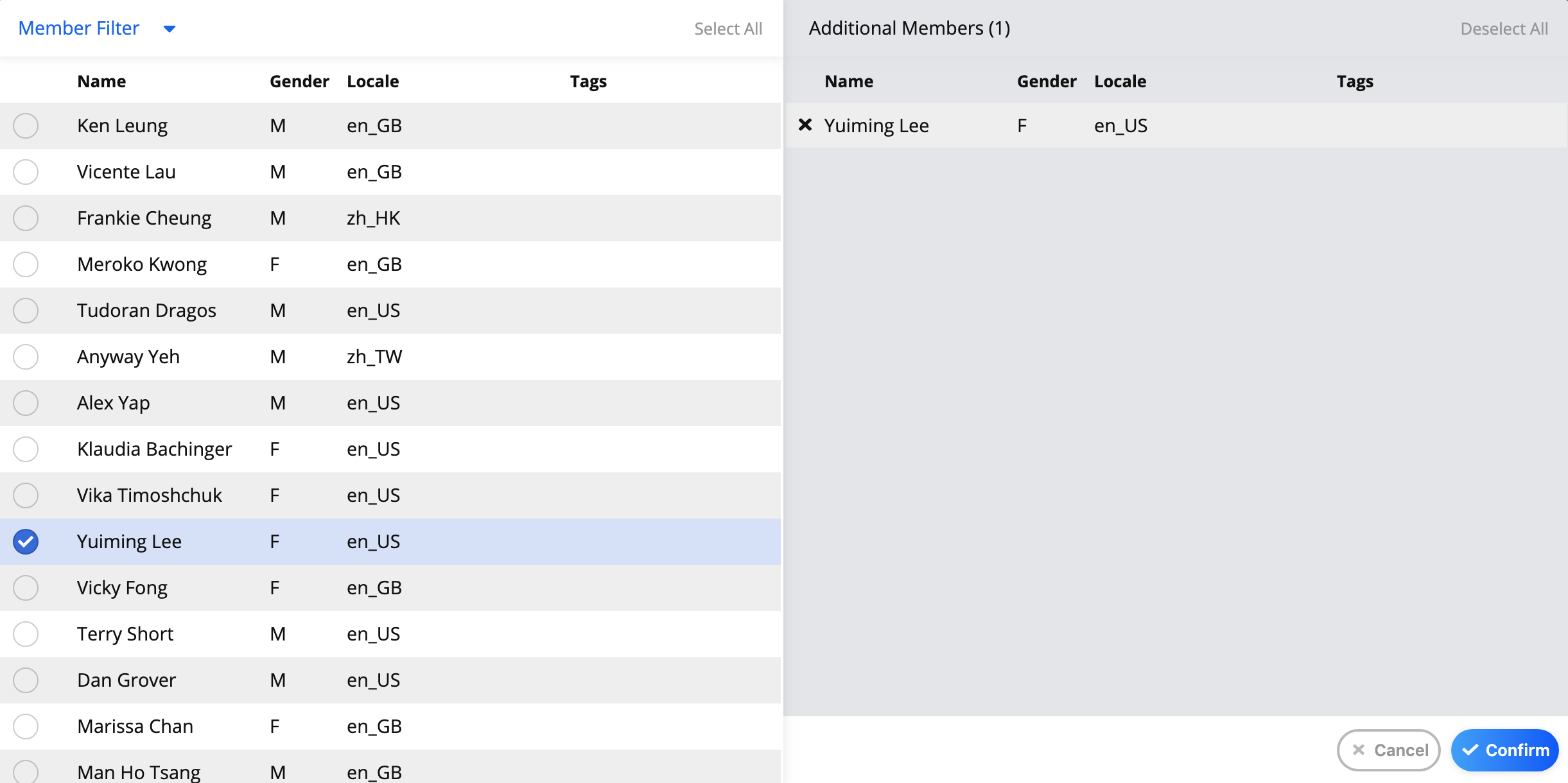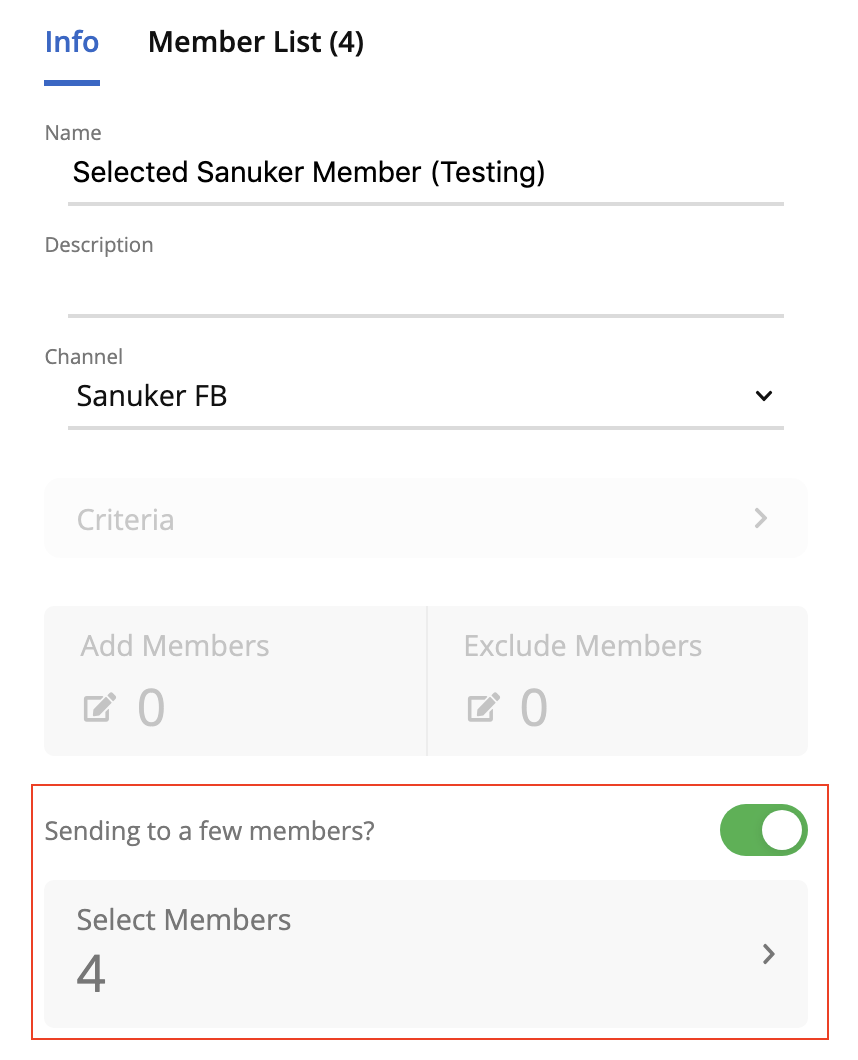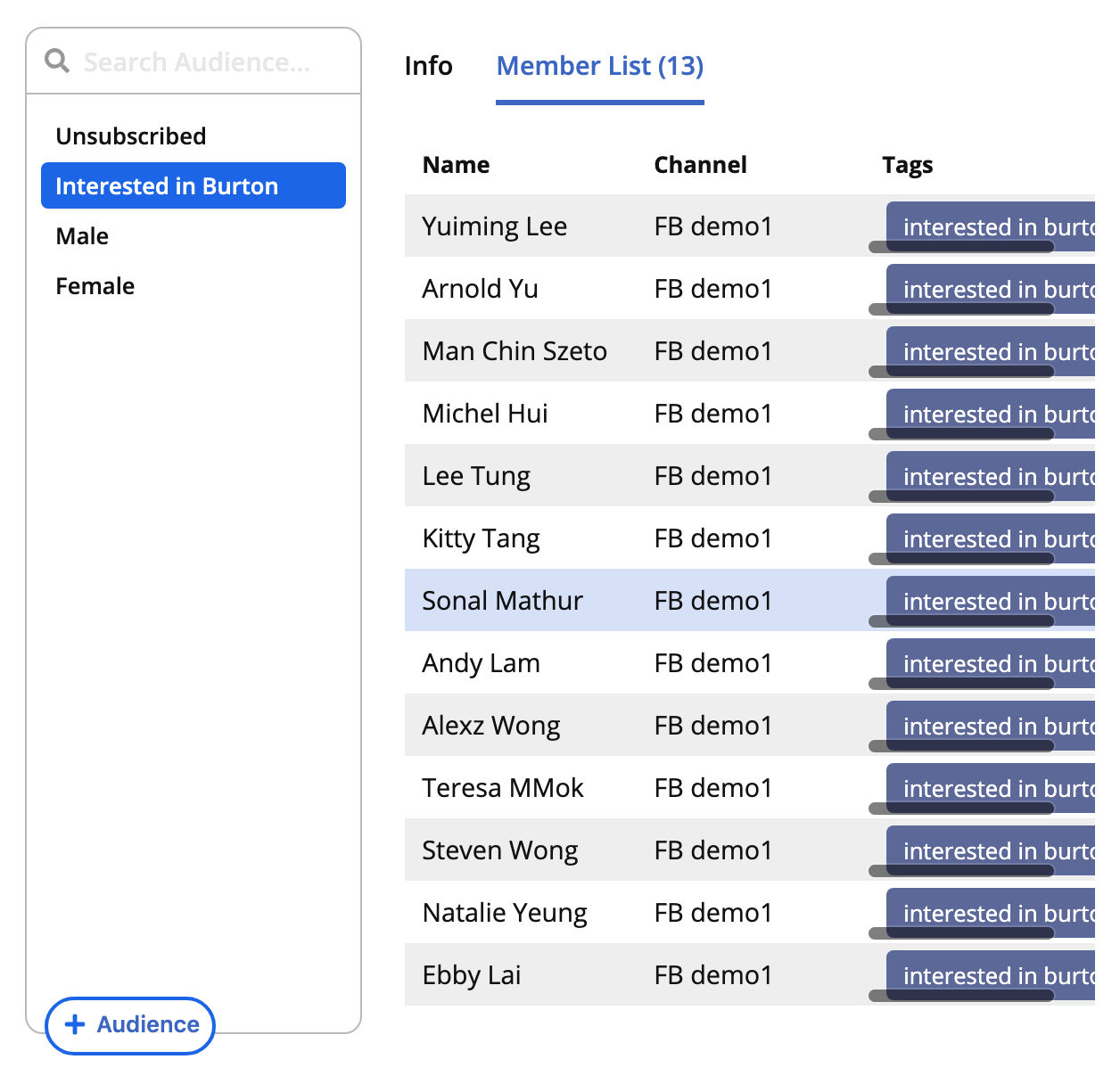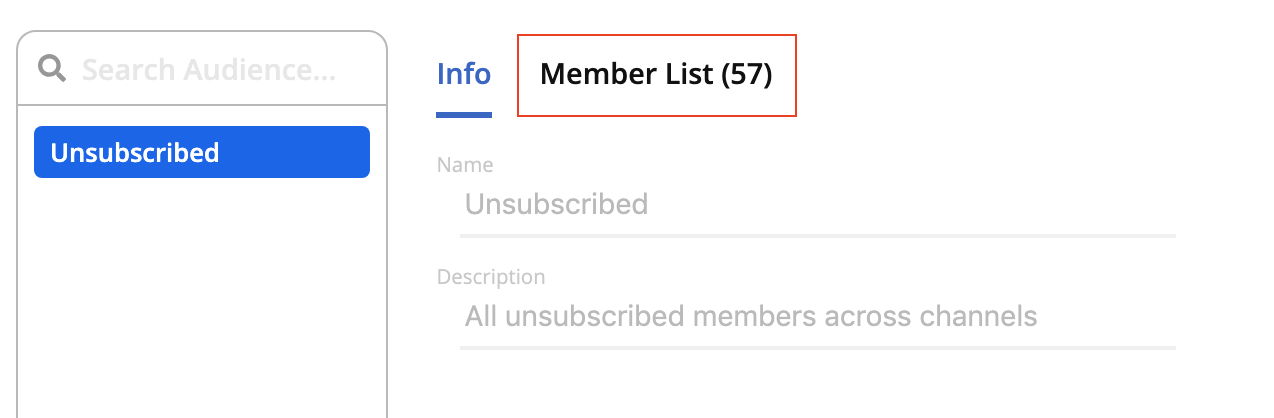Audience
When users talk to your chatbot, they immediately become your chatbot's subscribers. You can segmentize your subscribers into different audience groups to match your different targeting strategies.
Audience Info
You need to specify a number of fields in Audience Info to segmentize and create your custom audience groups.
Name & Description
You must give a name to each of your audience group. Description, however, is not compulsory.
Channel
In the section of Deployment, you have learnt how to create Channels for different platforms. You need to choose your Channel in use here so you could locate your subscribers.
Criteria
Under Criteria, you can filter your subscribers according to Gender, Locale and Tag.
| Property | Description |
|---|---|
| Gender | You may simply select All, Male or Female to segmentize your audience |
| Locale | You can select In or Not In to include or exclude subscribers according to their language settings on Facebook |
| Tag | You can select In or Not In to include or exclude subscribers according to the pre-defined tags you've set before in Node Inspector |
Add/Exclude Members
If you want to further customize the member list after filtering with certain criteria, you may use Add/Exclude Members to do so. For example, you have created an audience group in Male only but then you want to include one additional Female subscriber in this list.
To do so, you need to click on Add Members button and select the additional member you want to include within the full list of subscribers. Remember to click Confirm to save such custom group.
Selected Members
If you just want to send the messages to a few members, you can simply toggle on the "Sending to a few members?" button and select the member you want to send push messages to.
Member List
Next to Info, it's the tab of Member List. You will be able to quickly preview the total number of subscribers and the full list of subscribers under this audience group in this tab. If you happen to have set member tagging in this audience group, you will be able to view the tags as well.
Unsubscribed List
Our system has automatically created a list of members who have unsubscribed from your chatbot and this audience group is set as default in Exclude Audiences. The total number of unsubscribed members is displayed next to the tab Member List.