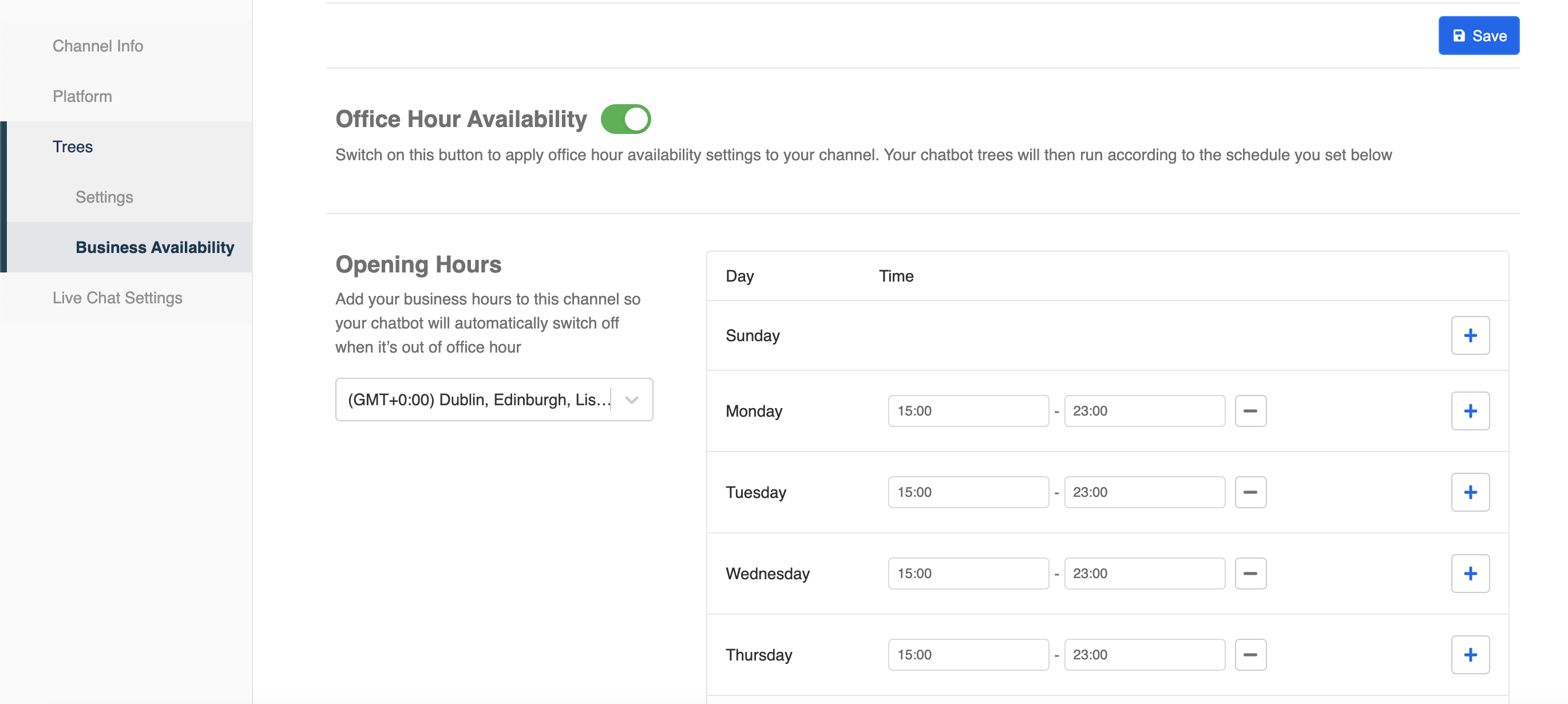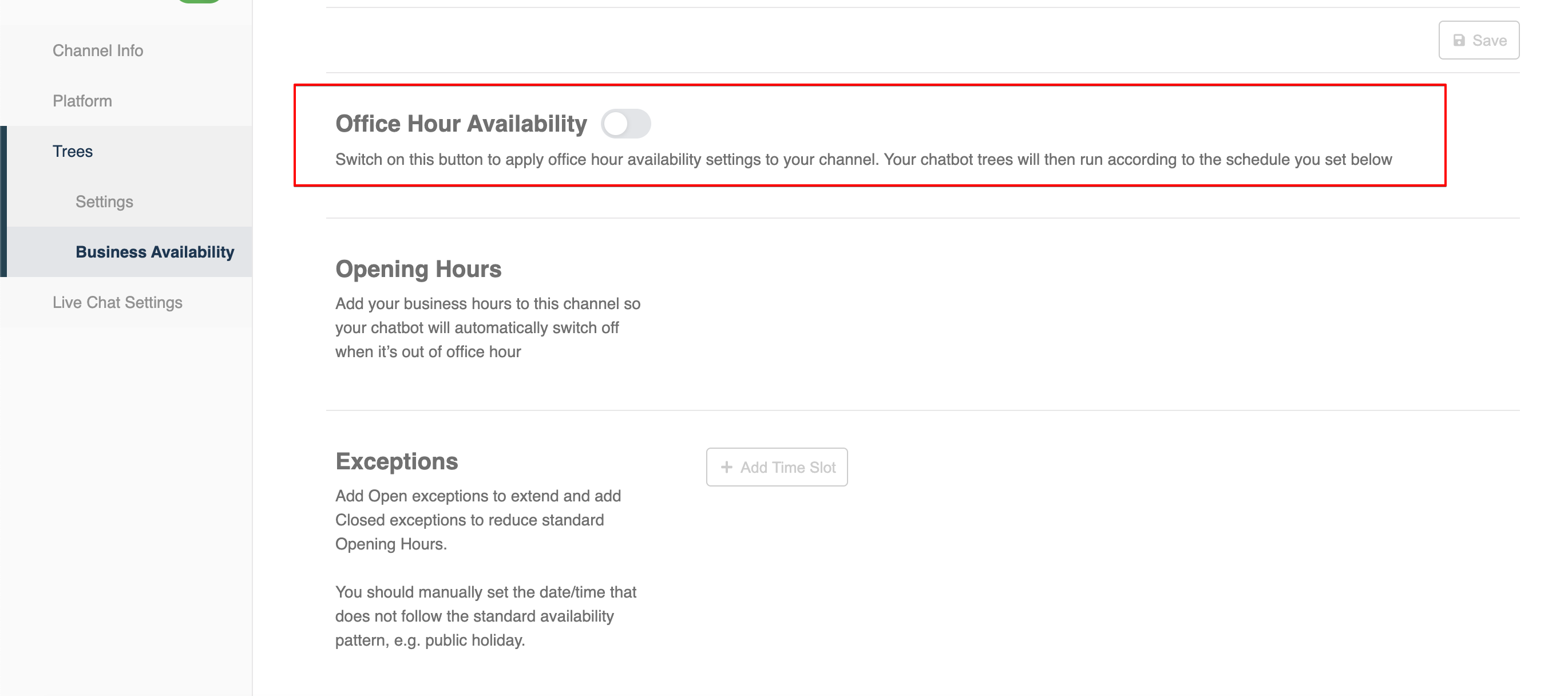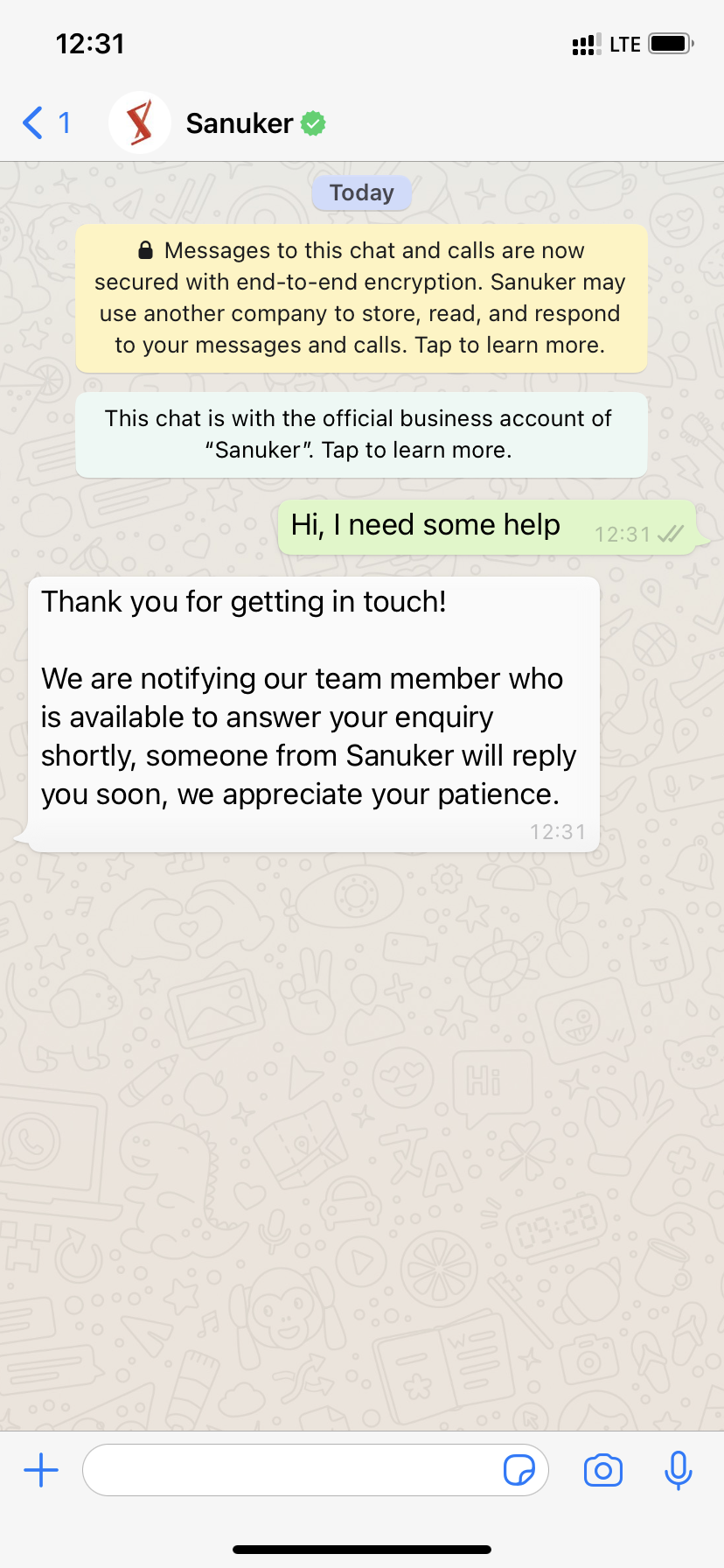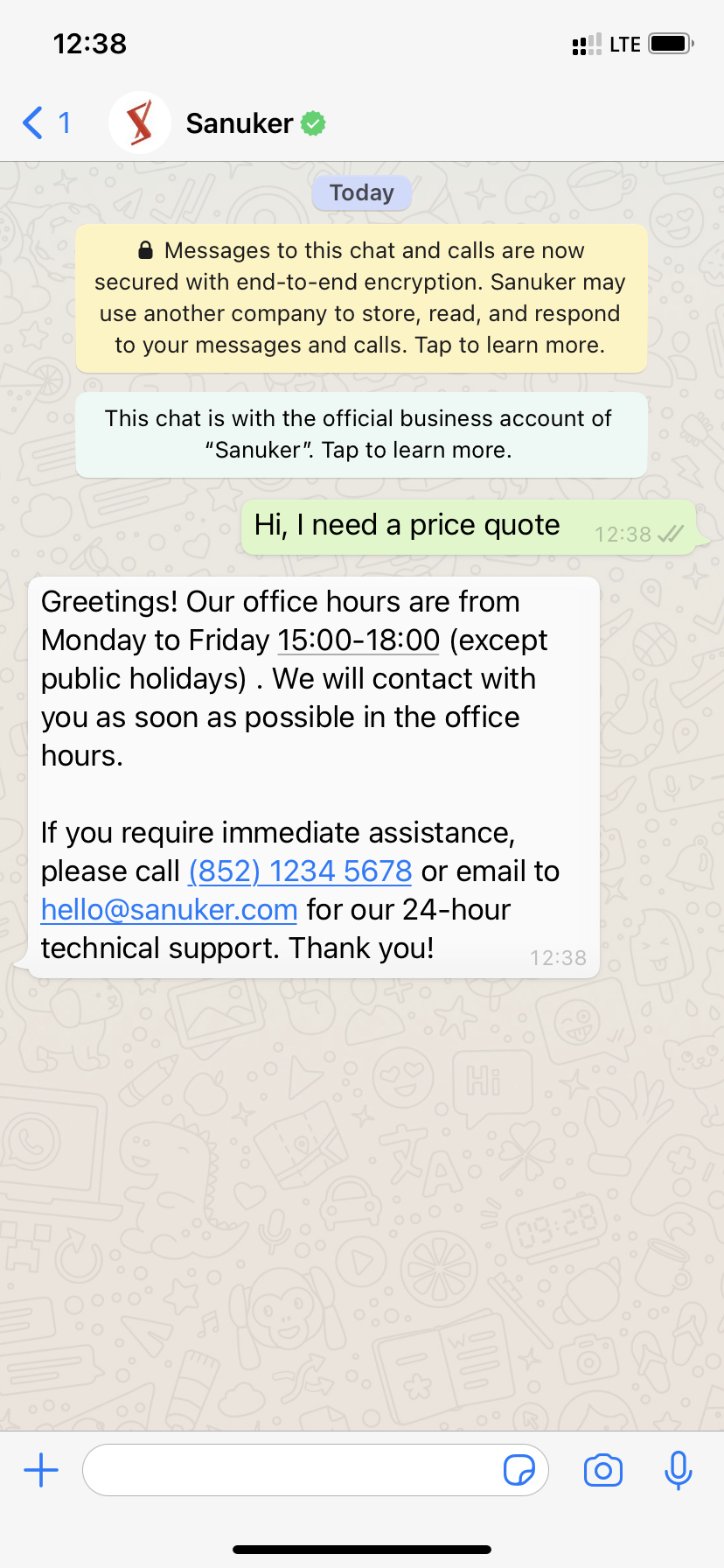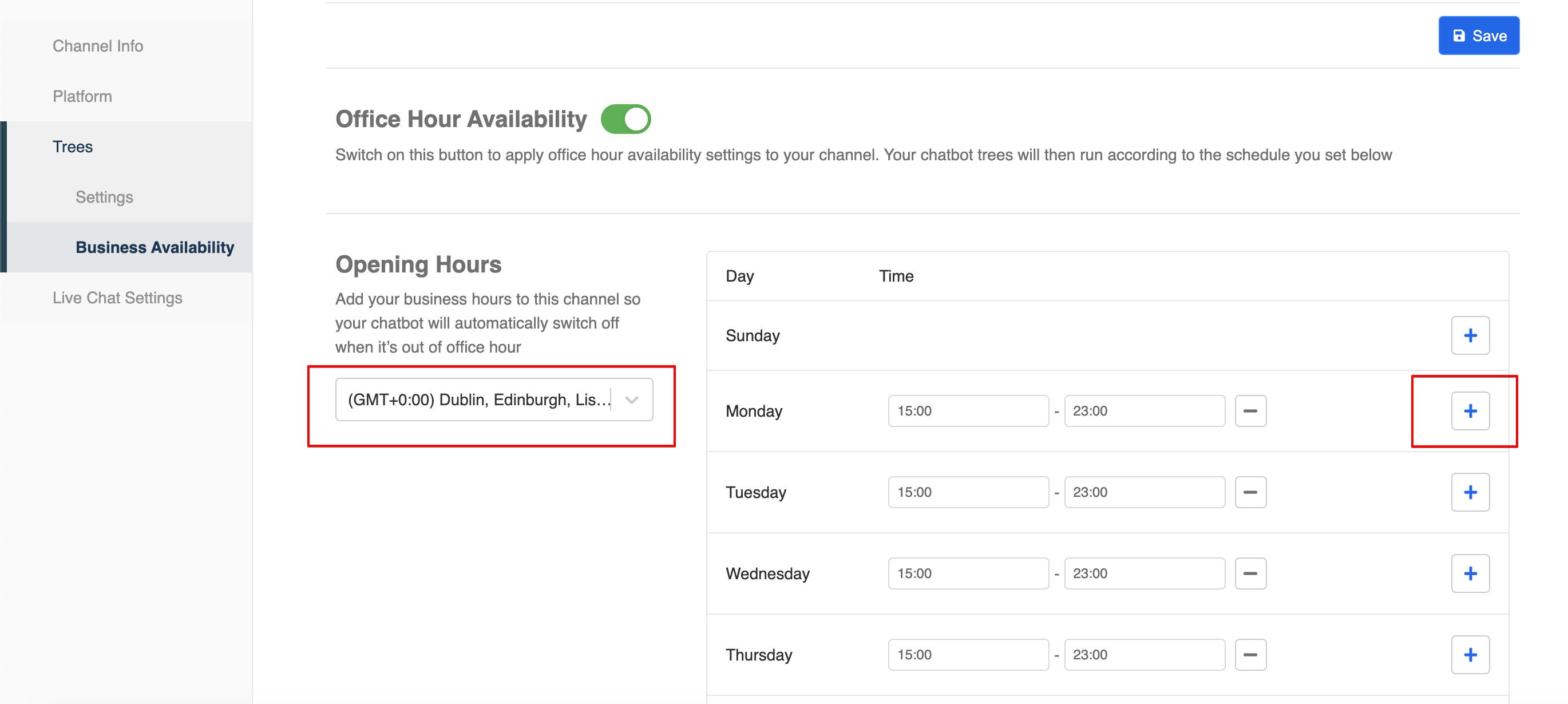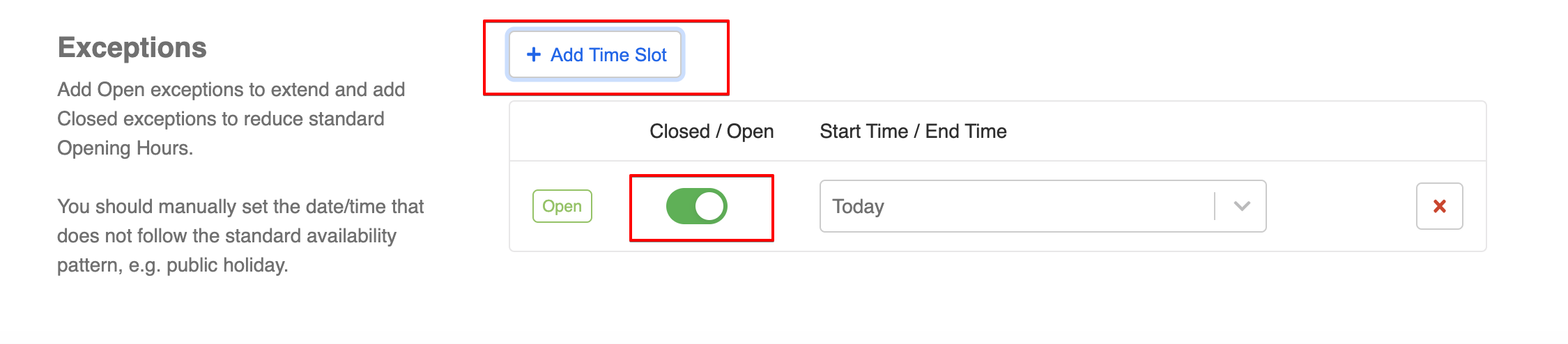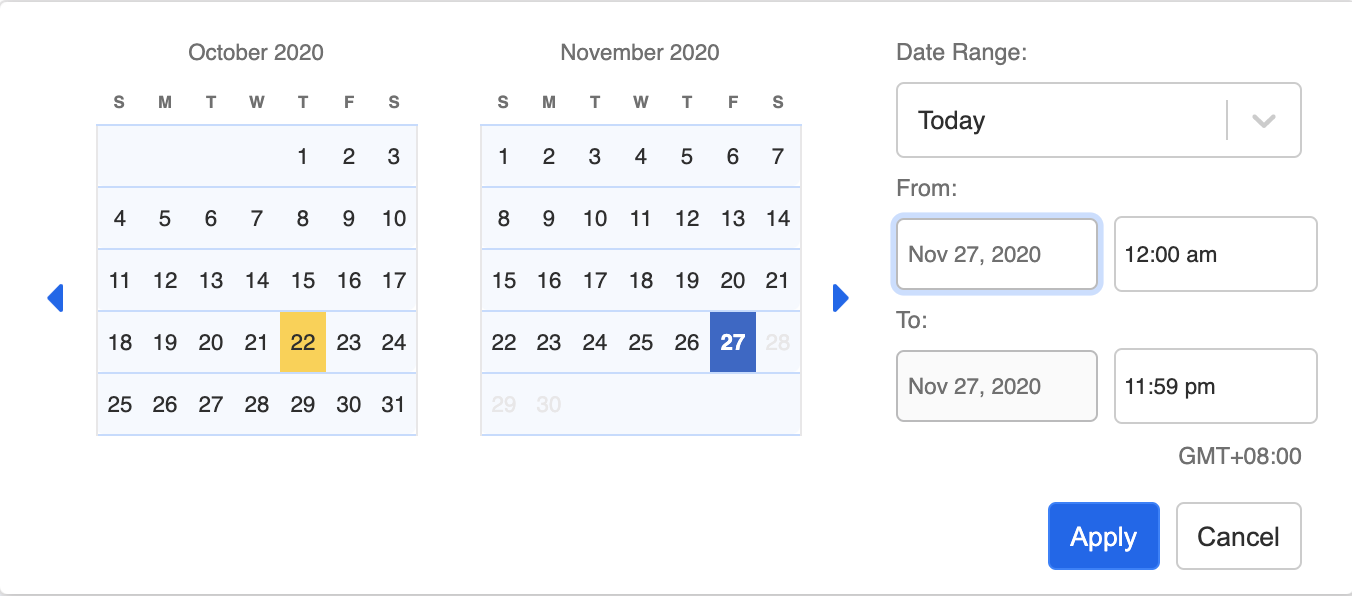Business Availability
Business Availability allows a business to set up the operating hours of their chatbot. During non-office hour, the Off Tree will be activated and the Default Tree will be turned off.
Business Availability
You can configure the Off Tree in Tree Settings. Basically, as a bot creator, you can either create a new tree or edit the existing tree to handle non-office hour.
If you want your bot experience to stay the same regardless of business hours, you should simply turn off the business availability feature.
Turn Off Business Availability
Expected Outcome
User will receive a different response based on the operating hour of the chatbot.
Getting Hands-on
- If you decide to edit the existing tree to handle non-office hour scenarios. You can apply
this.channel.onin triggers/actions/responses. You can setthis.channel.on === falseto indicate the non-office hour logic.
Business Availability
Below is a sample transformed response:
return new Promise((resolve) => {
let text = "Thank you for getting in touch!\n\nWe are notifying our team member who is available to answer your enquiry shortly, someone from Sanuker will reply you soon, we appreciate your patience."
if (this.channel.on === false) {
text = "Greetings! Our office hours are from Monday to Friday 15:00-18:00 (except public holidays) . We will contact with you as soon as possible in the office hours.\n\nIf you require immediate assistance, please call (852) 1234 5678 or email to hello@sanuker.com for our 24-hour technical support. Thank you!"
}
resolve({
type: "TEXT",
text,
})
})
- Add the non-office hour tree build to the Off Tree setting in your channel.
Off Tree Settings
Head to Business Availability and toggle on Office Hour Availability.
Indicate your timezone (Default is GMT +0:00) and opening hours.
Opening Hours Setting
- Head to "Exceptions" and add any specific time/date with a different operating hours.
| Exception Status | Description |
|---|---|
| Open | Chatbot will operate normally on Default Tree |
| Closed | Chatbot will operate on Off Tree |
Add Exception Slot
Set Date & Time
- Save your settings.