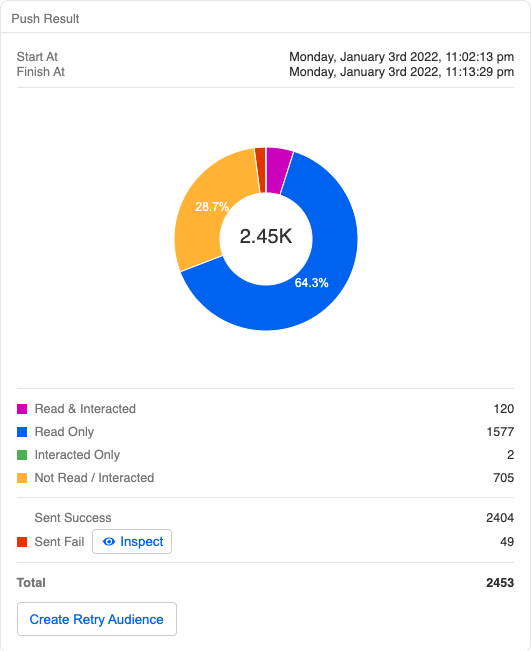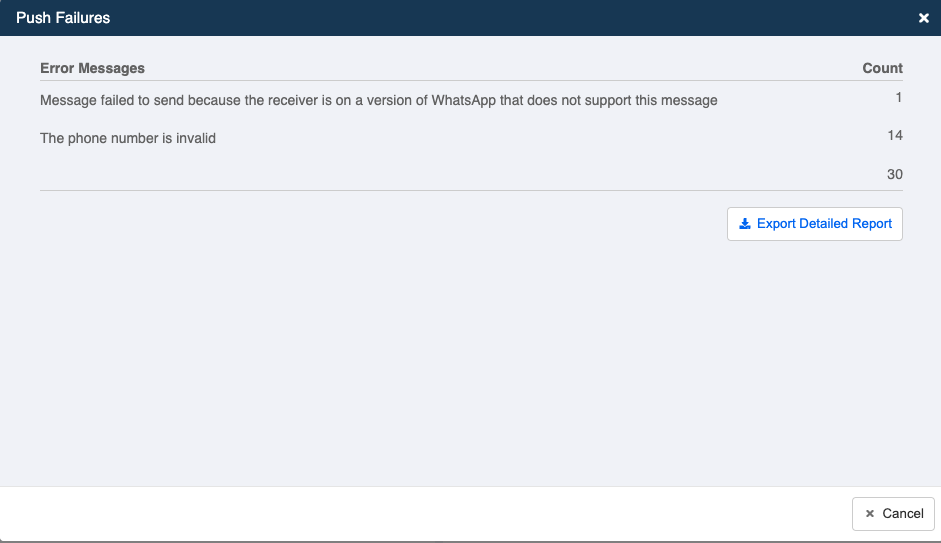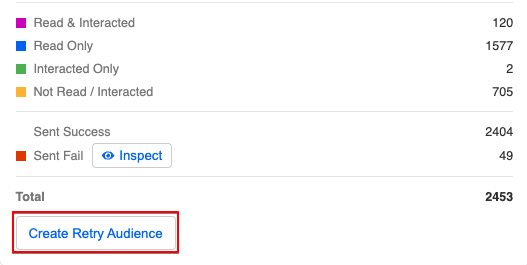Push Analytics
Our Push Panel comes with a simple analytics chart for you to evaluate your push message result and effectiveness. It is a simple pie chart with a few key indicators. The analytics chart will only be available upon completion of sending that specific push.
Push Result
Start At & Finish At
| Property | Description |
|---|---|
| Start At | The scheduled start time of your push |
| Finish At | The end time upon completion of sending out the push |
Please note that it may take up to an hour for sending push message to a massive audience group. The current system frequency is 100 messages per minute. It is advised to divide your audiences into batches or simply schedule an earlier push time.
Key Indicators
| Property | Description |
|---|---|
| Read & Interacted | Subscribers who have read the message and interacted by sending a reply or clicking a button |
| Read Only | Subscribers who have only read your push message |
| Interacted Only | Subscribers who have interacted by sending a reply or clicking a button, but the "read" status cannot be returned due to subscriber's WhatsApp settings |
| Not Read / Interacted | Subscribers who have received the push message but haven't read and performed any action |
| Sent Success | Subscribers who have received the push message |
| Sent Fail | Subscribers who failed to receive the push message due to various reasons, such as connection problem or they have blocked your chatbot |
These numbers in the pie chart will be presented in %.
Create Retry Audience
Next to the Sent Fail indicator, users can click on "Inspect" to view the detailed errors, and even Export Detailed Report.
For the failed push, users can select Create Retry Audience and start creating a new audience group. After that, users can make another push attempt to those failed customers.