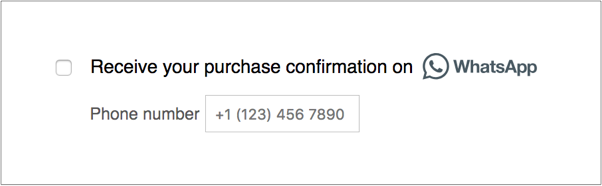WhatsApp Setup Procedure
In Stella, you can setup your WhatsApp Business API (WABA) account by going through the Embedded Signup Flow. Before setting up your WABA, you should prepare:
- A mobile number
- A Facebook Business Manager account
WhatsApp Number
You must use a valid phone number to apply for WABA, which means it must not have been used with WABA before. Landlines are acceptable phone numbers to use. The number must include a country and area code.
This phone number should also be able to receive calls or SMS for account verification.
Once the phone number is registered, the number cannot be transferred or reused for other WhatsApp services.
Facebook Business Manager Account
You must provide your Facebook Business Manager account ID to connect with your WABA. You can also create a new Business Manager account during the embedded signip flow.
Embedded Signup Flow
Please see embedded signup flow for the step by step guide.
- You can complete embedded signup in 5 minutes.
- Upon completion, your phone number will become a sandbox number.
- Sandbox is a trial experience that last for 30-days, with messaging limit applied.
- Sandbox means an unverified status, your number will be able to go Live once it has passed the Busienss Verificaation and WhatsApp Policy Check.
WhatsApp Push Message
Getting Opt-in
A user must first consent to receive messages in WhatsApp by opting into them via a third-party channel. This can be any channel your business uses to communicate with people today — your website, app, email, SMS, retail location, etc.
Please refer to Opt-in for detailed requirements.
Message Template Submission
Every push message sent on WhatsApp need to be submitted to and approved by WhatsApp beforehand. You can submit template for approval via Stella.