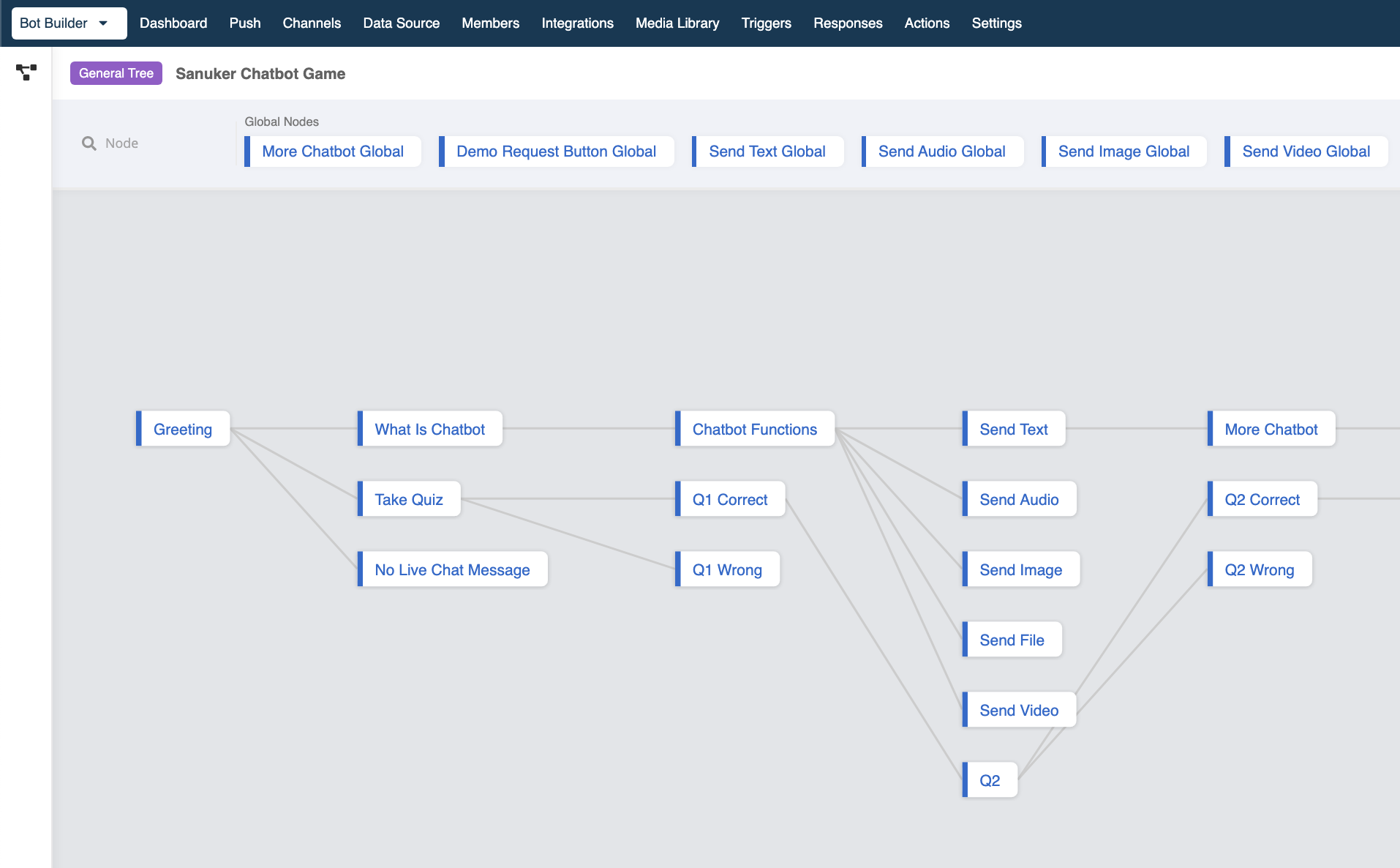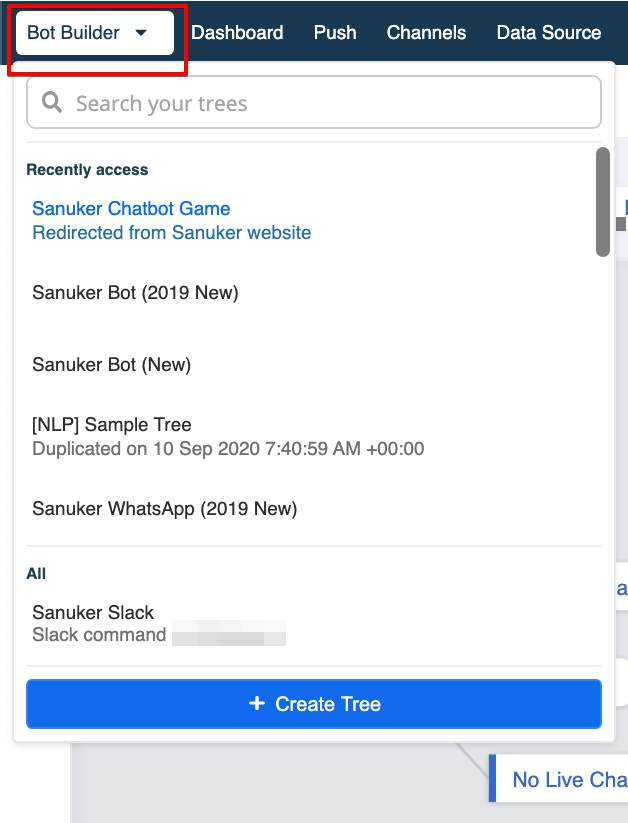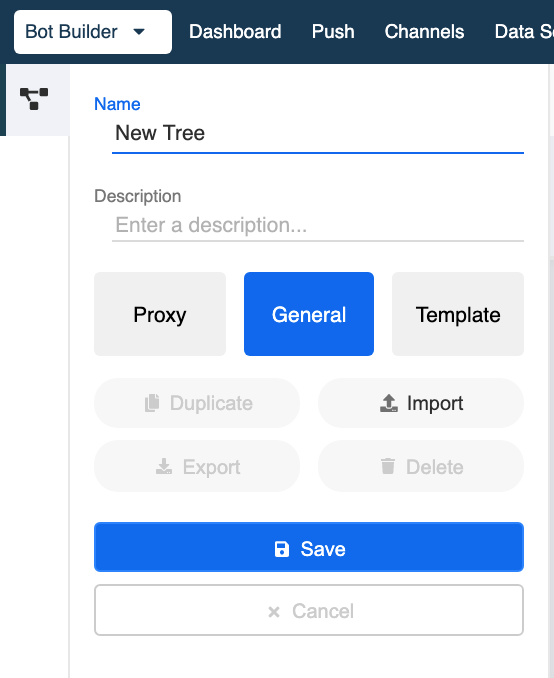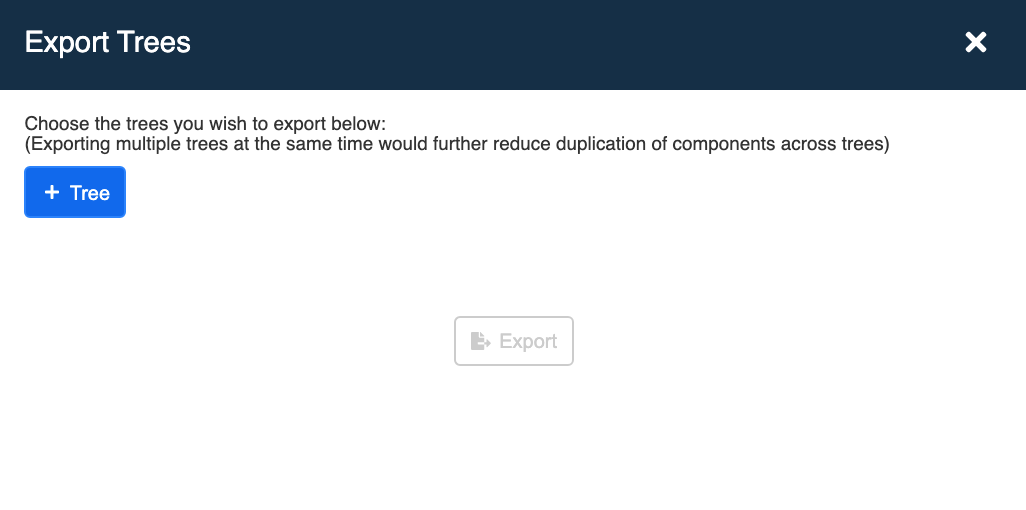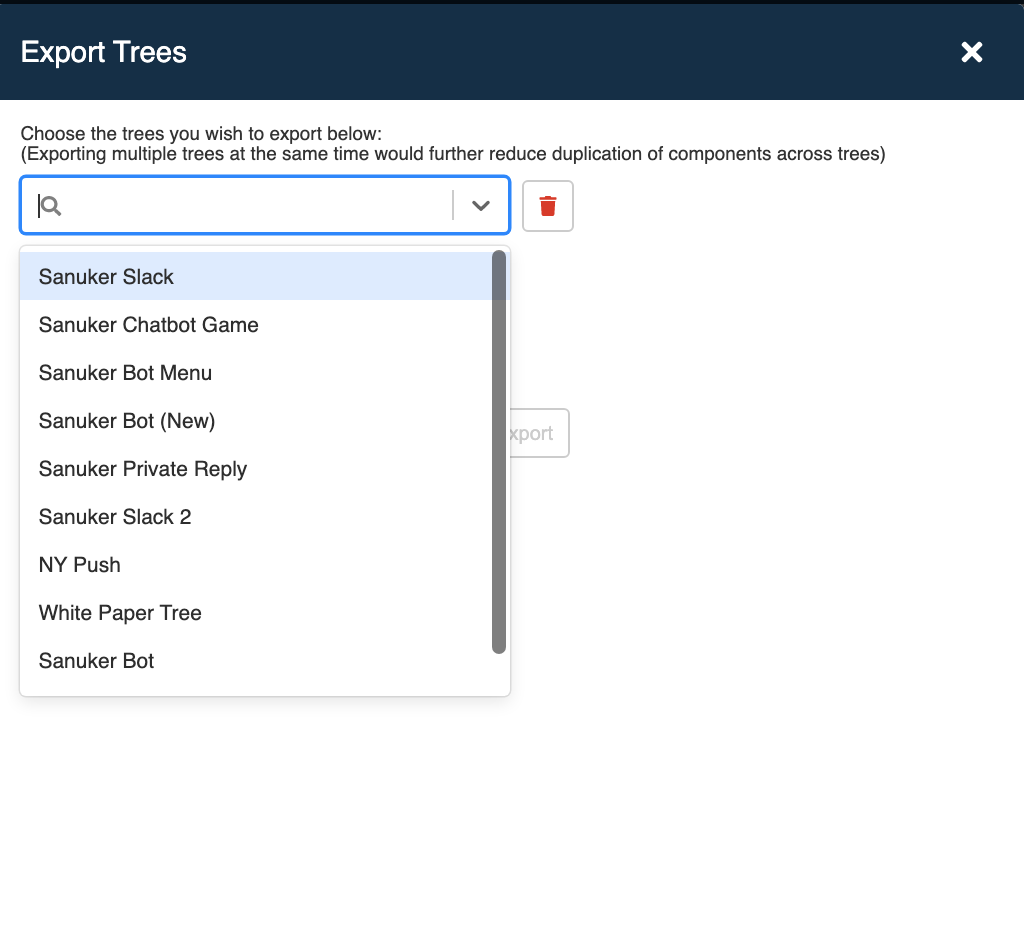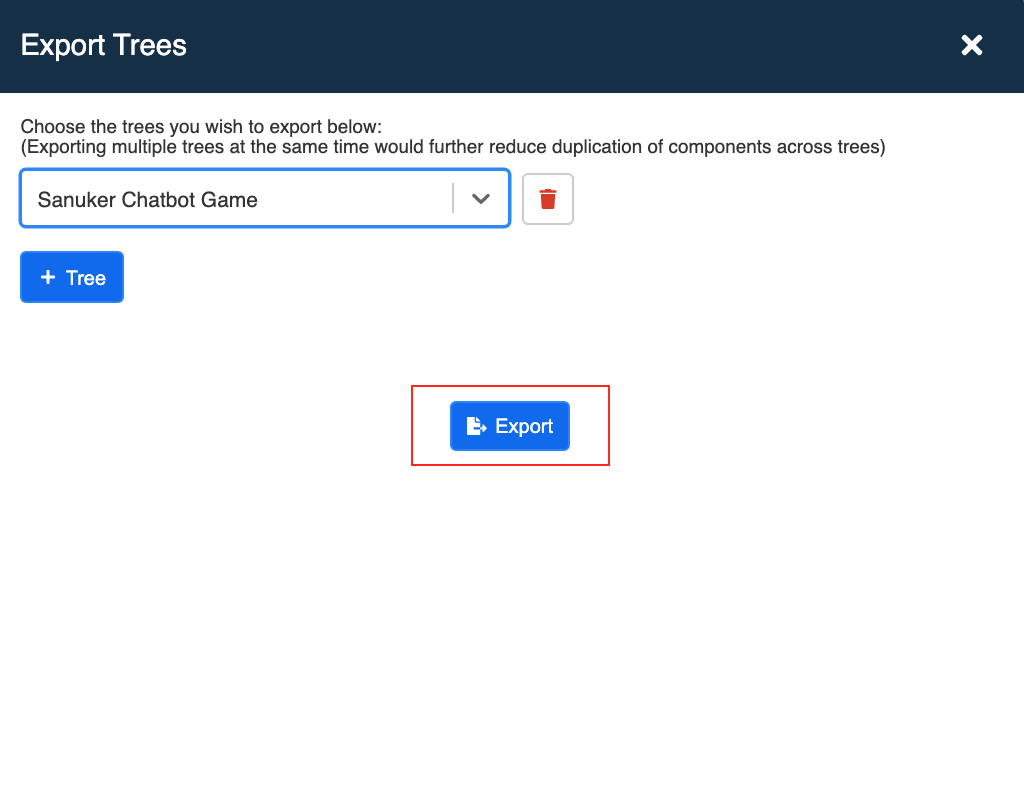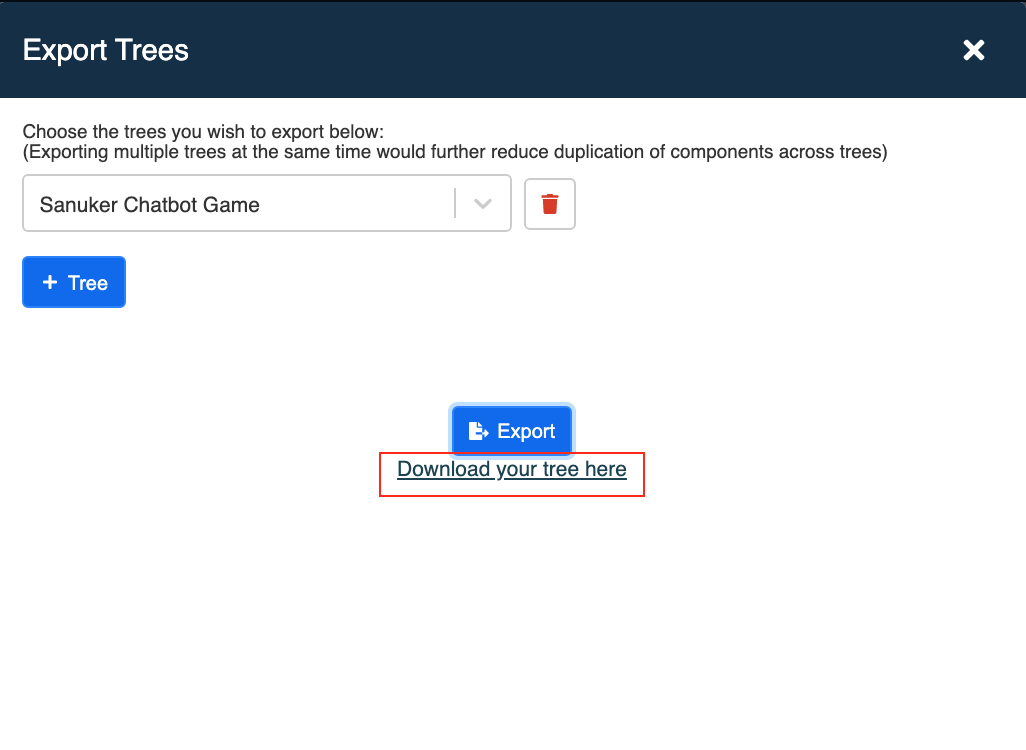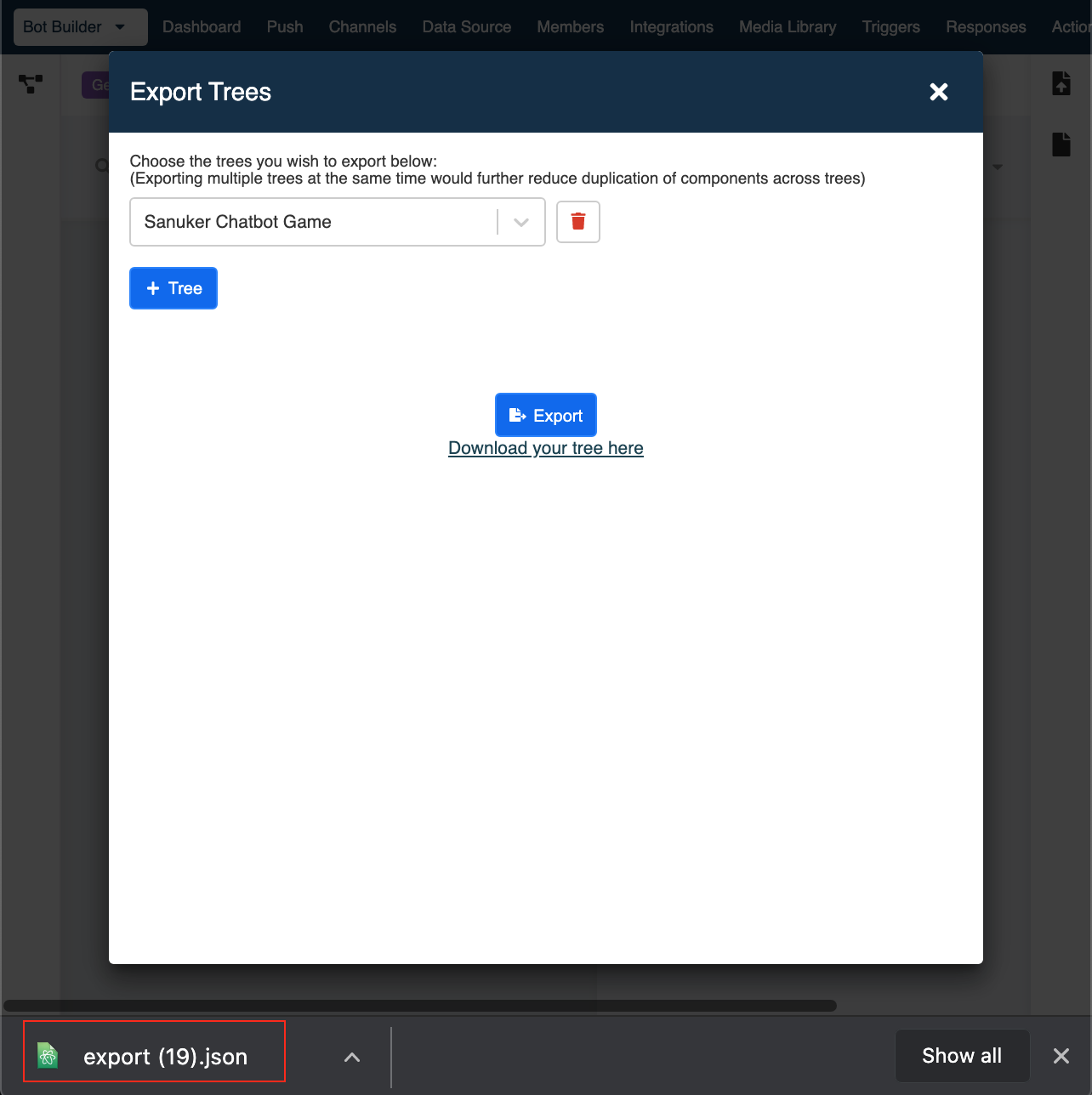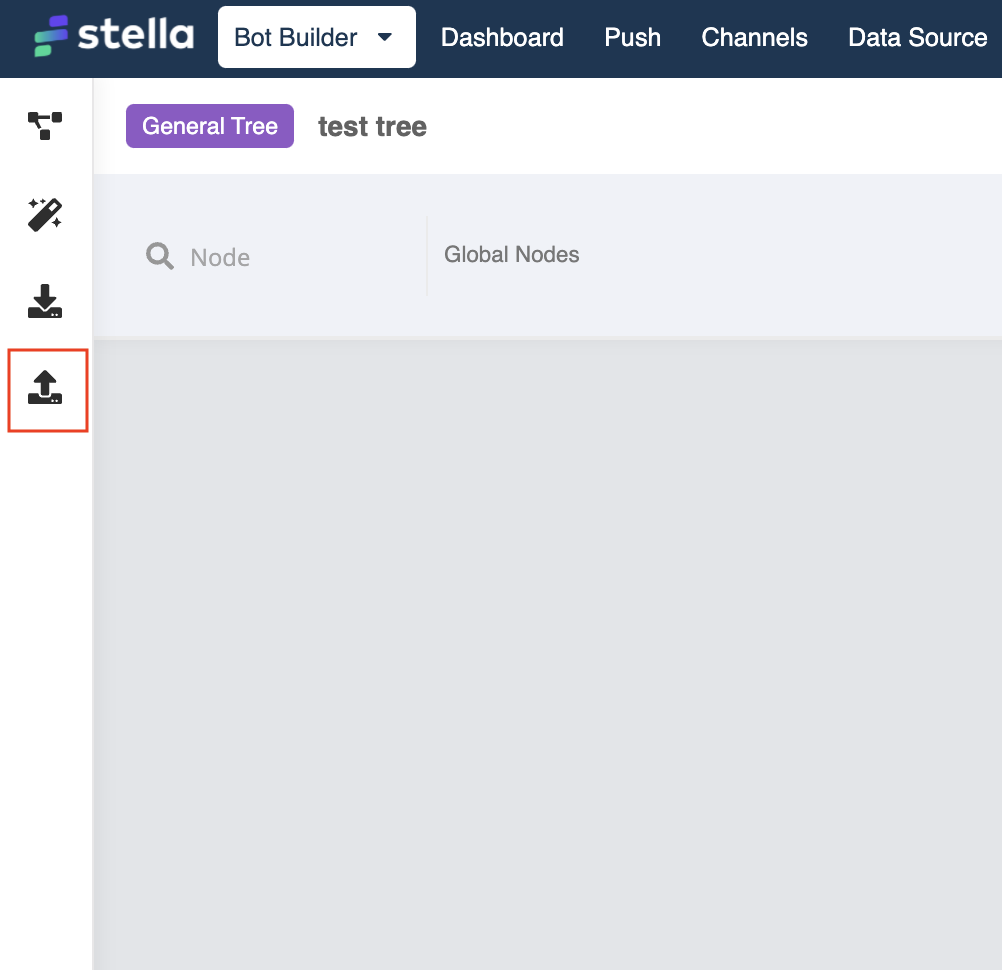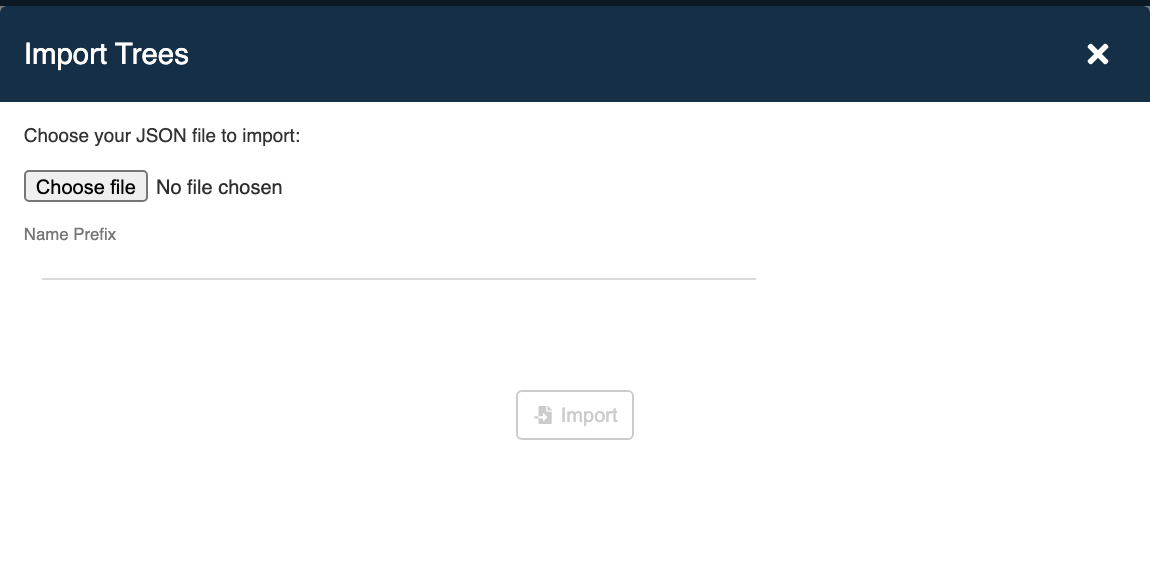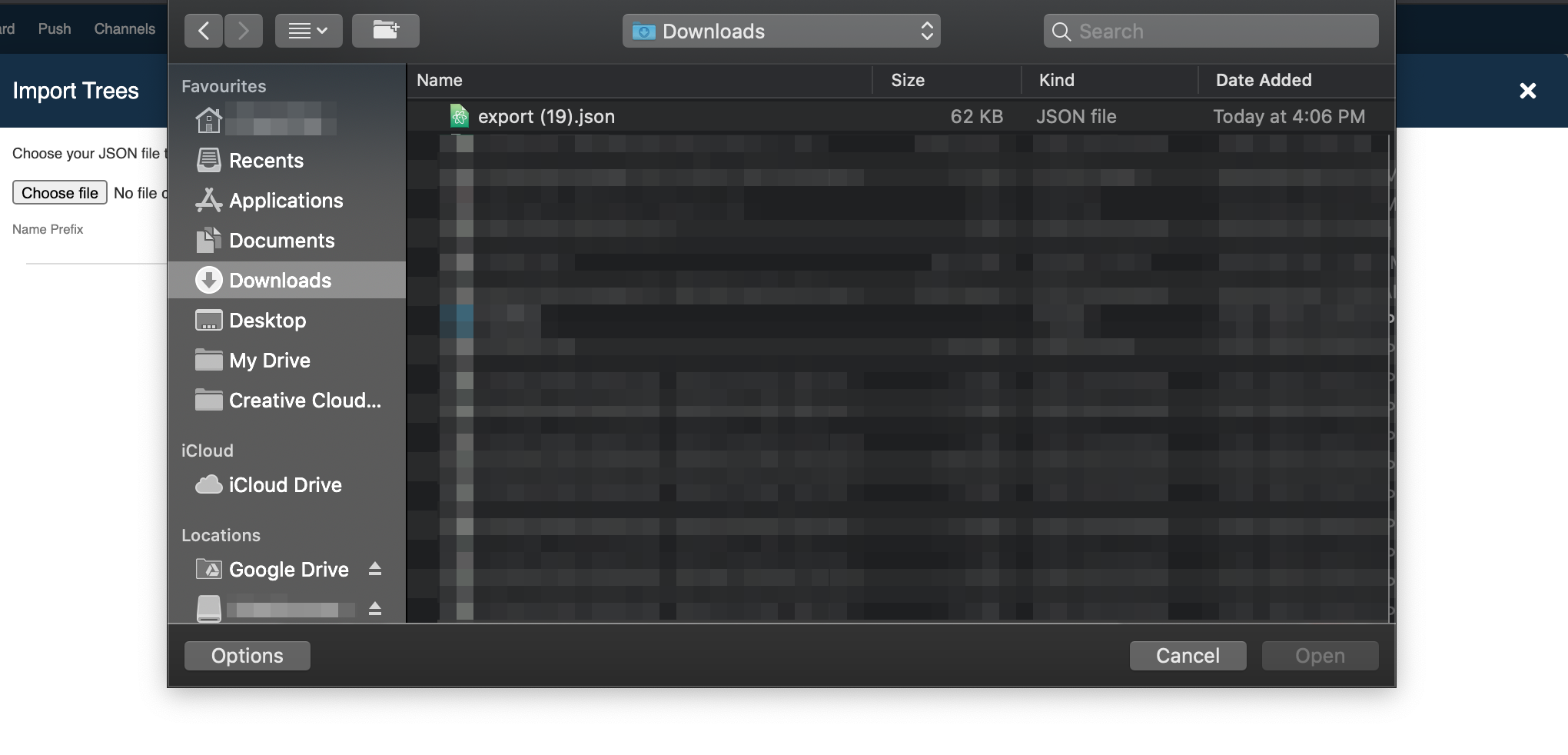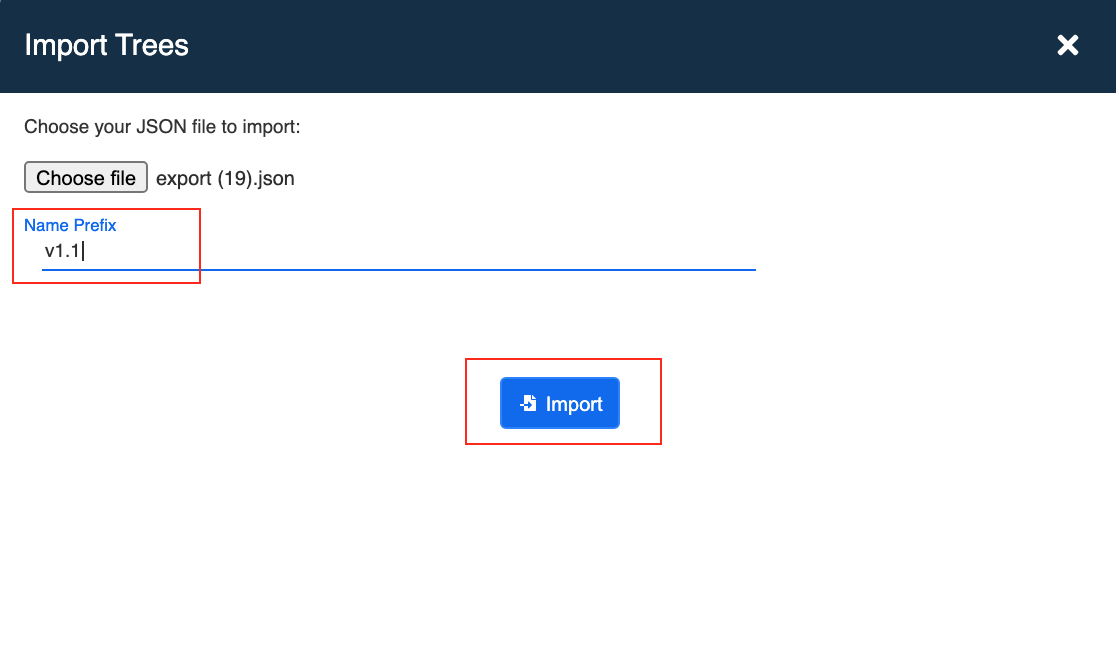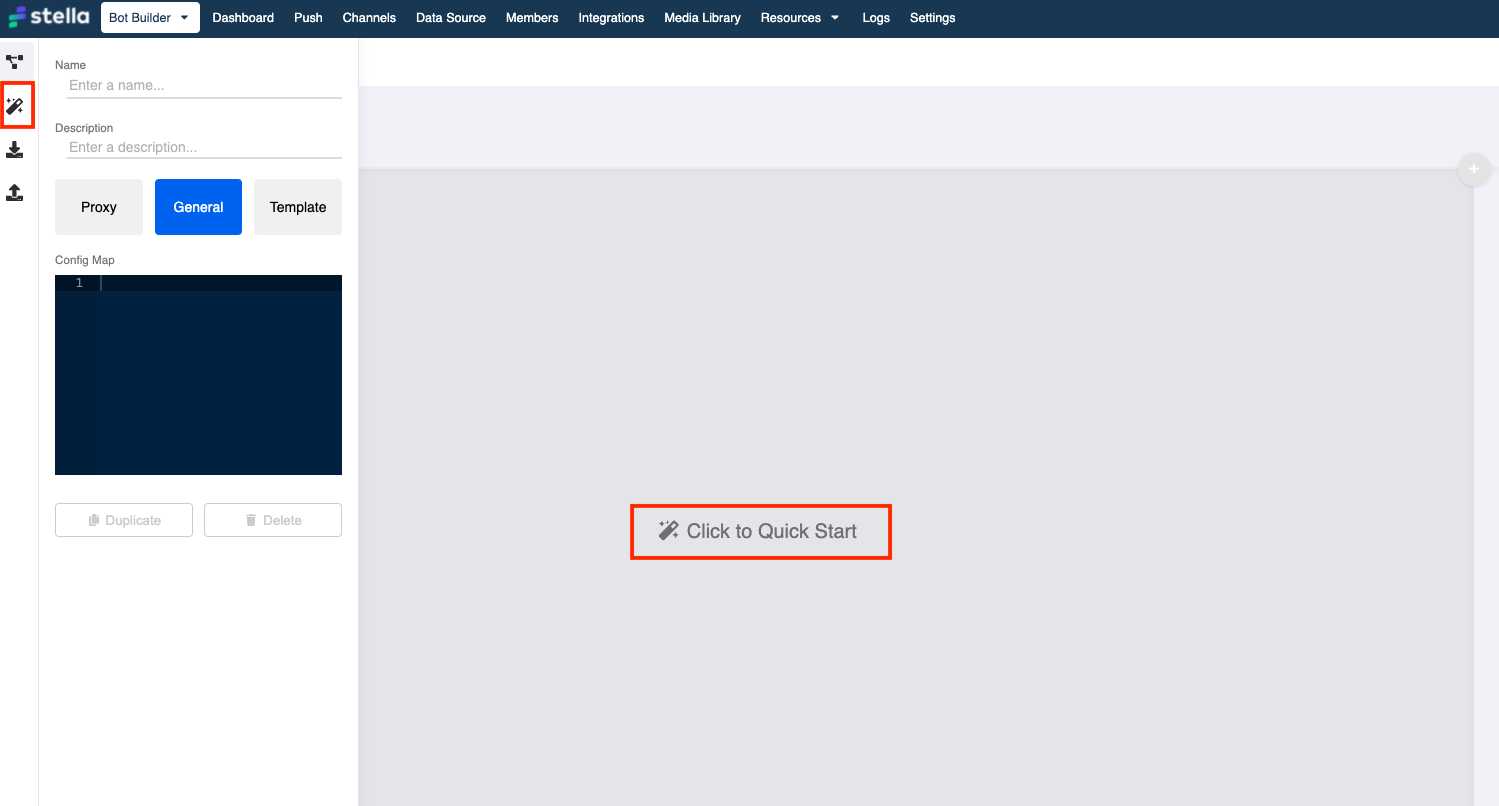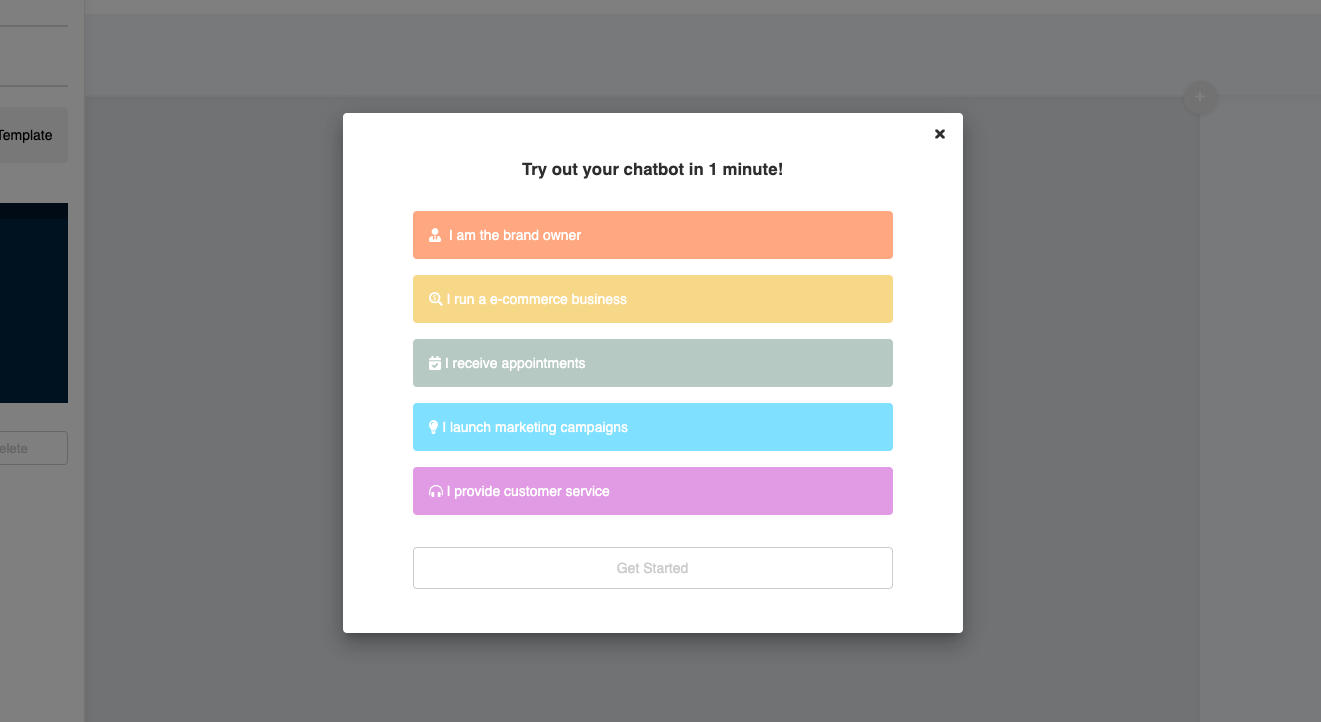Workspace
Workspace is the section located at the centre of Stella Bot Builder. You will construct the conversation flow of your chatbot here.
Create Tree
To start building the conversation flow, you must first create a Tree for your chatbot. You may create multiple trees in Tree Manager, which is located at the top blue menu bar.
In Tree Manager, you can:
- Search Tree by its name or description
- Edit the Name and Description of your trees
- Import and Export trees
- Create or Delete trees
To create a tree, click "+ Create Tree" button in the Tree Manager, you can give a Name and Description to the tree and click Save. You will then be redirect to the newly created tree and can start building your conversation flow.
We suggest you to create separate trees for each of your chatbot flow. For example, you are creating two different conversation flows (i.e. Q&A and Chit-chat) in one chatbot, then you should create two separate trees in your app.
Import/Export Tree
If you want to run a similar campaign in another app account, you could use the Import and Export Tree function to copy tree to another account. You can import and export tree in the Tree Manager.
Export Tree
- Select "Export Tree" in the sidebar next to your workspace.
- Click "+ Tree" button to select tree.
- Select a Tree from the dropdown menu.
- Click "Export" button.
- Click "Download your tree here".
- The selected tree is downloaded as JSON.
You could add and select multiple trees with "+ Tree" button and remove tree with the trashcan next to it. Please note that exporting multiple trees at the same time would further reduce duplication of components across trees.
Import Tree
- Select "Import Tree" in the sidebar next to your workspace.
- Click the "Choose file" button.
- Then, select a JSON file.
- You can name the prefix and click "Import" button.
- You could find the imported tree in the account now.
Demo Trees
- If you have not created a tree yet, you can click the "Quick Start" button and try out any of the 5 Demo Trees provided by us.
- Once you have selected a demo tree, the tree will be imported to your bot builder and a Web Chat channel will be created automatically. Feel free to play around with the demo chatbot!