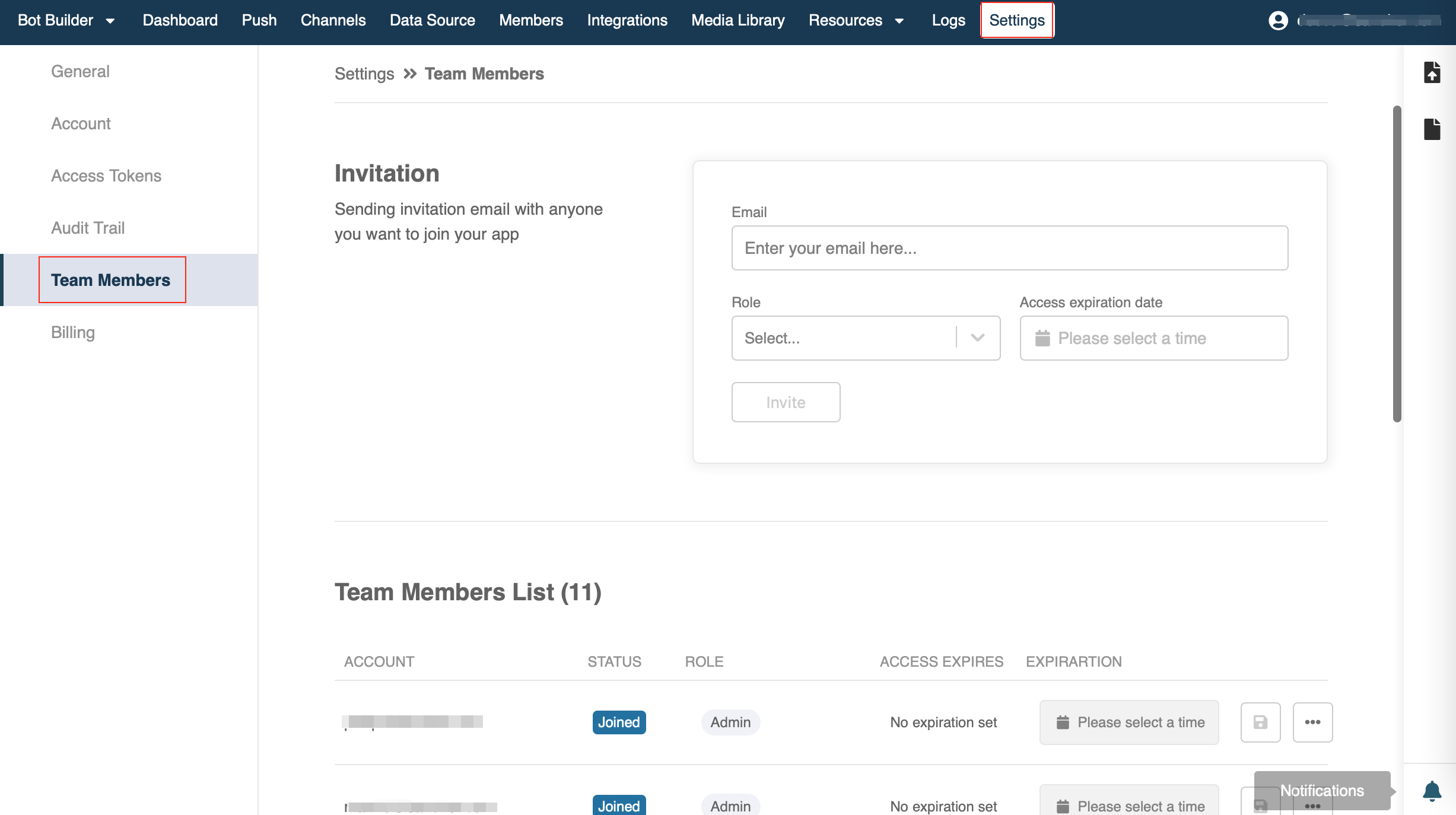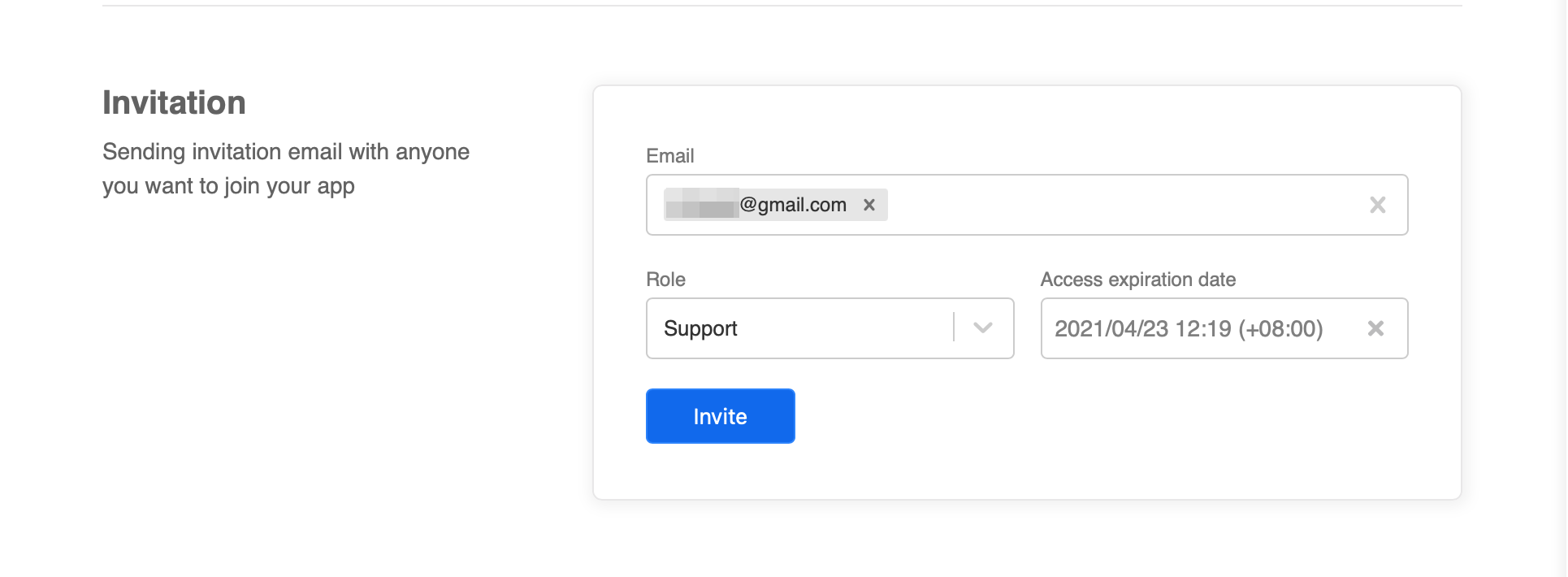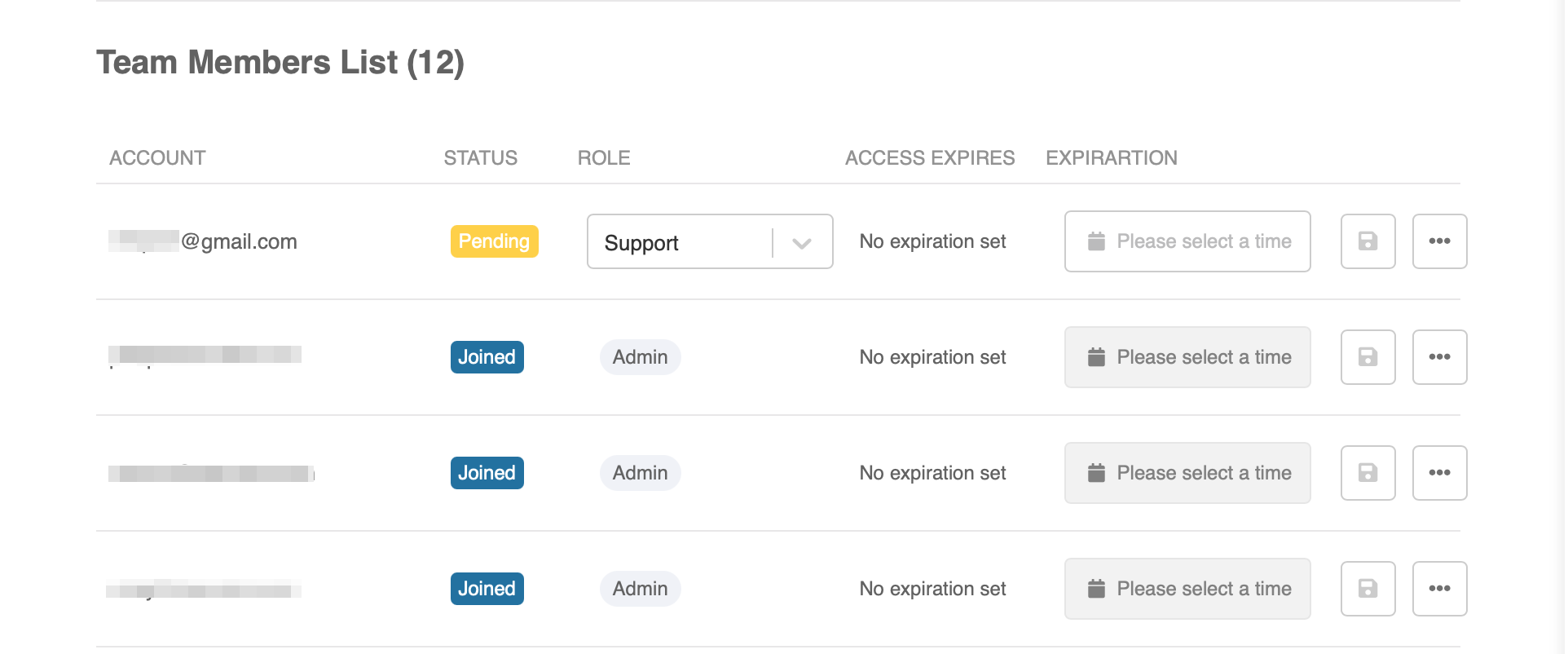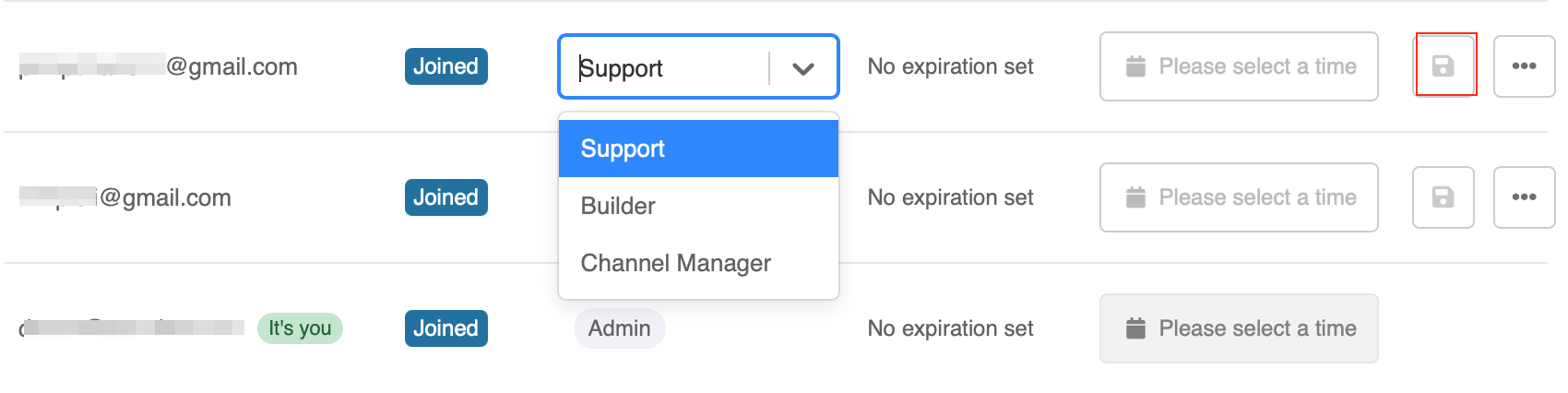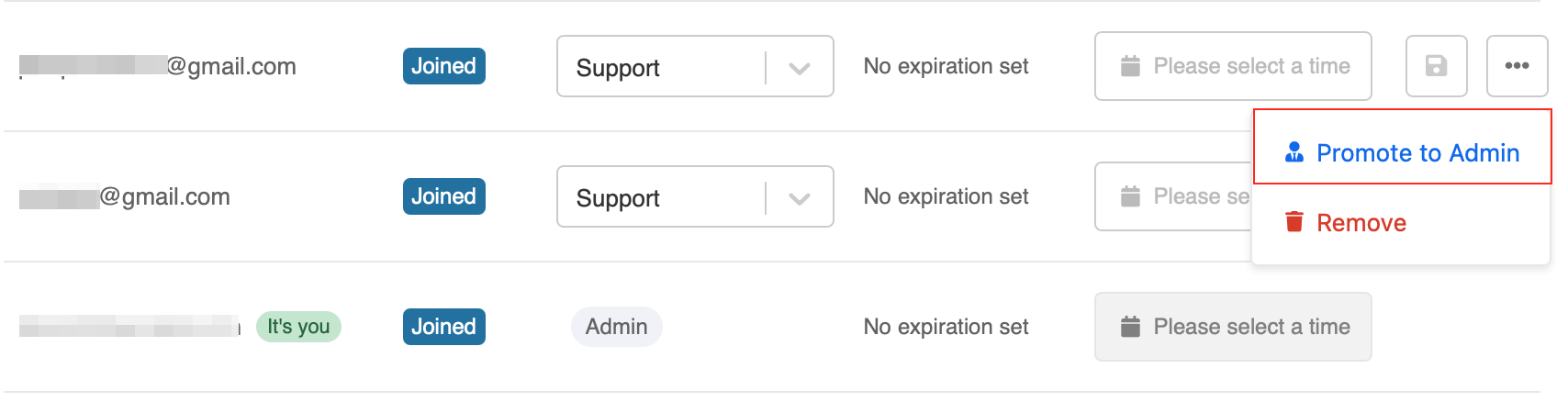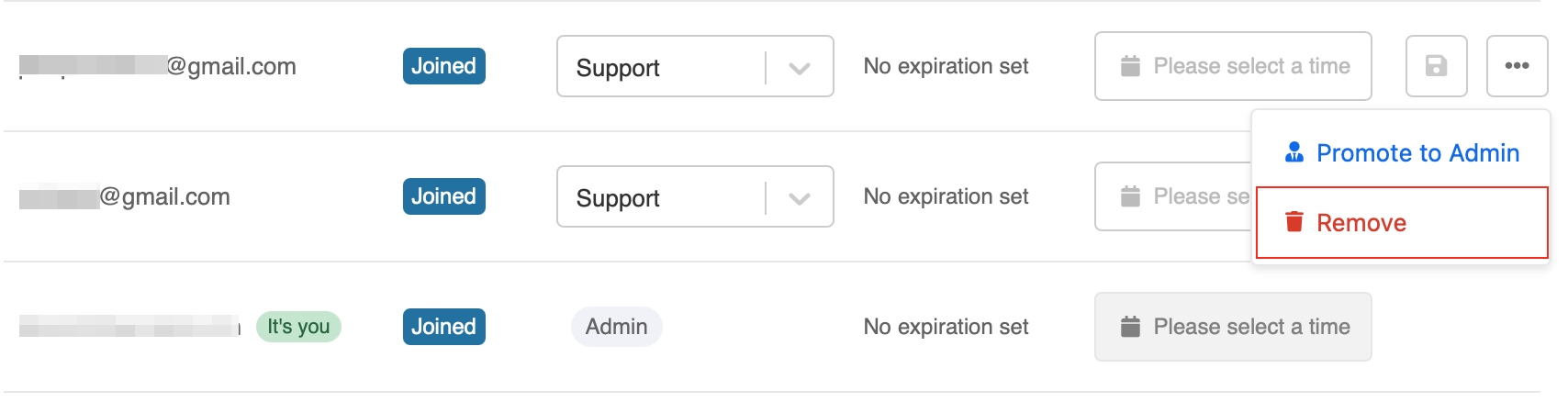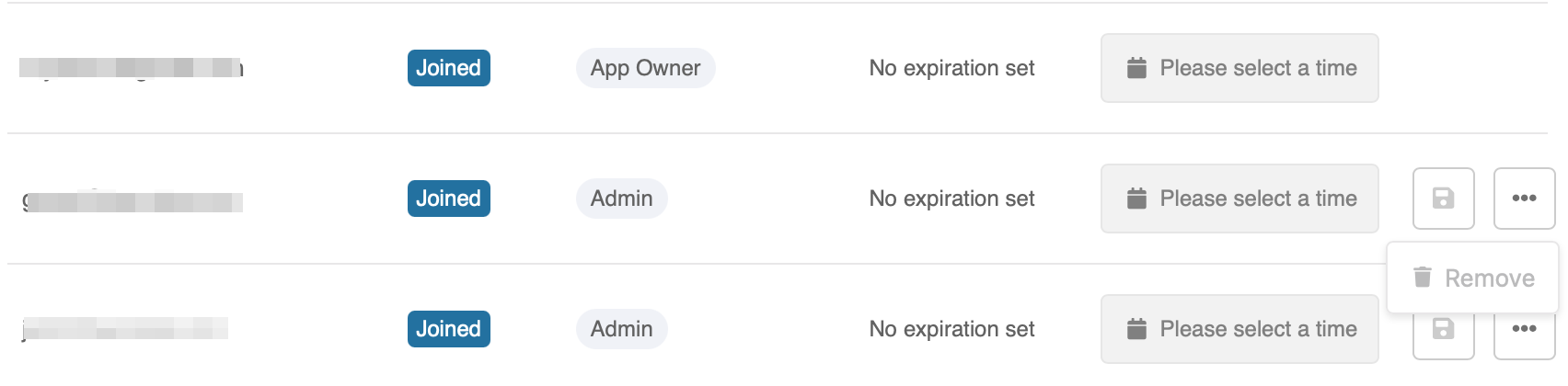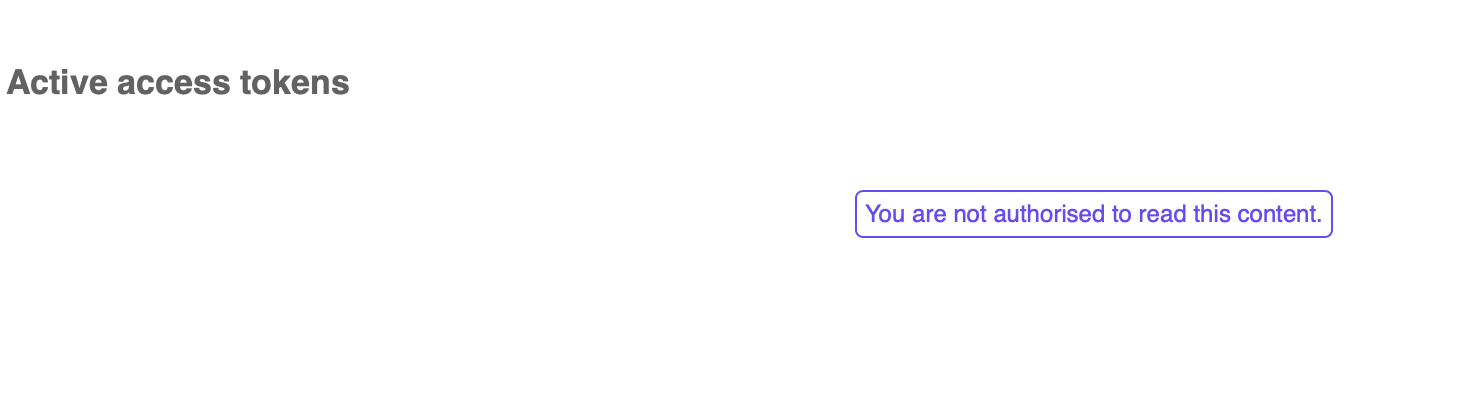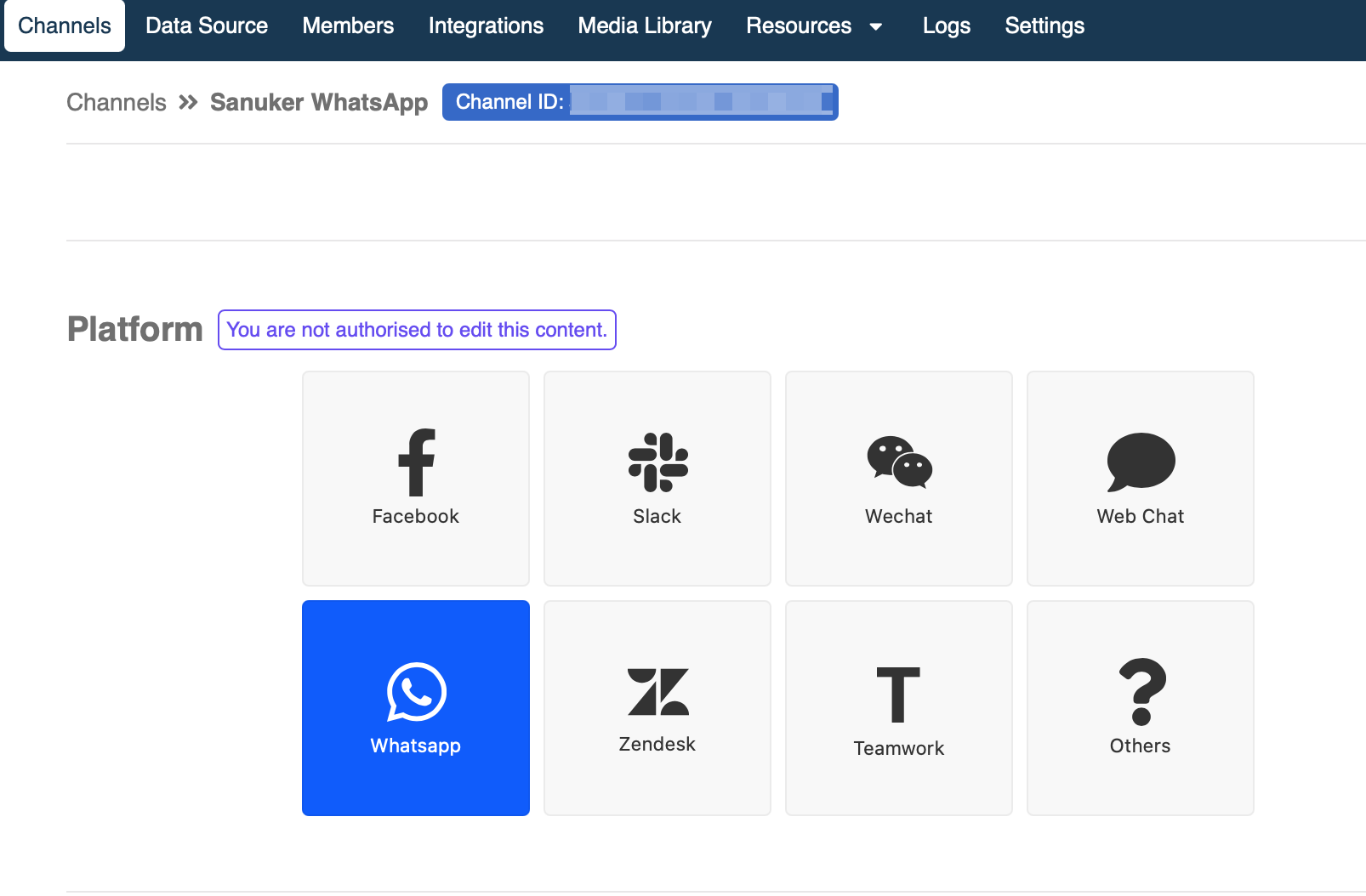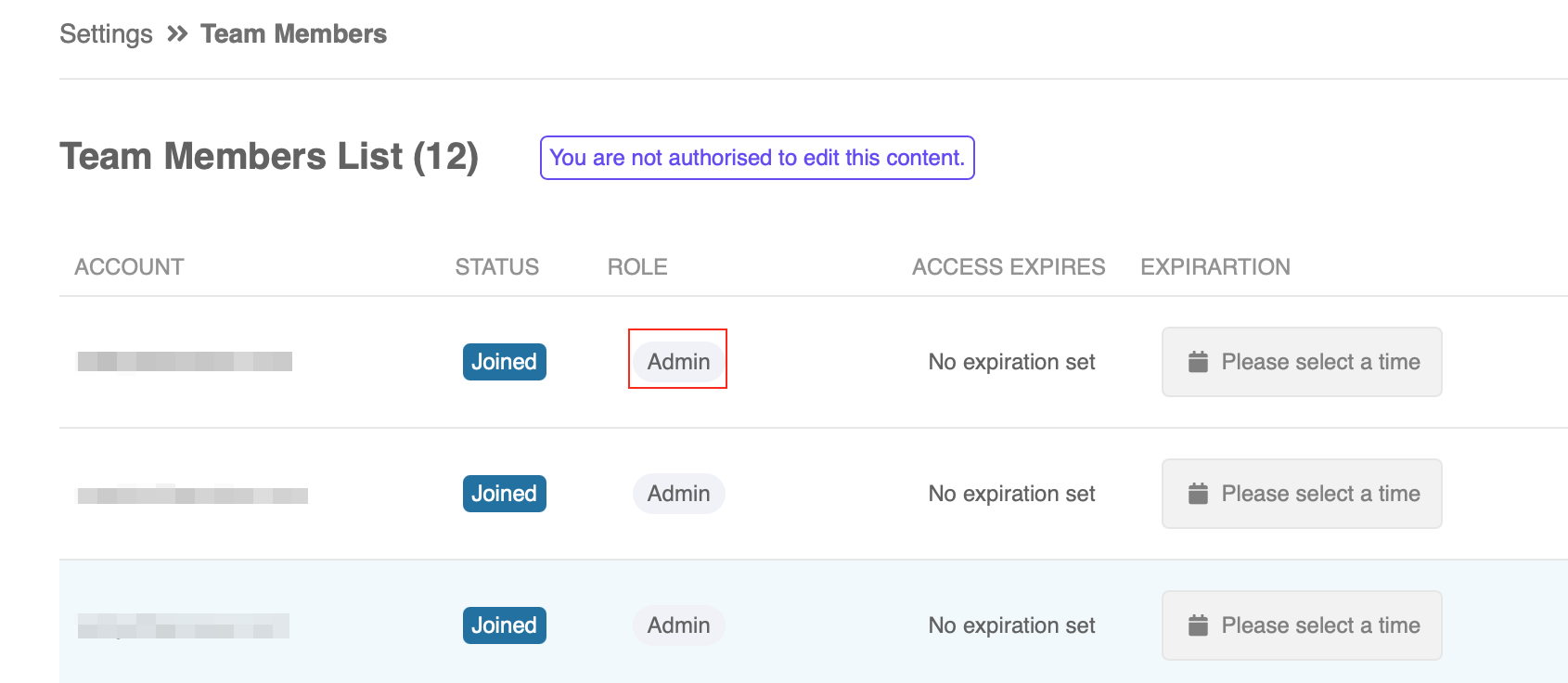Role-based Access Control
Introduction
Role-based Access Control is a multi-level access right control system in Stella, which provides enterprises with a fine-tuned permission system. If you plan to assign a number of team members to work on Stella, the access control system is useful for designing a more organised workflow for your team.
Stella users are divided into five pre-defined roles with different levels of access rights respectively.
The five pre-defined roles are:
- App Owner
- Admin
- Channel Manager
- Builder
- Support
The role-based access control is available on https://build.stellabot.com/login
Roles & Access Rights
Settings
| App Owner | Admin | Channel Manager | Builder | Support | |
|---|---|---|---|---|---|
| General | Read & Edit | Read & Edit | Read & Edit | Read & Edit | Read Only |
| Account | Read & Edit | Read & Edit | Read & Edit | Read & Edit | Read & Edit |
| Access Token | Read & Edit | Read & Edit | Read & Edit | Read & Edit | Unauthorized |
| Audit Trail | Read Only | Read Only | Read Only | Read Only | Read Only |
| Team Members | Assign & Edit Any Roles | Assign & Edit Any Roles except Demote Admin and App Owner | Read Only | Read Only | Read Only |
| Billing | Read & Edit | Read & Edit | Unauthorized | Unauthorized | Unauthorized |
Channel Settings
| App Owner | Admin | Channel Manager | Builder | Support | |
|---|---|---|---|---|---|
| Channel Info | Read & Edit | Read & Edit | Read & Edit | Read & Edit | Read Only |
| Platform | Read & Edit | Read & Edit | Read & Edit | Read Only (Sensitive Info is Hidden) | Read Only (Sensitive Info is Hidden) |
| Trees | Read & Edit | Read & Edit | Read & Edit | Read & Edit | Read Only |
| Live Chat Settings | Read & Edit | Read & Edit | Read & Edit | Read & Edit | Read Only |
| WhatsApp Template | Read & Edit | Read & Edit | Read & Edit | Read & Edit | Unauthorized |
| Priority Group Settings | Read & Edit | Read & Edit | Read & Edit | Read & Edit | Read Only |
Chatbot Builder
| App Owner | Admin | Channel Manager | Builder | Support | |
|---|---|---|---|---|---|
| Chatbot Builder | Read & Edit | Read & Edit | Read & Edit | Read & Edit | Read Only |
| Attachment ID Uploader | Read & Edit | Read & Edit | Read & Edit | Read & Edit | Unauthorized |
| Attachment ID History | Read Only | Read Only | Read Only | Read Only | Read Only |
| Media Library | Read & Edit | Read & Edit | Read & Edit | Read & Edit | Unauthorized |
Other Settings
| App Owner | Admin | Channel Manager | Builder | Support | |
|---|---|---|---|---|---|
| Dashboard | Read & Edit | Read & Edit | Read & Edit | Read & Edit | Read Only |
| Push | Read & Edit | Read & Edit | Read & Edit | Read & Edit | Read & Edit |
| Members | Read & Edit | Read & Edit | Read & Edit | Read & Edit | Read & Edit |
| Data Source | Read & Edit | Read & Edit | Read & Edit | Read & Edit | Read Only |
| Integrations | Read & Edit | Read & Edit | Read & Edit | Read & Edit | Unauthorized |
| Log | Read Only | Read Only | Read Only | Read Only | Read Only |
Team Members
A Stella app can only have one App Owner, while other roles can be assigned to more than one team members.
App Owner & Admin
App Owner and Admin can invite new team members, and multiple members can be invited at a time. Before sending the invitation, you need to assign a Role and Expiration (Optional) to each team member.
App Owner:
- Able to assign and edit any roles.
- Able to transfer the App Owner role to an existing team member.
- Full access right of Admin.
Admin:
- Can be assigned or promoted by App Owner or Admin.
- Able to assign and edit Channel Manager, Builder and Support.
- Unable to demote App Owner and Admin.
- Full access right of Channel Manager.
Other Roles
Channel Manager, Builder and Support are unable to invite, remove and edit a team member's role. These three roles can only be assigned by Admin or App Owner.
Channel Manager:
- Able to read and edit all the Channel Settings.
- Full access right of Builder.
Builder:
- Able to read and edit the settings related to Chatbot Building.
- Full access right of Support.
Support:
- Able to read most of the settings, with limited right to edit.
- The lowest level of access right.
Invite Team Member
- Go to "Settings", select "Team Members".
- In "Invitation", input the email. Then, select "Role" and "Access expiration date" (Optional). Select "Invite" and an email invitation will be sent.
- In the Team Member List, the newly invited member will be added. The "Pending" status will change to "Joined" until the new team member has accepted the email invitation.
Edit Team Member Role
- In "Team Members List", open the dropdown menu to edit the roles of Channel Manager, Builder or Support. Select a role and click the "Save" symbol.
- If an Admin/App Owner wants to promote a team member to be Admin, click "more" on the right, and select "Promote to Admin".
Please re-login Stella after the change of your role to make sure your access right is updated.
Remove Team Member
- To remove a team member, click "more" on the right, and select "Remove".
- If you do not have right to remove a team member, the remove button will be disabled in your account.
Unauthorised Message
In Stella, there are three kinds of unauthorised messages that you might see:
- If a team member is not authorised to read the page, the message of "You are not authorised to read this page." will appear. If the unauthorised user somehow gets to the page, the button the side bar will not be shown as well.
- If a team member is not authorised to read part of the page, only that part will show the message: "You are not authorised to read this content."
- If a team member can read the page, but not authorsied to edit, all the field/button will be disabled, and message "You are not authorised to edit." will be shown on top of the page.
Request for Promotion
If you want to be promoted in order to obtain a higher level of access rights, please refer to the Team Members List in Settings and contact the Admin or App Owner to request for promotion. All roles in Stella are able to view the Team Members List.