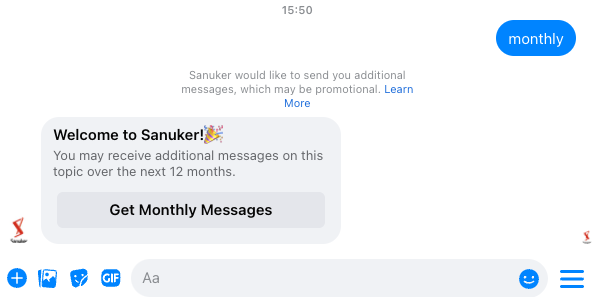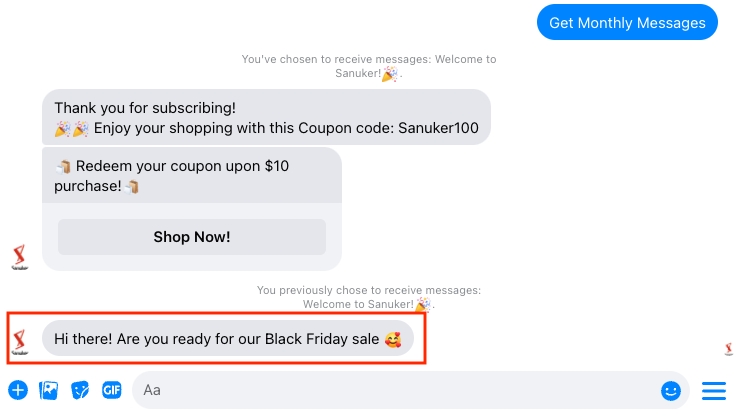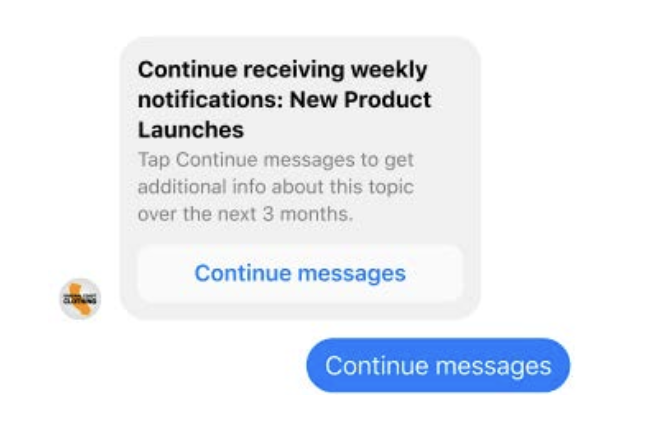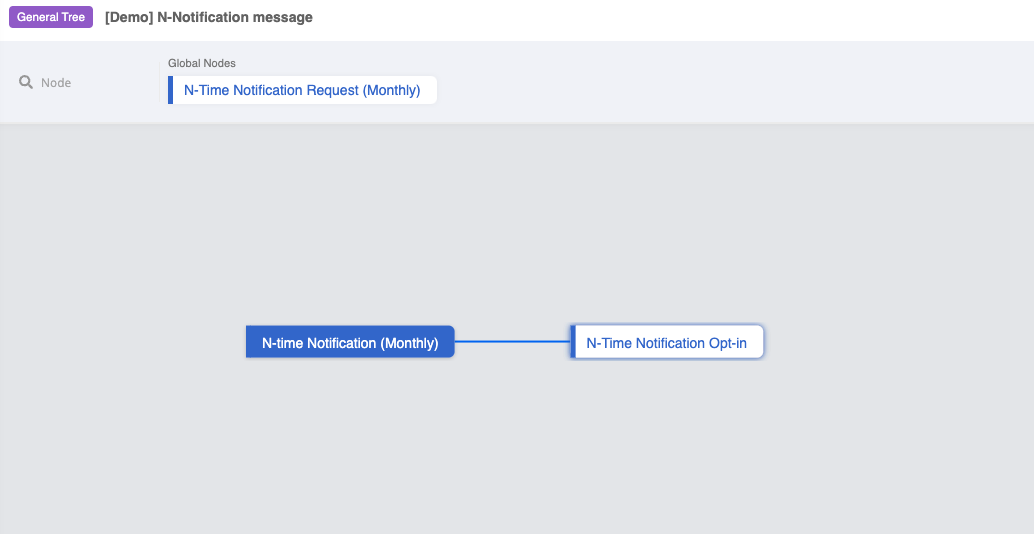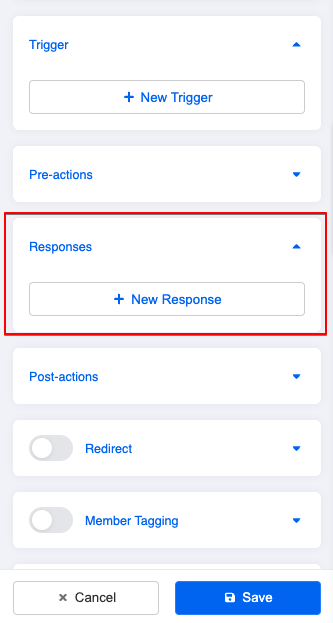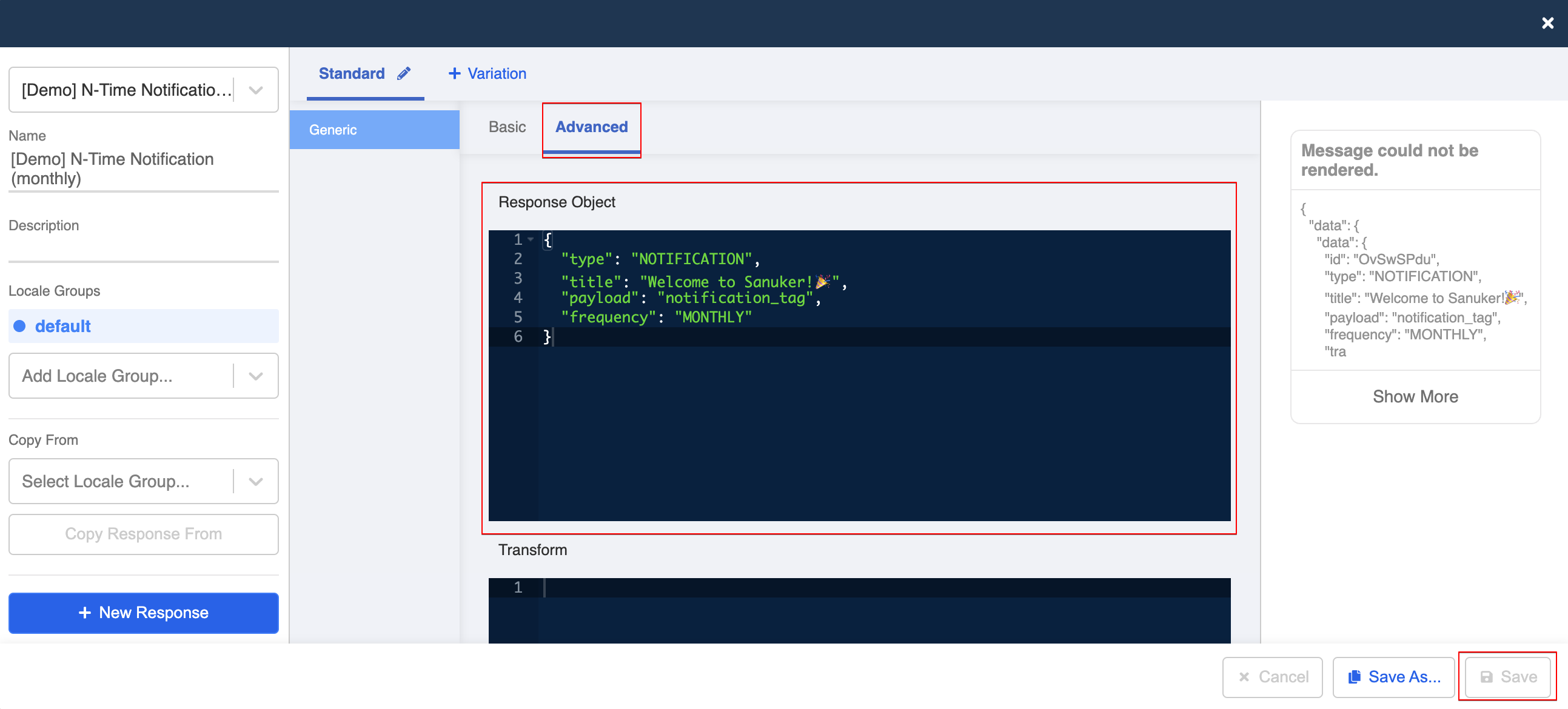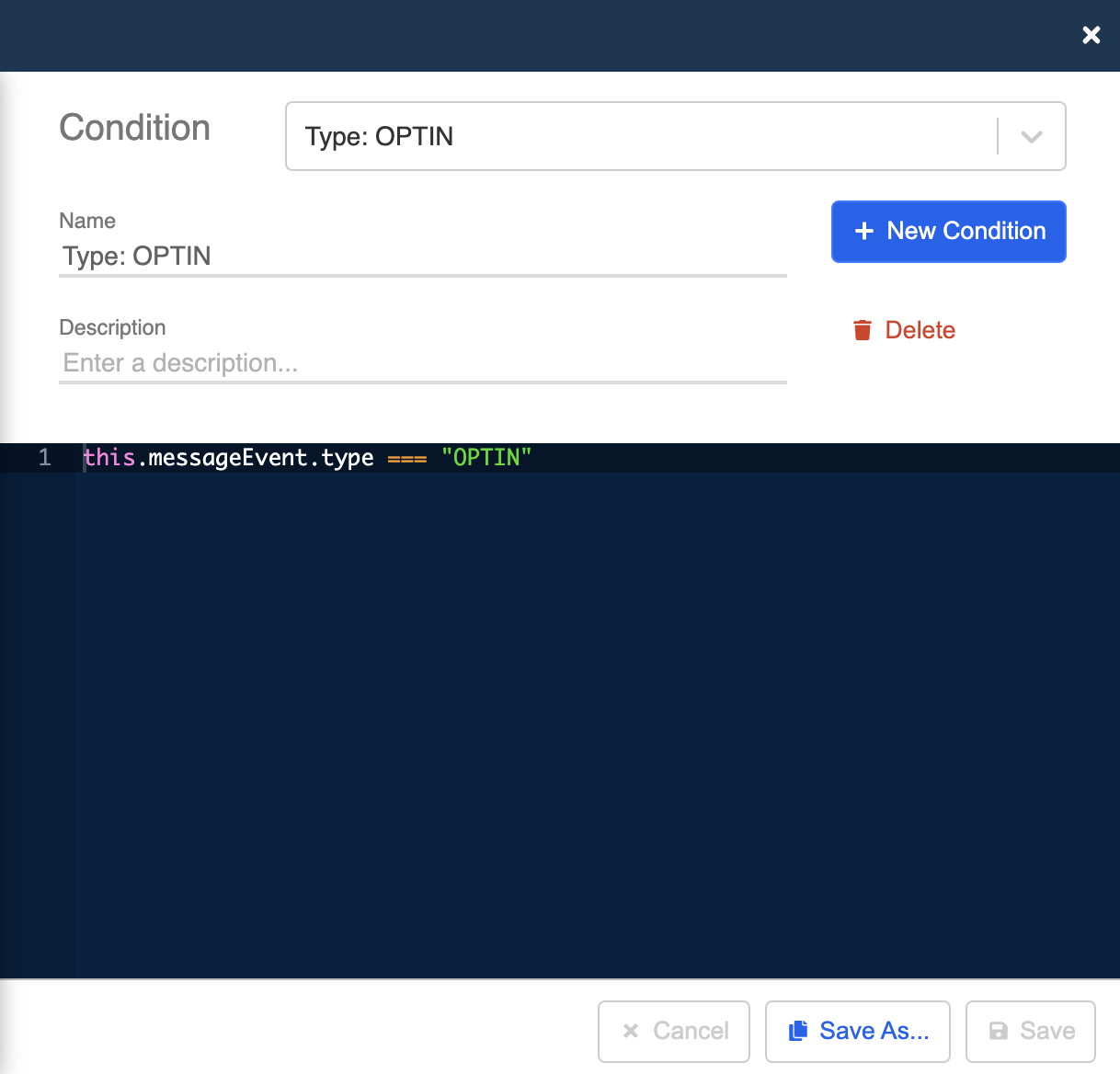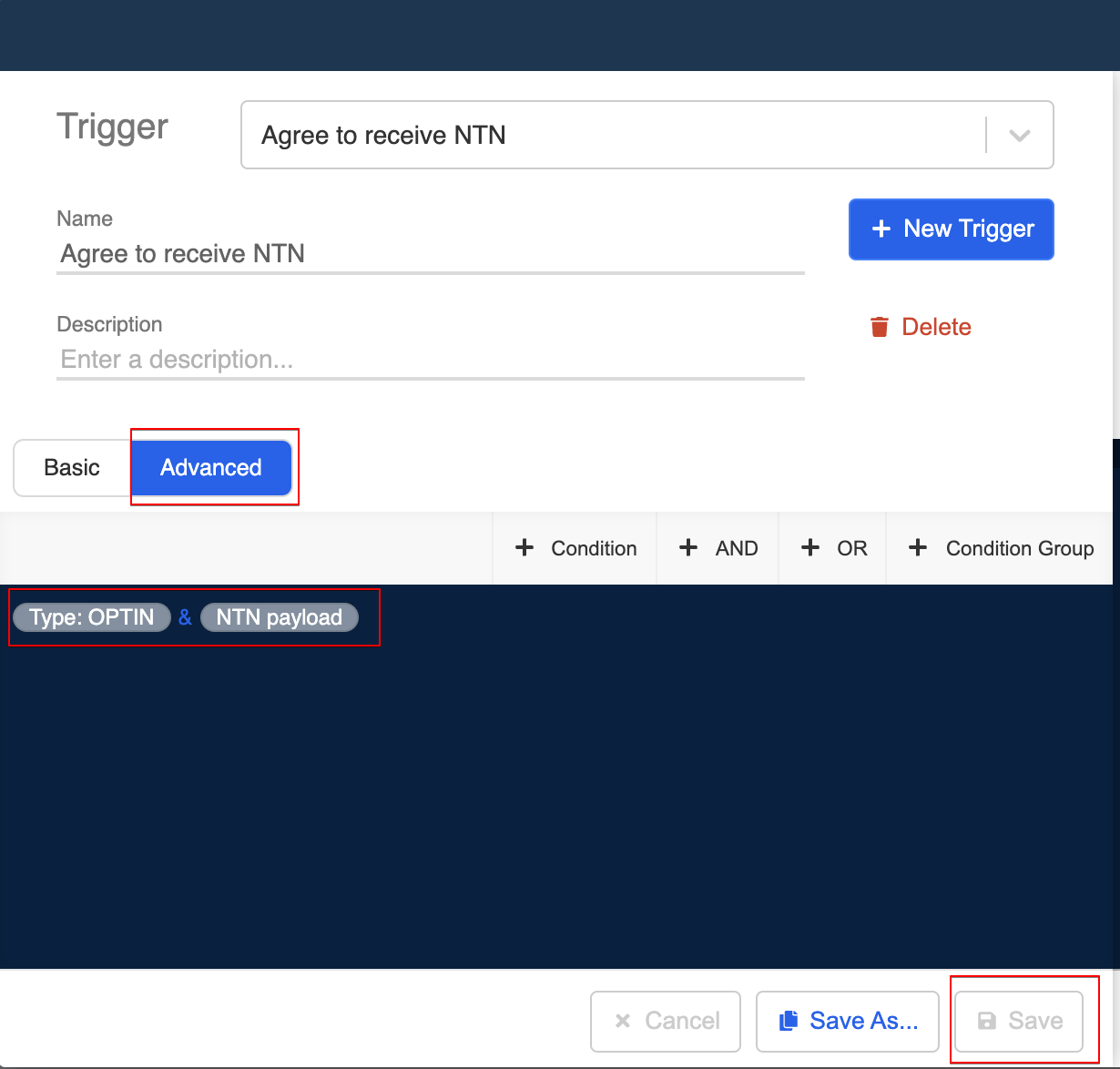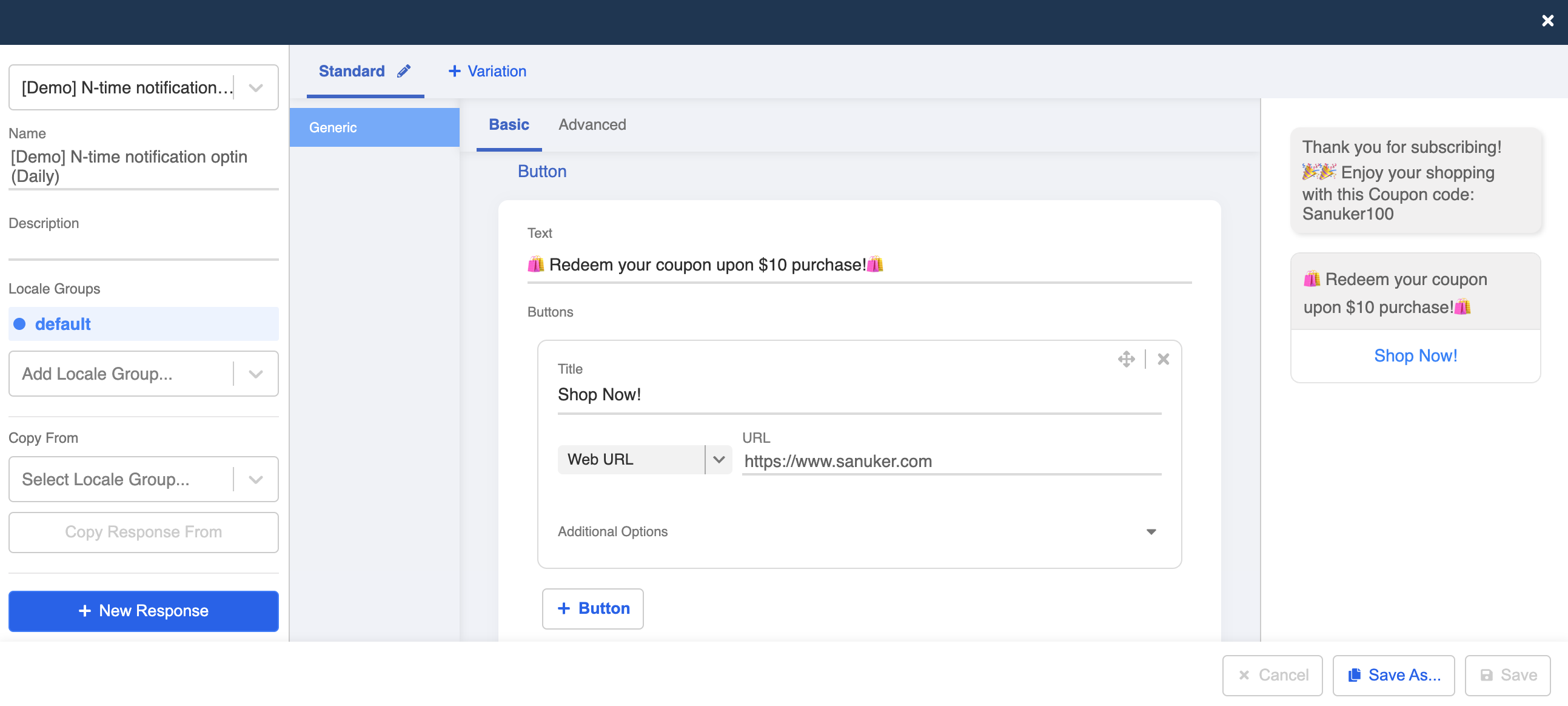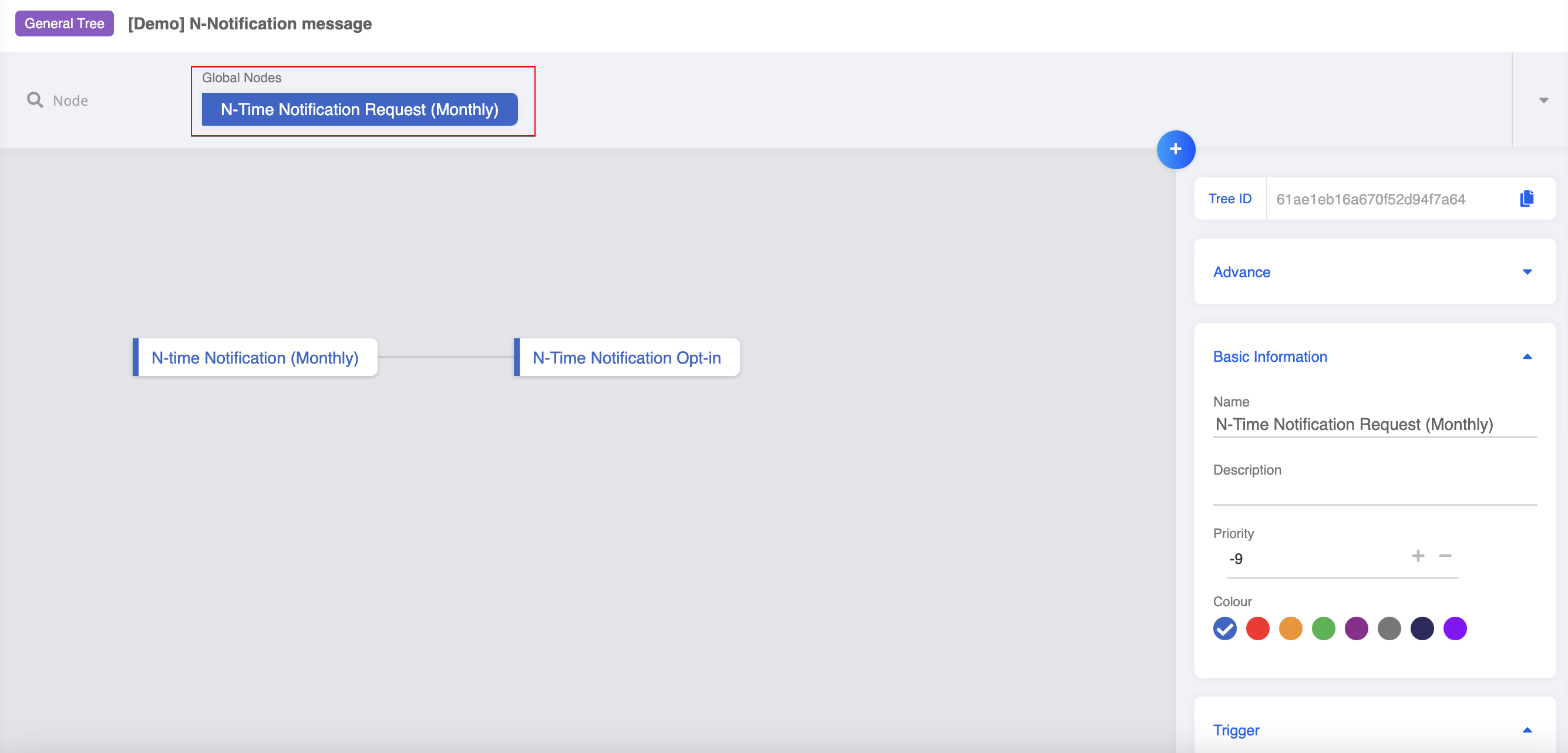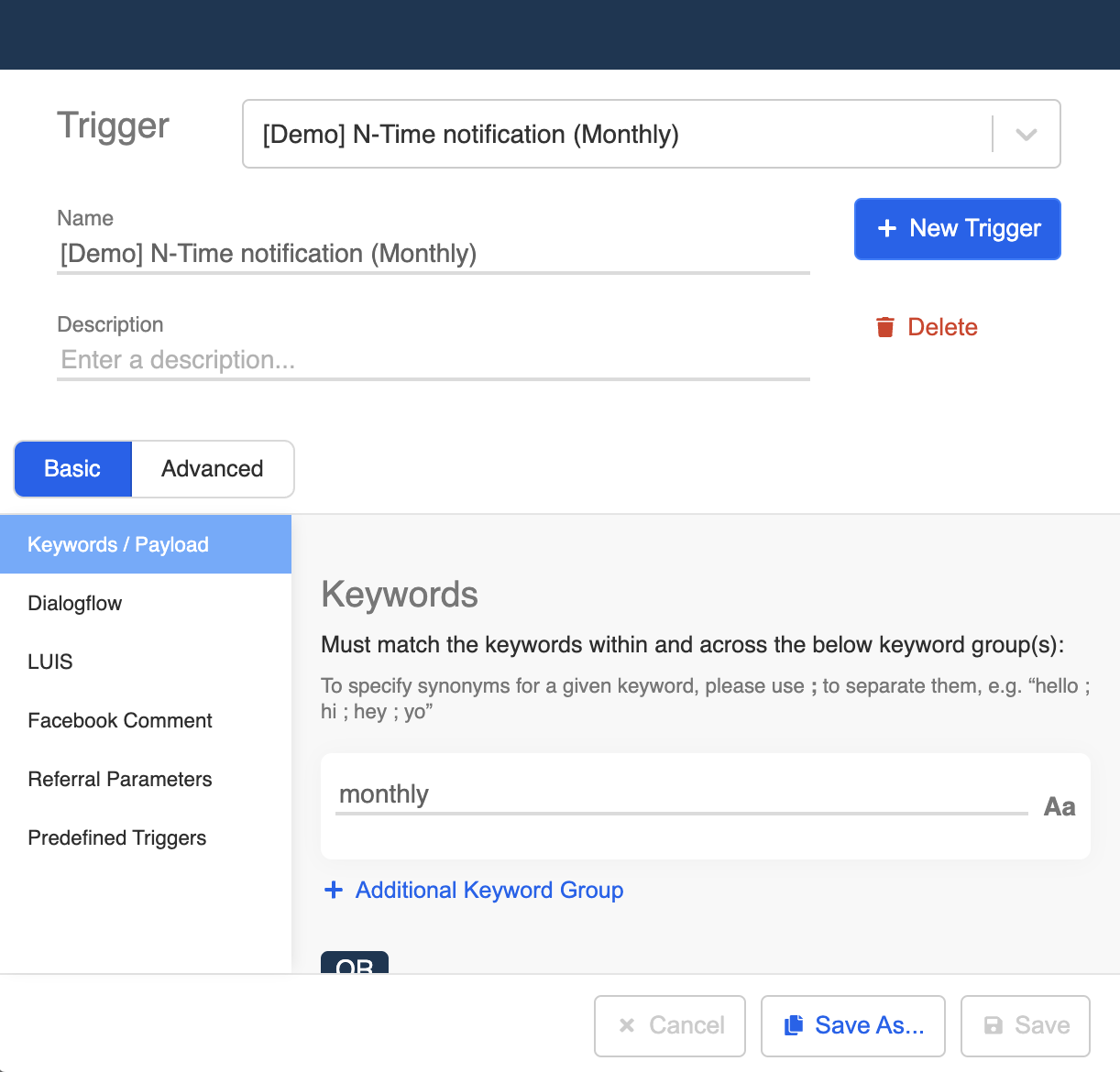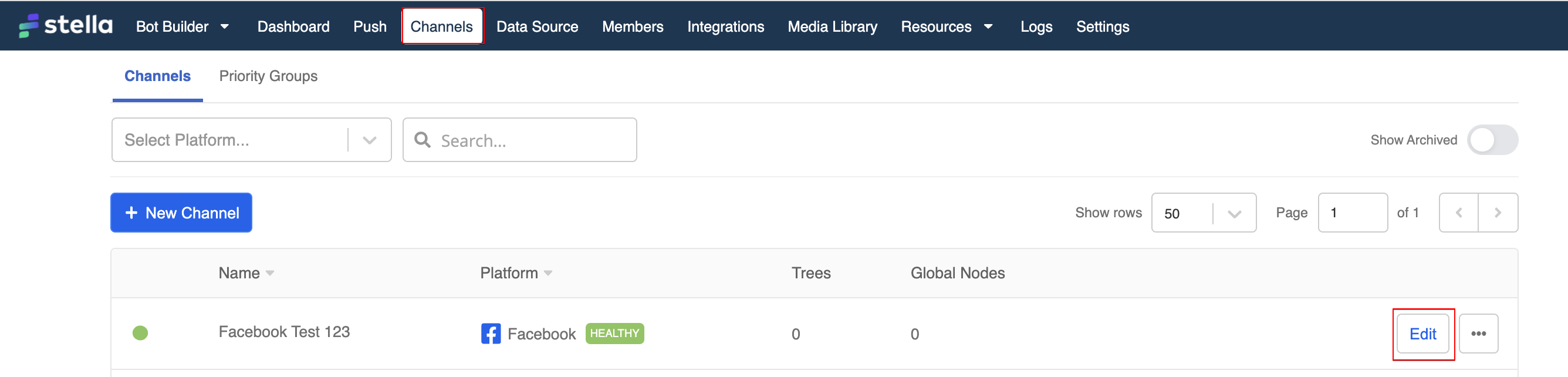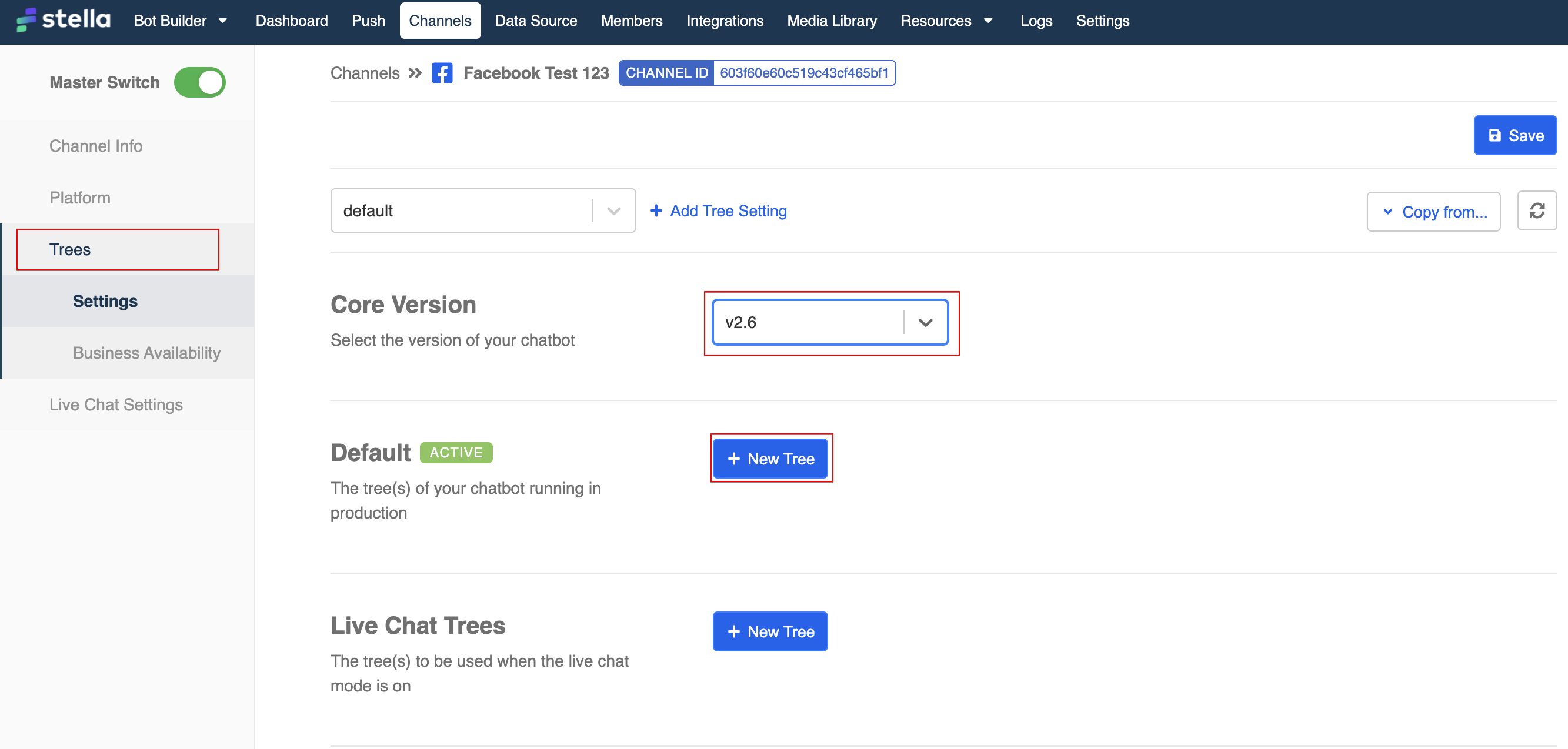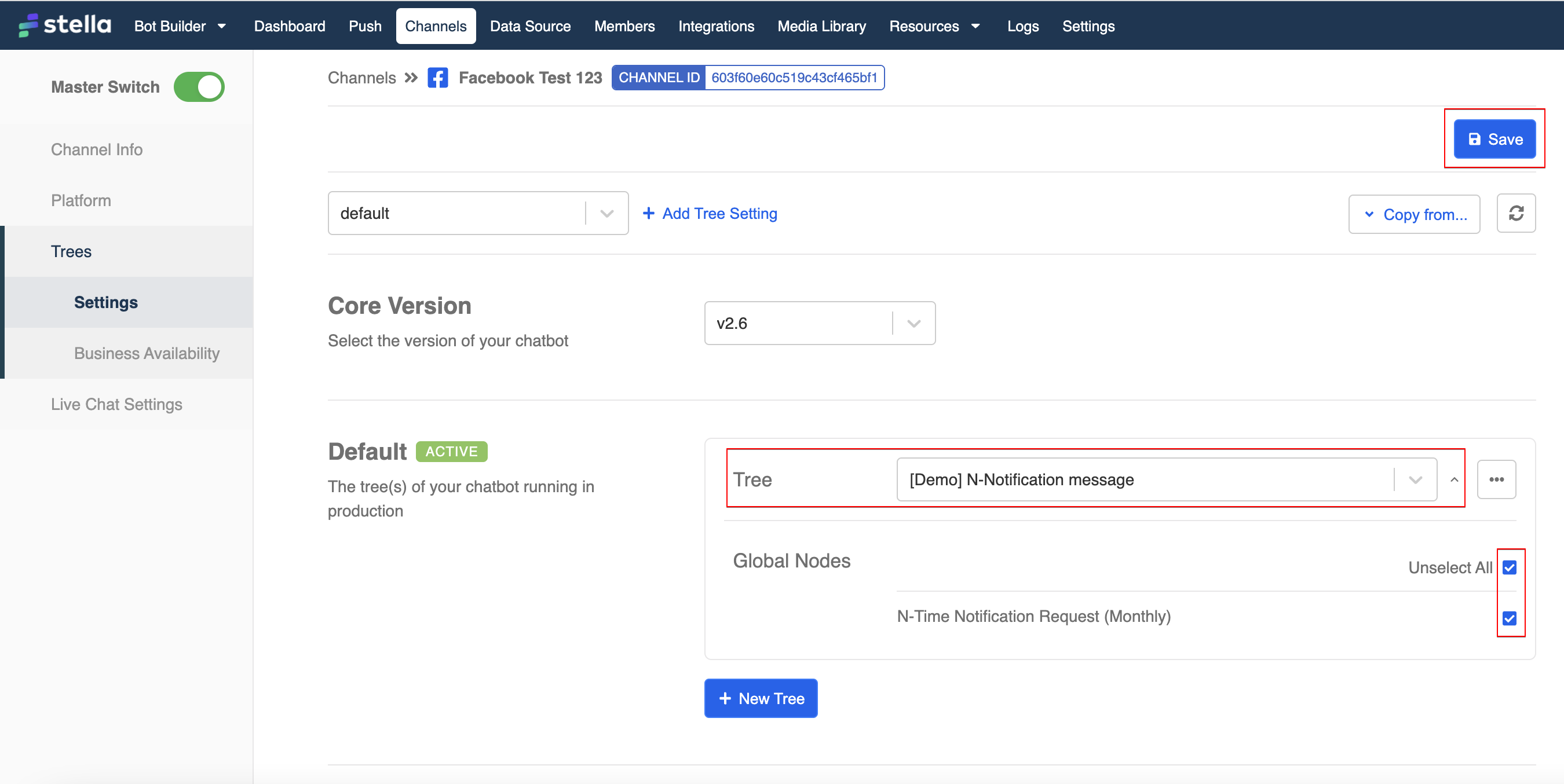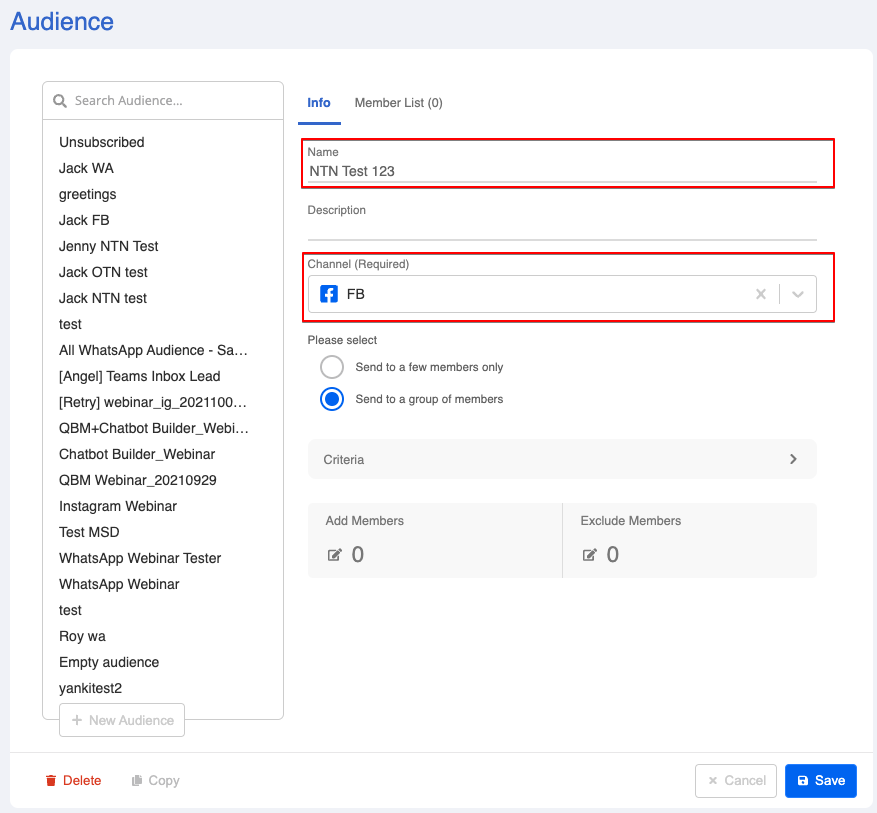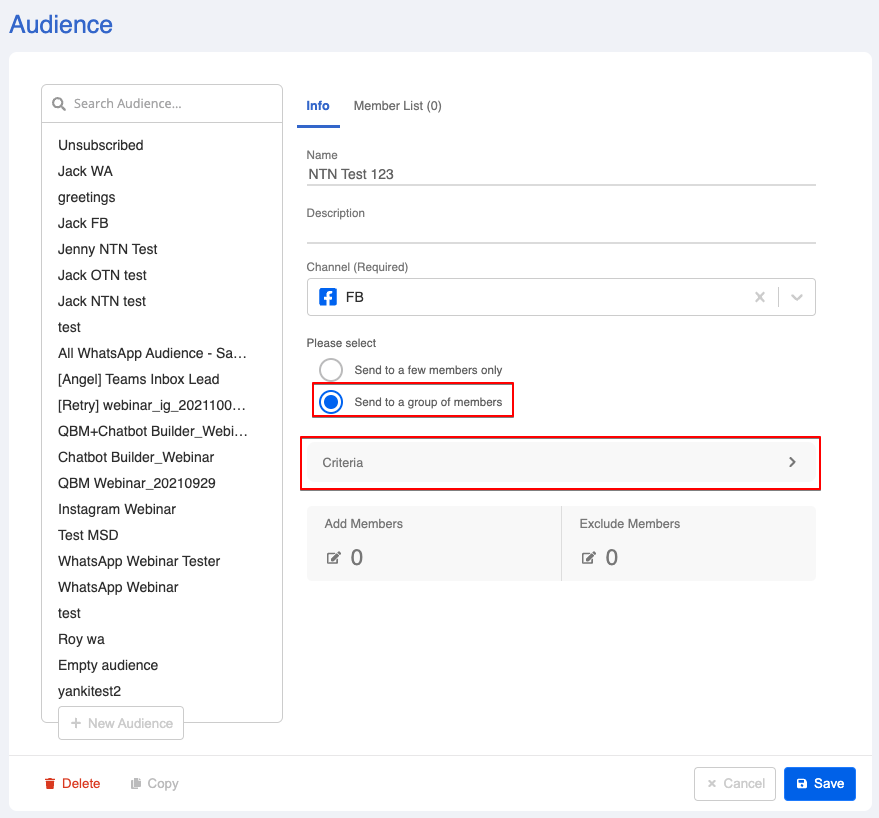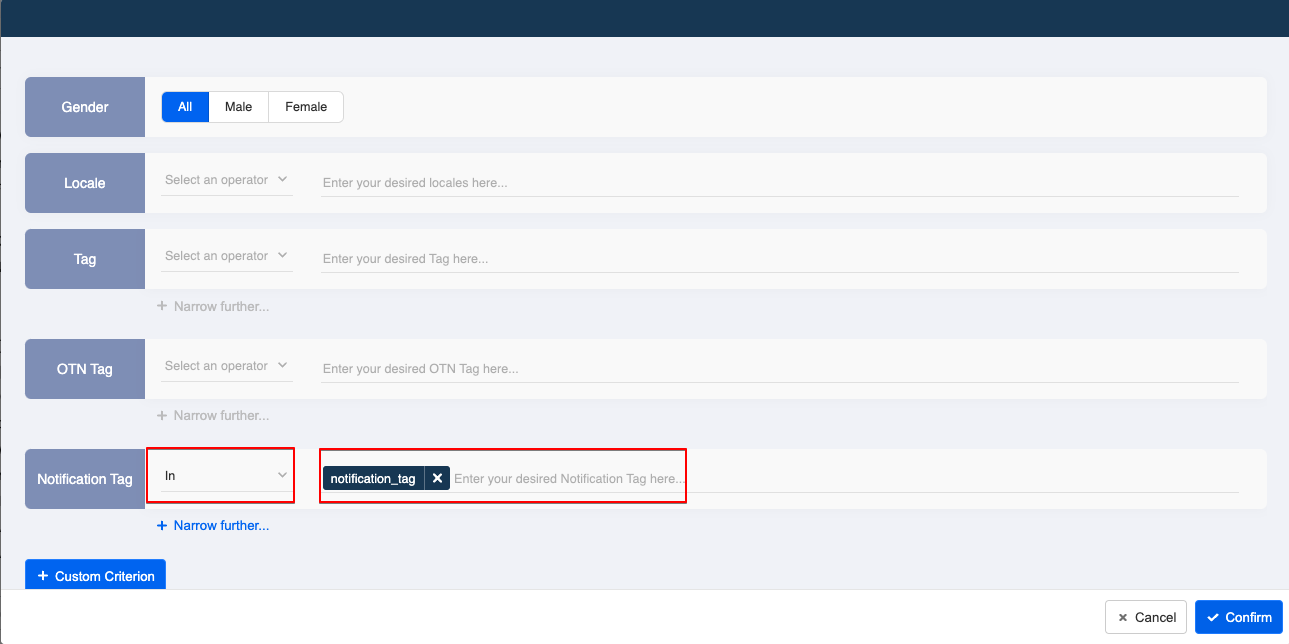N-Time Notification (Beta)
N-Time Notification (NTN) provides developer the flexibility to push any contents to the users as long as it is complied with the community standards and the users have opted-in to receive the push message.
Different from One-Time Notification, N-Time Notification (NTN) is requesting user's consent to send one message at a fixed time interval, and the notification token will last for a fixed period of time until expiry.
Business can manage the Notification Frequency and let user agree to recevie a push message on a regular basis:
| Frequency | Description |
|---|---|
| DAILY | allow business to send 1 message daily for a span of 1 month |
| WEEKLY | allow business to send 1 message in 7 days for a span of 12 weeks |
| MONTHLY | allos business to send 1 message in 30 days for a span of 12 months |
Prerequisite
Please note that N-Time Notification (NTN) is currently a feature in Closed-Beta. As a BSP, we are able to request approval in order to apply this feature on a Facebook page.
Therefore, before getting started, please send an email request to support@stellabot.com with the following information:
- Stella Organisation ID
- Link to your Facebook Page
- Facebook Page ID
What is your result?
- The user enters the chatbot and triggers the N-time Notification Message.
- The user clicks on the button to agree, a opt-in message is displayed.
- After getting opt-in, the business can now send push message to this user.
- When the notification token is about to expire, an automatic re-opt-in request will be sent to user. This is a default setting of N-time notification, which cannot be customized by businesses.
Sample Tree Structure
Create a Tree Node - NTN Message
- Create a Tree Node and name it as "N-Time Notification". This is the message that asks for user's consent, it comes with the content and a button.
- In the node inspector, create a new response.
- In the Response, select "Advacned" and enter the following code in "Response Object".
{
"type": "NOTIFICATION",
"title": "Welcome to Sanuker!🎉",
"payload": "notification_tag",
"frequency": "MONTHLY"
}
| Property | Description | Required |
|---|---|---|
| type | NOTIFICATION | Y |
| title | String; text content | Y |
| payload | Custom defined payload trigger; Tag for Notification; Limited to 1,000 characters | Y |
| frequency | allowed frequency of sending message; either DAILY, WEEKLY or MONTHLY | Y |
Create a Tree Node - NTN Opt-in
- Create a Tree Node following the and name it as "N-Time Notification Opt-in". This is the message displayed after opt-in.
- In the node inspector, select and enter "Trigger".
- Create two new conditions with the following code.
this.messageEvent.type === "OPTIN"
this.messageEvent.data.payload === "notification_tag"
- Create a new trigger with the two newly created conditions.
- Head to response, create the response for users who agree to receive notification.
Create a Global Node - Trigger NTN
- Create a Global Node, and name it as "N-Time Notification Request".
- Create a trigger for triggering the N-Time Notification button. In this example, we set up a keyword: "monthly".
- Toggle on Redirect, and redirect to the "N-Time Notification" node.
Add Tree to Channel
- Head to Channels, enter the Facebook channel by clicking "Edit".
- In Tree Settings, select "+ New Tree".
Please note that N-time notification is only available in Core Version v2.6 or above.
- Select the N-Time Notification tree from the dropdown, and select all the Global Nodes.
Setting Up the Push: Create an NTN Audience
- Create a "New Audience" and name the audience group.
- Select the relevant Facebook Channel.
- Select "Send to a group of members". Then, click "Criteria".
- In the "Criteria", type the desired OTN Tag which you assigned previously and click the "Enter" key to confirm the tag.
Select "Confirm" to finish setting up the criteria.
Select "Save" and the audience group is created.
Setting Up the Push: Sending the Push
- Create the push with the audience group created for NTN.
- Follow the step here to schedule the push.
- Send a testing push to see if you can produce the Exepcted Outcome.