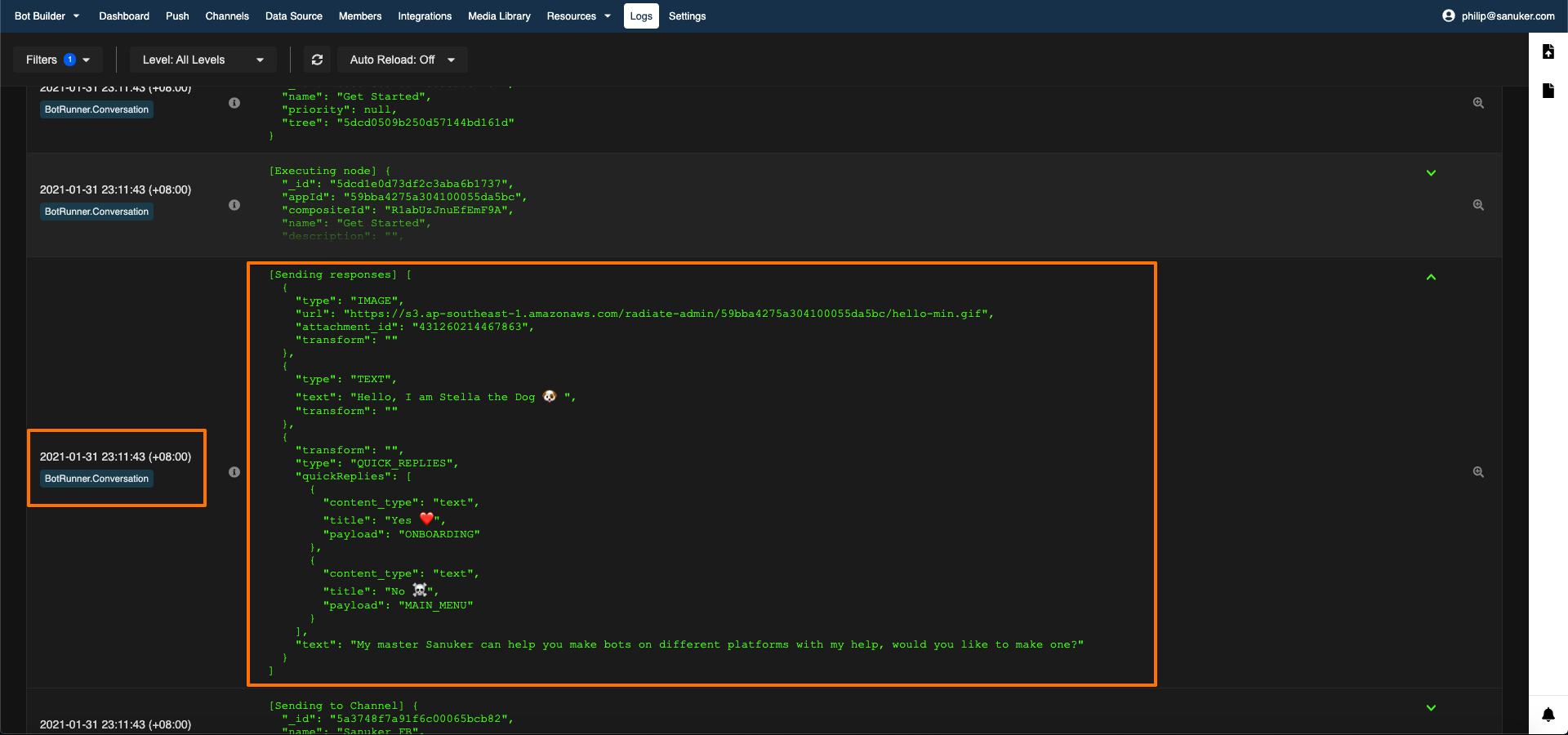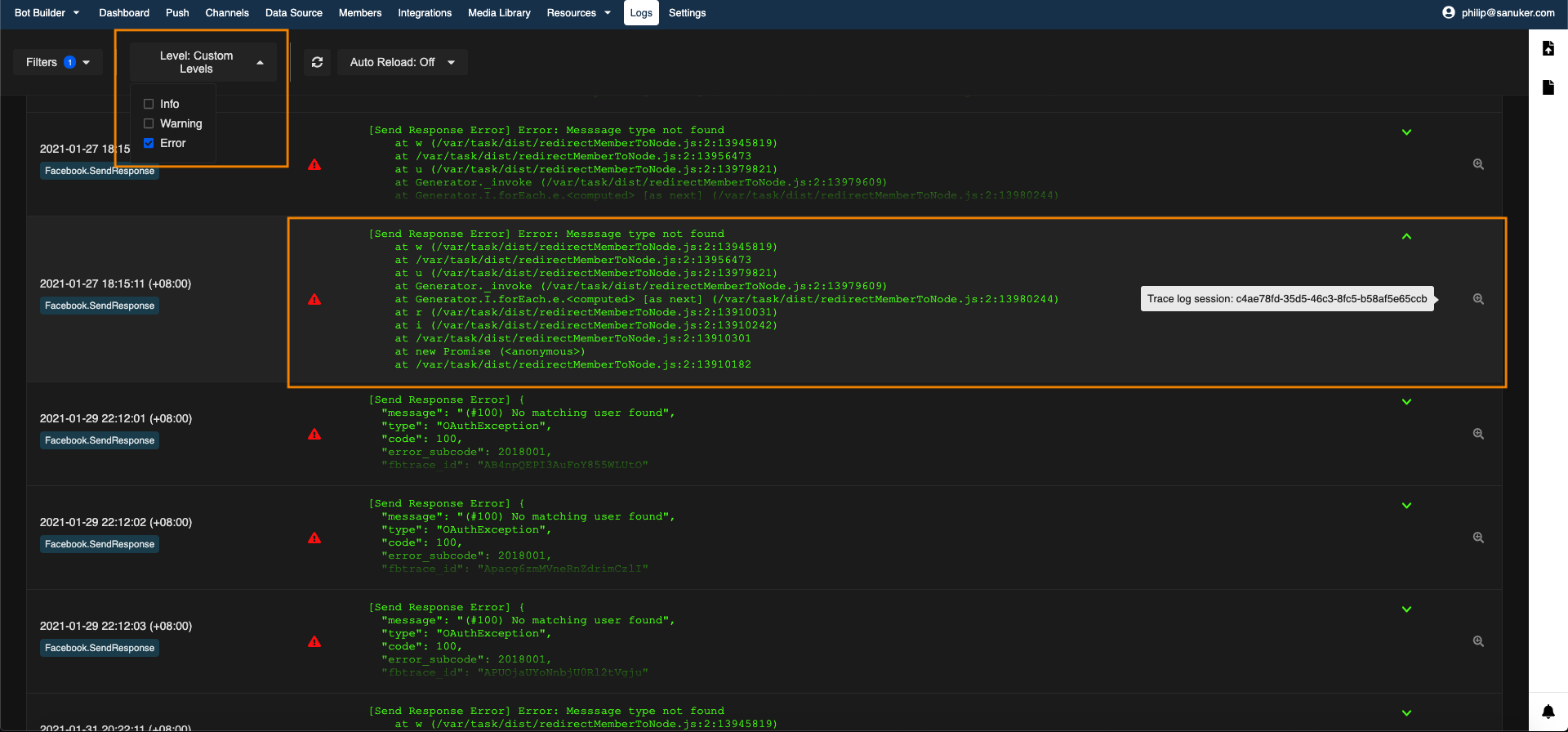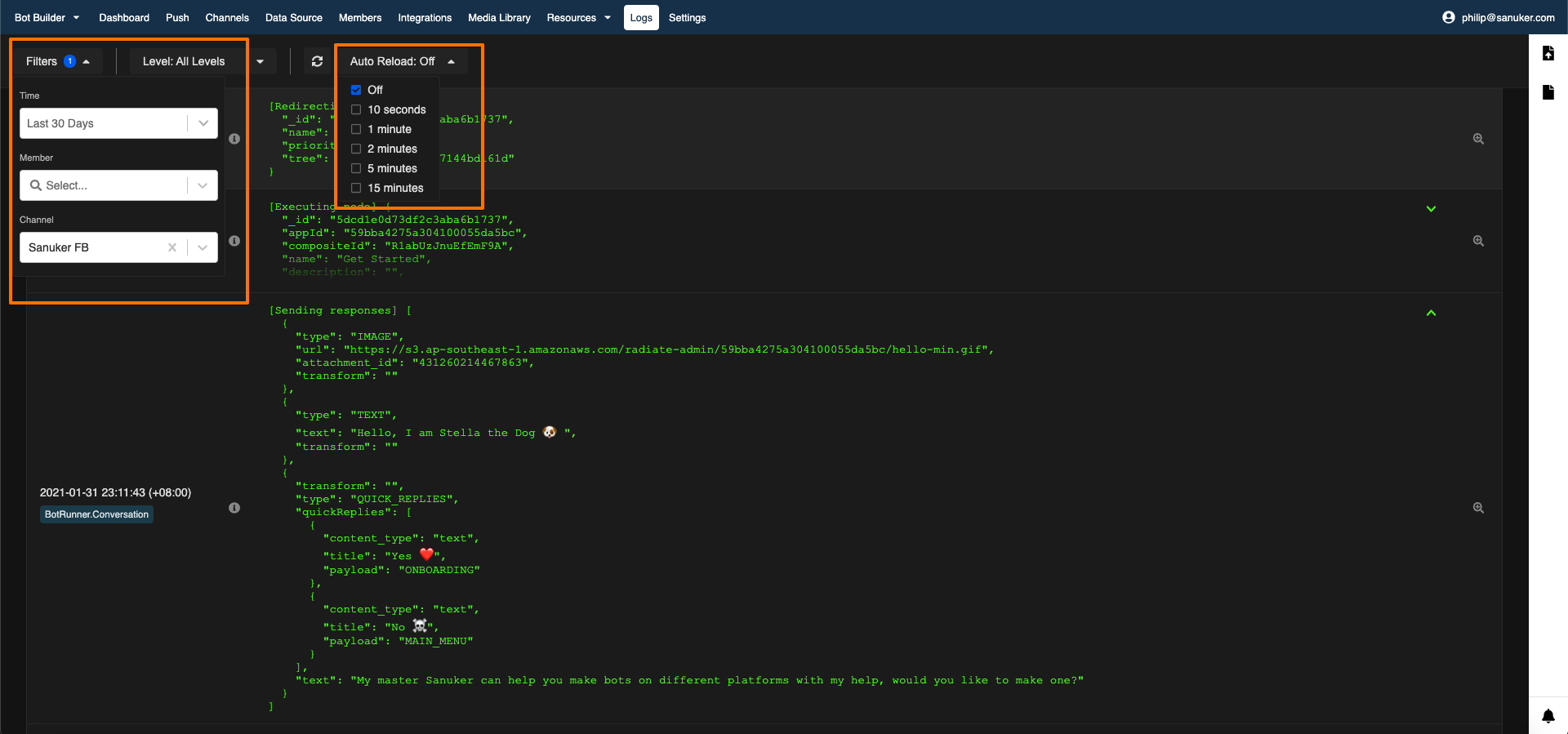Log
Log allows Stella users to track the chatbot performance on a backend level. This is perfect for debugging as it will display all the necessary information on what went wrong.
You can now access the log here.
Getting Hands-on
- Select "Logs" on the top panel. It will show you an unfiltered logs for all user, log type and time.
Log
- You can filter the logs by time, user and channel.
Set Filtering & Auto-Refresh Time
- If you want to identify any errors on the chatbot conversation, you can filter by level and select "Warning" or "Error". It will display all the warnings/errors received in Stella's backend. You can also trace a log session for a clearer picture on the problem.
Search for Error & Trace Log Session
Common Issues
| Issue | Error Type | Description |
|---|---|---|
| No Message Event | All | There might be instances when you try to start a conversation flow and there is no response. In this case, if nothing appears (i.e. Stella cannot receive message event at all) in the log, you should check if your channel is connected to the messaging platform correctly. If so, please contact our Stella Support for further assistance. |
| Syntax Error | All | This issues happens commonly on advanced actions, responses or redirect. It means some parts of your code do not conform to the syntax of Javascript. You will need to check your code for any mistakes. |
| No Matched Node | BotRunner.Conversation | This means that the user input does not trigger any nodes. Here are some suggestions to follow-up: 1. Please check if the destination node has the proper trigger. 2. If it is a payload, please check both the node that carries the payload and the destination node with the payload trigger. 3. There is also a possibility that you didn't add a global node to the channel. |