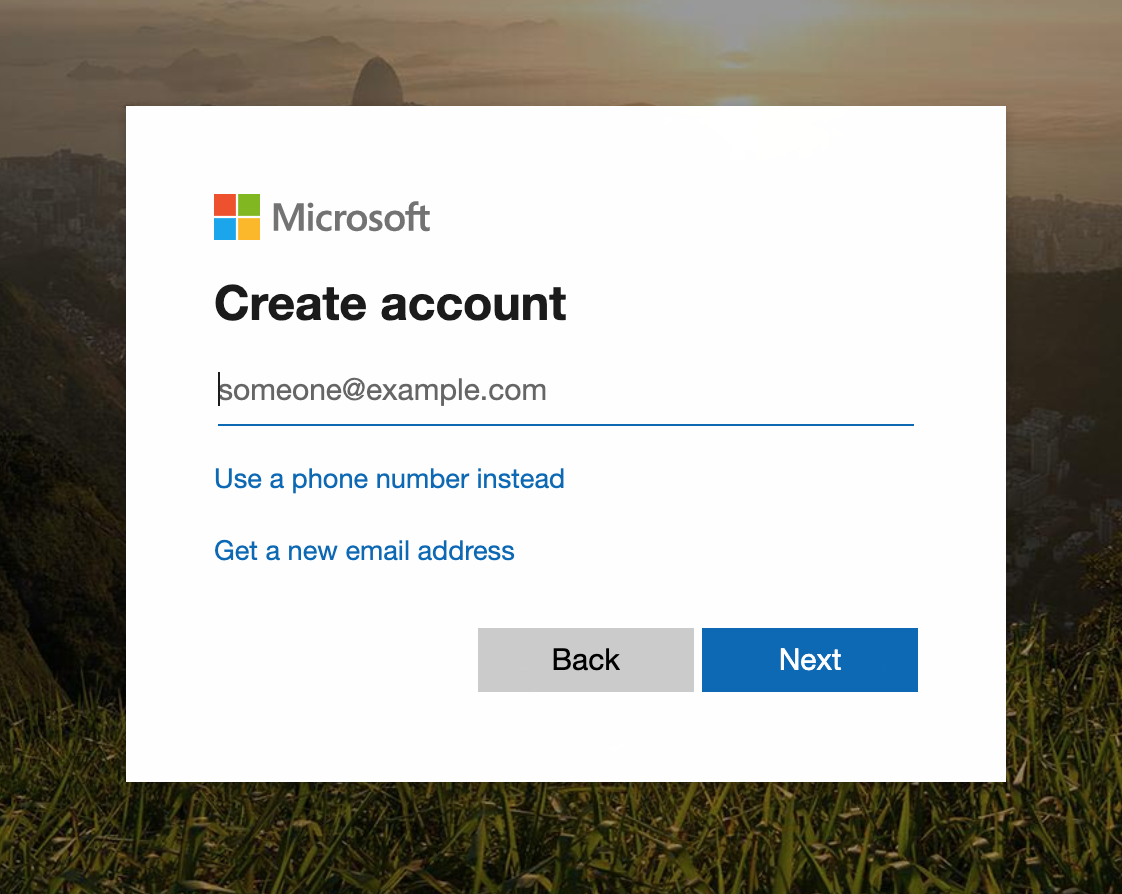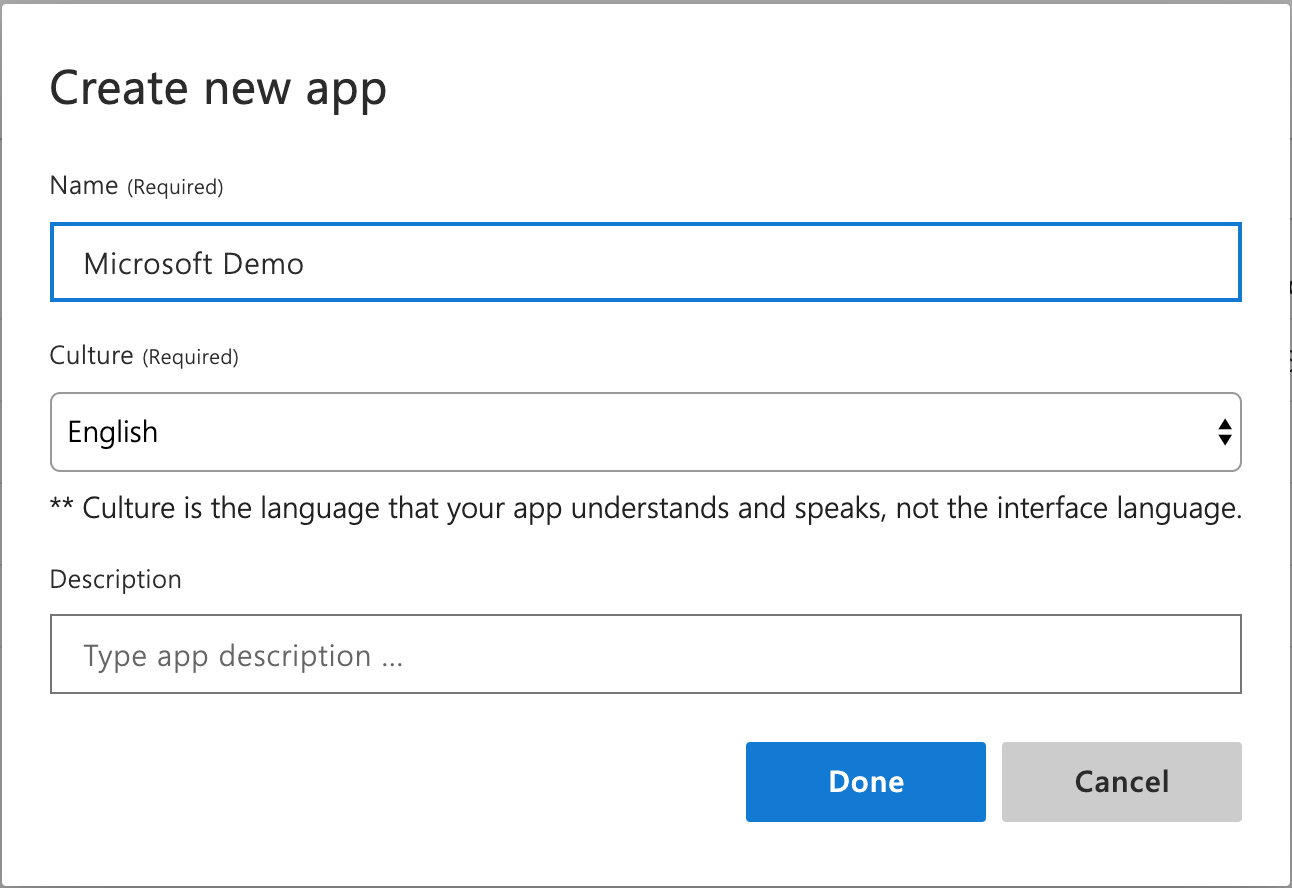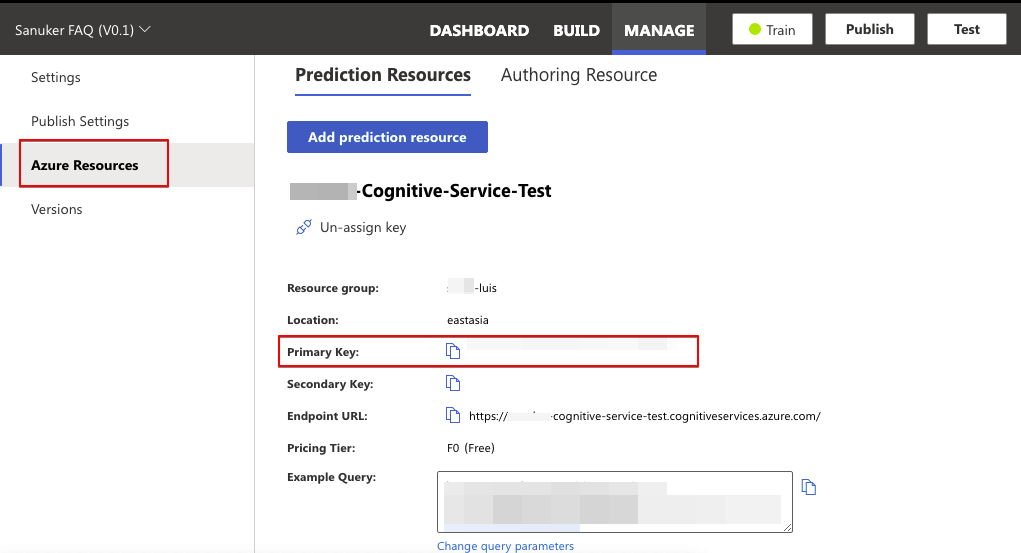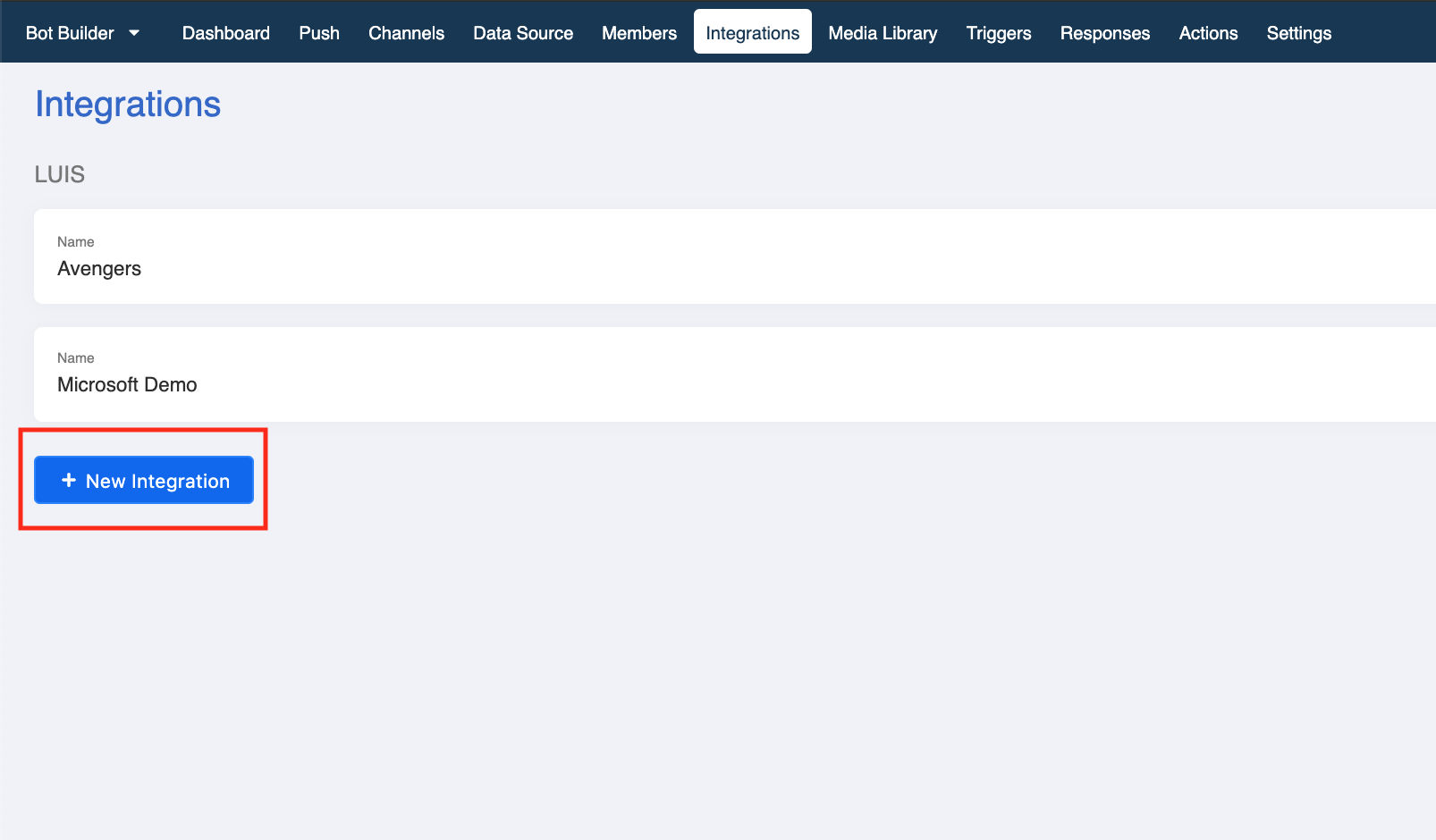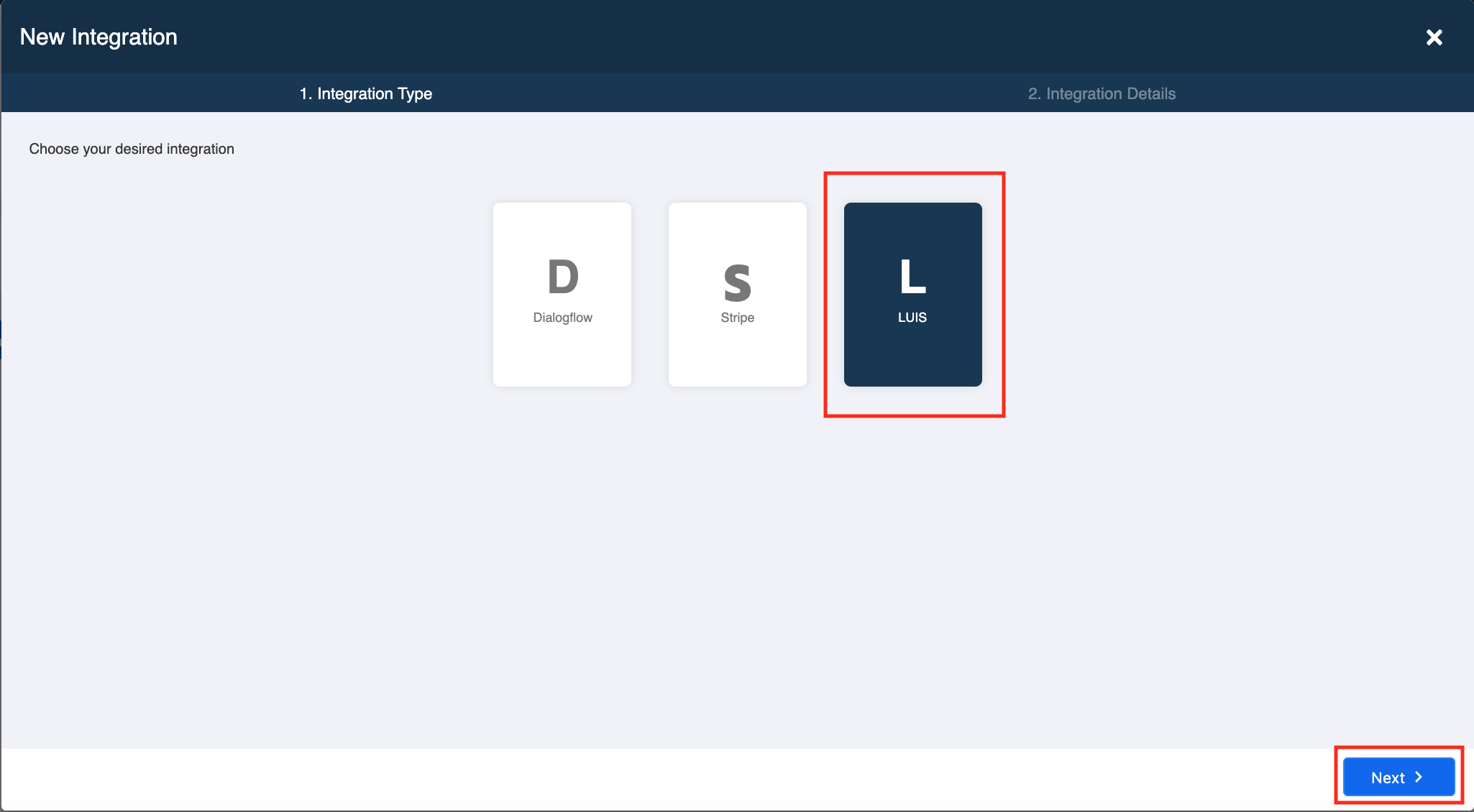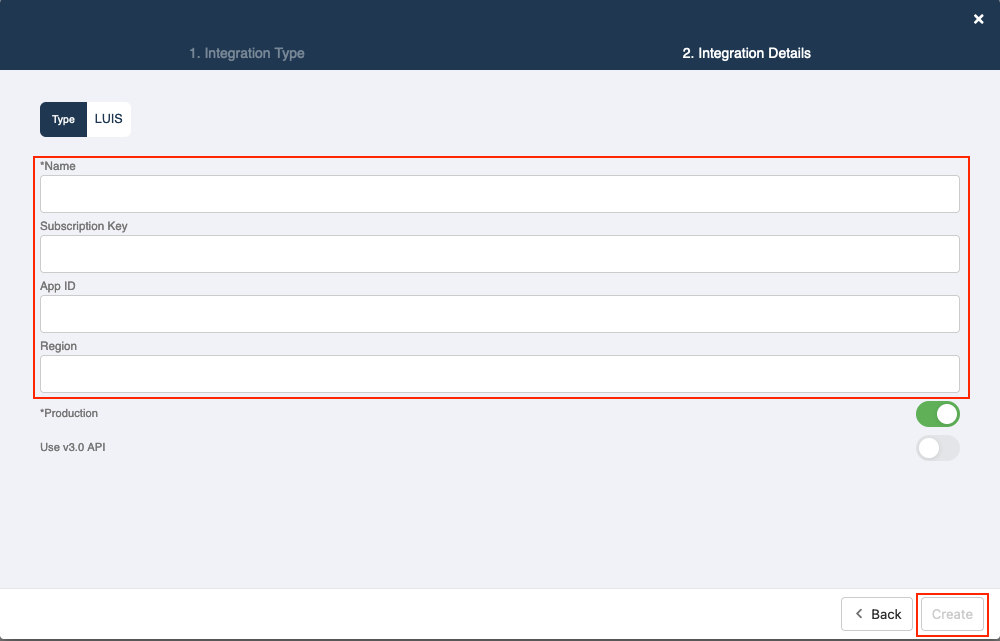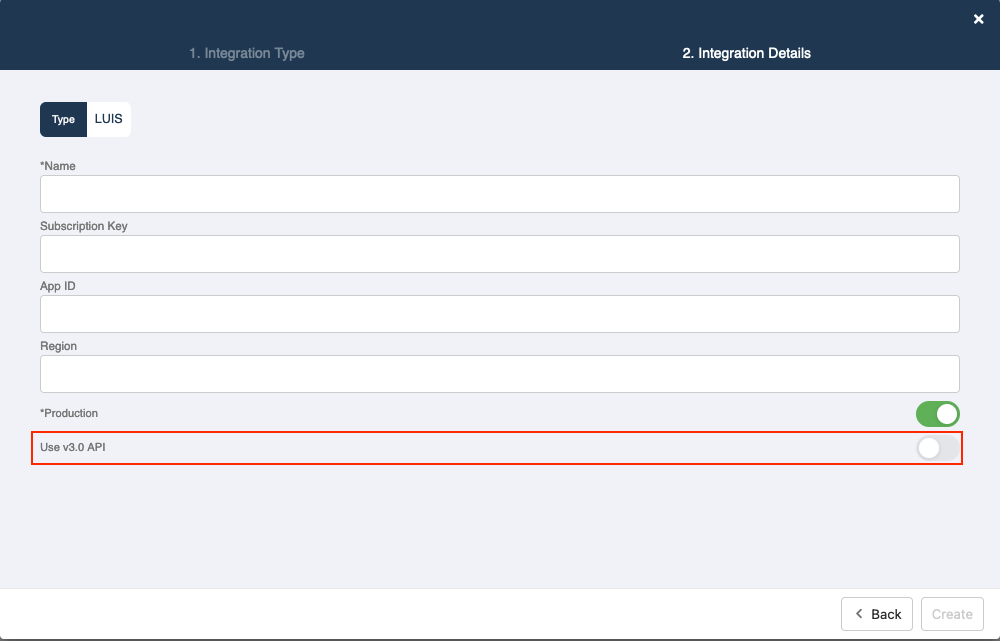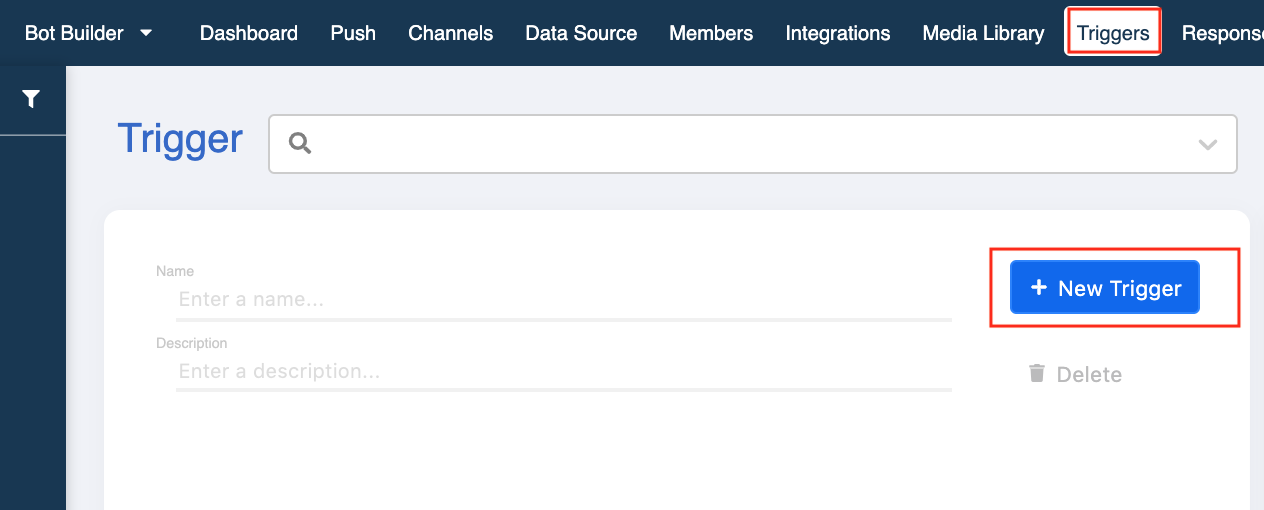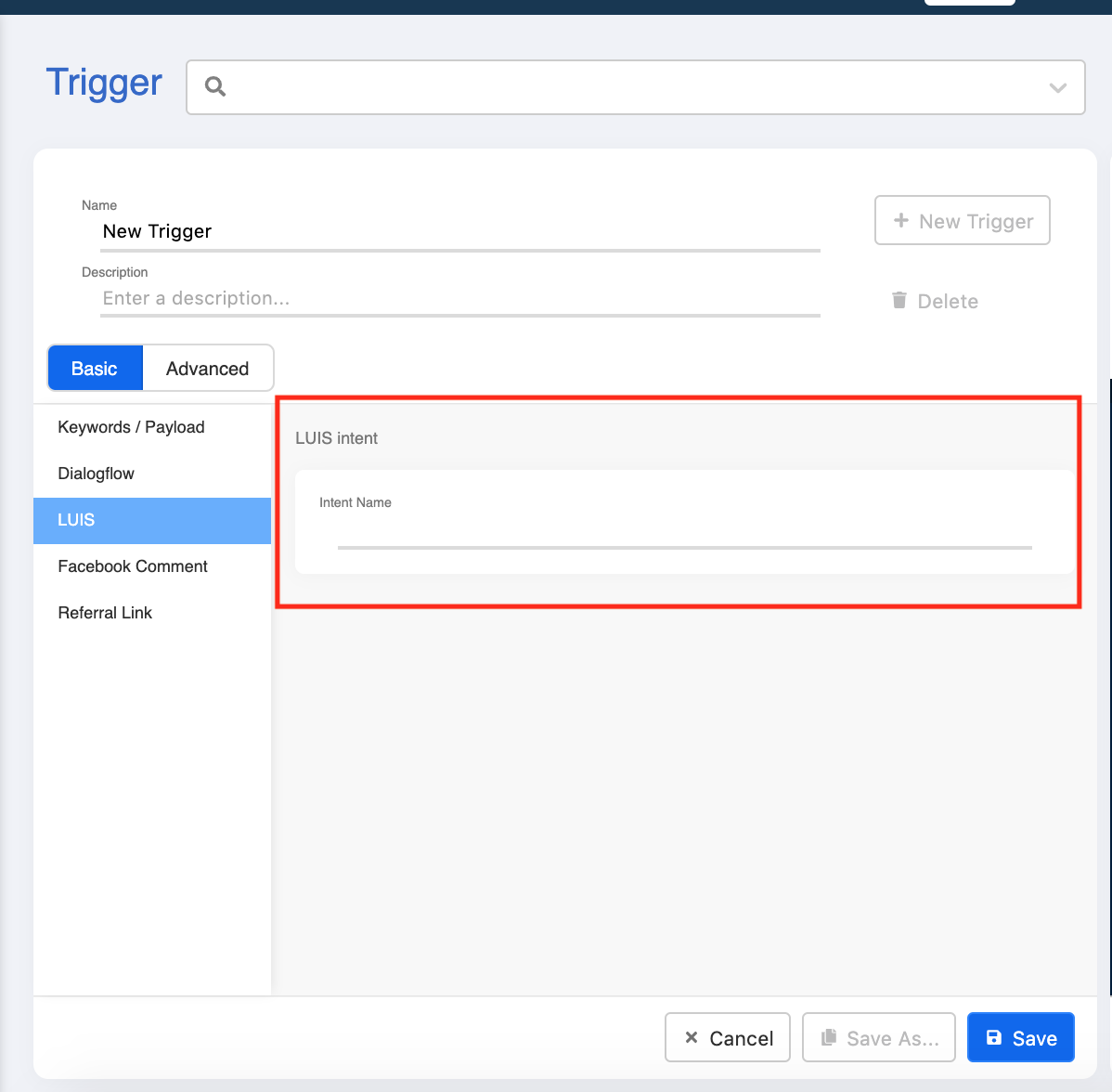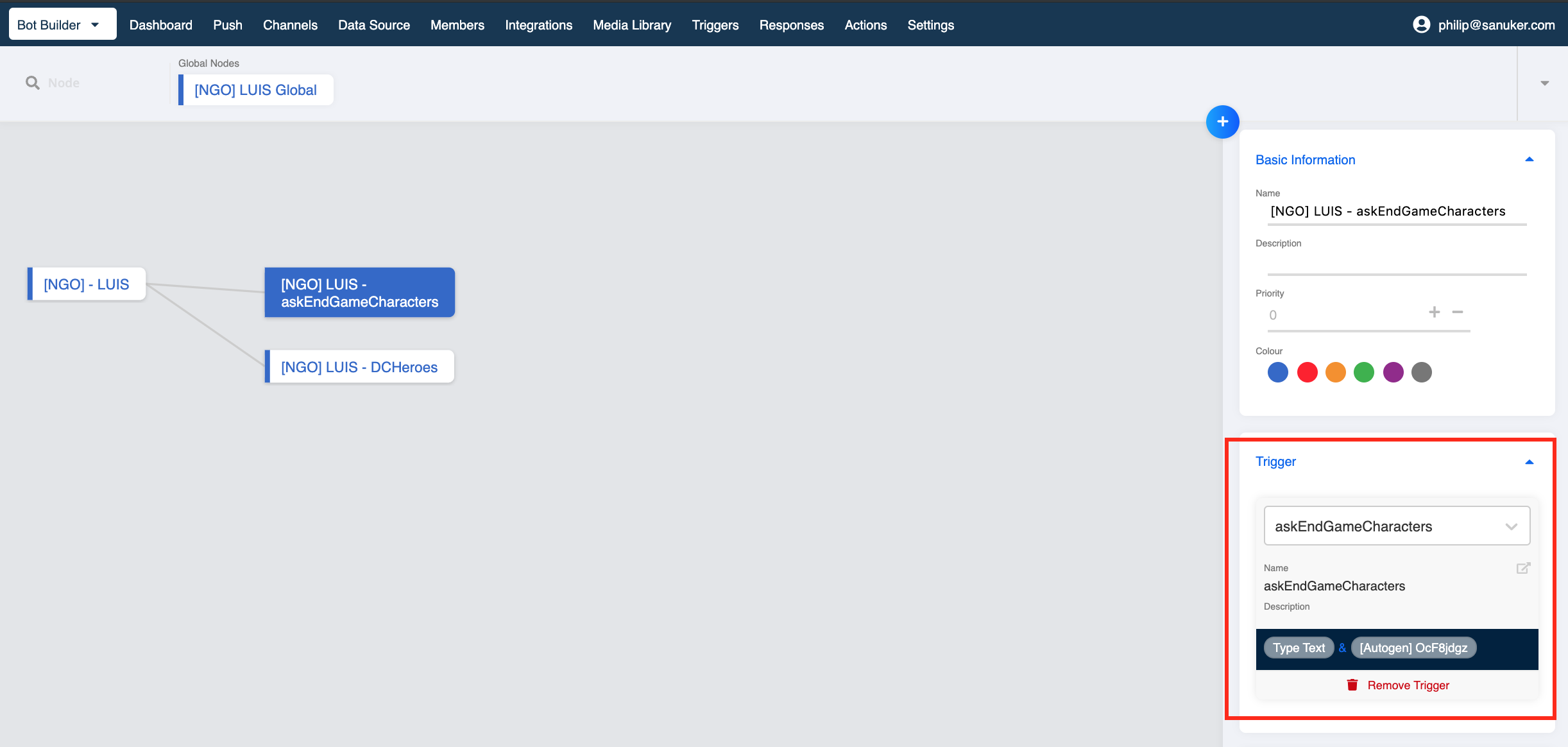LUIS
Microsoft LUIS is a machine learning service which is powered by a natural language processing engine. You can build enterprise-ready, custom AI models and adopt it to any supported messaging platform through Stella.
You need to first go to LUIS to create an App and then fill out the necessary information on our builder for setup: Name, Primary Key and App ID.
LUIS Setup
- Sign in with your Microsoft Azure Account
- Create a new App on LUIS and copy the "Name".
- Inside the app, click "Manage" - "Azure Resources"
- Find "Primary Key" and copy it. This is the Subscription Key
- Head to "Settings" and copy the "App ID". This is the App ID.
You can save the "Primary Key", "App ID" and your App "Name" in a file for the use of connecting LUIS to Bot Builder later.
Connect LUIS on Bot Builder
- Select Integrations at the top menu bar
- Select + Integration button to add new integration
- Select LUIS and click Next
Fill in the "Name" (your LUIS App Name), "Primary Key", "App ID" and "Region".
Click Save to connect to LUIS.
Please note that Stella core version v2.5 or above supports LUIS v3.0 API, you can toggle it on under "Production".
Usage
There are two things you need to manage to create a functioning LUIS chatbot:
- Perform training on LUIS console
- Set up responses to different intents on Stella
For training on LUIS, you may refer to LUIS's documentation.
When you have completed setting up intents, you can copy and paste the created intent names from LUIS console to Trigger and that node will be processed through LUIS. Click here for more details on how to set up a chatbot with NLP capability.
LUIS Trigger
- Select Triggers at the top menu bar or click + New Trigger button at the node inspector to create a trigger
- Select + Trigger button to add a new Trigger
- Select LUIS in the Basic tab to add a LUIS trigger
- Copy and paste the intent name from LUIS console onto the trigger
- You can now select the LUIS trigger for your node at the Trigger section
Tips:
- Remember to change the trigger name and then click Save to save the new trigger