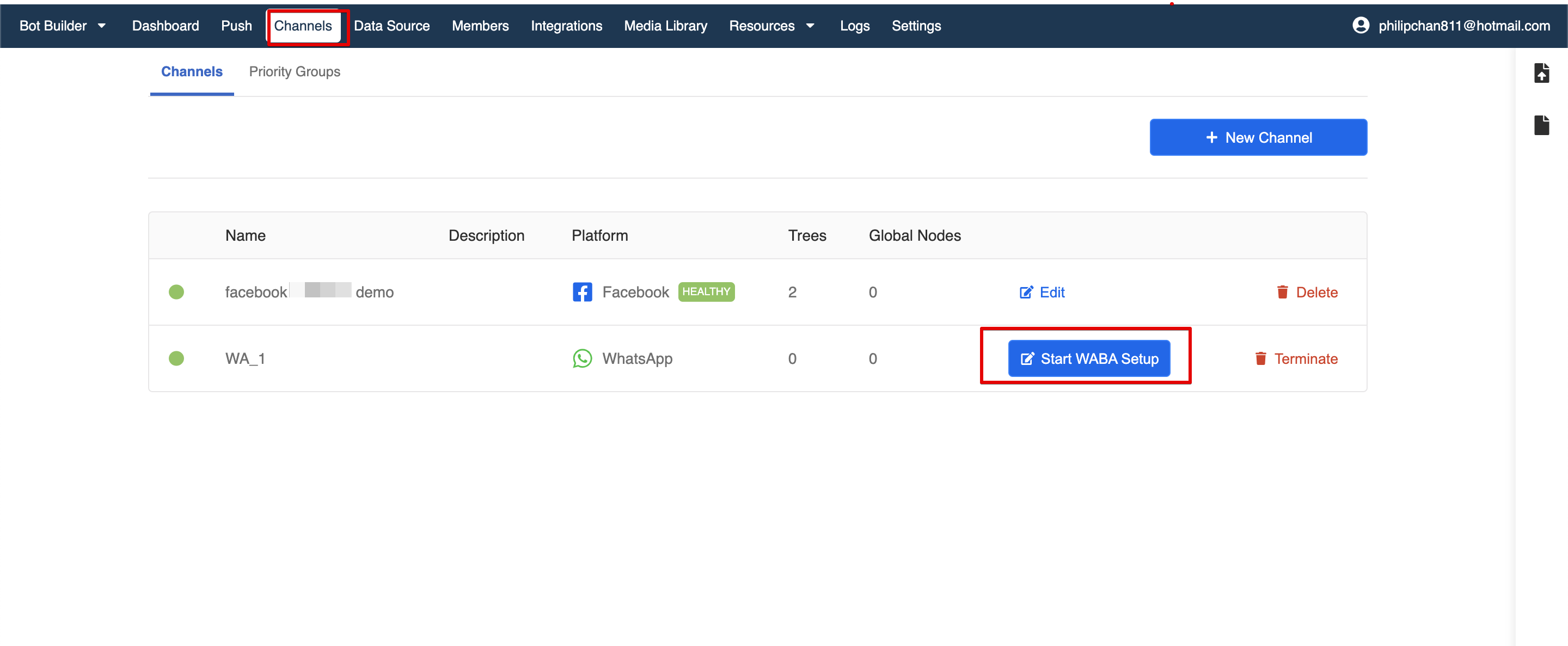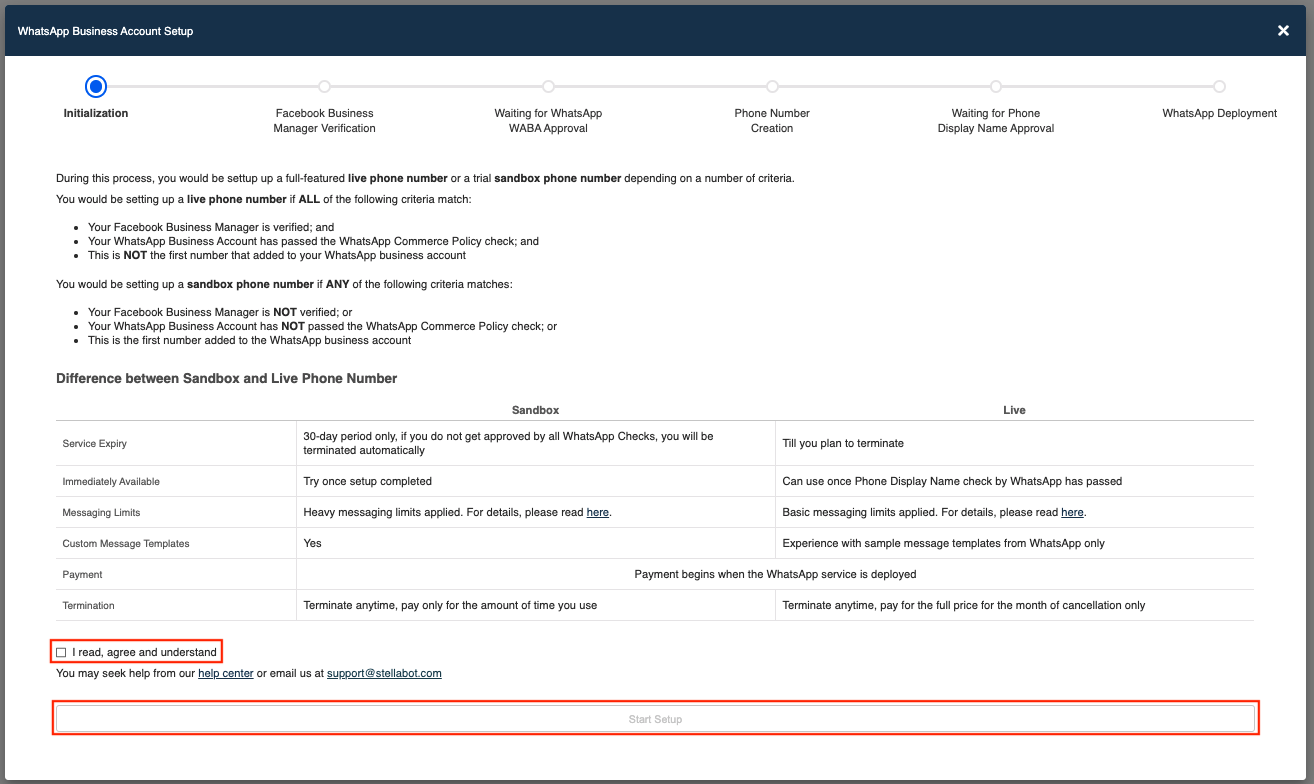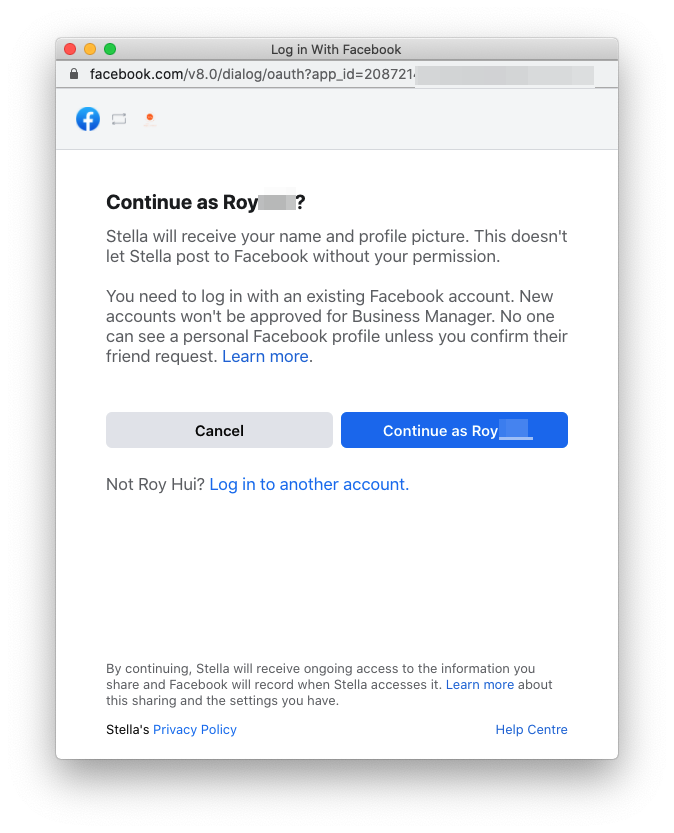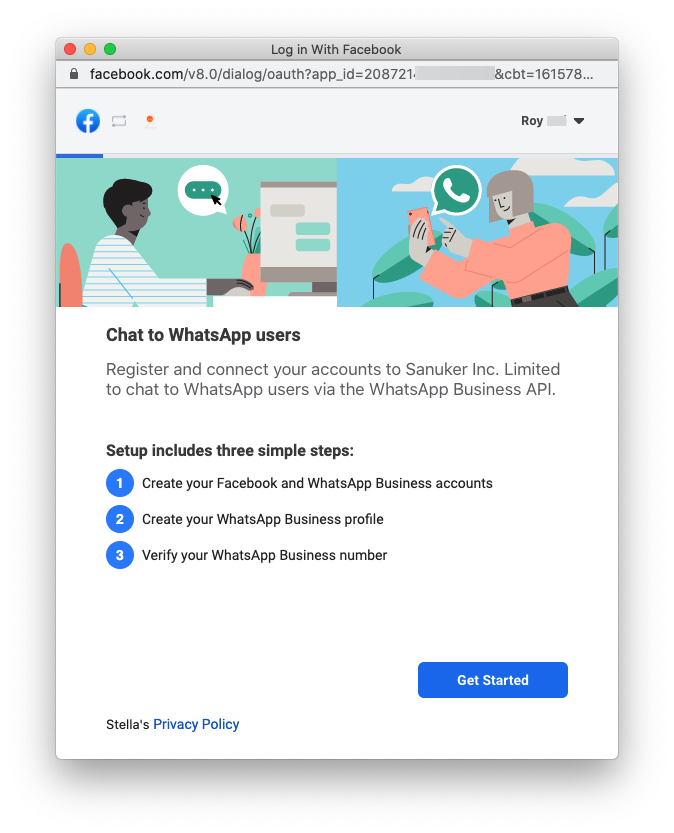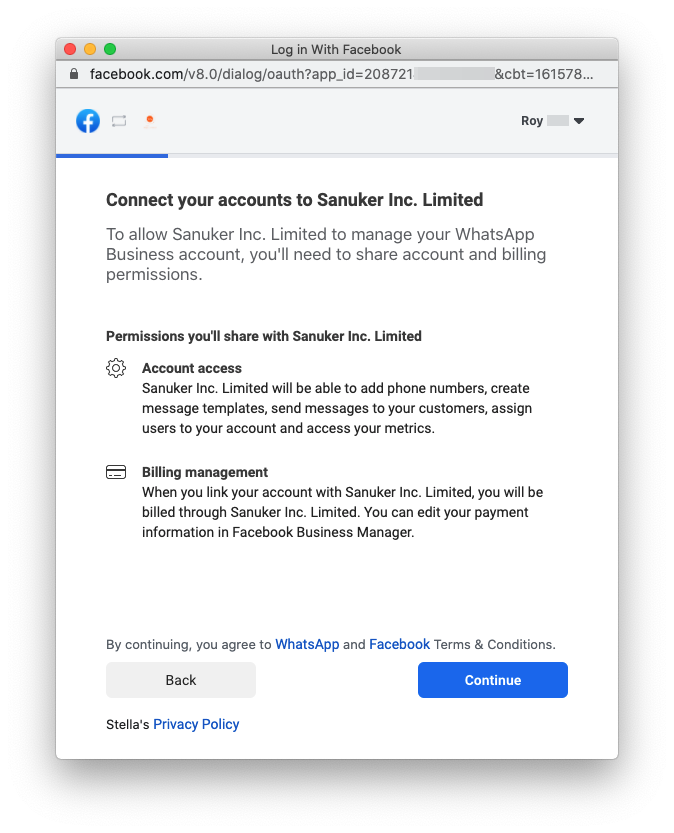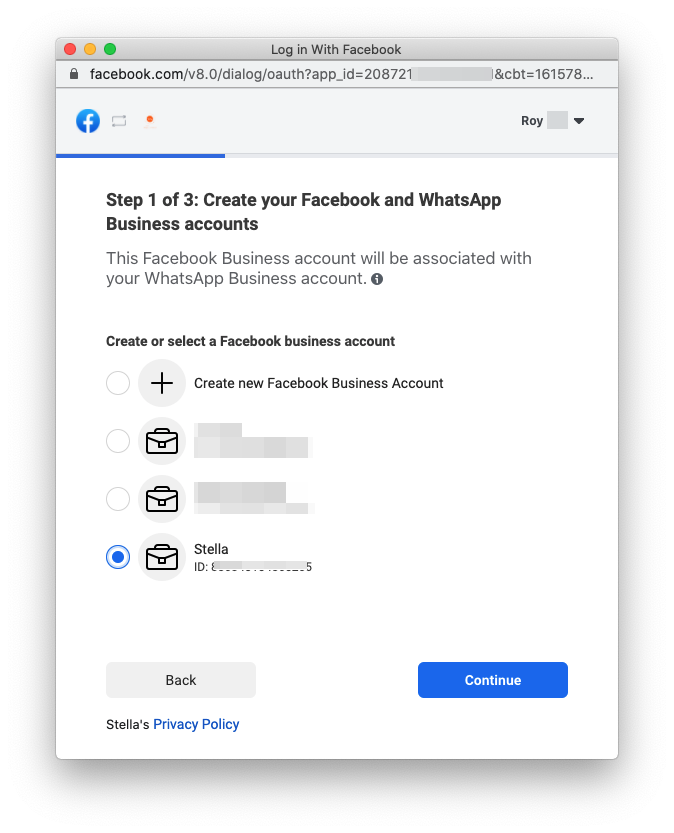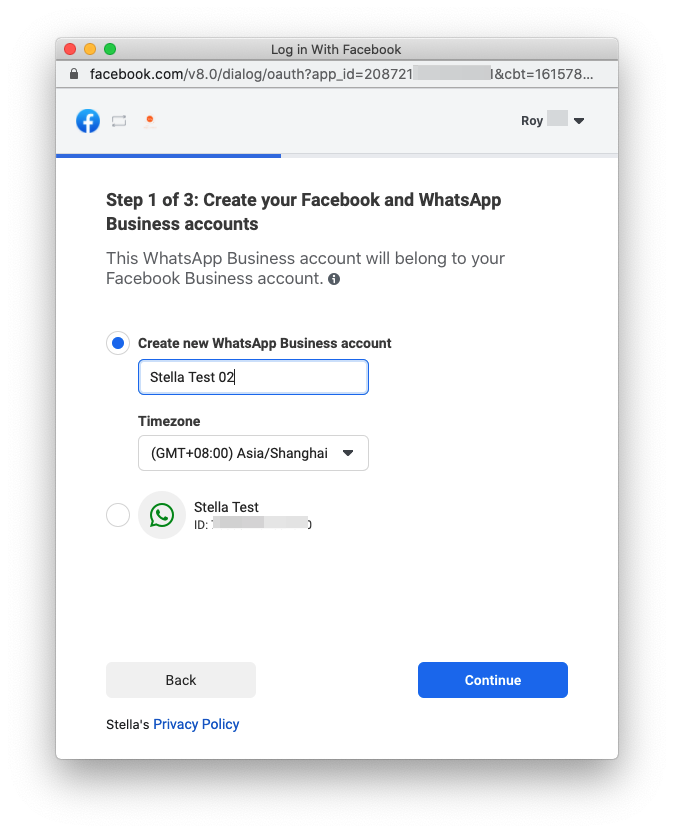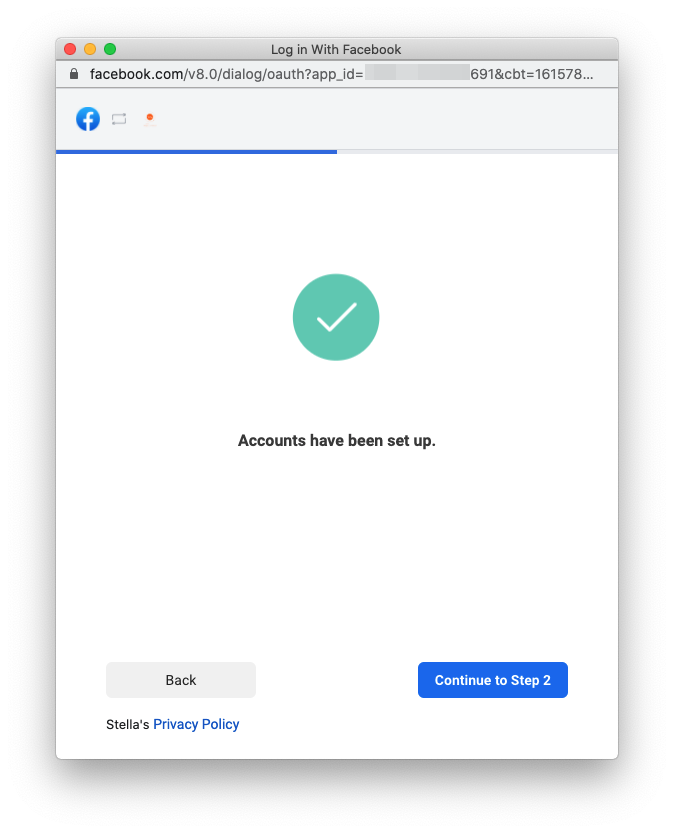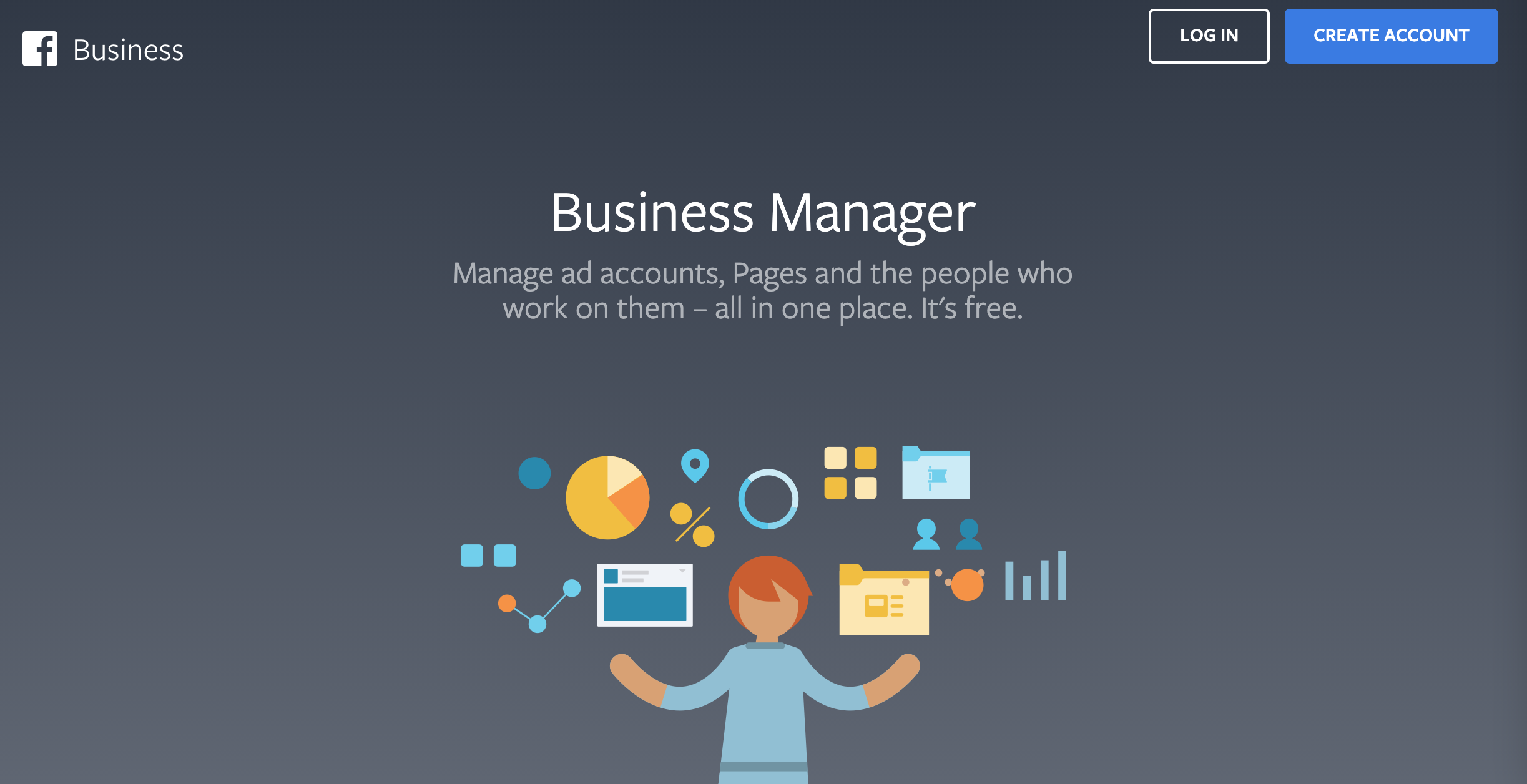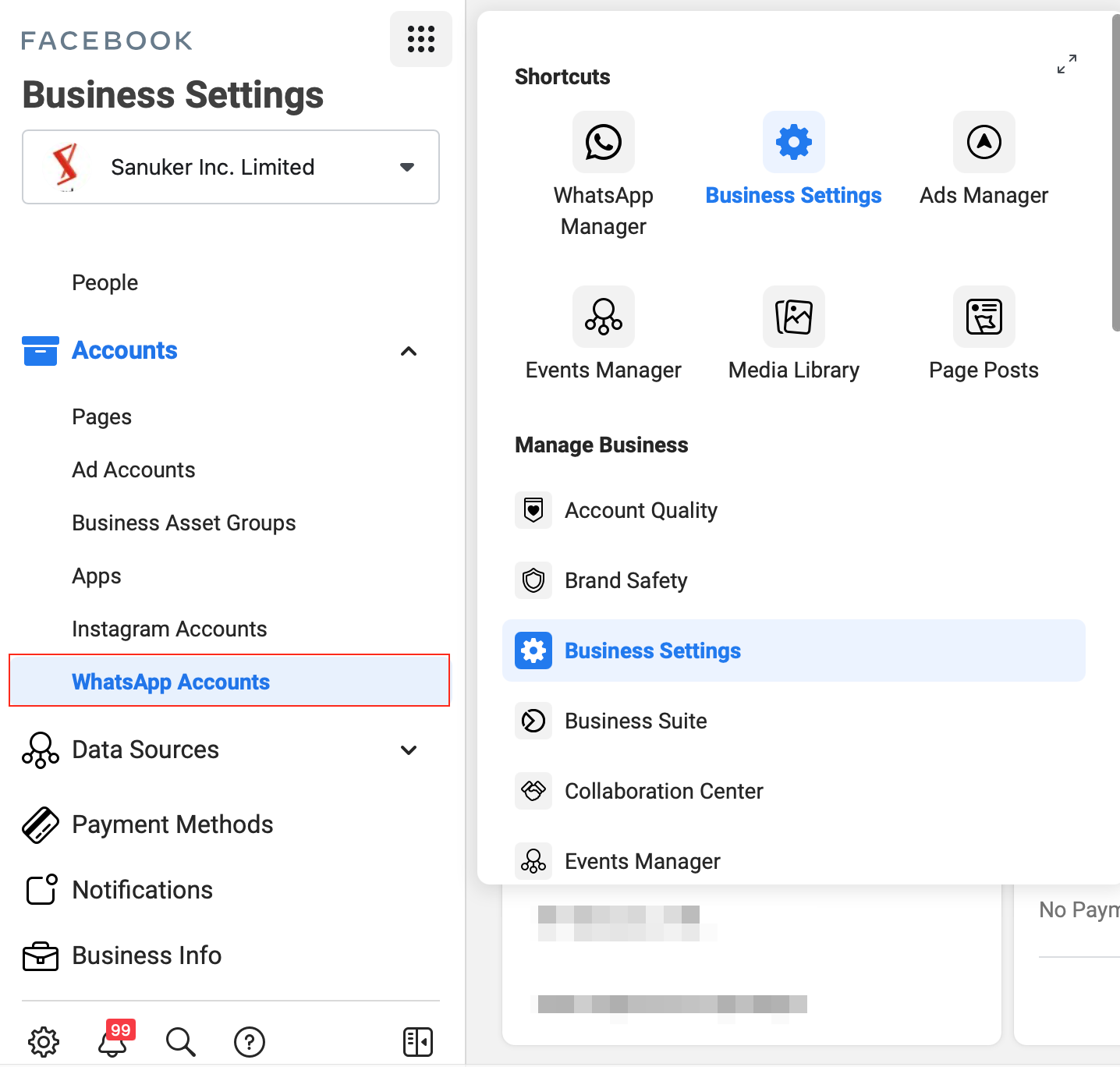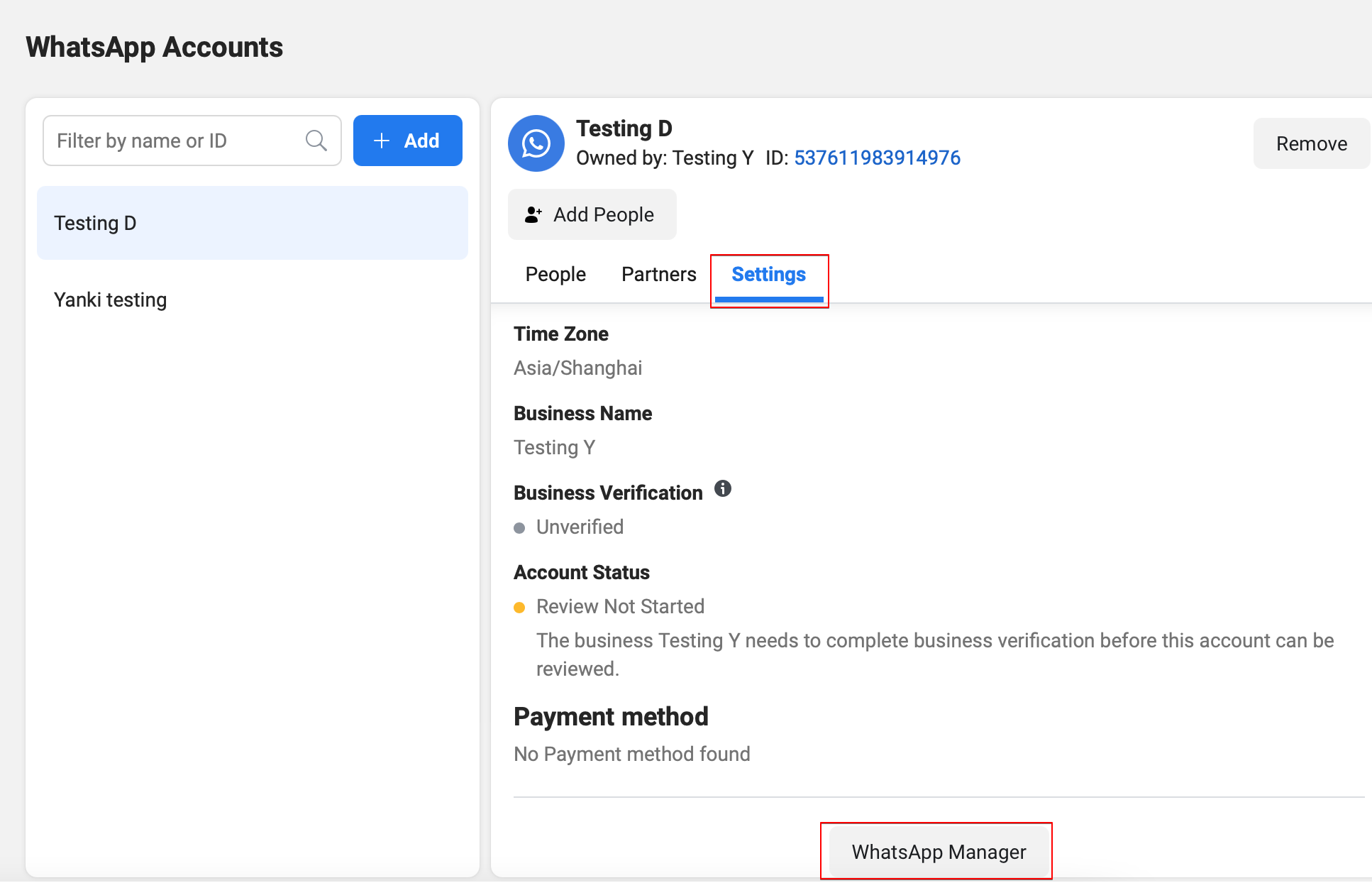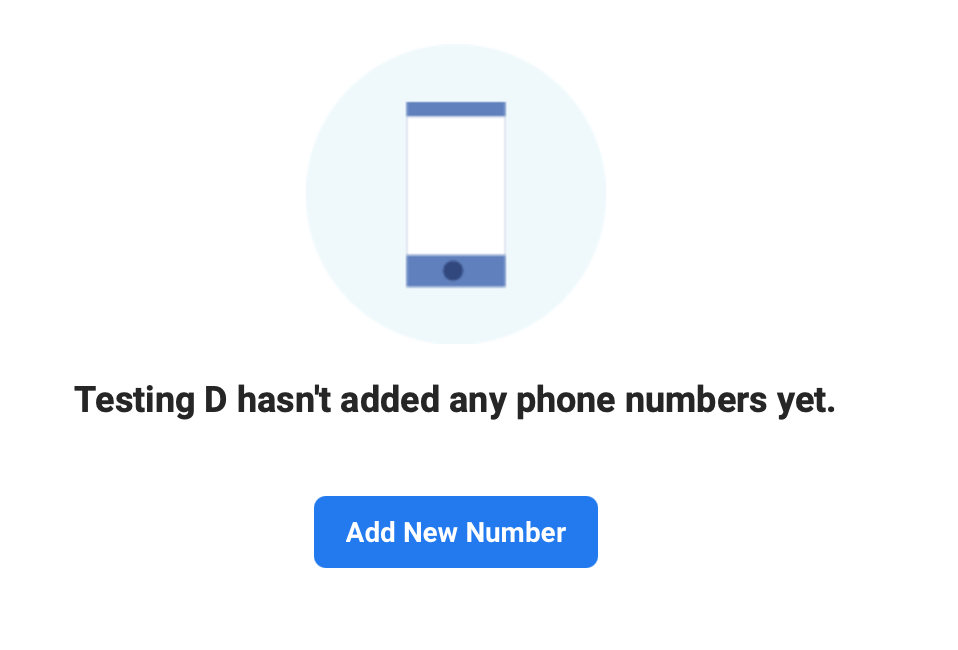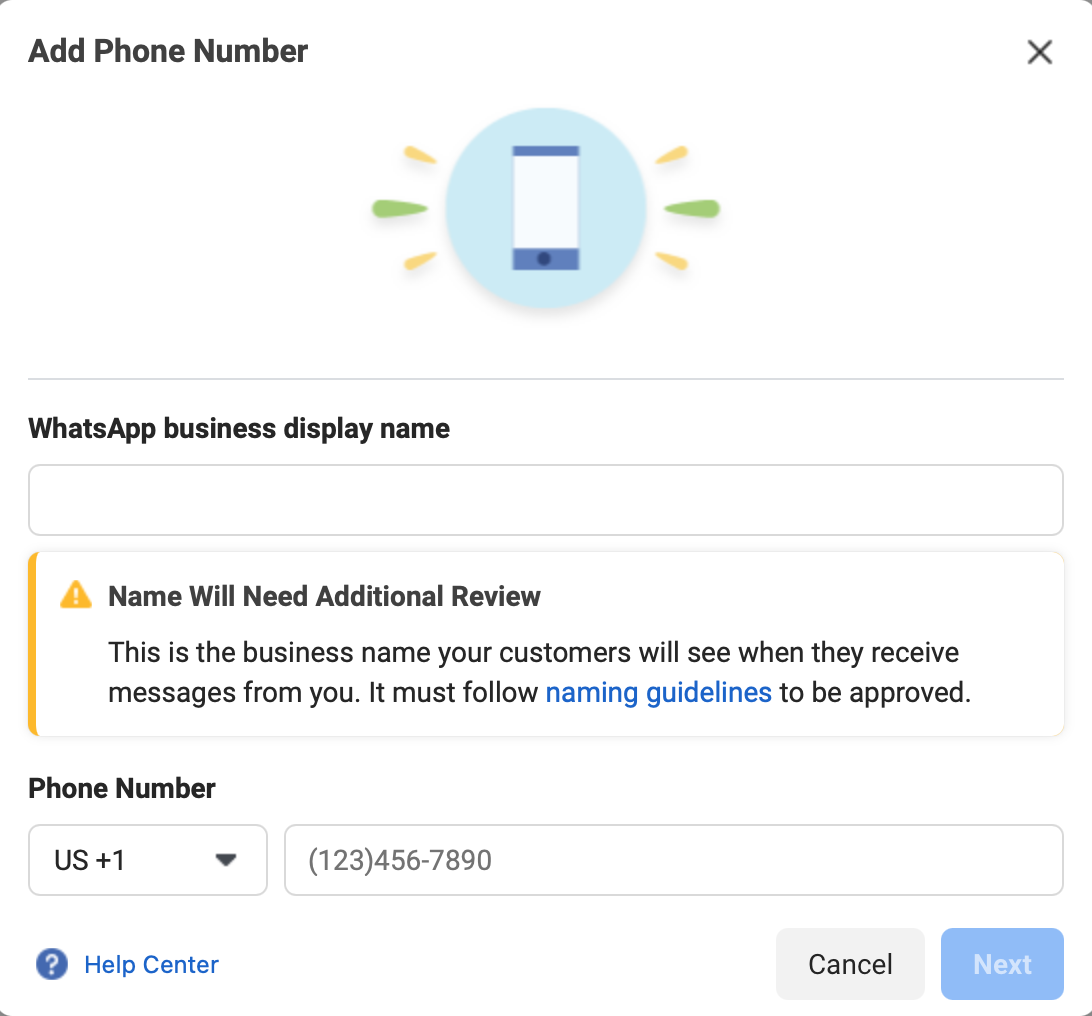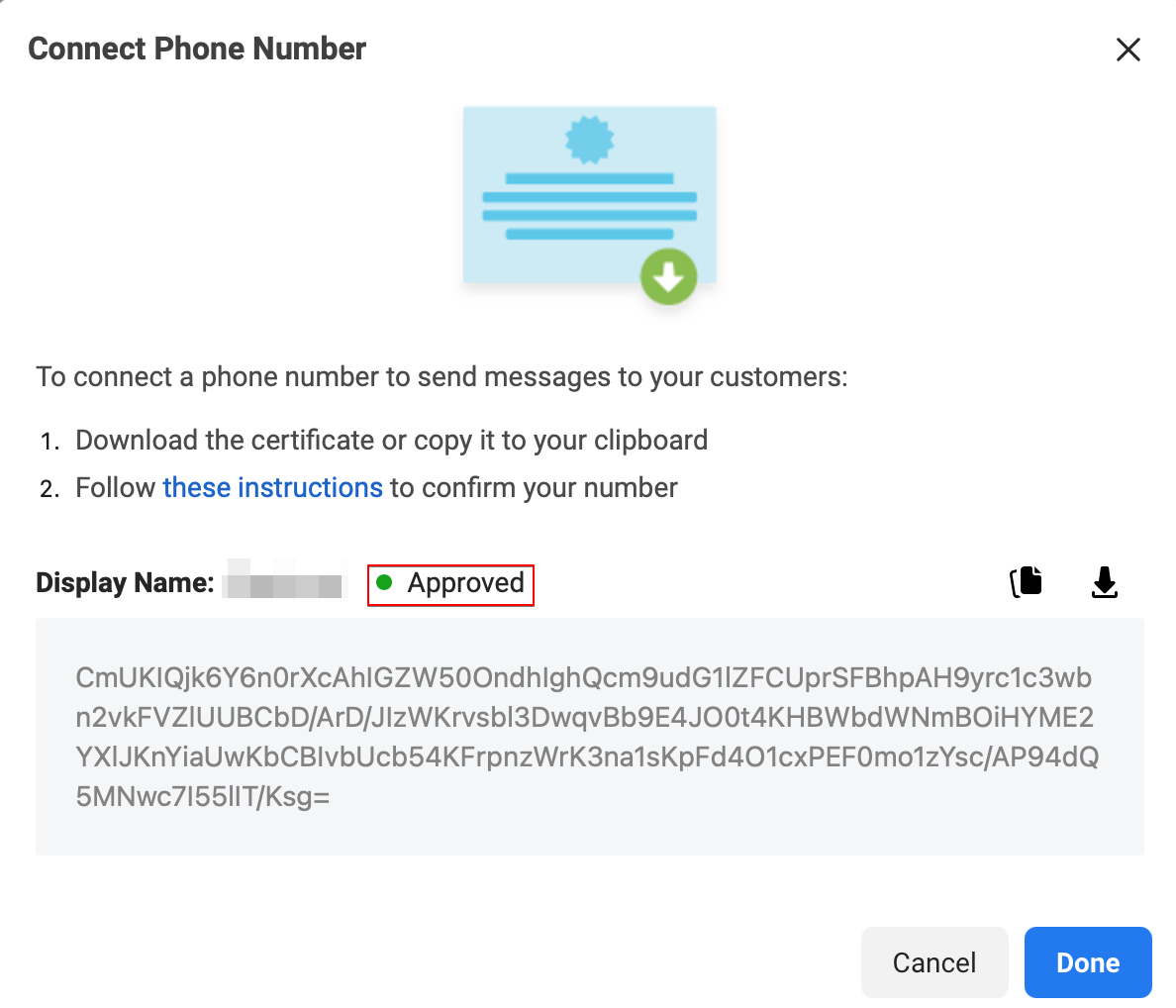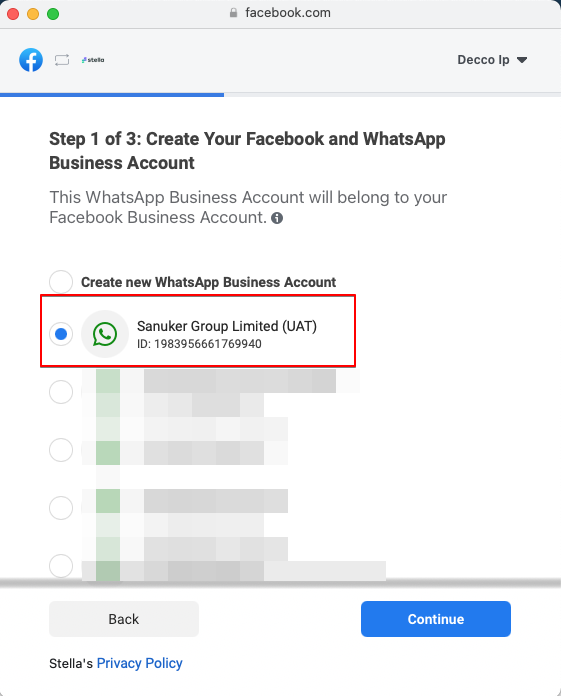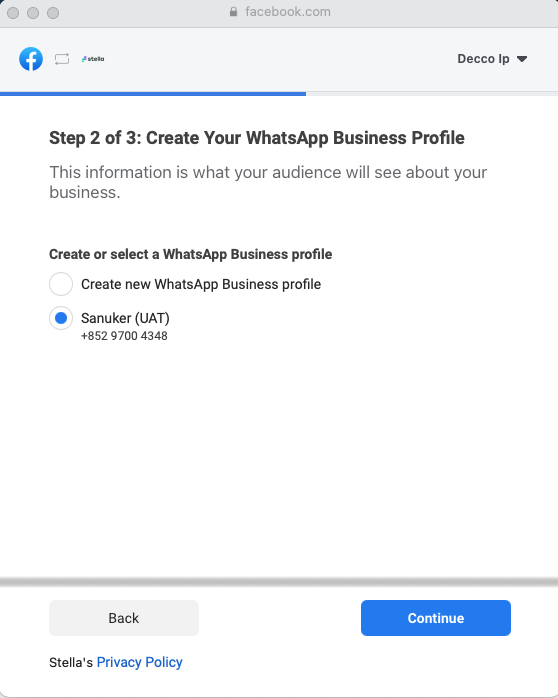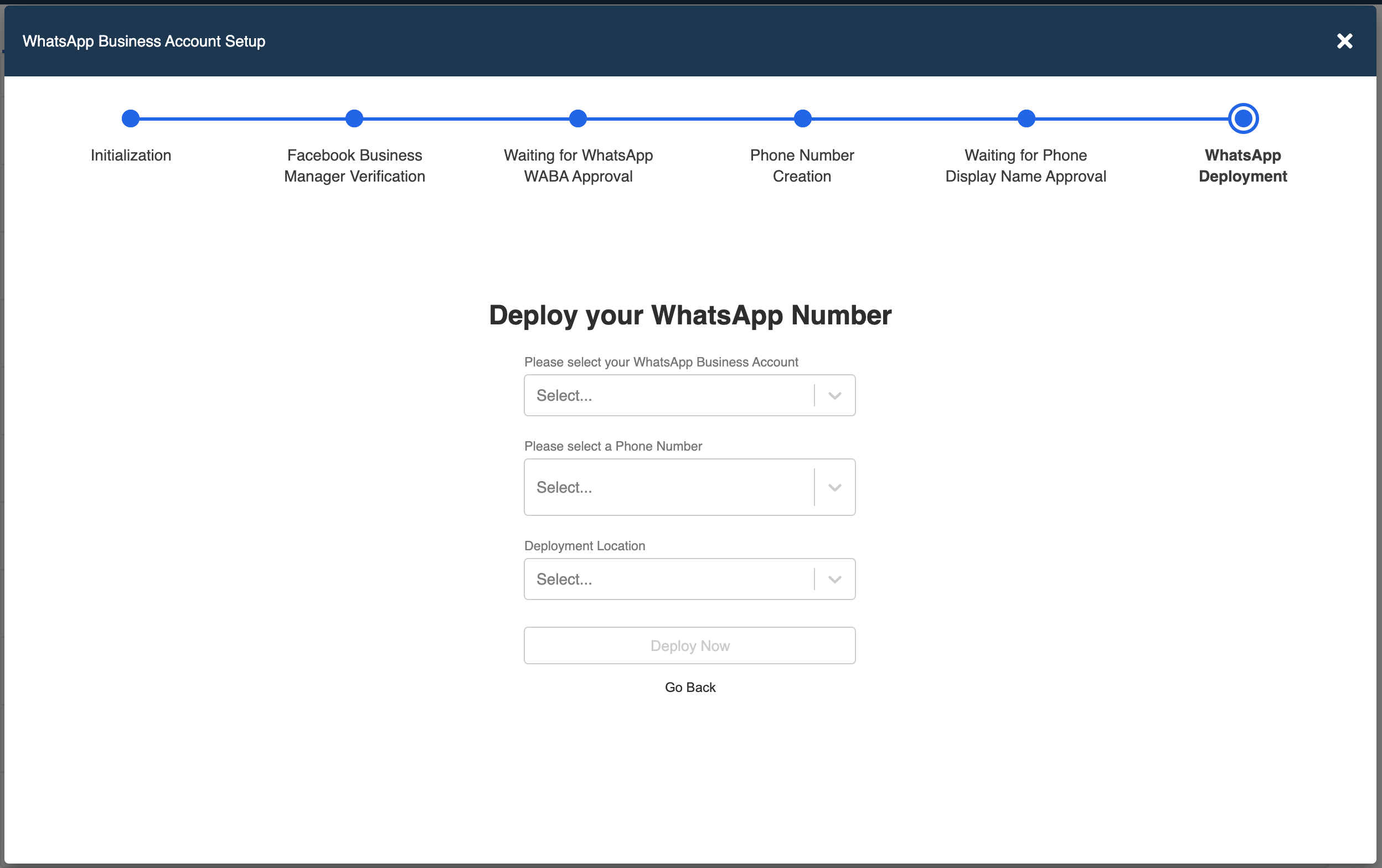Migrate Existing Number to WABA
Embedded sign up flow requires businesses to use a clean phone number for registration. However, in some cases, businesses might want to upgrade to WABA while keeping their usual contact number.
This guide will show you how to migrate a phone number to WABA in embedded sign up, by getting display name approval before deployment.
For the usual embedded sign up flow, please refer to here.
What is your Result?
You can migrate an in-use phone number to WABA in embedded sign up, with minimum downtime.
Connected to WhatsApp (Sanuker demo screenshot)
Getting Hands-on
Embedded Sign up Flow
- After you have subscribed a WhatsApp channel on Stella, a WhatsApp channel will be automatically created in your Stella app. Please head to "Channels" and proceed by clicking "Start WABA Setup".
WhatsApp Business API Channel
- Tick to checkbox. Select "Start Setup".
Start Setup
- You will be asked to log in your existing personal Facebook account. New Facebook Account will NOT be approved for Facebook Business Manager.
Log in Facebook Account
- Once you have logged in your Facebook account, select "Get Started" to connect your Facebook account to Sanuker. Then select "Continue" to share account and billing permissions with Sanuker.
Connect Account to Sanuker
Share Account and Billing Permissions
Create Facebook and WhatsApp Business Accounts
- In Step 1 of 3, create a new Facebook Business Account or select an existing Facebook Business Account.
Create or Select a Facebook Business Account
- Then, create a new WhatsApp Business Account or select an existing account.
Create or Select a WhatsApp Business Accont
- Once the WABA account has been set up, please DO NOT proceed to step 2. Upon completion of part of the embedded signup flow, you have successfully created a Facebook Business Manager and a WhatsApp Account.
Setting up Account
Account Setup is Successful
Add Phone Number to WABA Manager
- Now, go to https://business.facebook.com/ and login your Facebook Business Manager. You can refer to this documentation for verifying your business.
Login Facebook Business Manager
- In Facebook Business Manager, select "Business Settings". Since you have created a WABA account in embedded signup, you will be able to find "WhatsApp Accounts" under "Accounts".
Business Settings
- Head to "WhatsApp Manager" under "Settings", click on "Add Phone Number".
WhatsApp Manager
Add Phone Number - 1
- Enter the phone number and the display name. Now the display name is pending for approval in WABA Manager.
Add Phone Number - 2
- When the business verification is completed and the display name is approved in WABA Manager, you can head back to channels and restart the embedded sign up flow.
Add Phone Number - 3
Deploy the Phone Number
- This time, while registering WABA with embedded sign up, you can choose the Facebook Business Manager you have just set up, and thus the newly created WABA account.
Restart Embedded Signup
- The phone number you added to WABA Manager will be available in the embedded sign up flow. Choose this number and proceed with the registration.
Choose Added Number
- Before verifying the number, you have to first make sure your phone number is disconnected from the existing WhatsApp account, otherwise, error will occur during phone number registration.
Register a Phone Number on WhatsApp
- Finally, you can deploy the phone number.
Deployment