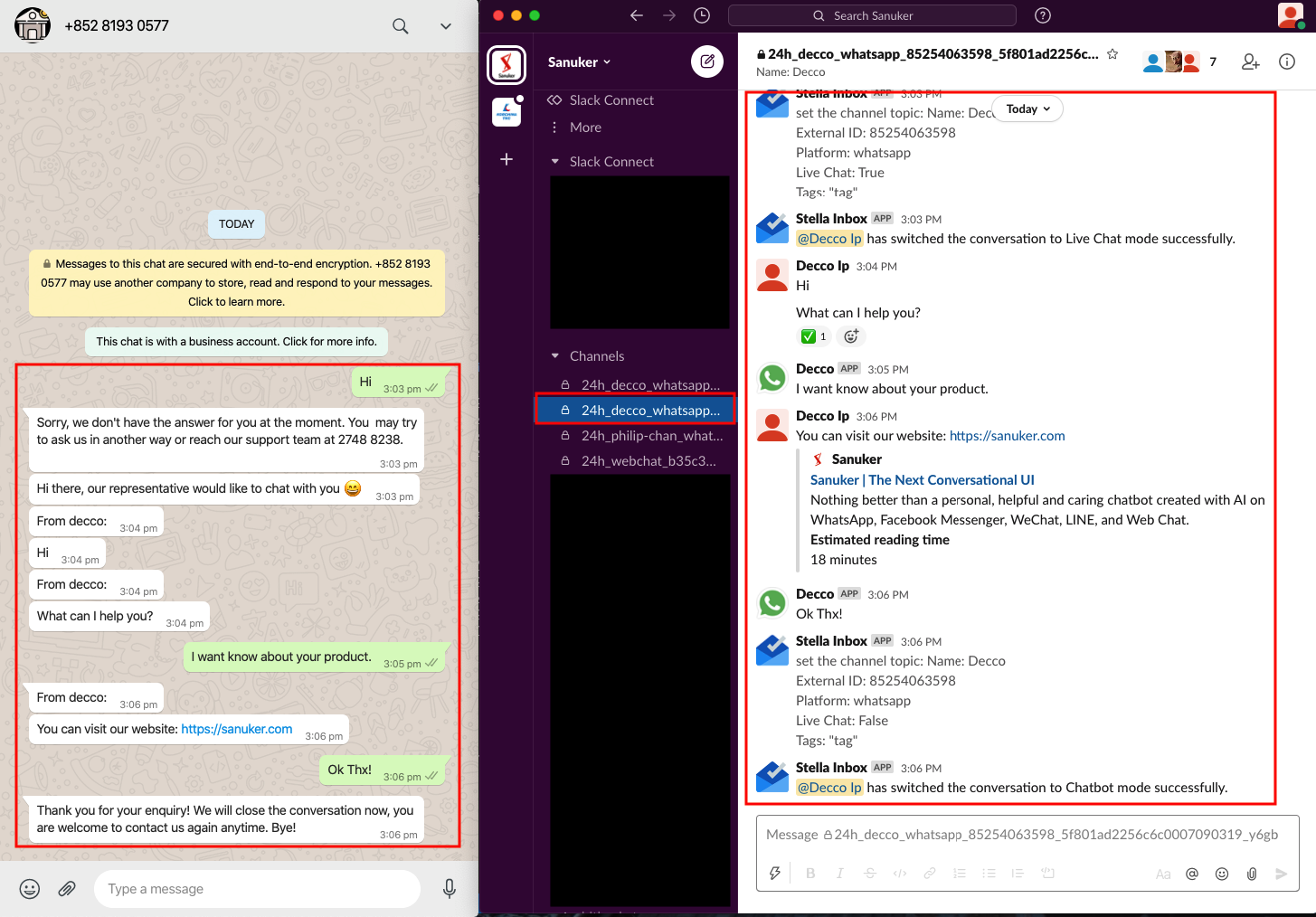Slack Inbox Setup Overview
Stella Inbox is a useful application for customer service, which provides you with easy and convenient functions to handle WhatsApp enquiries alongside with the help of WhatsApp chatbot.
In Stella Inbox, when a customer is interacting with your chatbot on WhatsApp, you can simultaneously monitor their conversation on Slack. You can also switch off the chatbot and start a live chat with the customer by typing or sending templated messages.
This Standard Procedure will show you a step-by-step guideline on setting up your Stella Inbox system. It will also highlight the tips that you should pay attention to during your journey.
Level One - Set up Stella Inbox
As the admin or super admin of Stella Inbox, you can have access to the Access Control Panel and Admin Panel to modify different Stella Inbox settings. This session will also teach you how to make use of different Message Shortcut and set up Customize Messages for operations on Stella Inbox.
Level Two - Live Chat Control
Stella Inbox allows agent to view, monitor and engage in a conversation with a user. As an agent, you can Turn On or Turn Off the live chat mode. You can also make use of Ticketing System, Ticket Helper and Member Tag while handlding live chat request.
Level Three - Create and Send Preset Messages
Apart from typing text messages, Stella Inbox allows agent to send message templates. In this section, you will learn how to create and send Preset Message and WhatsApp Template.