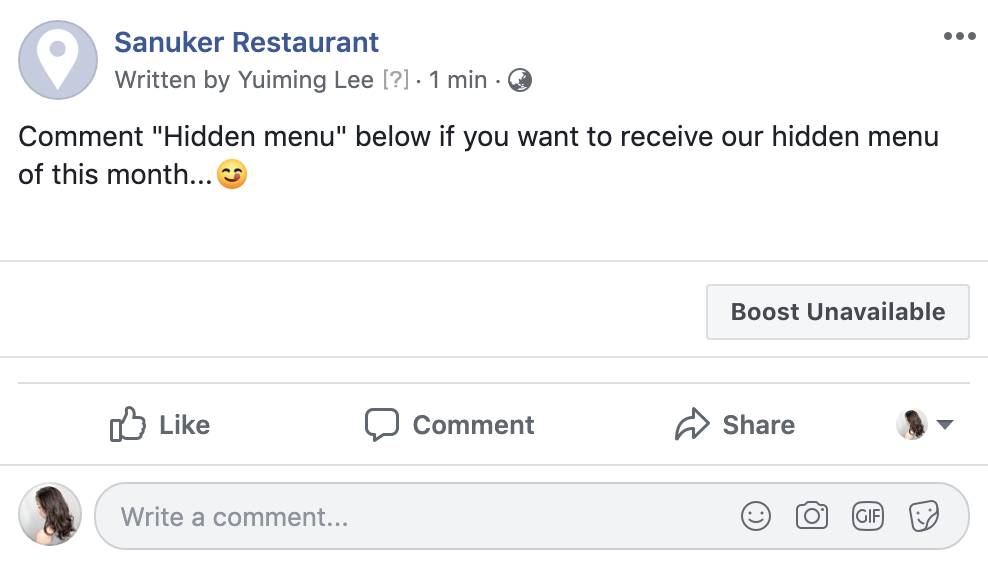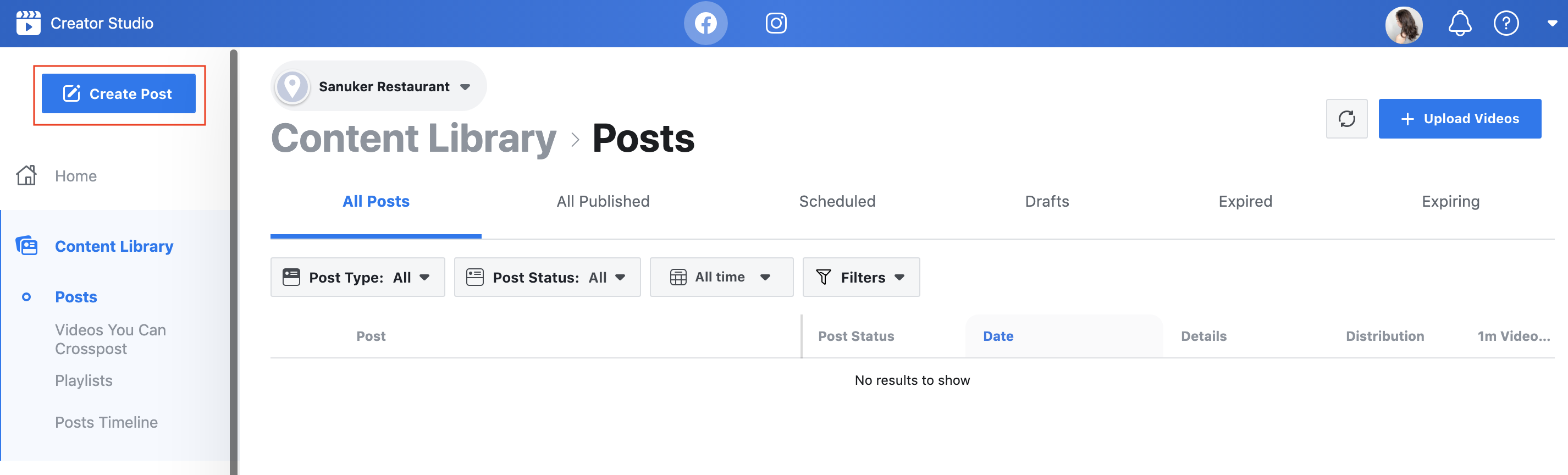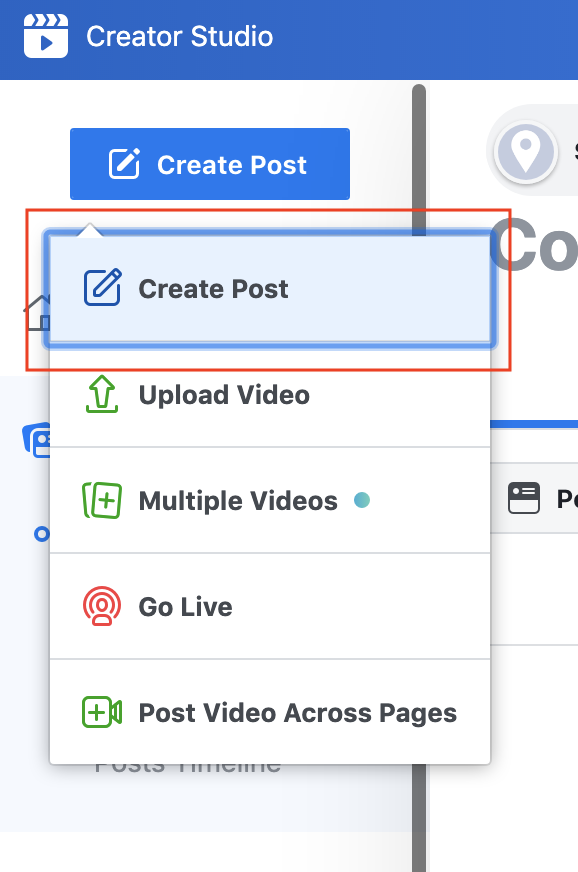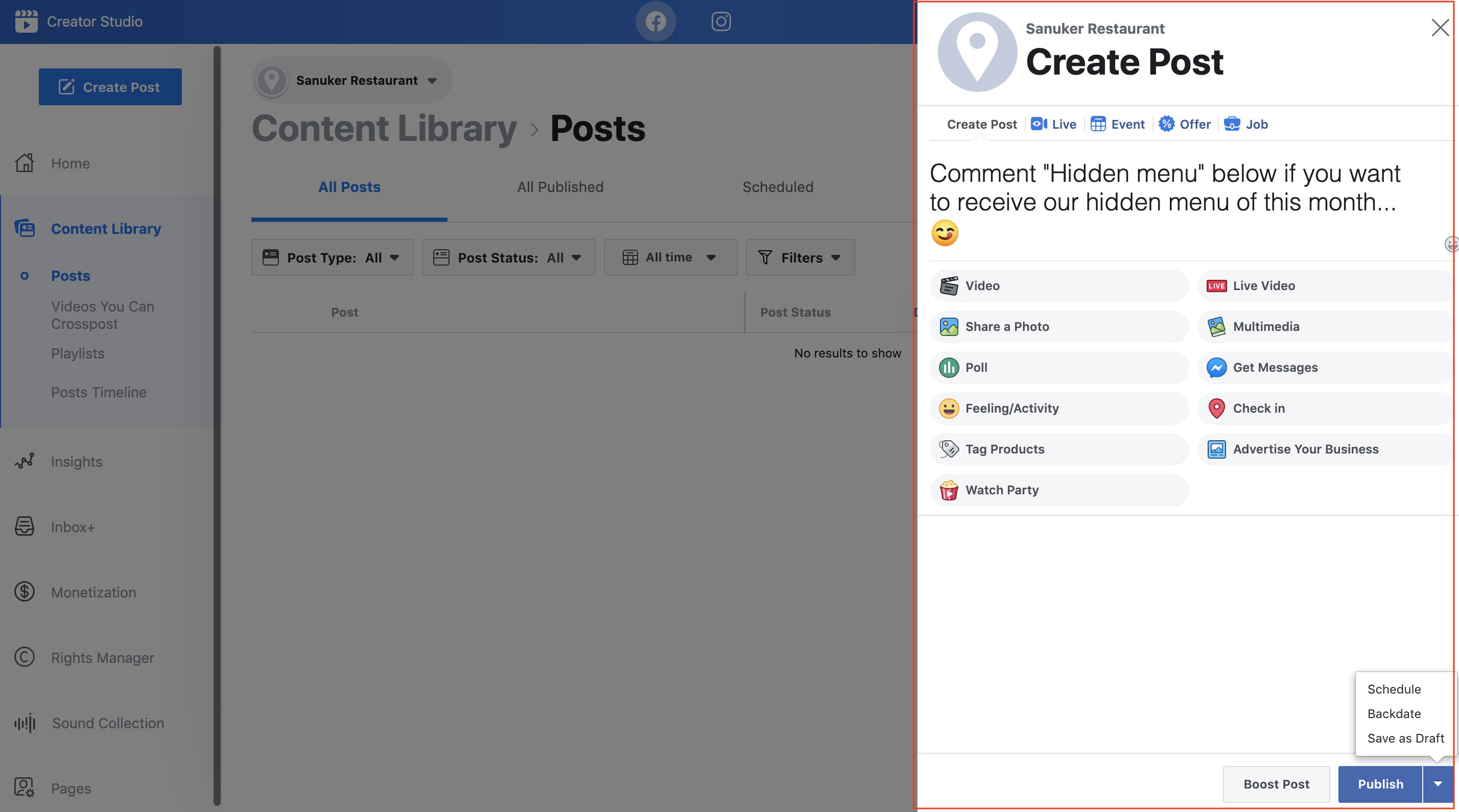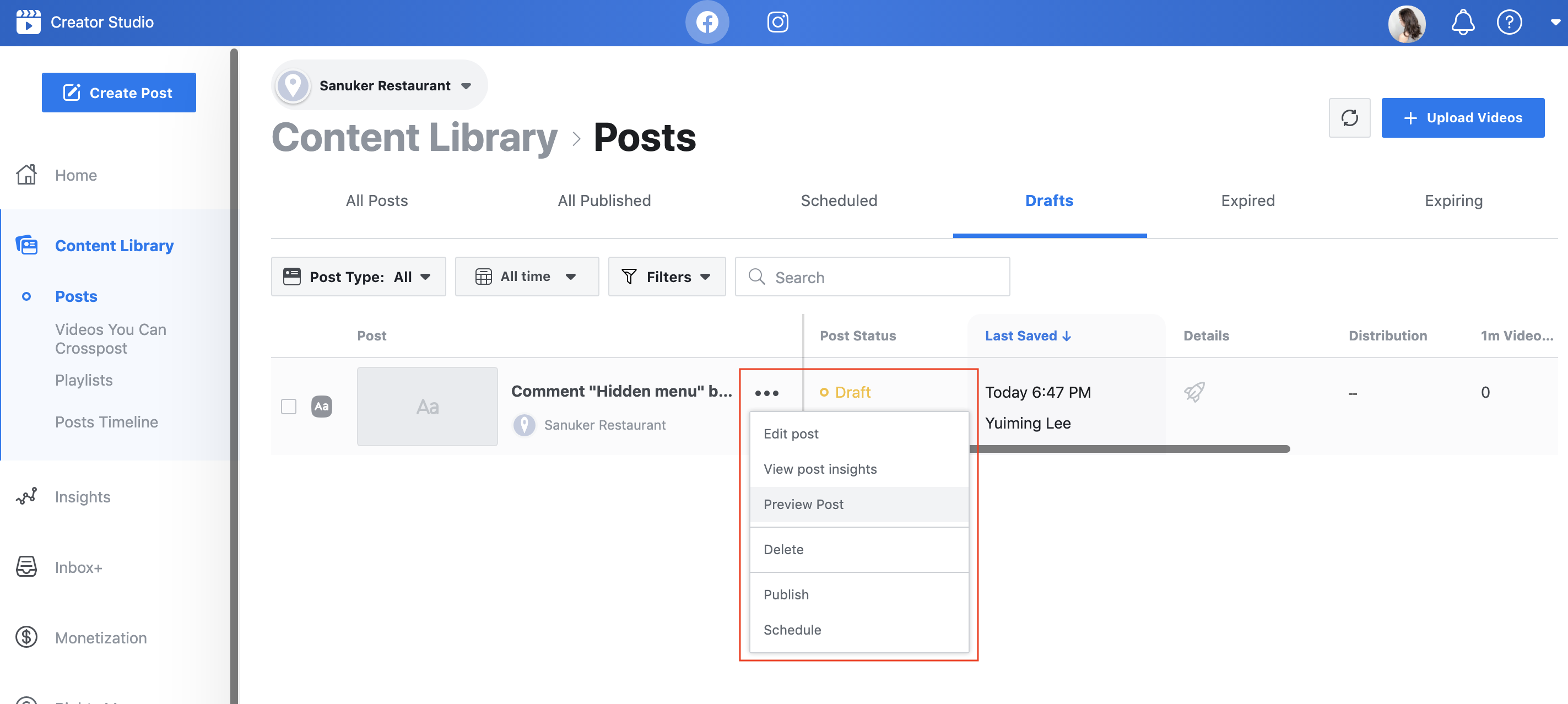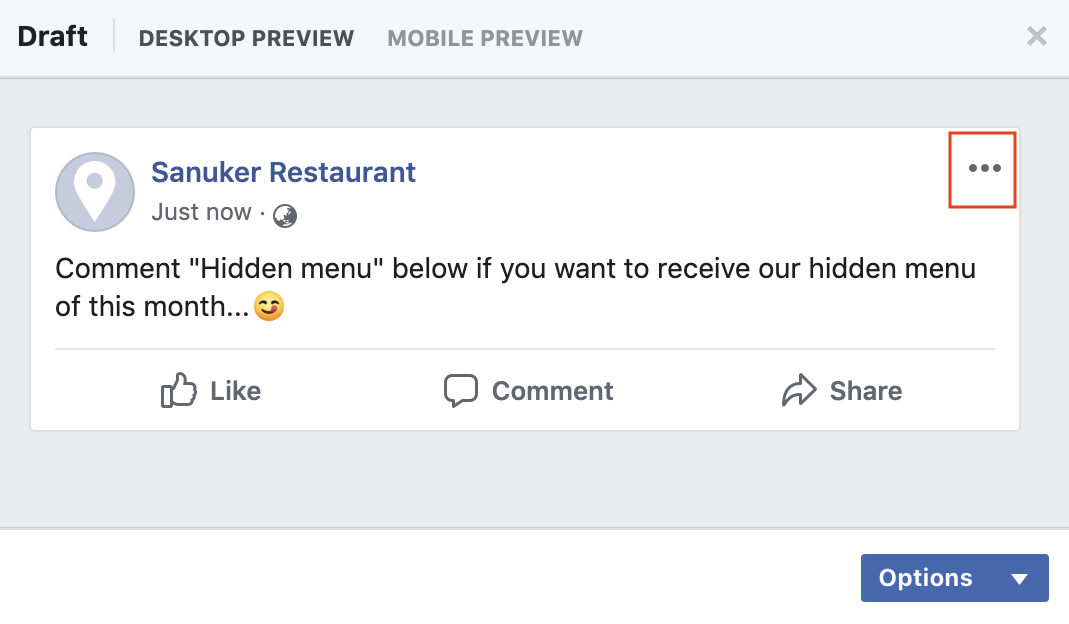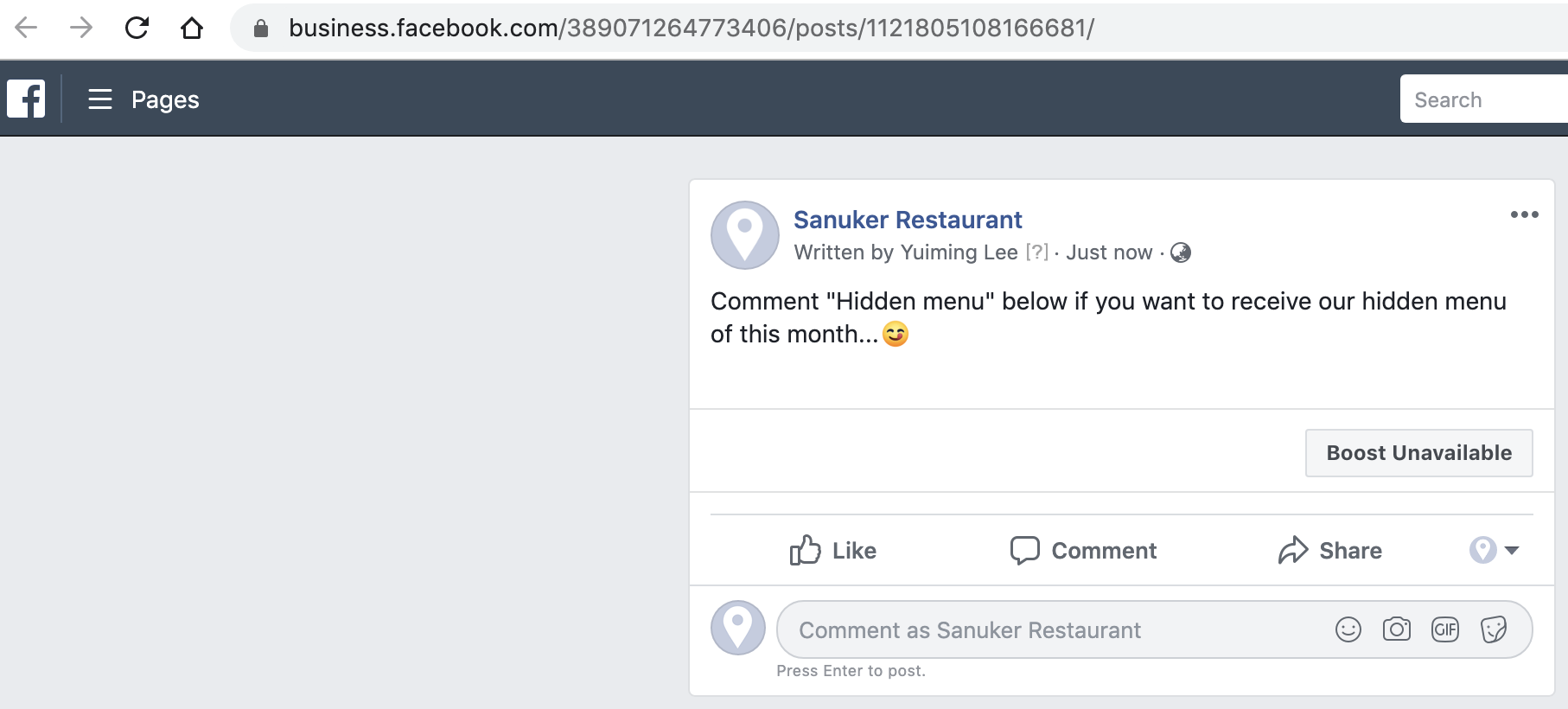Draft a Facebook Post
Have you noticed that there are a lot of Facebook post feeds inviting people to comment on posts and receive the answer in private inbox lately? All these little tricks are actually part of the chatbot functionality that you can set up on Stella by yourself!
After completing level 3, you will learn how to create Facebook posts and connect them on Stella. In this way, you could build hundreds of mini-chatbot on Facebook by yourself to create interactive and creative conversational engagement!
You cannot implement any automation if you don't have a Facebook Post in the first place. For this part, you will learn how to create a draft post and extract the essential information for connecting the bot to the post.
Let's create a Public/Private Reply bot to send out your hidden menu!
What is your Result?
| Property | Description |
|---|---|
Successful Result | You will be able to create a draft Facebook post and learn how to extract the Page ID and Post ID. |
Getting Hands-on
Create a Draft Facebook Post
- Go to your Creator Studio and click the "Create Post" button to start creating your first draft post.
A section will pop up on the right hand side for you to create your Facebook post.
Create a draft Facebook Post. Example content: Comment "Hidden menu" below if you want to receive our hidden menu of this month...😋
Afterwards, click the arrow next to the "Publish" button and select "Save as Draft".
The content should be enticing and alluring, so that your audience is willing to comment onto the post and find more what's more in the Chatbot. Remember to include a clear instruction in the post to teach people what to comment.
Retrieve Page ID & Post ID
Now go back to the Drafts section and click on the "..." button to preview the post.
Click "Preview Post".
- A preview post pop-up will appear. Click on the "..." button again to open the preview post in a new browser tab.
- You will be able to extract 2 pieces of information from the post preview URL:
https://business.facebook.com/PAGE-ID/posts/POST-ID/
- Your Page ID is the first number string while your Post ID is the second number string after "posts".
- You have completed your first draft post! Remember to mark down your extracted Page ID & Post ID somewhere for later use. Check if you can get a successful result 🎉