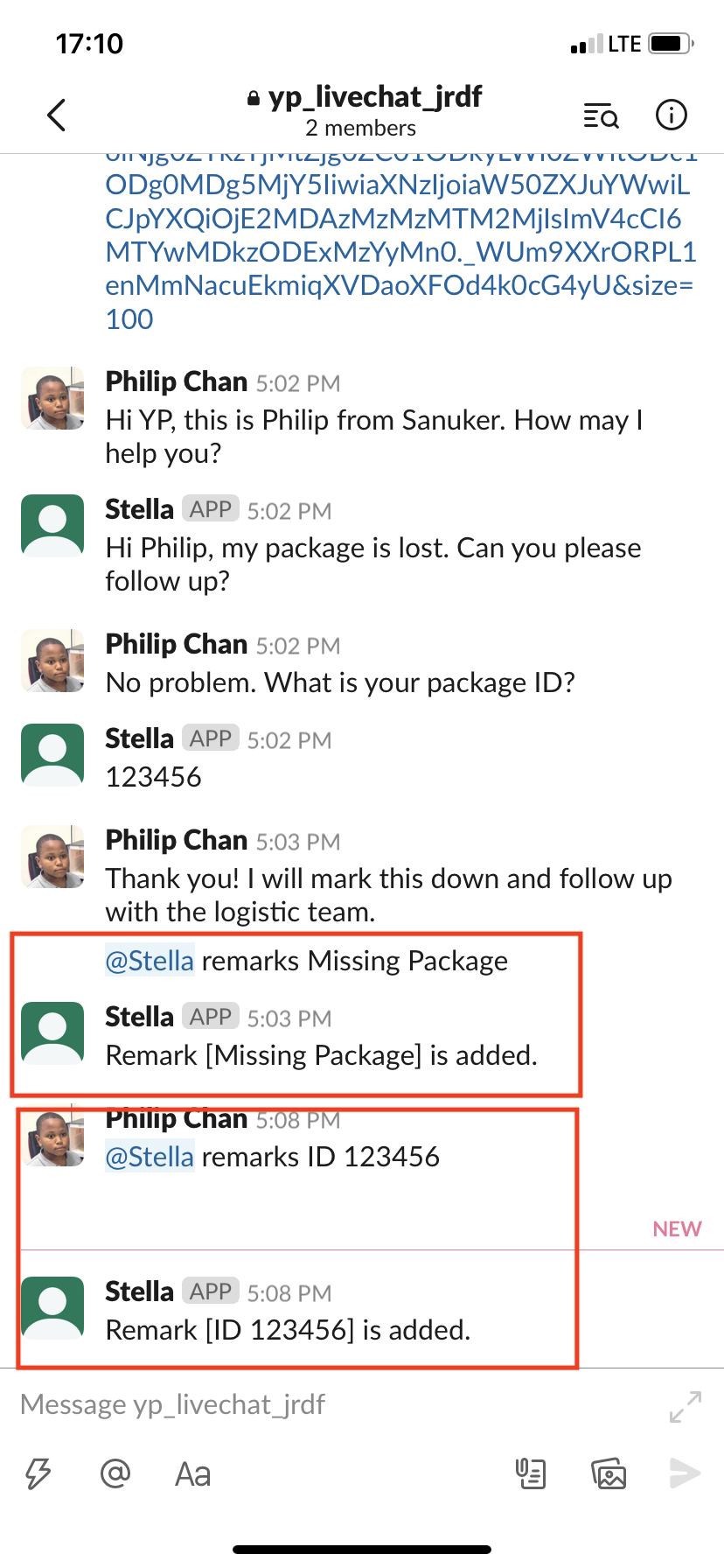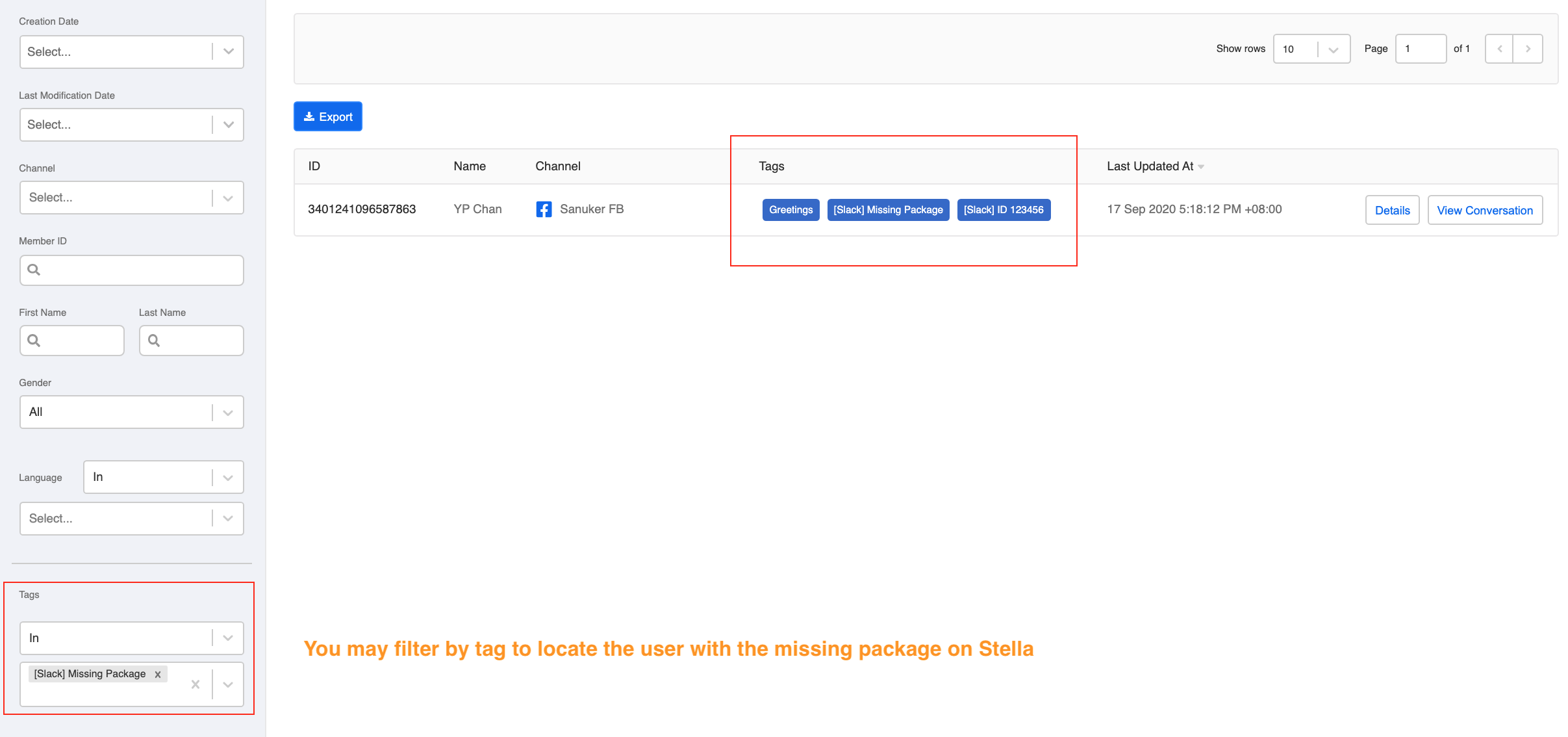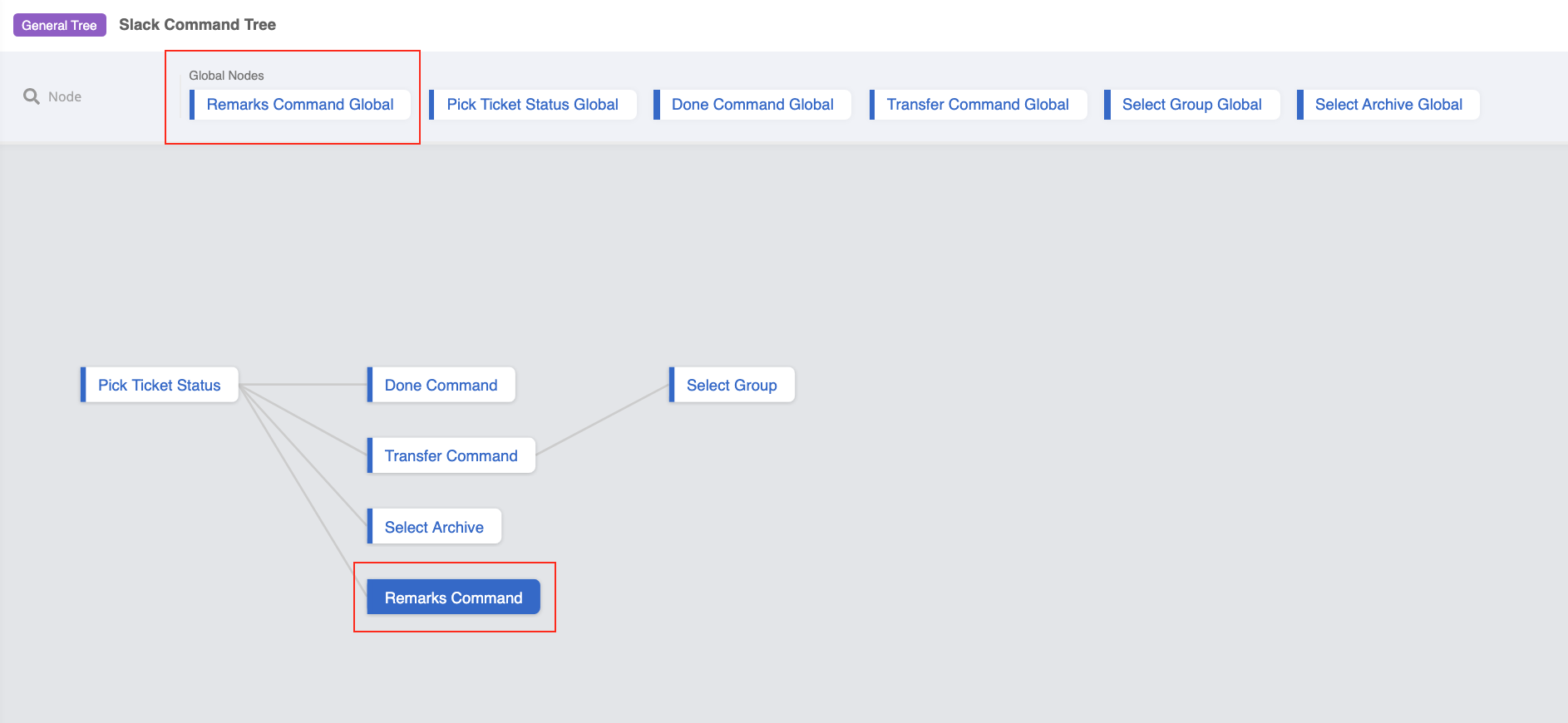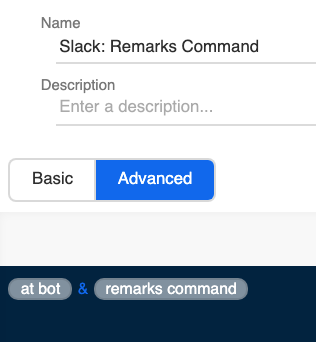Create Member Tagging/Remarks Command
You can always add a custom remarks/member tag to a user who requires a follow-up or special attention. The tag will allow your agent to pinpoint any marked user easily on Stella.
Please set up this command in the Slack Command Tree you've created in 2.1.
What is your Result?
- In the case that the agent needs to add a remarks to a user, they can do so by typing the @[bot] remarks command.
- Once the member tagging/remarks command is entered, the tag will be appeared on Stella's "Members" page.
You can check the custom member tag on Stella.
- Please remember to connect your Slack Channel on Stella before testing for the result.
Sample Tree Structure - Member Tagging/Remarks Command
Slack Command Tree Structure for Member Tagging/Remarks Command
You can click here to download the sample tree.
Getting Hands-on
Click here to build your tree.
Create a Tree Node - Member Tagging/Remarks Command
Create a tree node and name it as "Remarks Command".
Create a Pre-action for saving the remarks with the following code:
return new Promise(async (resolve, reject) => {
try {
const match = /(remarks)\s(.*)/.exec(this.messageEvent.data.text)
const tag = match[2]
const memberTag = `[Slack] ${tag}`
let group
if (this.channel.exclusiveLiveChat === false) {
group = await this.getGroupByExternalId({
groupId: this.messageEvent.to,
type: this.channel.type,
channelId: this.channel._id,
})
} else {
group = await this.getGroupByExternalId({
adminExternalId: this.messageEvent.from,
groupId: this.messageEvent.to,
type: this.channel.type,
channelId: this.channel._id,
})
}
const member = await this.getMember({ memberId: group.member })
const newMember = await this.addMemberTag({
filter: {
_id: member._id,
},
patch: {
$addToSet: {
"tags": memberTag
}
},
withModifier: true,
option: { new: true }
})
if (newMember.ok === 1) {
this.member.addTag = true
this.member.slackTag = tag
}
resolve({
member: this.member
})
} catch (e) {
reject(e)
}
})
- Create a response for remarks sucessfully added message under Advanced > Response Object with the following code:
return new Promise((resolve) => {
if (this.member.addTag) {
resolve({
"type": "TEXT",
"text": `Remark [${this.member.slackTag}] is added.`
})
} else {
resolve()
}
})
- Save this Tree Node.
Create a Global Node - Member Tagging/Remarks Command Global
- Create a global node and then create a trigger with two conditions (for details on creating conditions, please click here) with the and operator:
Member Tagging/Remarks Command Trigger for Slack
First condition - at bot:
new RegExp(`<@${this.channel.info.botId}`).test(this.messageEvent.data.text)
Second condition - remarks command:
new RegExp("remarks", "i").test(this.messageEvent.data.text)
- Toggle Redirect to the tree node you have created for member tagging/remarks command.
Redirect to Slack Member Tagging/Remarks Command Tree Node
Before testing, please remember to update the tree and global node in the Slack Channel.
- Check and see if you can produce the expected outcome.