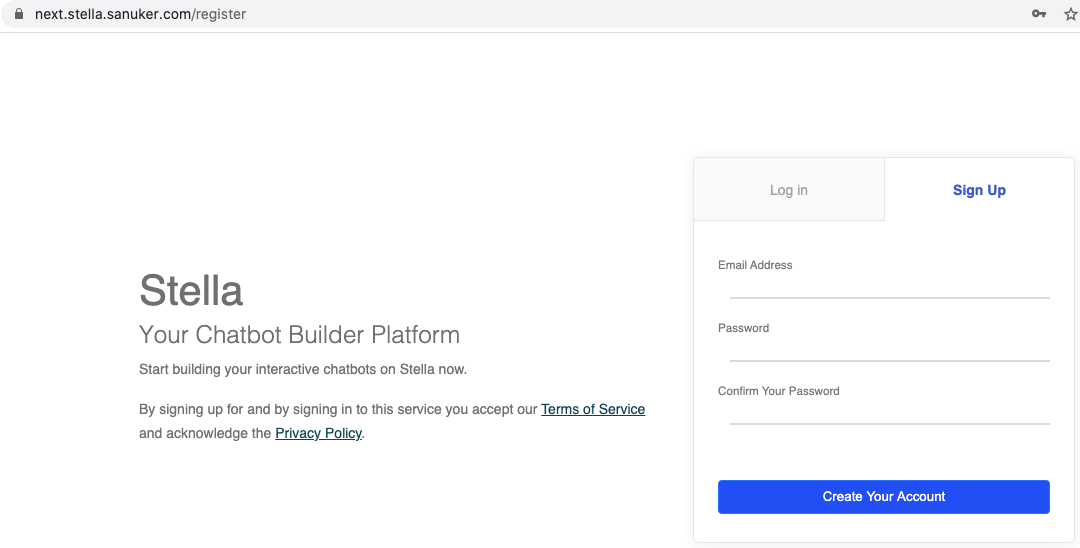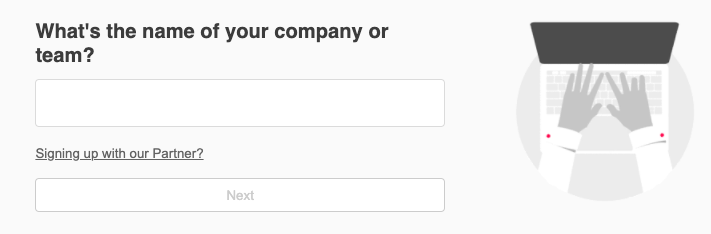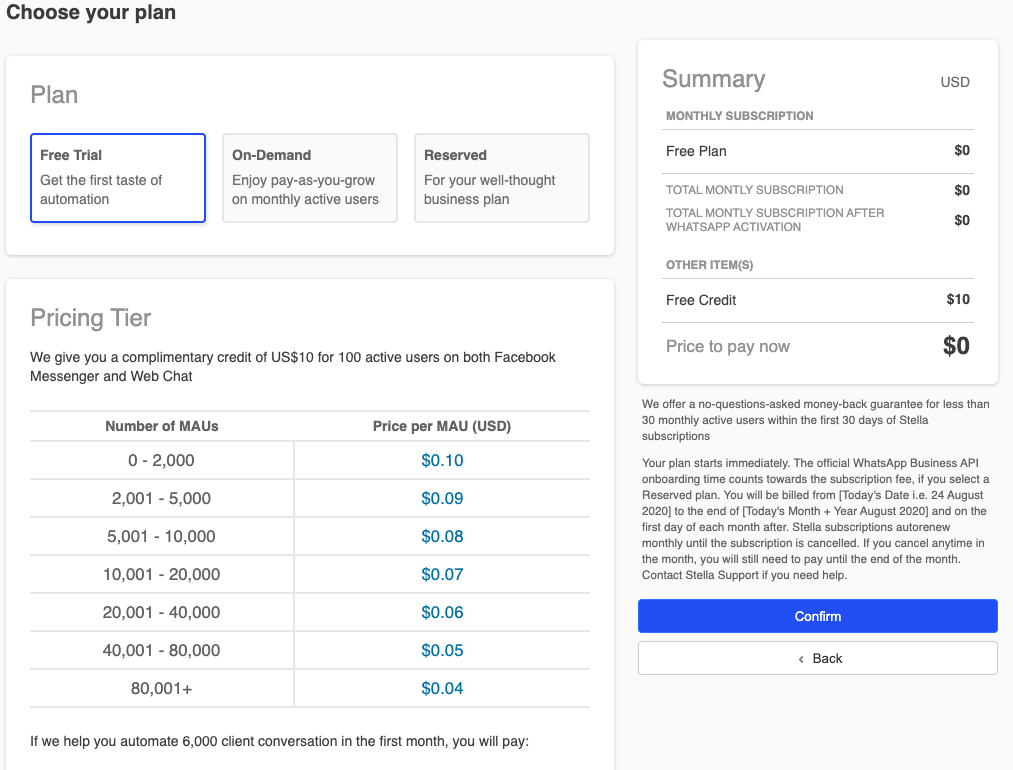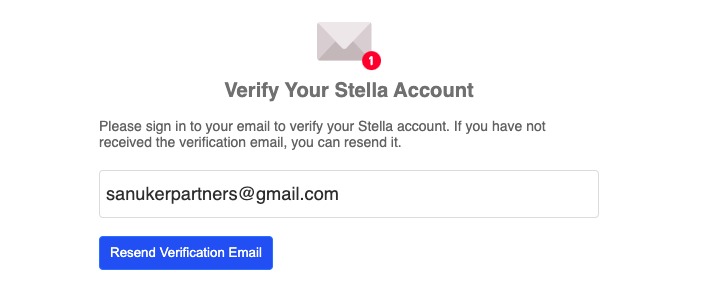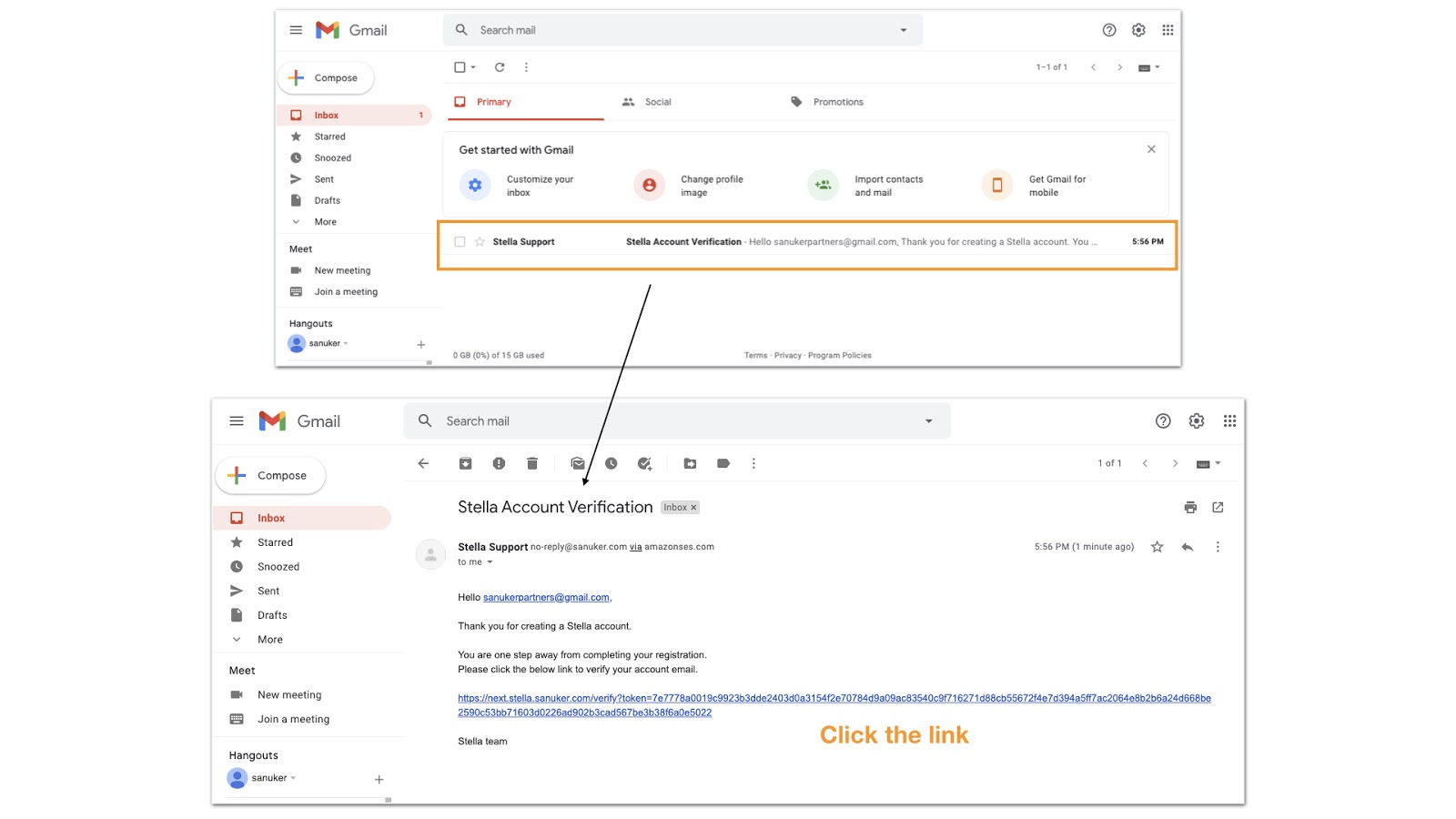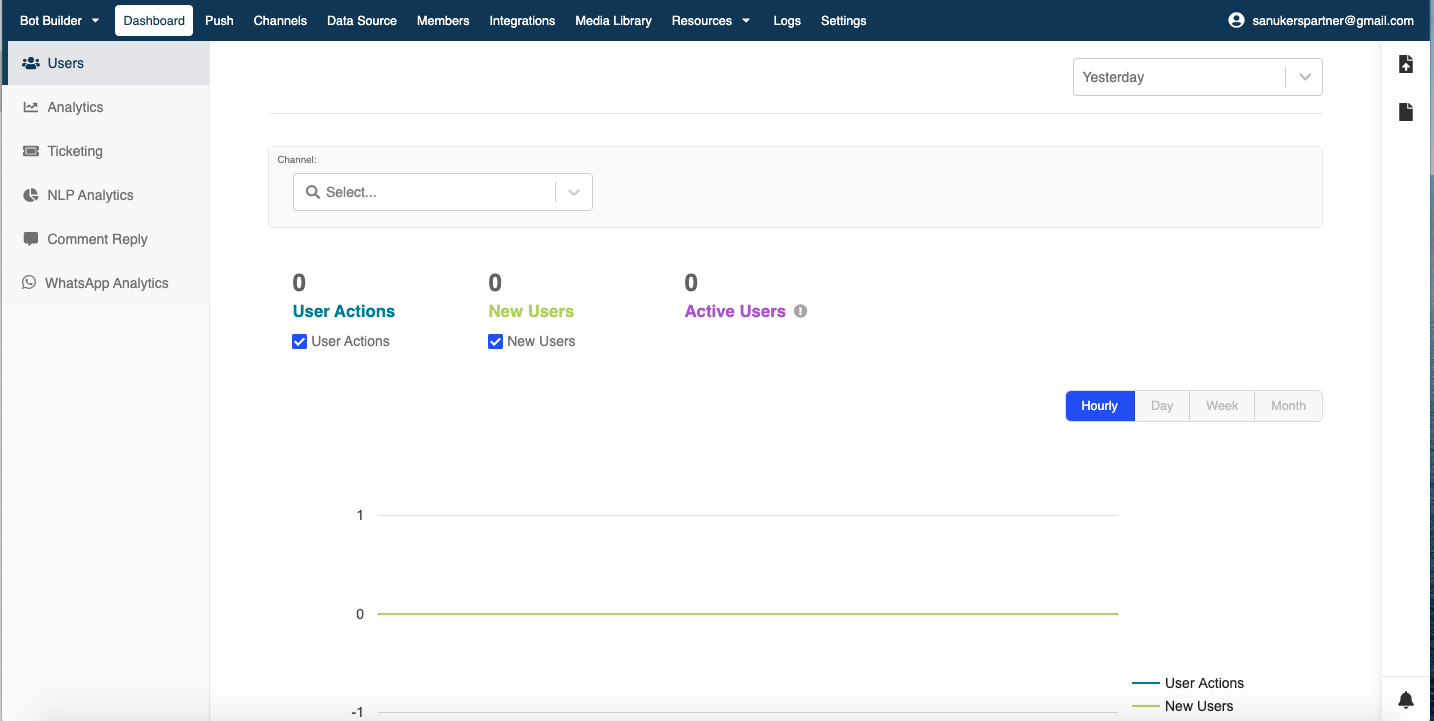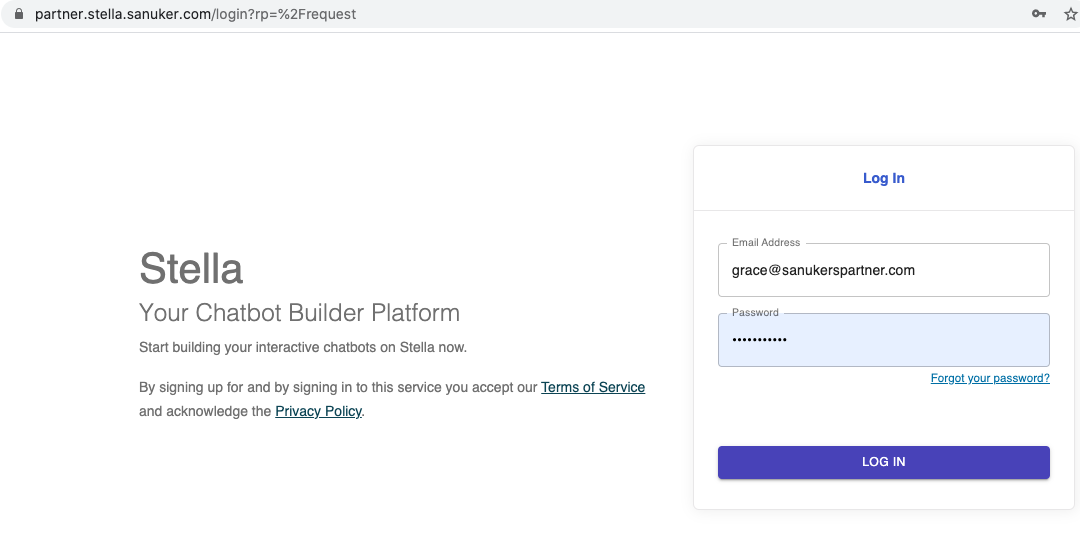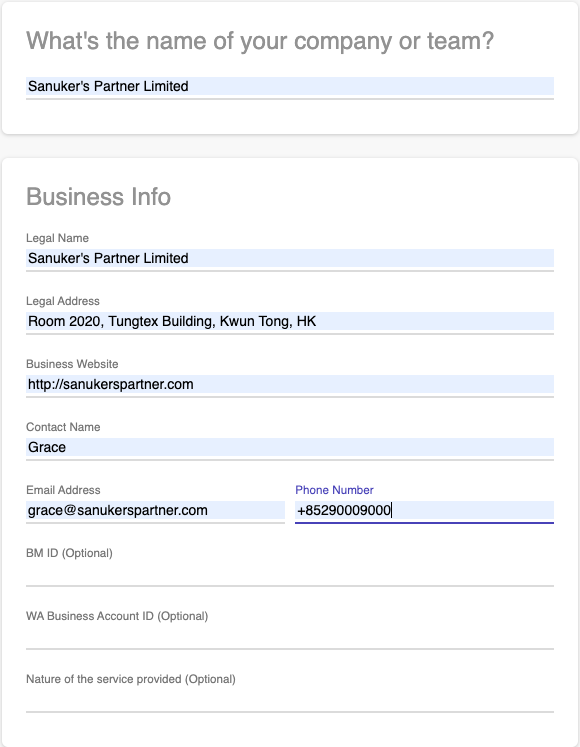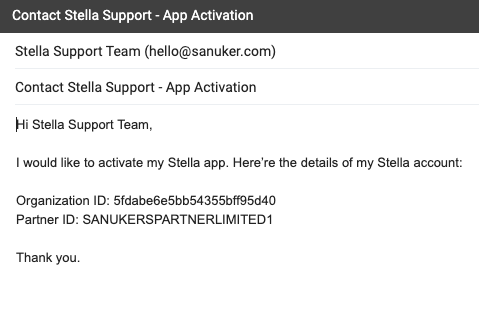Partner Portal Setup
The following procedure will teach you how to create a partner account.
Create a Stella Account
- You will require a standard Stella account to apply for Stella Partnership. If you do not have a Stella account, you can register here. If you already have a Stella account, please skip to step 8.
Sign up a Stella account
- Please use your company email address for registration. Then, create a password and click “Create Your Account”.
- Enter your organization name.
Input your organization name
- Please choose a pricing plan as you see fit or choose the free trial. Then, click “Confirm”.
Choose a subscription plan
- If you have chosen a pricing plan, please input your credit card details and confirm your payment. If you are opting for a free trial, please click "Skip".
Enter or skip the credit card deatils
- You will be redirected an email verification page. Please go to your email inbox and click the link in the verification email.
Email verification page
Verify your email
- After that, you will be sucessfully verified and redirected to your Stella dashboard.
Email verified
Redirect to dashboard
Apply for Stella Partnership
- After you have set up your Stella account, you can go to Stella Partner Portal to apply for a partnership. Please log in with the same credentials you used for your Stella account.
Log into Partner Portal
- Please fill in the information about your business. Your company/team name will be used for the partner code. We suggest to keep it catchy and precise.
Fill in business details
- After clicking the “Submit” button, you will be asked to send an email to Stella Support Team to activate your partner account.
Pending approval
- Click the hyperlink and you will automatically be redirected to your email application with a pre-set email. Please send the email to notify Stella Support Team to process your request.
Request for approval
- Once your partner account is activated, you will receive an email from the Stella Support Team that your account is ready to use.
- After that, you can log back into your partner account and fill in your credit card details. We will charge this credit card for all your client's subscriptions using your partner code.
Fill in credit card details
- Congratulations! You have become a Stella Partner.