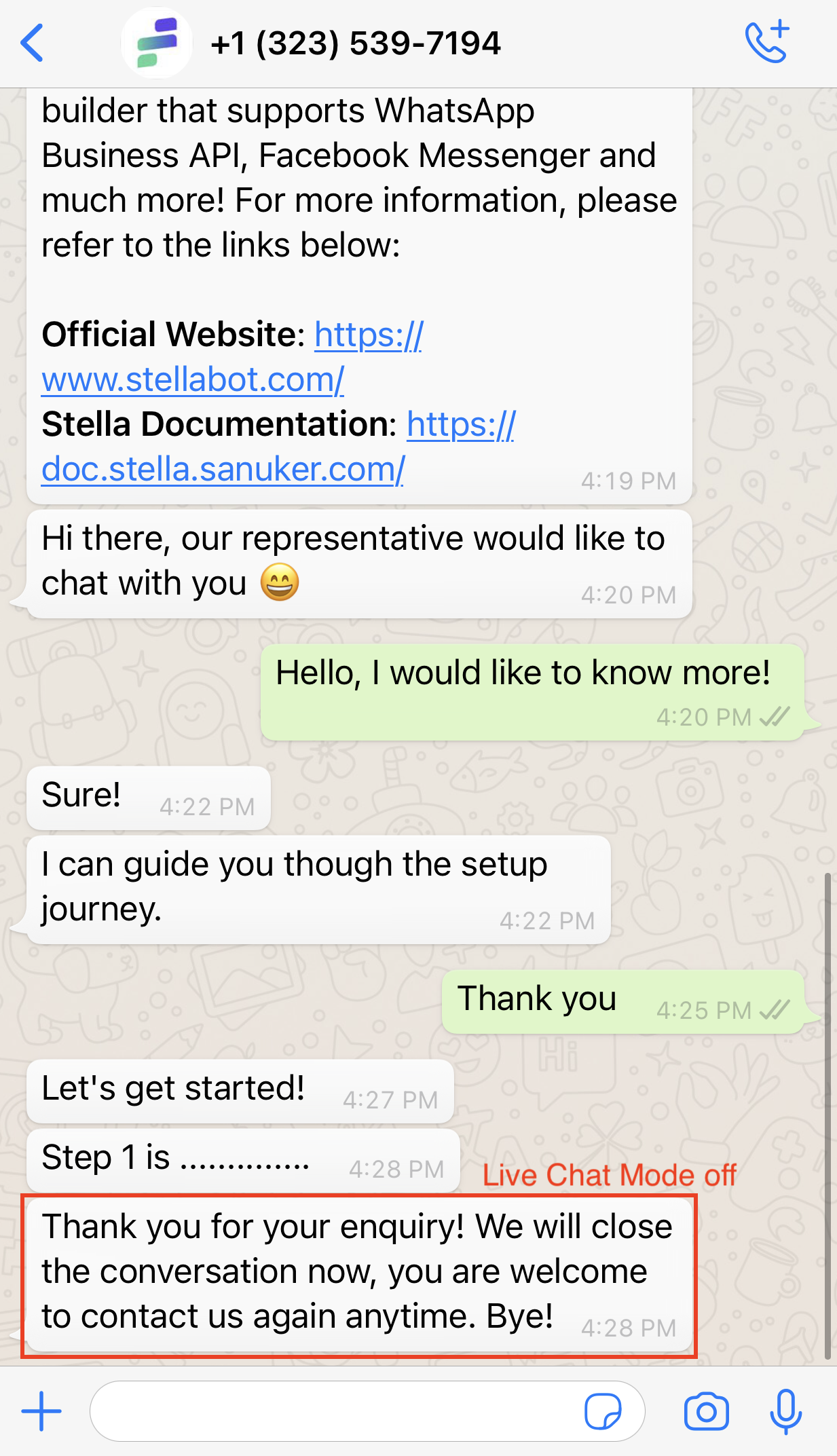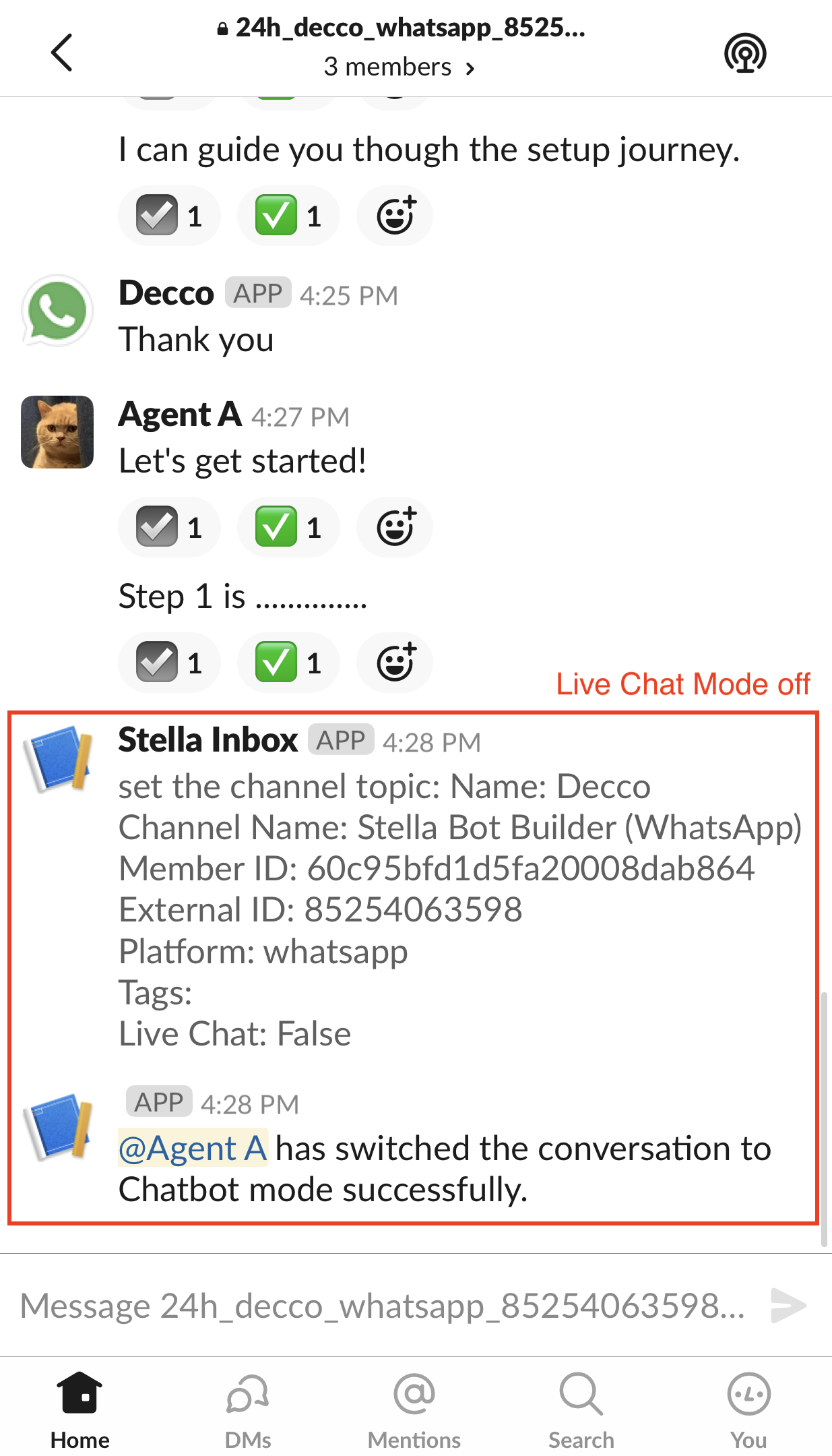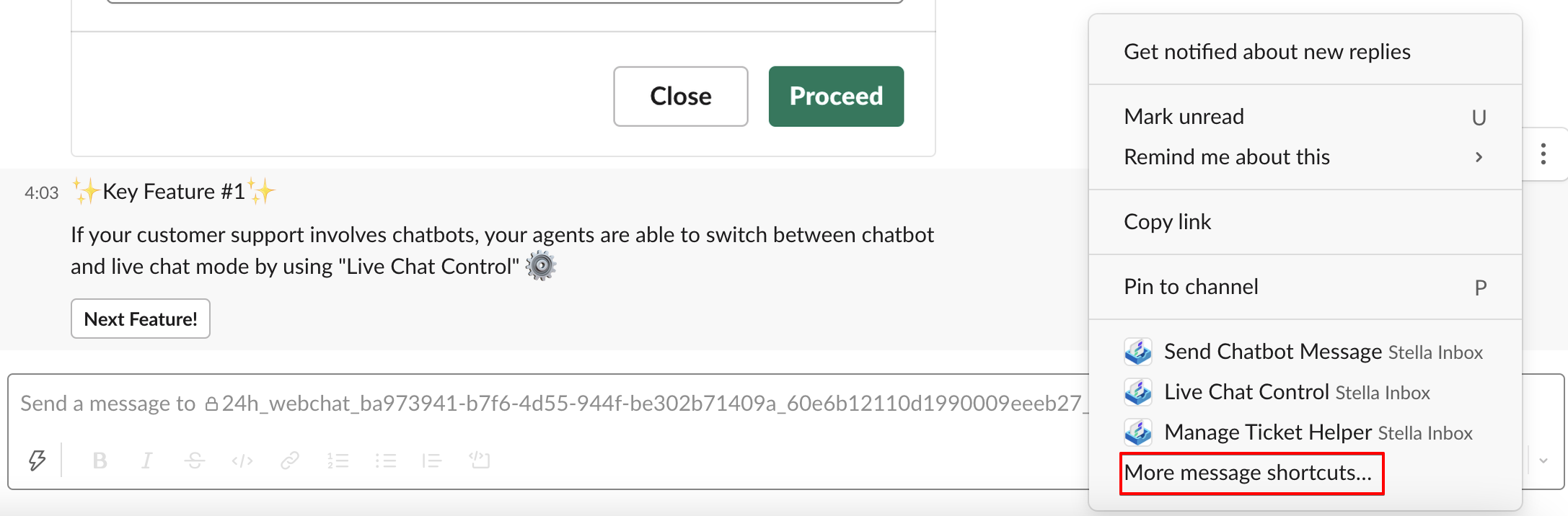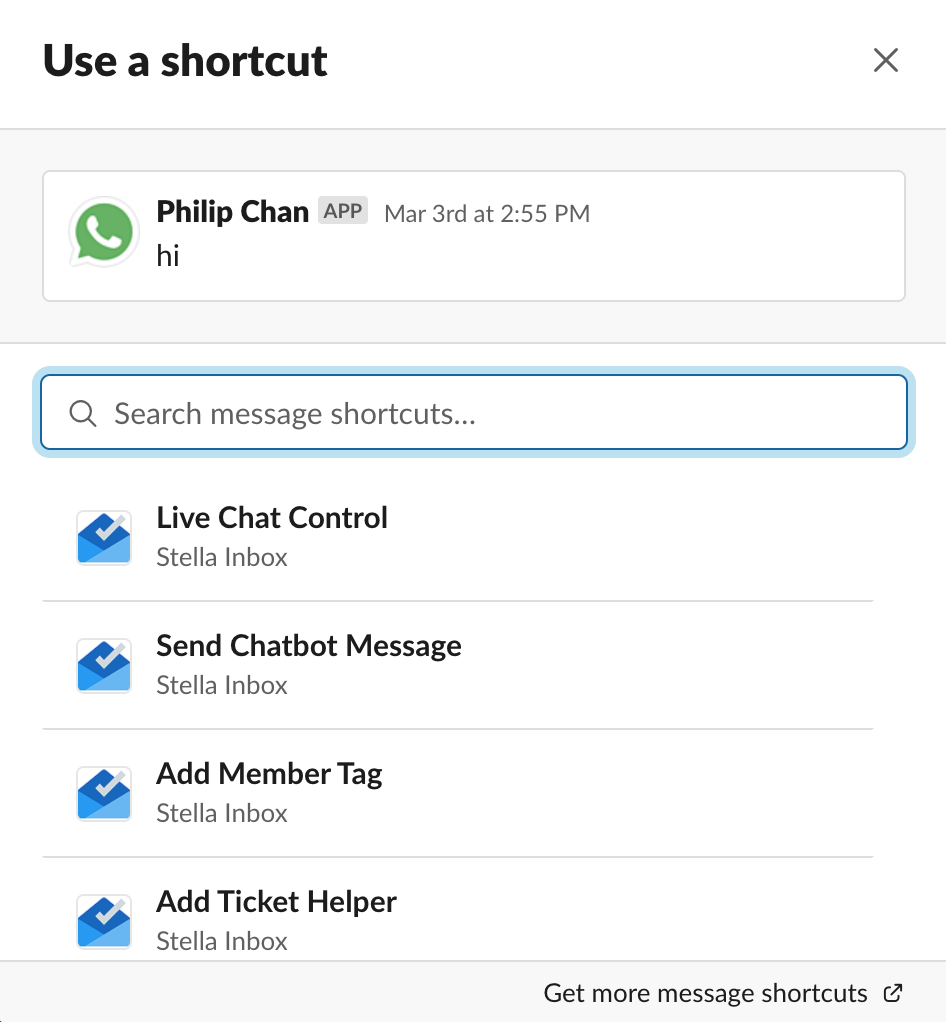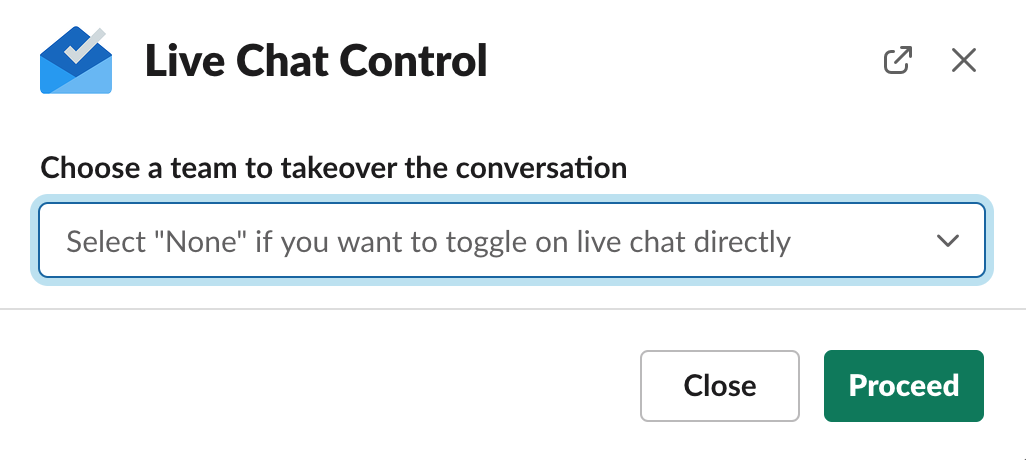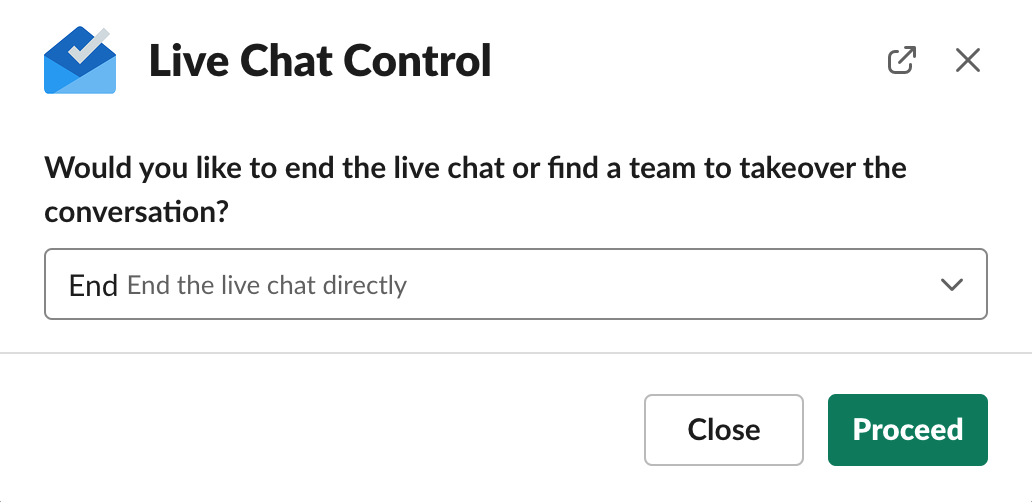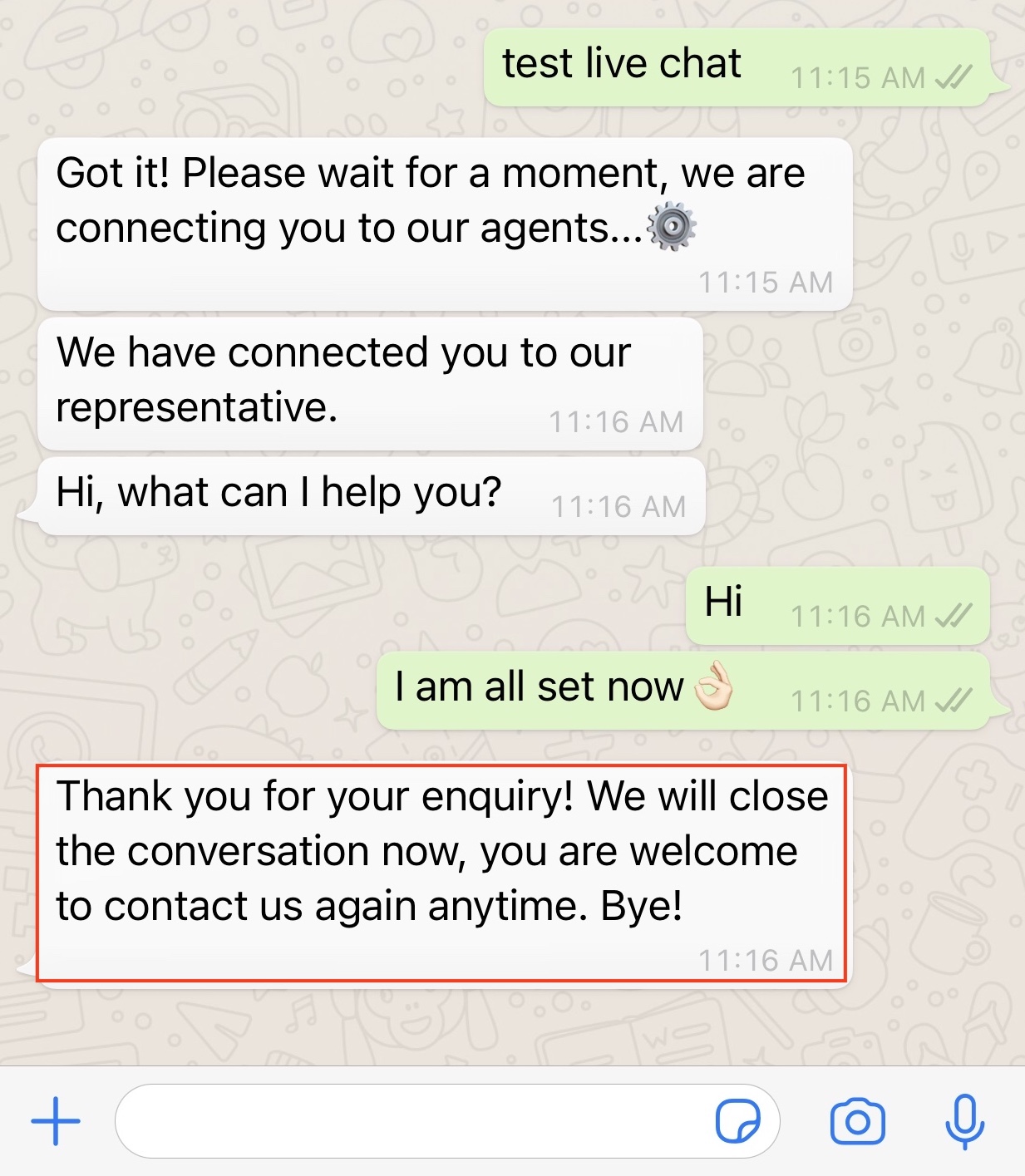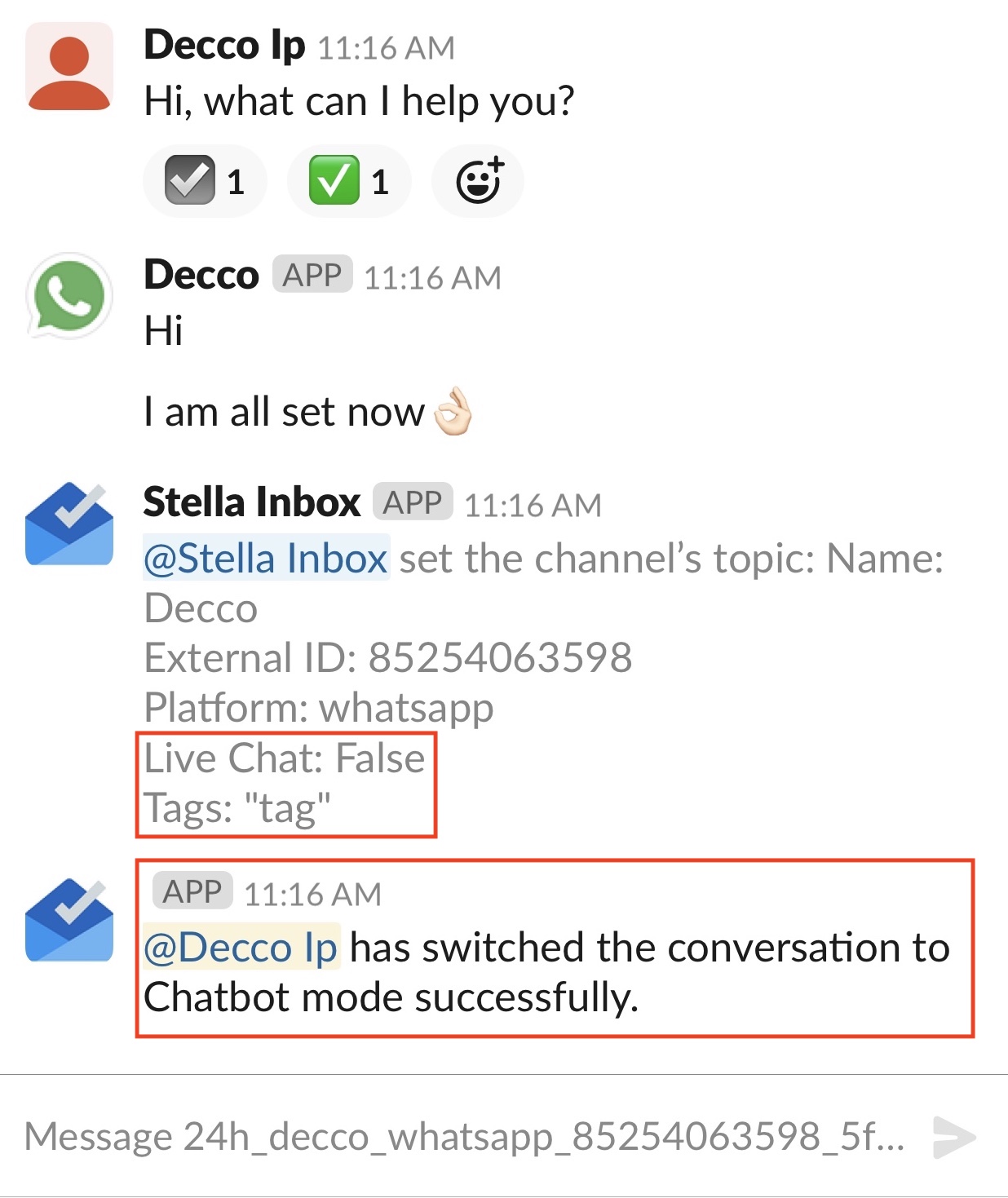End Live Chat Mode
In the last section, you have learnt that an agent can toggle on the Live Chat Mode and chat with the user directly. When the conversation is done, the agent can end the Live Chat Mode, and toggle on the Chatbot Mode again.
What is your Result?
The agent has finished the conversation with the user and decided to end the live chat mode.
Getting Hands-on
This section will teach you how to accept a live chat request, then end the live chat when you finish the chat.
Open Live Chat Control
- When the conversation is done, hover over a message in the inbox channel, select "More actions" on the right, then select "More message shortcuts".
Open Live Chat Control - 1
- You can see a list of Message Shortcuts in the menu. Select Live Chat Control.
Open Live Chat Control - 2
- You can see the panel of Live Chat Control now.
Open Live Chat Control - 3
End Live Chat Mode
- In Live Chat Control, open the dropdown list and select "End". Then select "Proceed".
End Live Chat Mode
- You can see Stella Inbox notification about the change in the Inbox Channel. The chatbot is switched on and the Live Chat Mode is off. When the conversation is done and the agent ends the Live Chat Mode, a Customizable Message is displayed in user's WhatsApp. You can set up your own customizable message here.
- Check and see if you can produce the expected outcome.