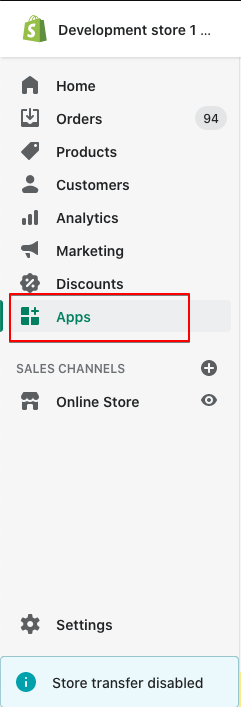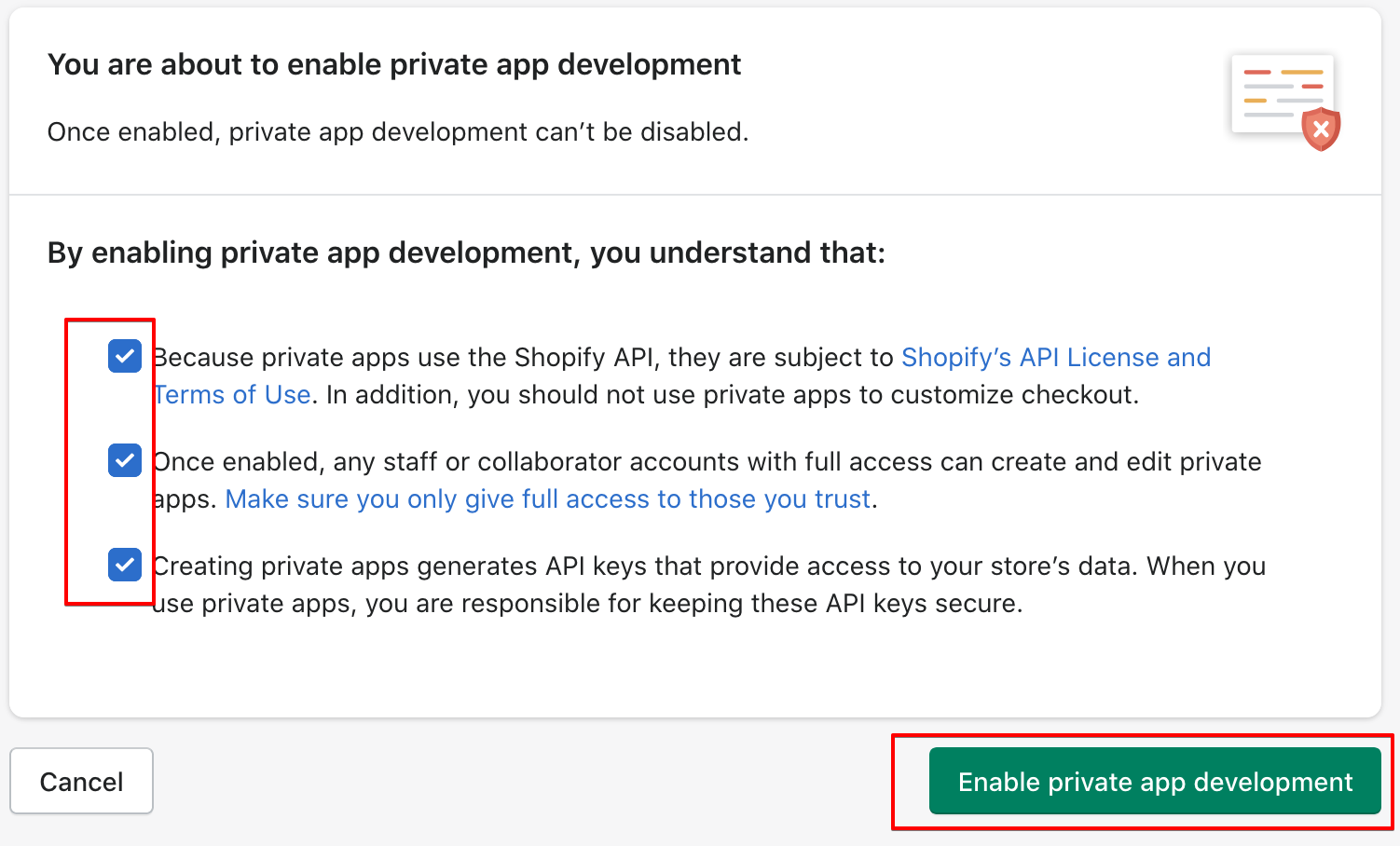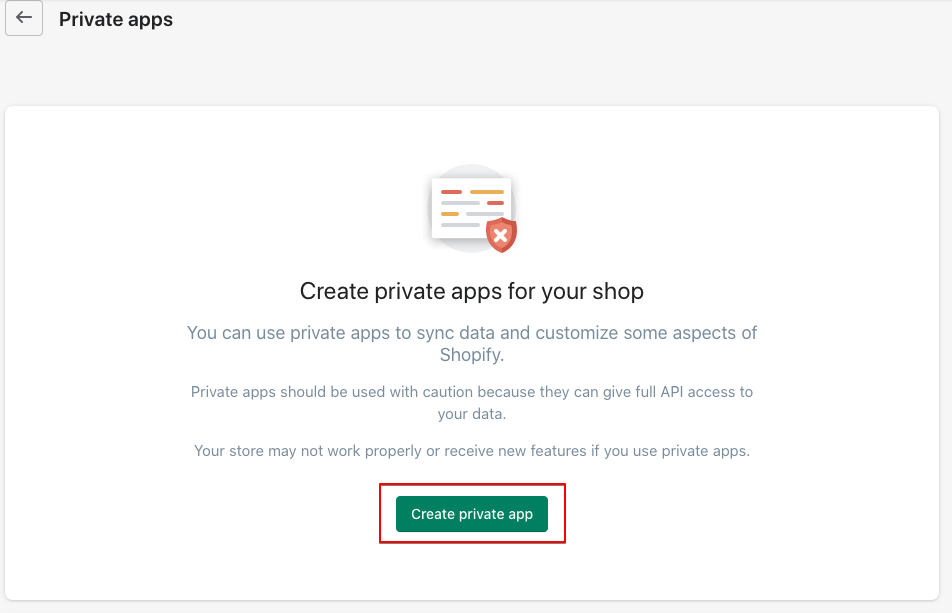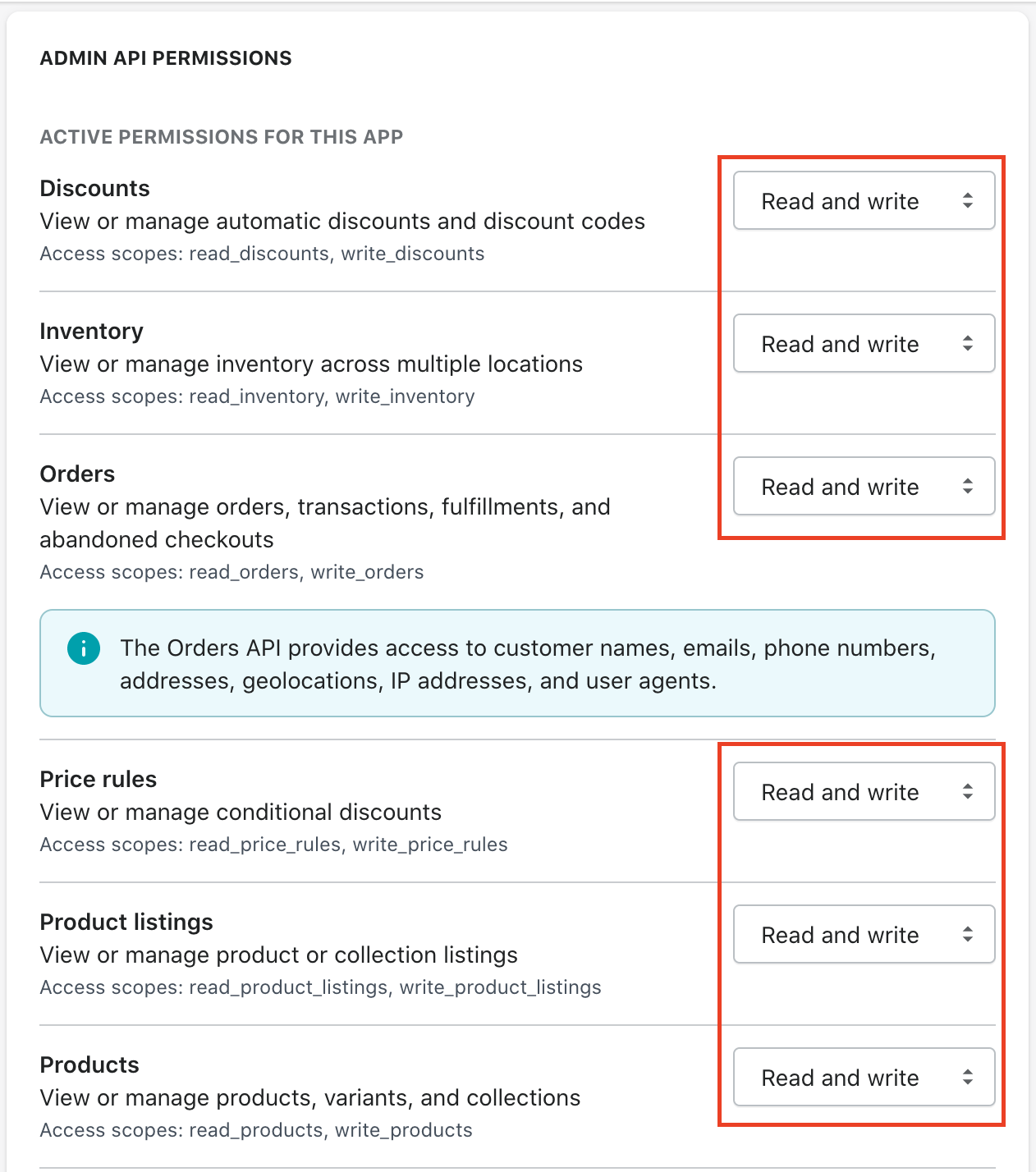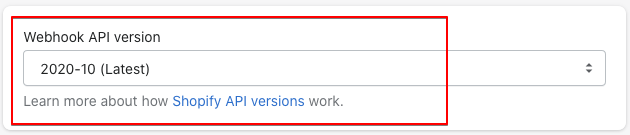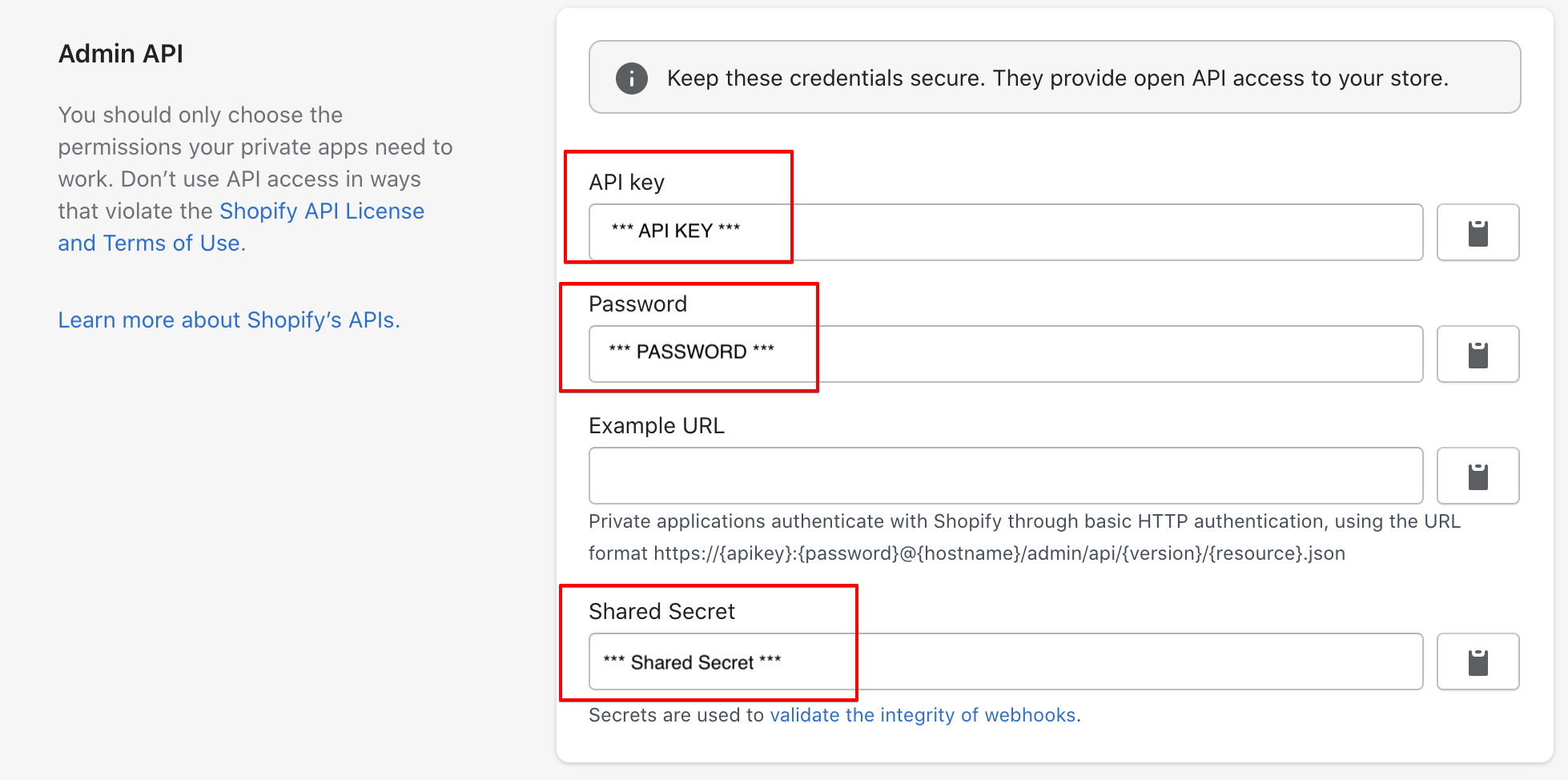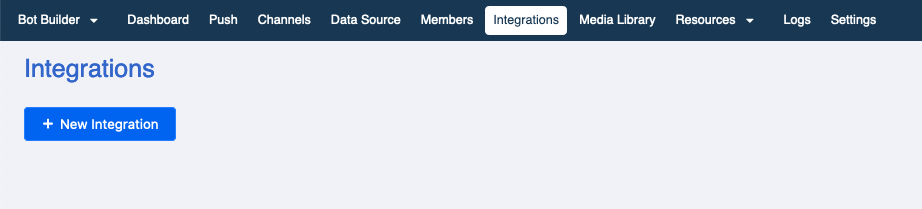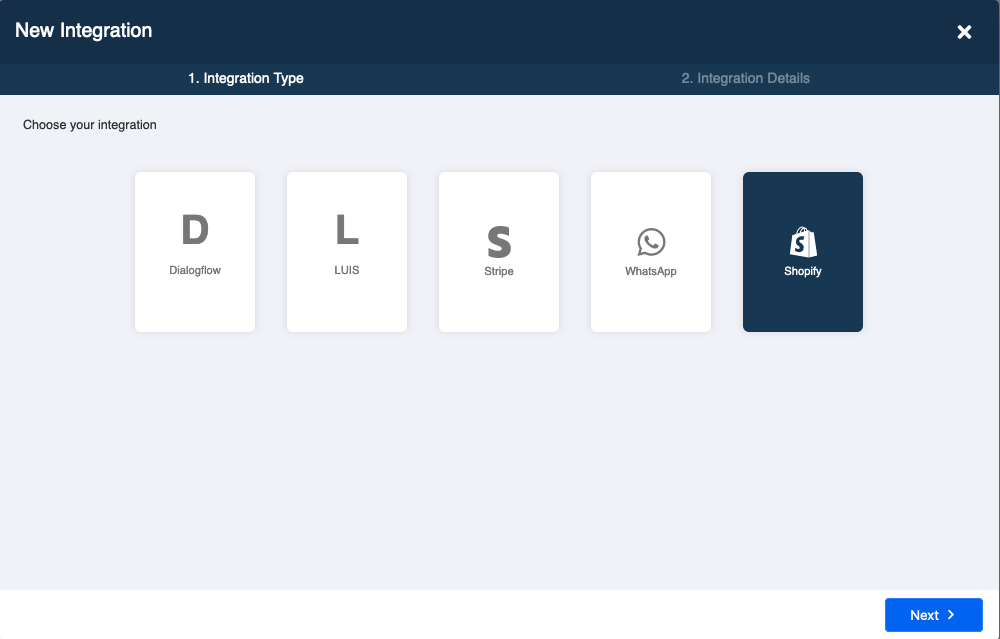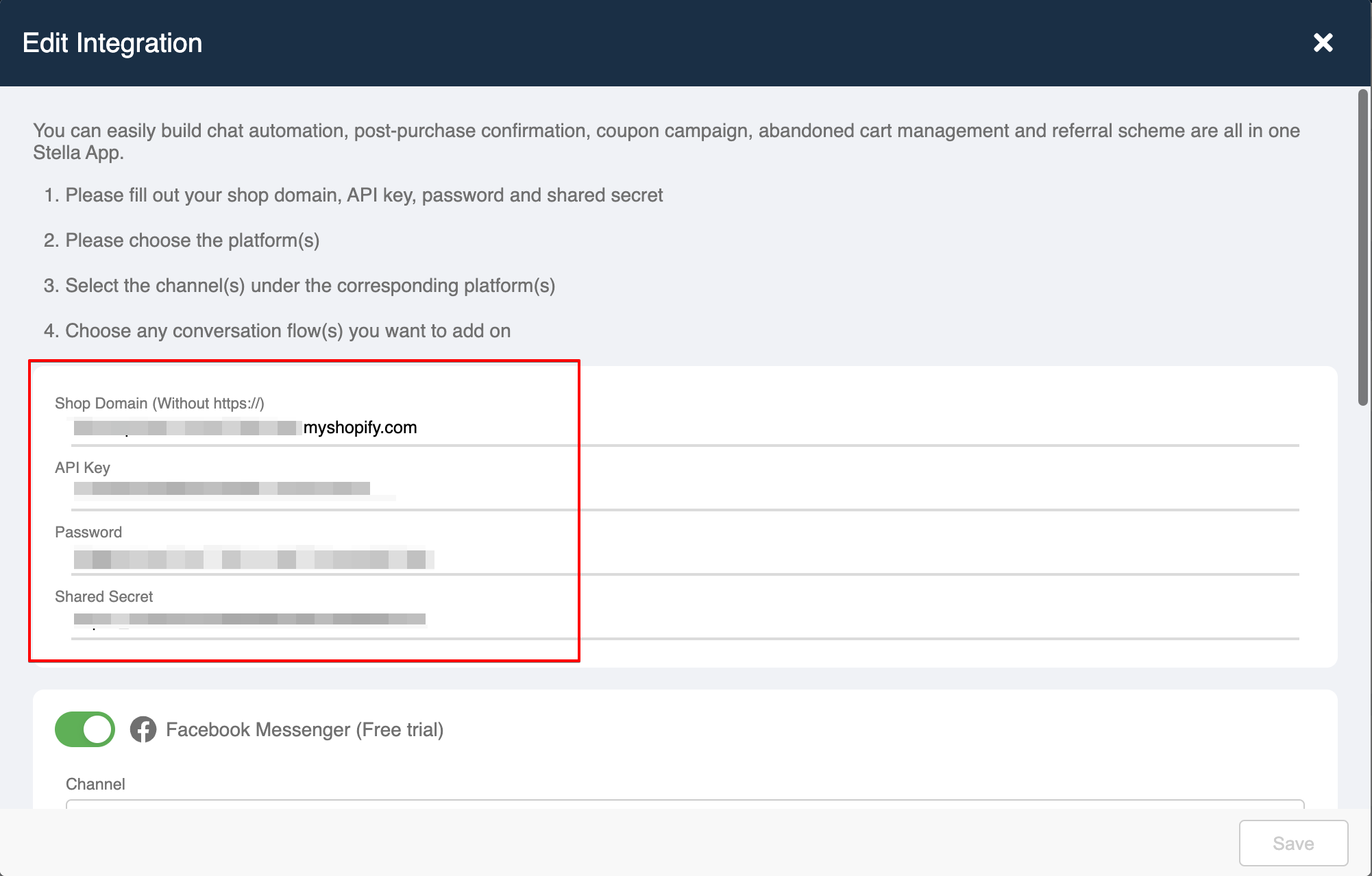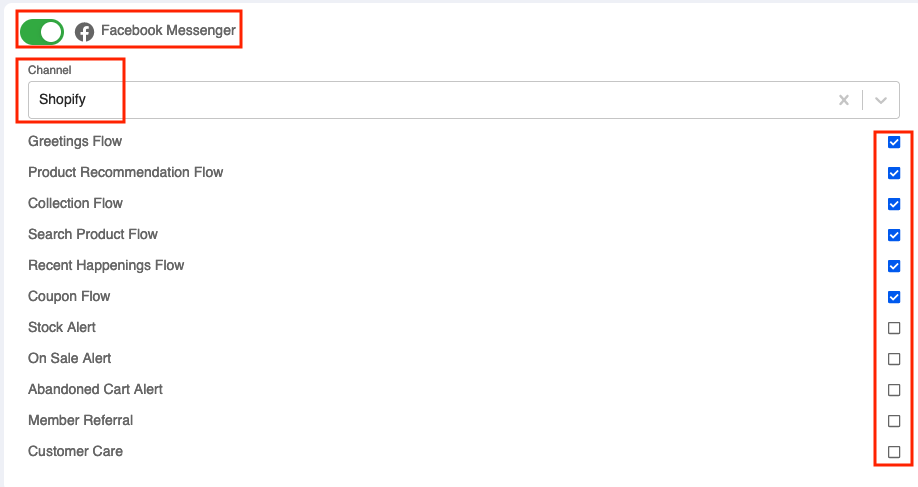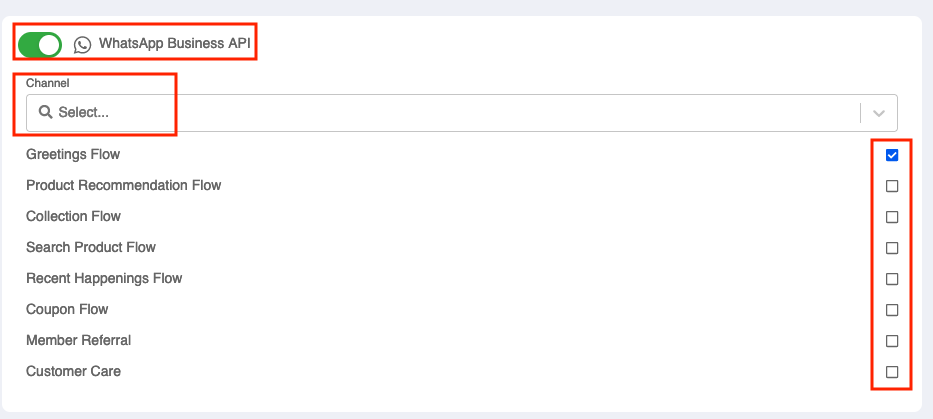Integrate Stella to Shopify
Shopify Private App Creation
You will need to install a private app to your Shopify Store before proceeding to any setup on Stella.
Getting Hands-on
- Go to your Shopify store setting page, then select "Apps".
App Page on your Shopify Store
- Scroll to the bottom of the page and click "Manage private apps".
Manage private apps
- Check all the tick boxes, click "Enable private app developement" and then select "Create private app".
Enable private app developement
Create private app
- Enter the "Private app name" & input "Emergency developer email" under "App Details".
Input App details
- Add "Read and write" permission for the following rights under "Admin API Permissions":
- Discounts
- Inventory
- Orders
- Price rules
- Product listings
- Products
- Script tags
Add Admin API Permissions
Add Script Tag Permissions
- Choose the API version: "2020-10".
Choose API version
- Copy the following information. These information will be used in step 12 during the intergration on Stella.
- API key
- Password
- Shared Secret
- Shop Domain (For example, if the admin panel of store is
https://test.sanuker.myshopify.com/admin, then the Shop Domain will betest.sanuker.myshopify.com. Custom domain is not allowed, to use custom domain please redirect shopify managed domain to custom domain)
Copy Private App Information
- Done! You may proceed to the next step on Stella.
Integration on Stella
You must first connect your Shopify Store to Stella Bot Builder before setting up any other functions for your chatbot.
Getting Hands-on
- Log into Stella.
- Go to Integrations page & select "+ New Integration".
Add Integration
- Select "Shopify" and click "Next".
Select Shopify
- To connect the Private App you have created on Shopify, please fill in the following information (You can find these informations in your app as stated in Step 7):
- API key
- Password
- Shared Secret
- Shop Domain (For example, if the admin panel of store is
https://test.sanuker.myshopify.com/admin, then the Shop Domain will betest.sanuker.myshopify.comCustom domain is not allowed, to use custom domain please redirect shopify managed domain to custom domain)
Fill in Shopify Private App Information
Toggle on the platform(s) (Facebook and/or WhatsApp) for the integration
Select the channel(s) under the corresponding platform(s).
Choose any conversation flow(s) you want to add on.
Select platform, channel and conversation flow
Select platform, channel and conversation flow
- Save the integration and you will see an integration is added to Stella.
Integration Complete
.
- You may start building the chatbot for your Shopify Store now!