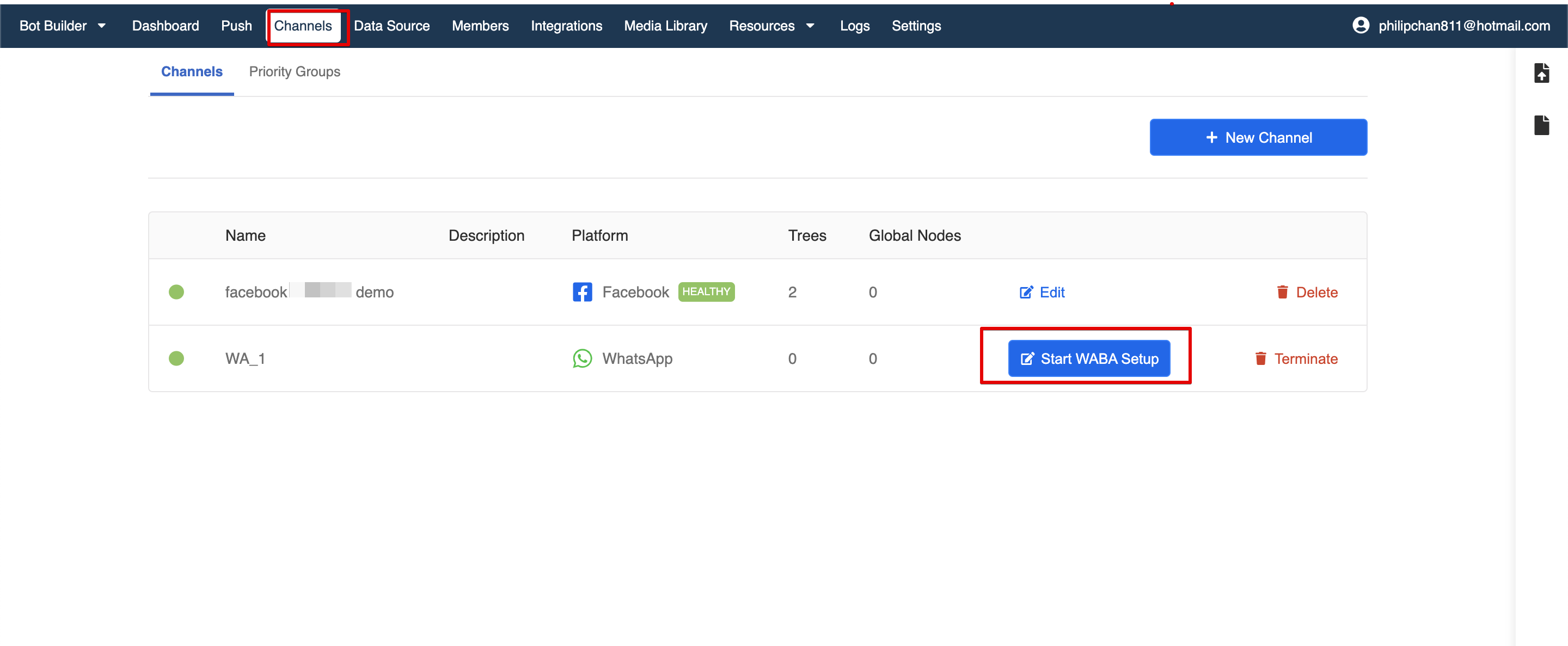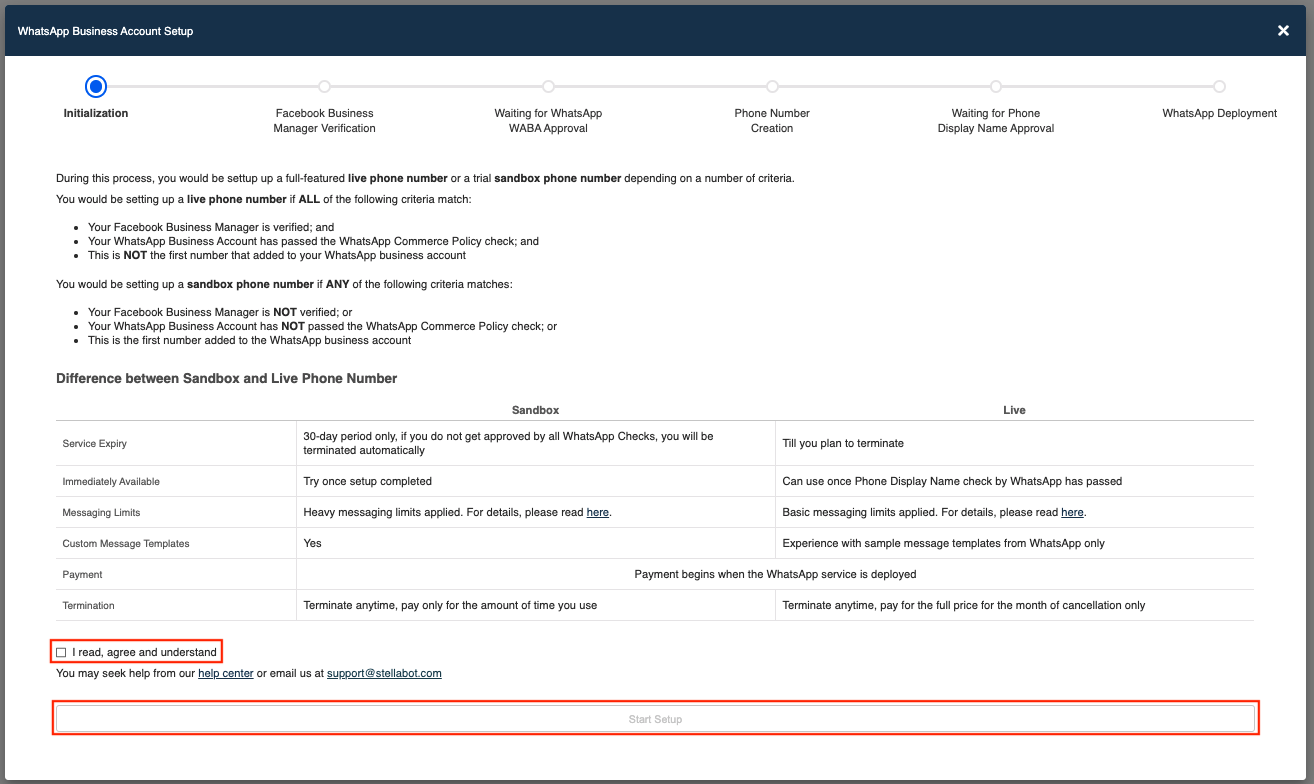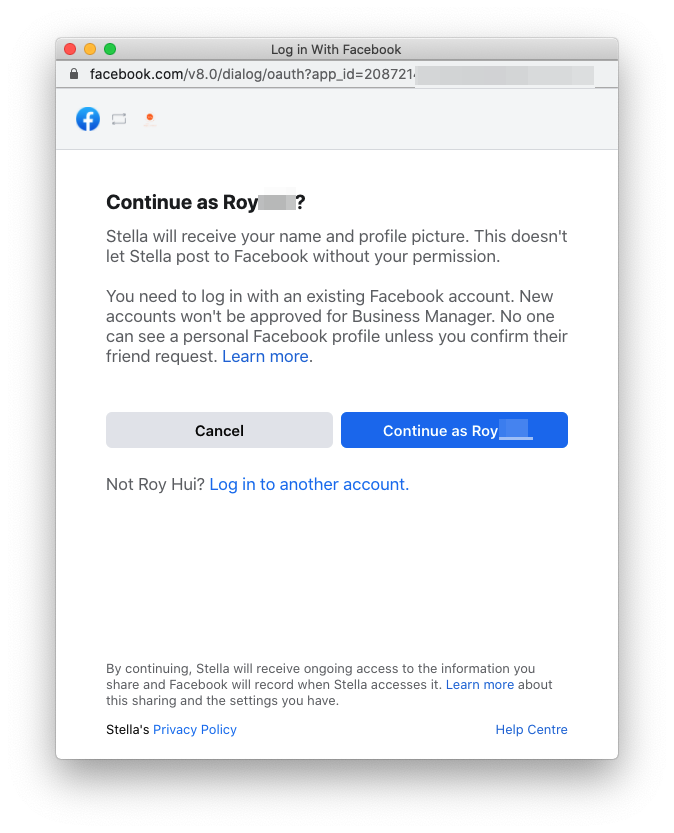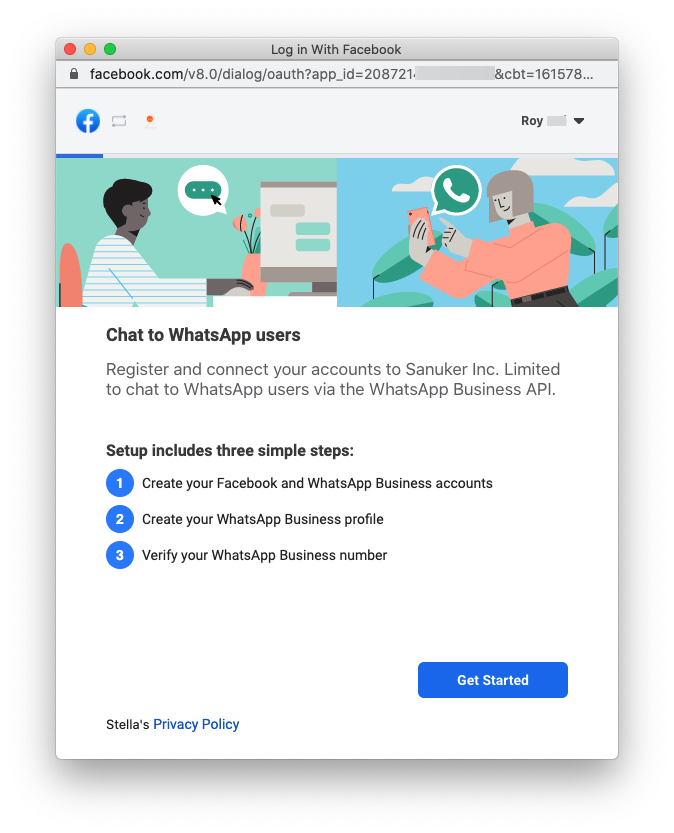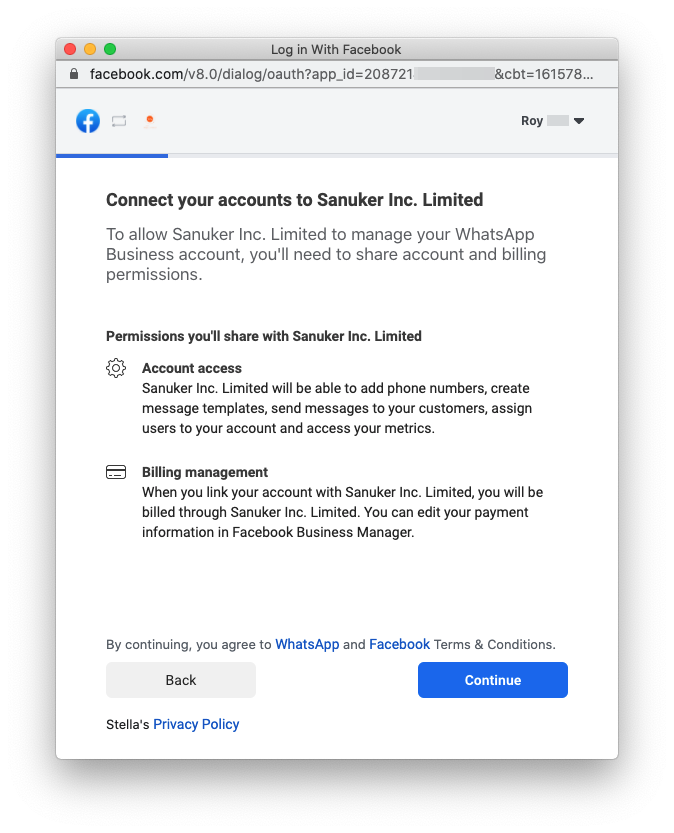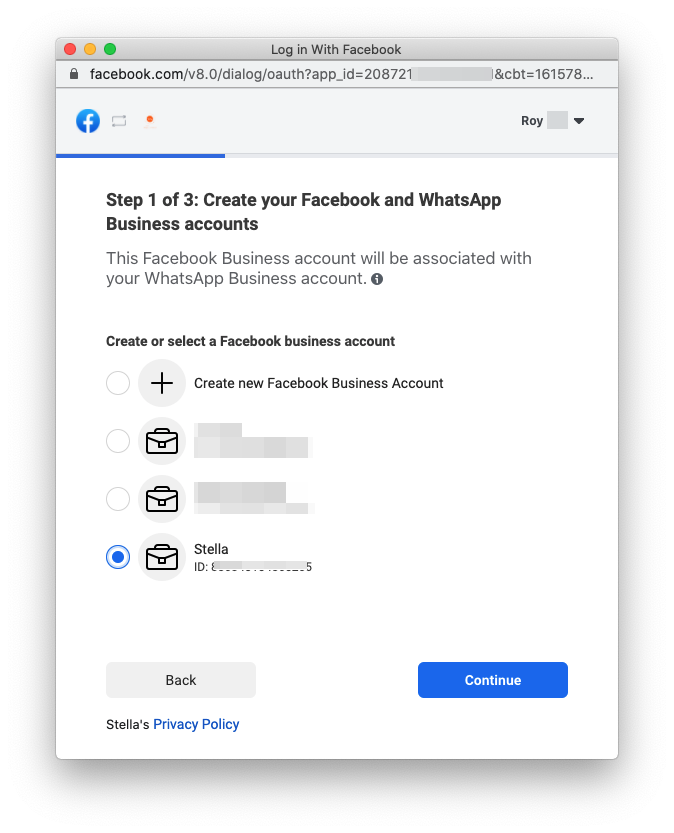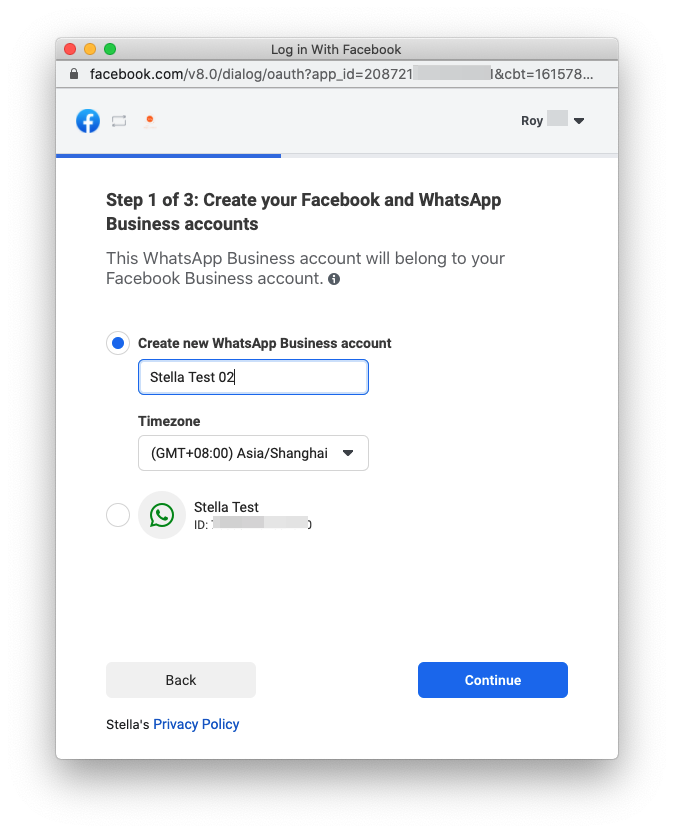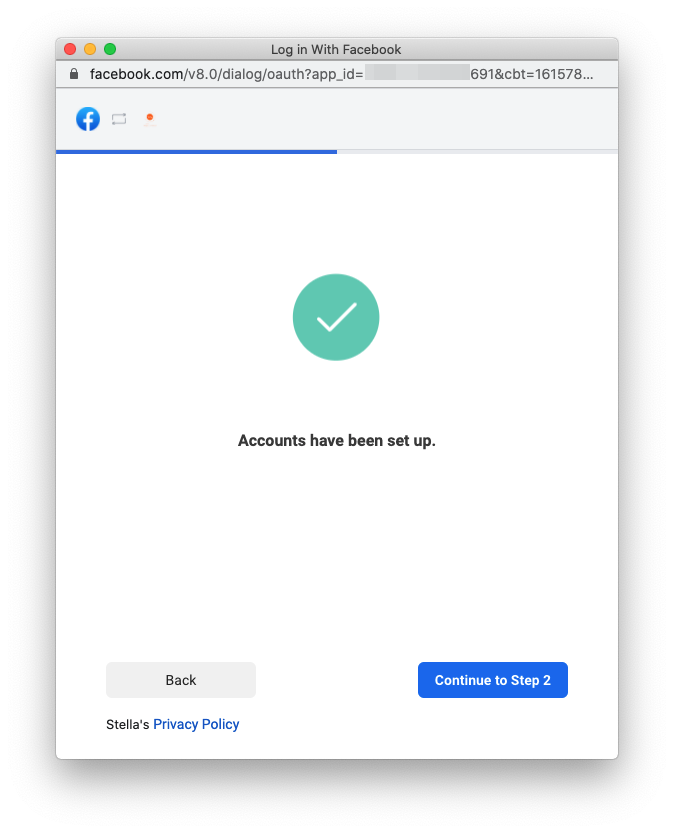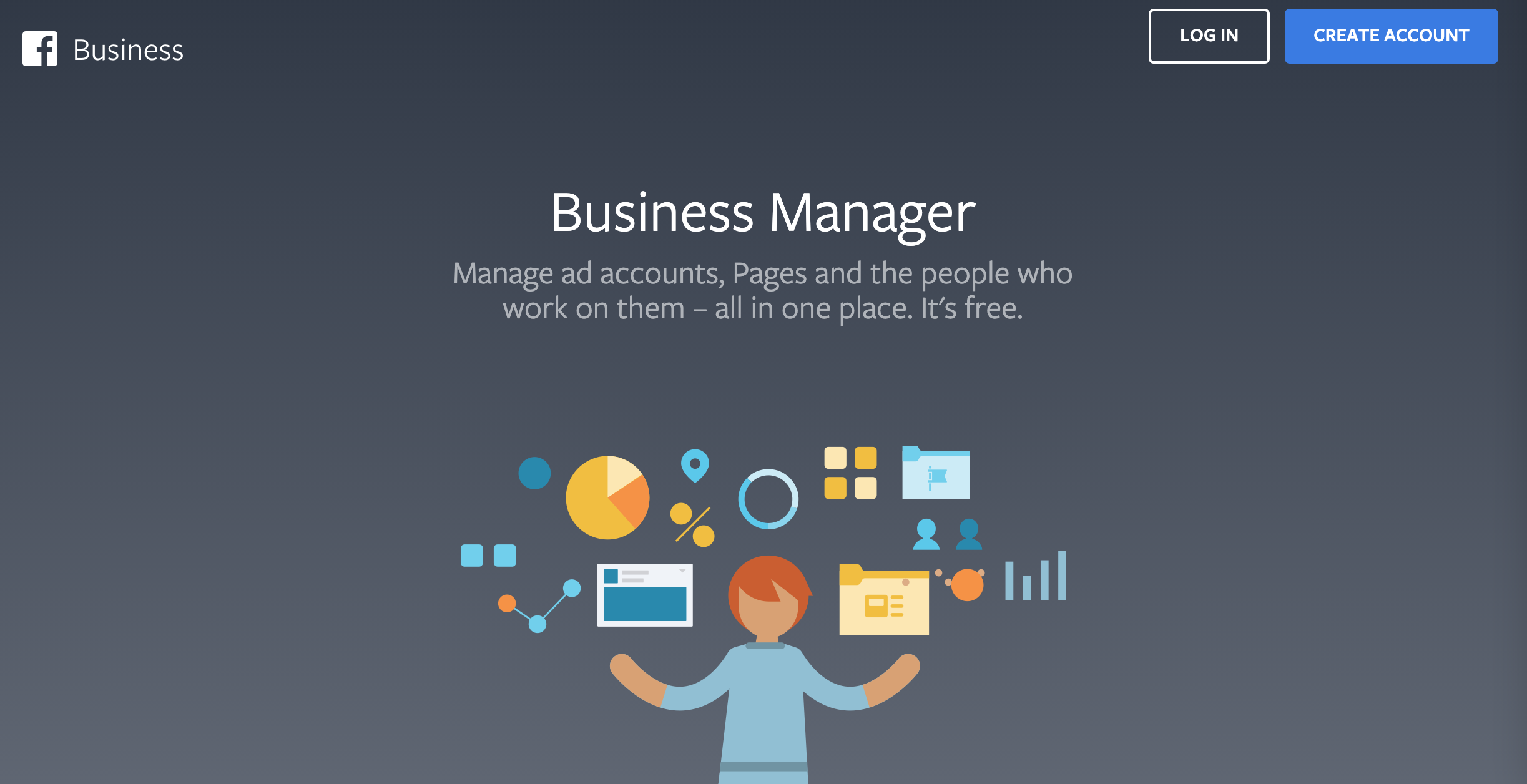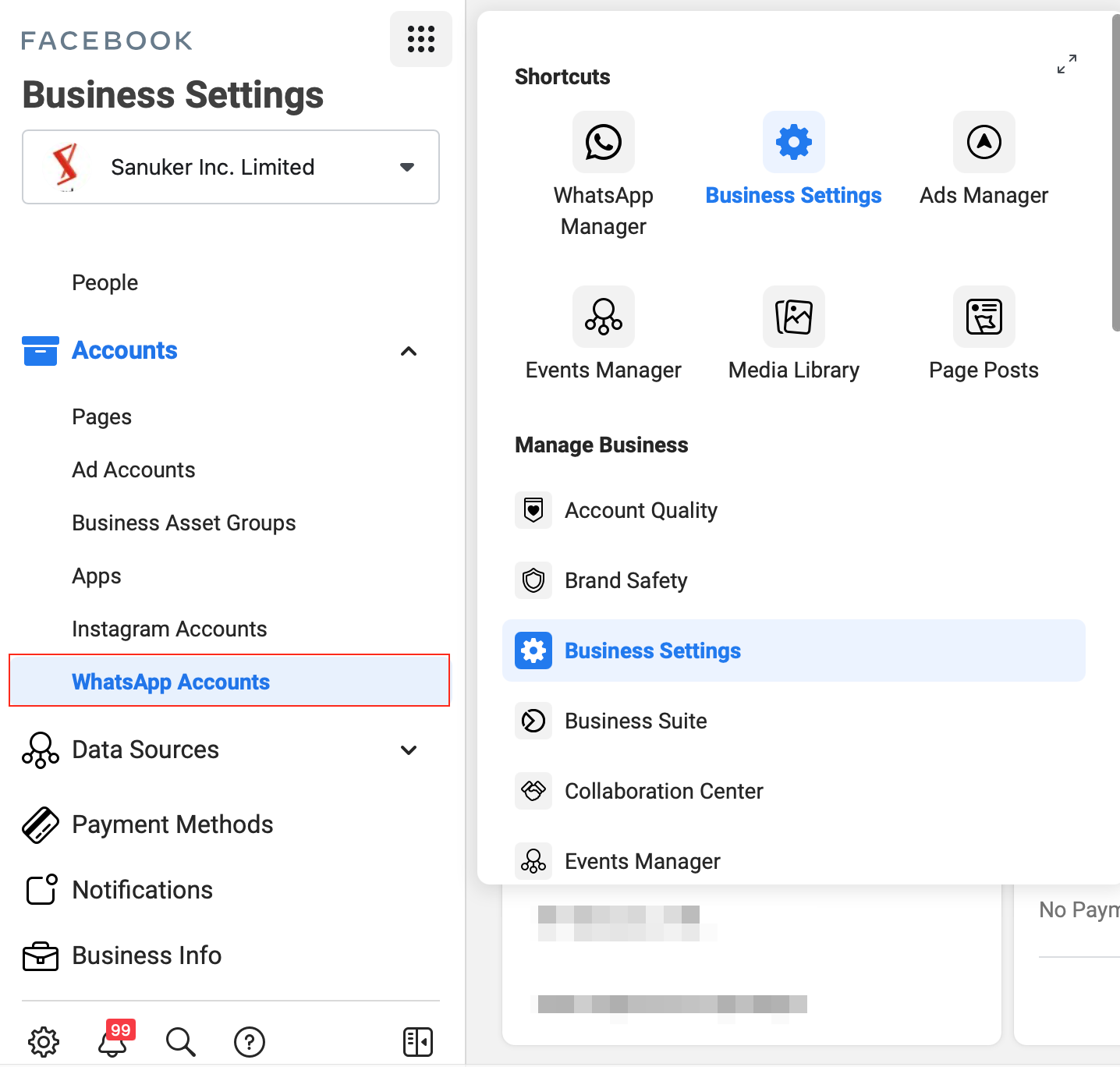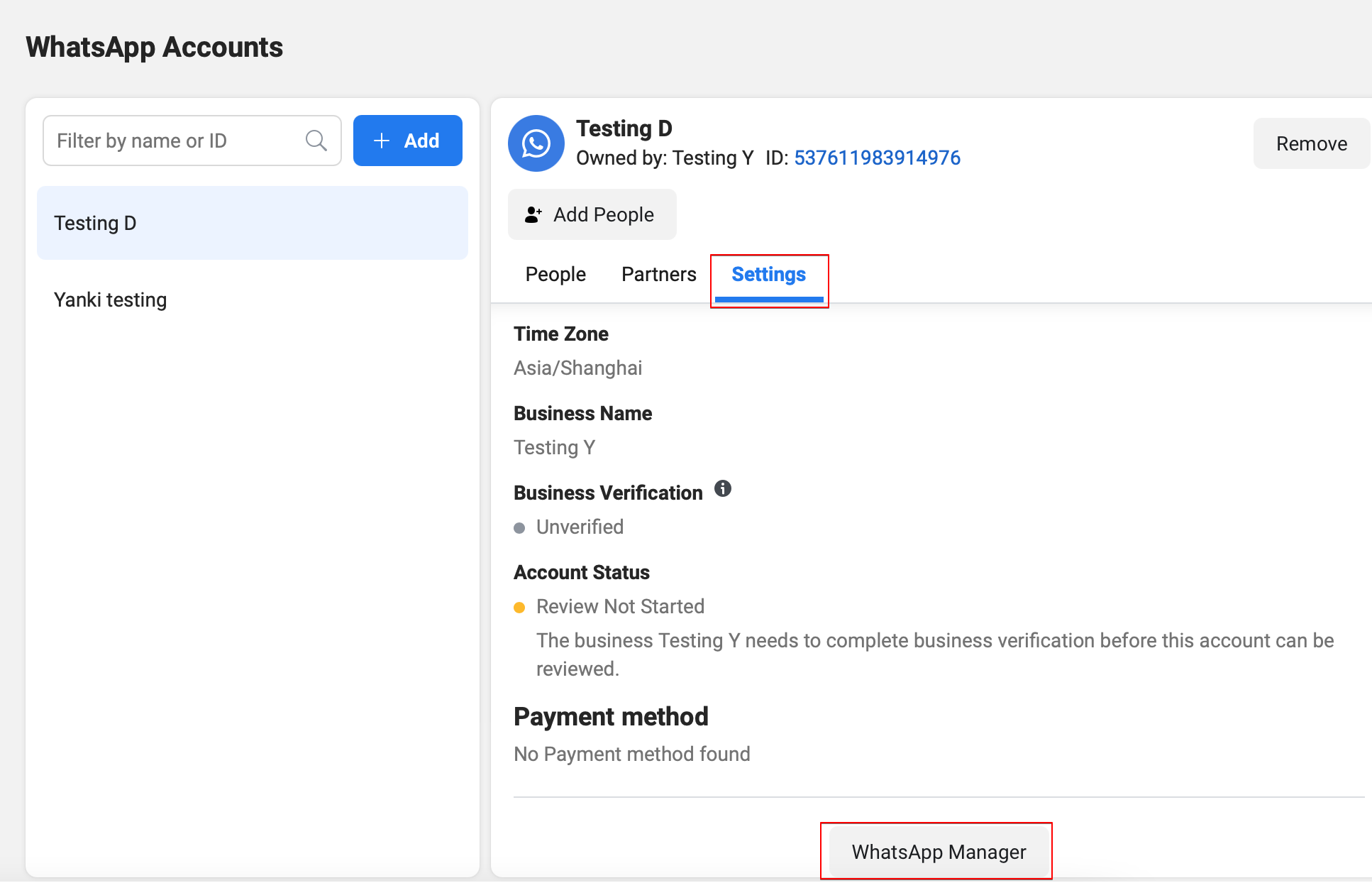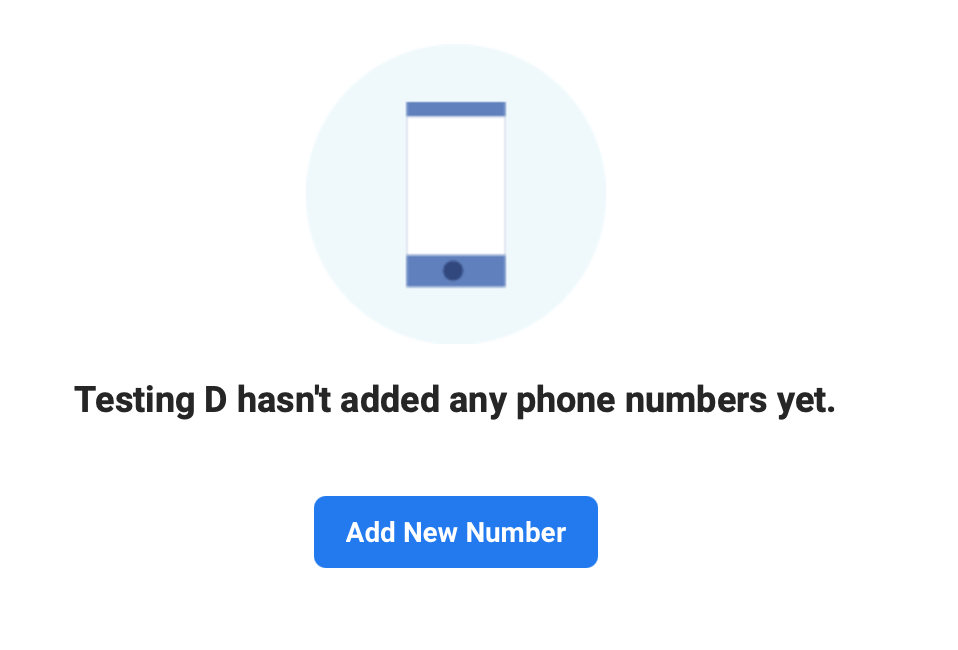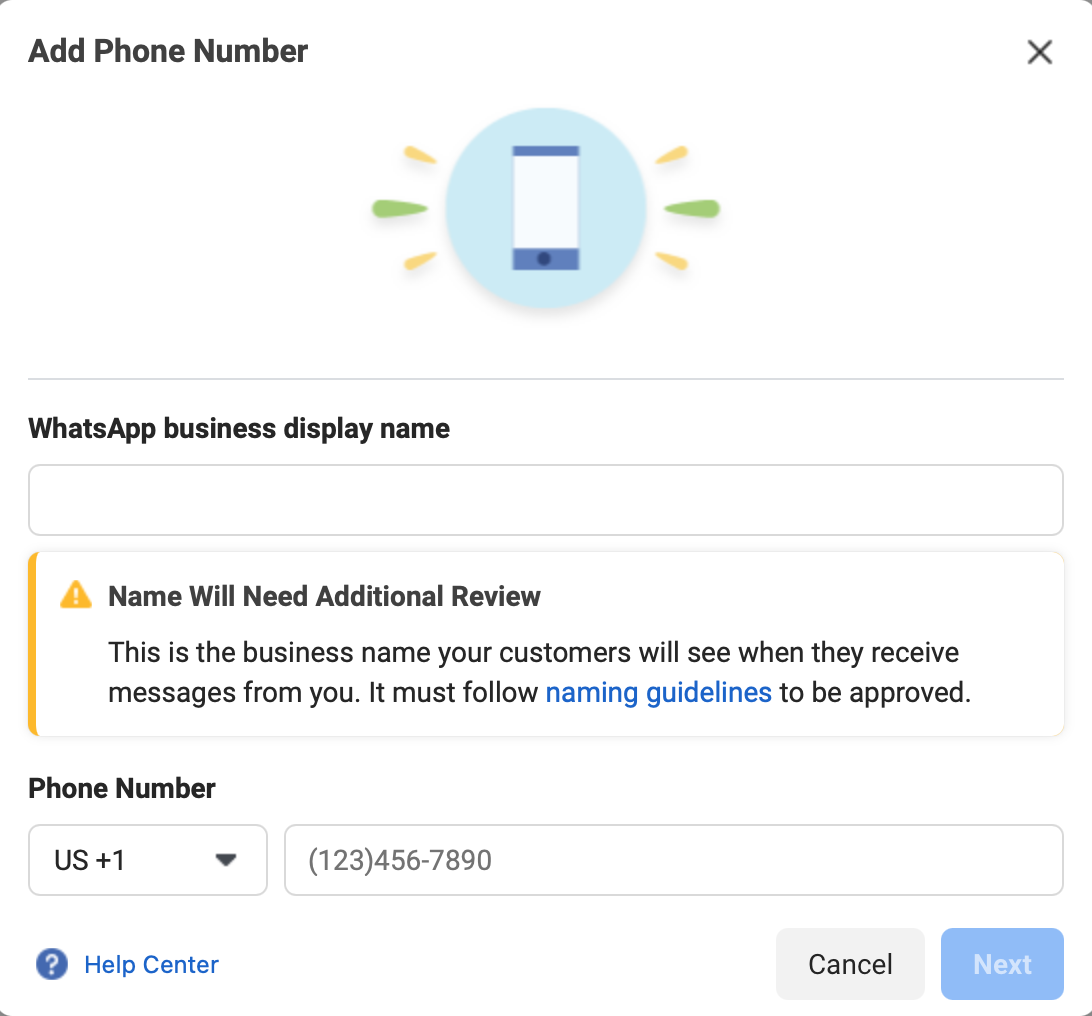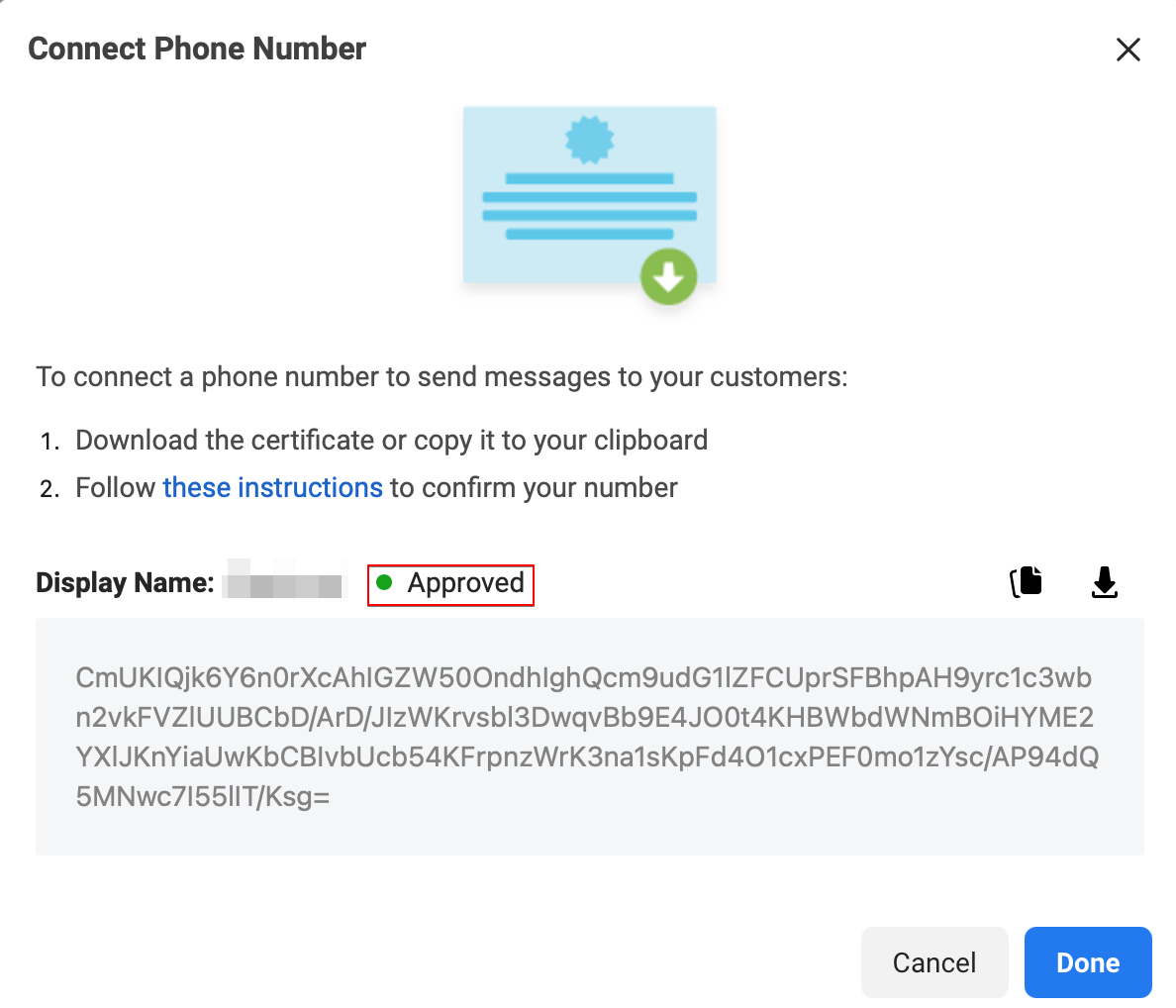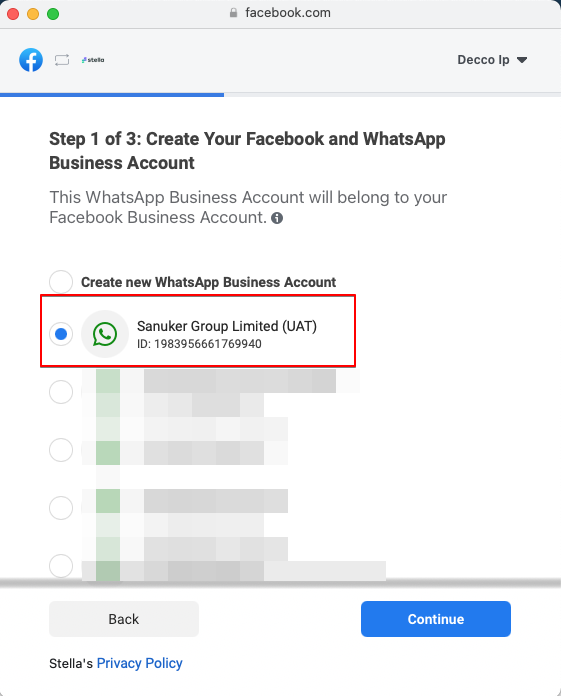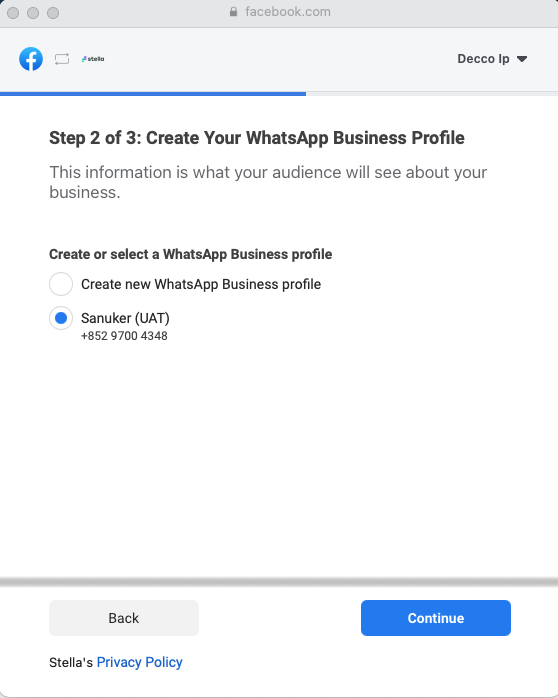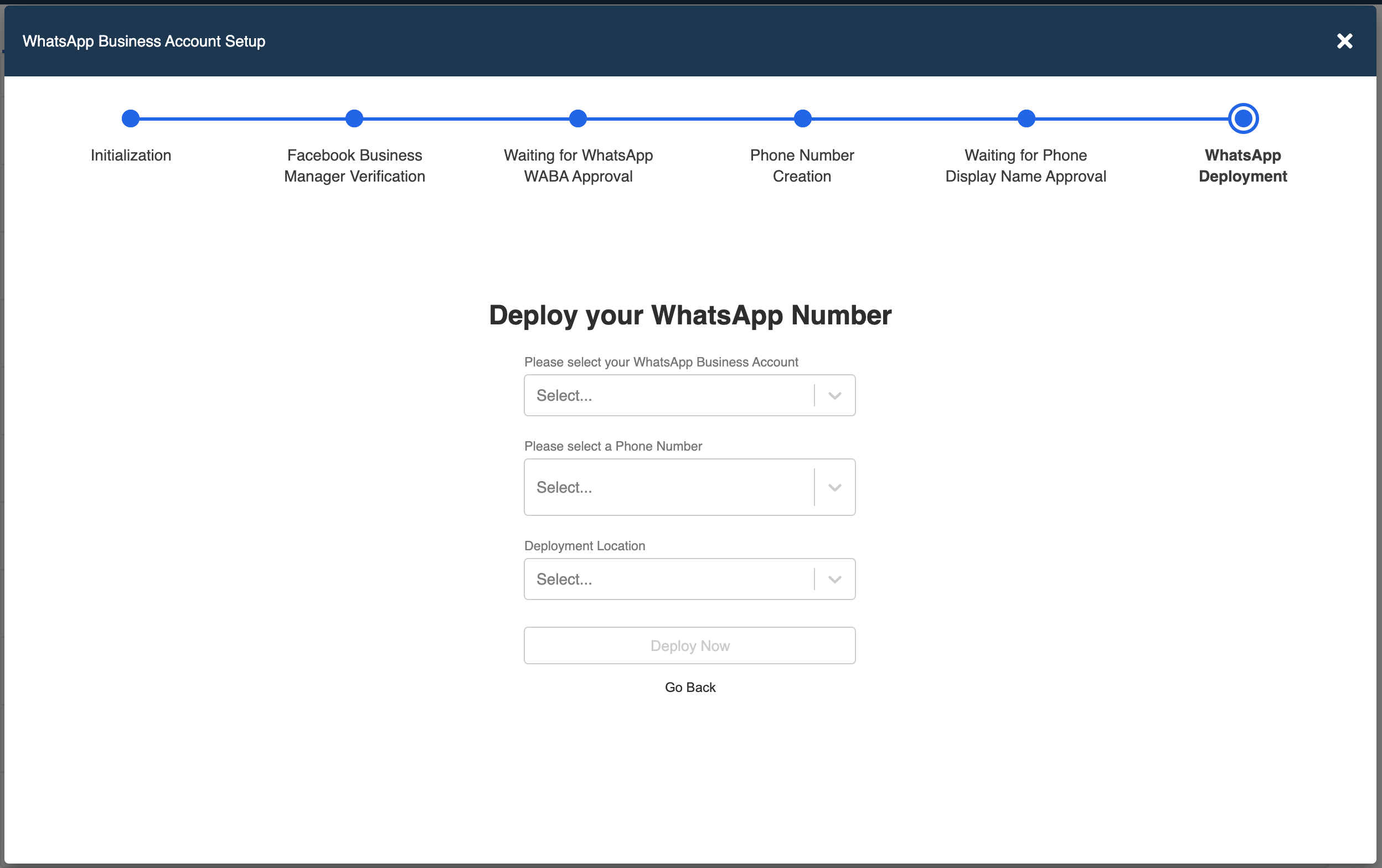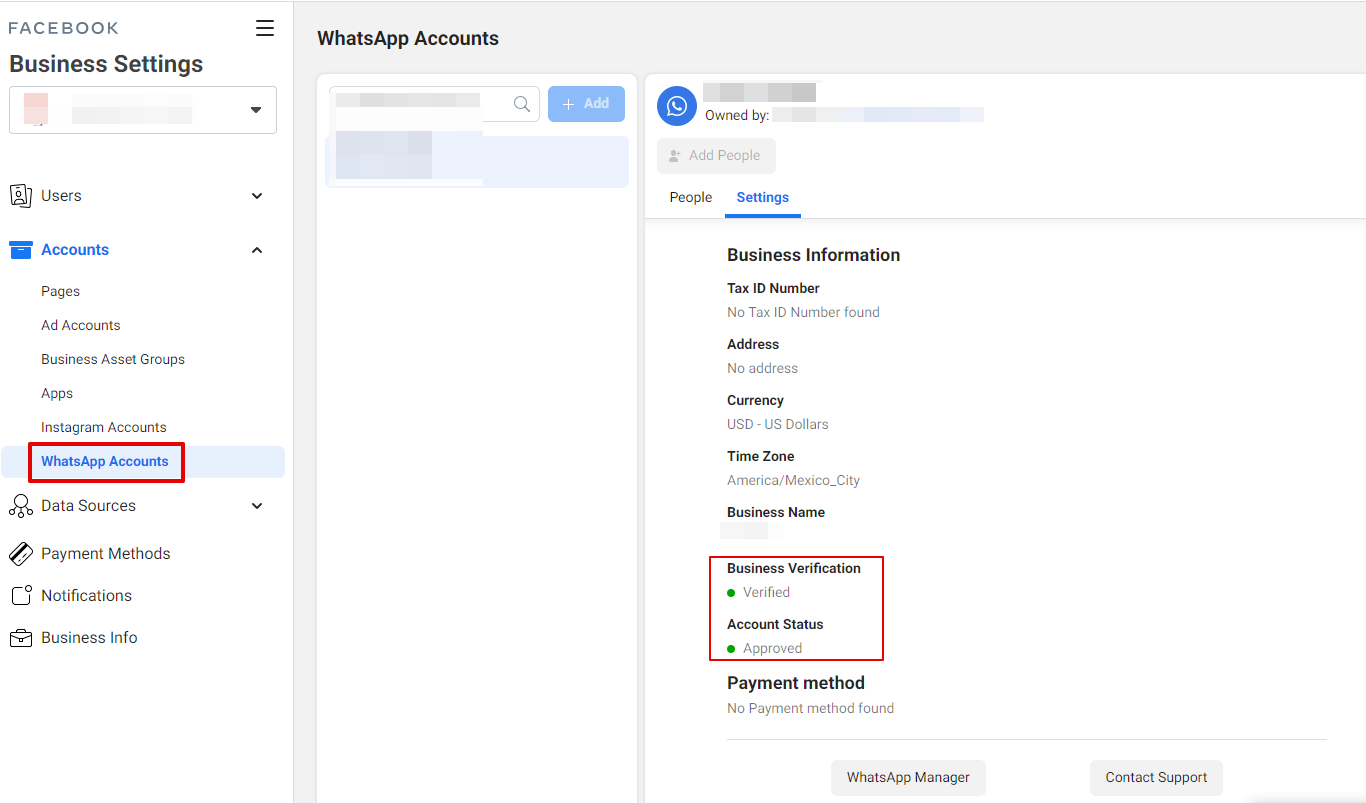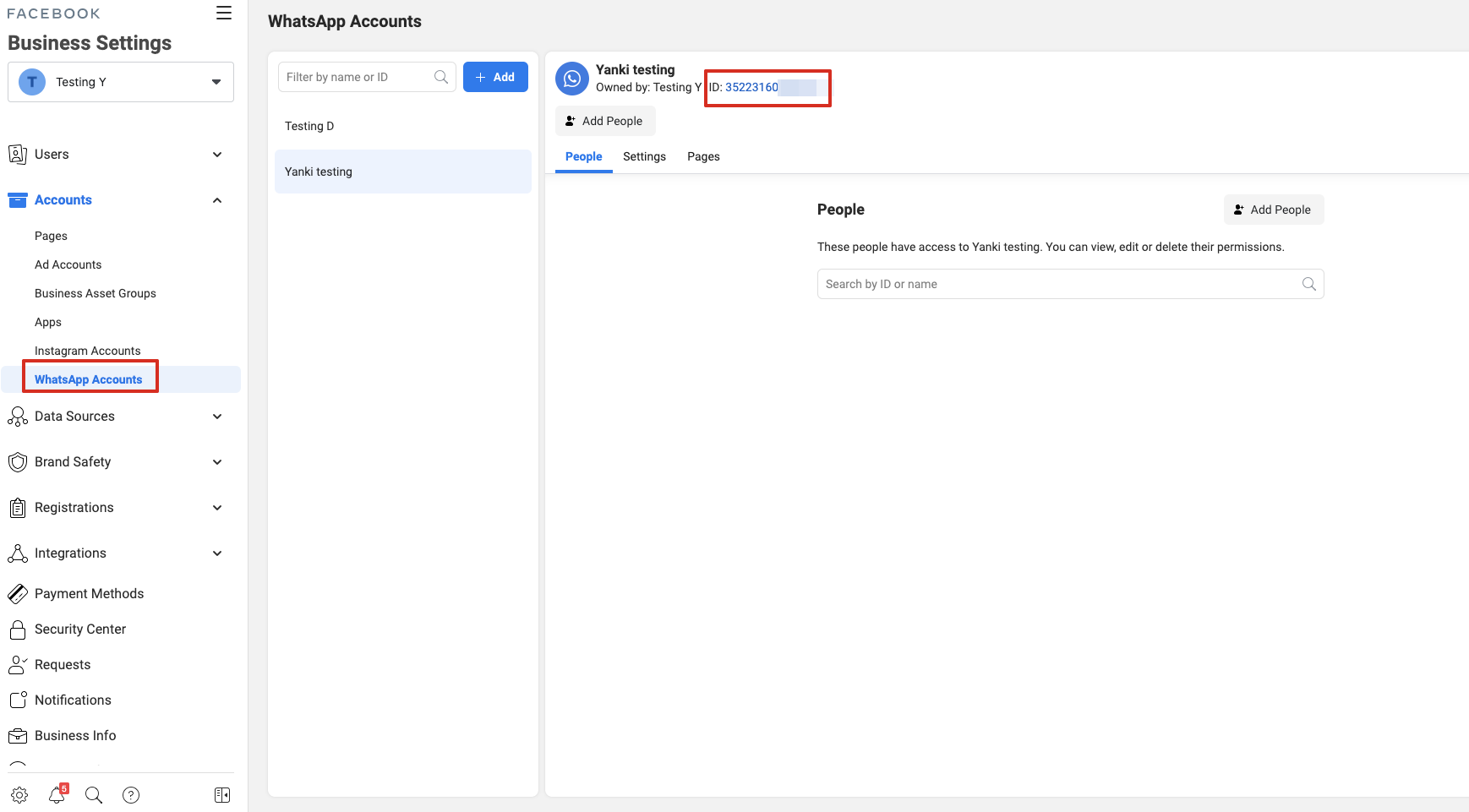Setup WABA with Used WhatsApp Number
Embedded sign up flow requires businesses to use a clean phone number for registration. However, in some cases, businesses might want to upgrade to WABA while keeping their usual contact number.
This guide will show you how to migrate a phone number to WABA in embedded sign up, by getting display name approval before deployment.
For the usual embedded sign up flow, please refer to here.
What is your Result?
You can migrate an in-use phone number to WABA in embedded sign up, with minimum downtime.
Getting Hands-on
Embedded Sign up Flow
- After you have subscribed a WhatsApp channel on Stella, a WhatsApp channel will be automatically created in your Stella app. Please head to "Channels" and proceed by clicking "Start WABA Setup".
- Tick to checkbox. Select "Start Setup".
- You will be asked to log in your existing personal Facebook account. New Facebook Account will NOT be approved for Facebook Business Manager.
- Once you have logged in your Facebook account, select "Get Started" to connect your Facebook account to Sanuker. Then select "Continue" to share account and billing permissions with Sanuker.
Create Facebook and WhatsApp Business Accounts
- In Step 1 of 3, create a new Facebook Business Account or select an existing Facebook Business Account.
- Then, create a new WhatsApp Business Account or select an existing account.
- Once the WABA account has been set up, please DO NOT proceed to step 2. Upon completion of part of the embedded signup flow, you have successfully created a Facebook Business Manager and a WhatsApp Account.
Add Phone Number to WABA Manager
- Now, go to https://business.facebook.com/ and login your Facebook Business Manager. You can refer to this documentation for verifying your business.
- In Facebook Business Manager, select "Business Settings". Since you have created a WABA account in embedded signup, you will be able to find "WhatsApp Accounts" under "Accounts".
- Head to "WhatsApp Manager" under "Settings", click on "Add Phone Number".
- Enter the phone number and the display name. Now the display name is pending for approval in WABA Manager.
- When the business verification is completed and the display name is approved in WABA Manager, you can head back to channels and restart the embedded sign up flow.
Deploy the Phone Number
- This time, while registering WABA with embedded sign up, you can choose the Facebook Business Manager you have just set up, and thus the newly created WABA account.
- The phone number you added to WABA Manager will be available in the embedded sign up flow. Choose this number and proceed with the registration.
- Before verifying the number, you have to first make sure your phone number is disconnected from the existing WhatsApp account, otherwise, error will occur during phone number registration.
- Finally, you can deploy the phone number.
Migrate WABA number from another Business Solution Provider (BSP)
If you are using WABA with another BSP, and you would like to setup WABA in Stella with the same phone number that has been registered with another BSP, you can follow the below guide to migrate the phone number to Stella.
Before you start the migration, please note that:
- There will be minimal downtime when deploying the number to our server.
- All the logs/conversations will be lost, they will not be migrated to the new server.
- The Offical Business Account (Green Tick) will be transferred together with the phone number.
Requirement for Migration
| Asset | Requirement for Migration |
|---|---|
| Phone number | 1. Must be currently registered with the source WABA. 2. If two-factor authentication was ever enabled for this number, it needs to be disabled. This means that the source WABA owner must disable the two-factor 6-digit pin that was previously set. The phone number's owner is responsible for reaching out to the source WABA's owner. |
| Source WABA | 1. Must have Business Verification completed and approved. 2. WABA’s review status must be Approved. |
| Destination WABA | 1. Must have Business Verification completed and approved. 2. WABA’s review status must be Approved. |
Create a New WABA
In order to complete the migration, you need to first create a new WABA account with Stella as the destinated WABA account to transfer the phone number. If all the requirements are fulfilled, please follow the steps below to proceed with migration.
- Start the WABA setup with embedded sign-up in the channel.
- Select Facebook Business Manager. and create a new WABA account.
- Create a new WABA account.
- Once the WABA account has been set up, please DO NOT continue to step 2 in the following screenshot.
- Head to WhatsApp Manager at https://business.facebook.com/settings/whatsapp-business-accounts/ to get the new WABA ID.
Send an email request to support@woztell.com with the new WABA ID and the Phone Number to migrate the number from another BSP to our new WABA
Our support will arrange a time with you to receive SMS/voice call for verification during migration. Then, you can continue the embedded sign up flow and select the number for deployment
Please note the phone number will still be in use until it is connected with the new WABA, therefore there is no need to unsubscribe from the BSP before the migration. The number will be disconnected automatically from the old WABA once you have successfully deployed the number using embedded signup.