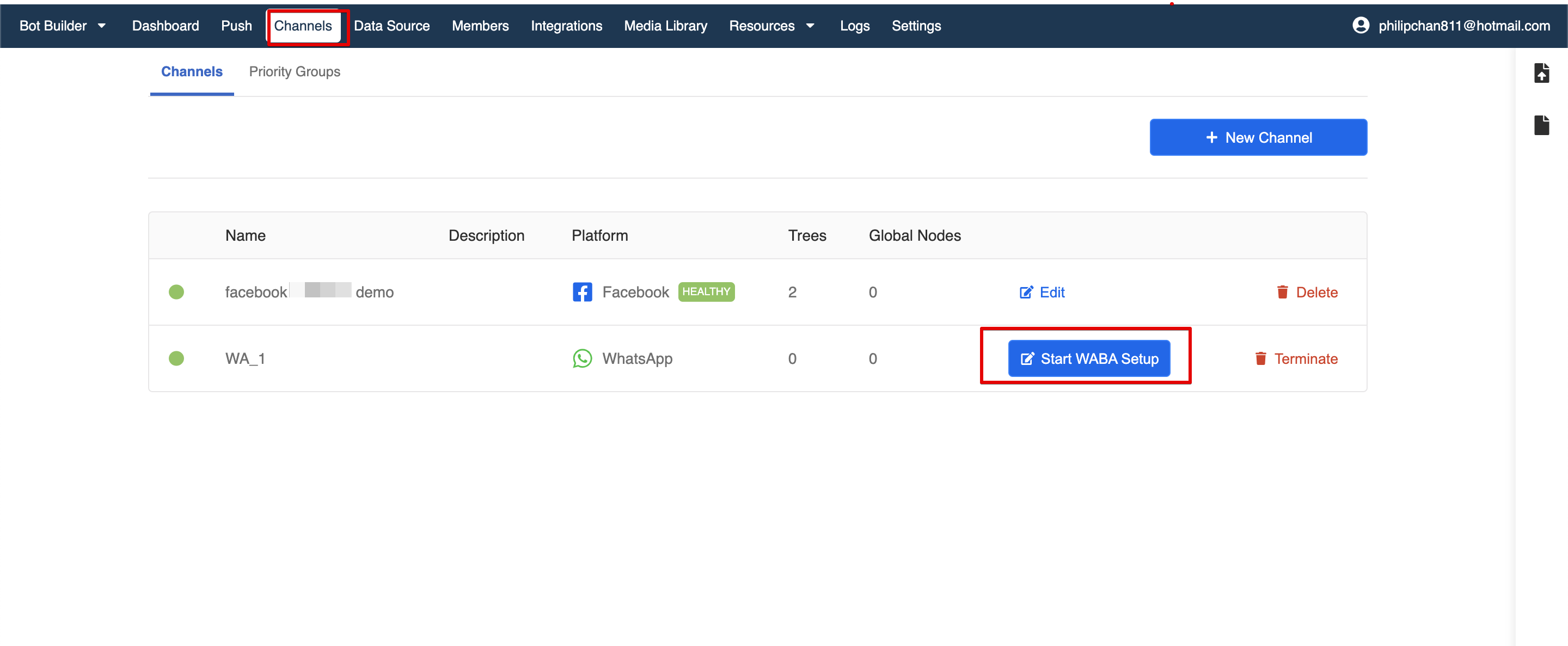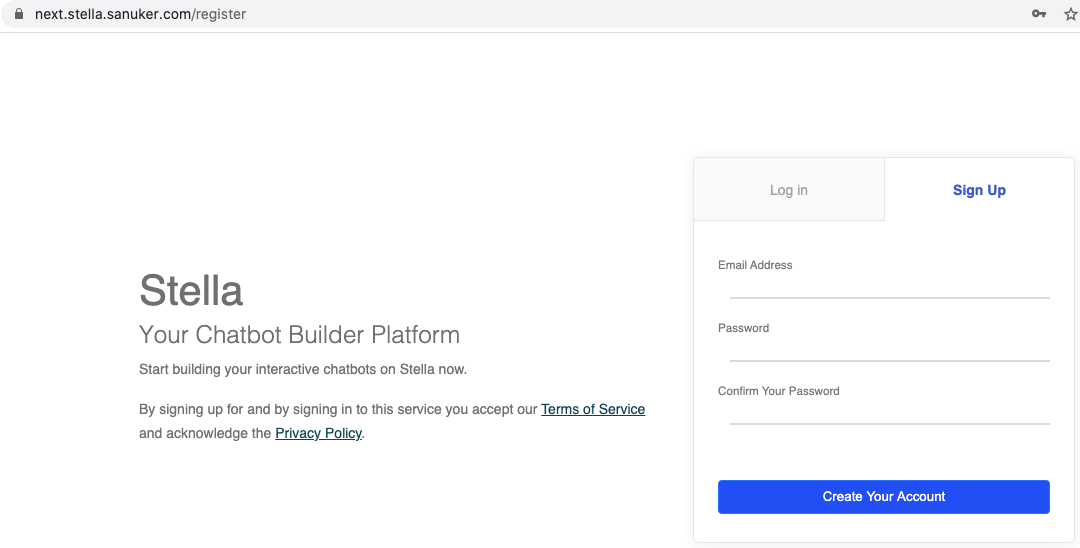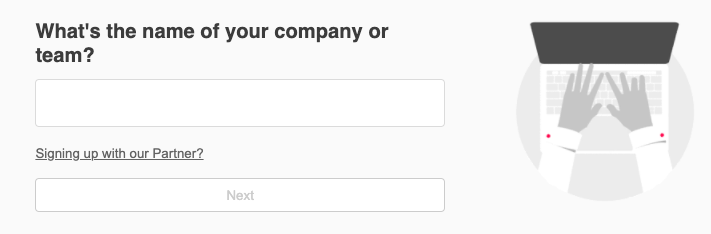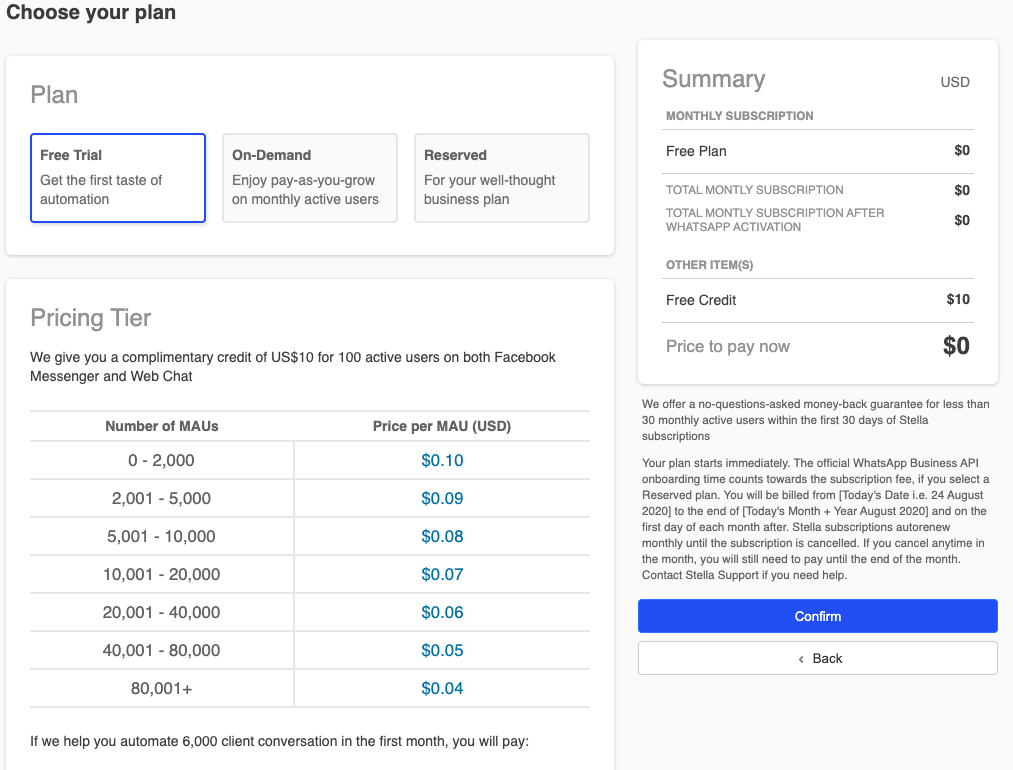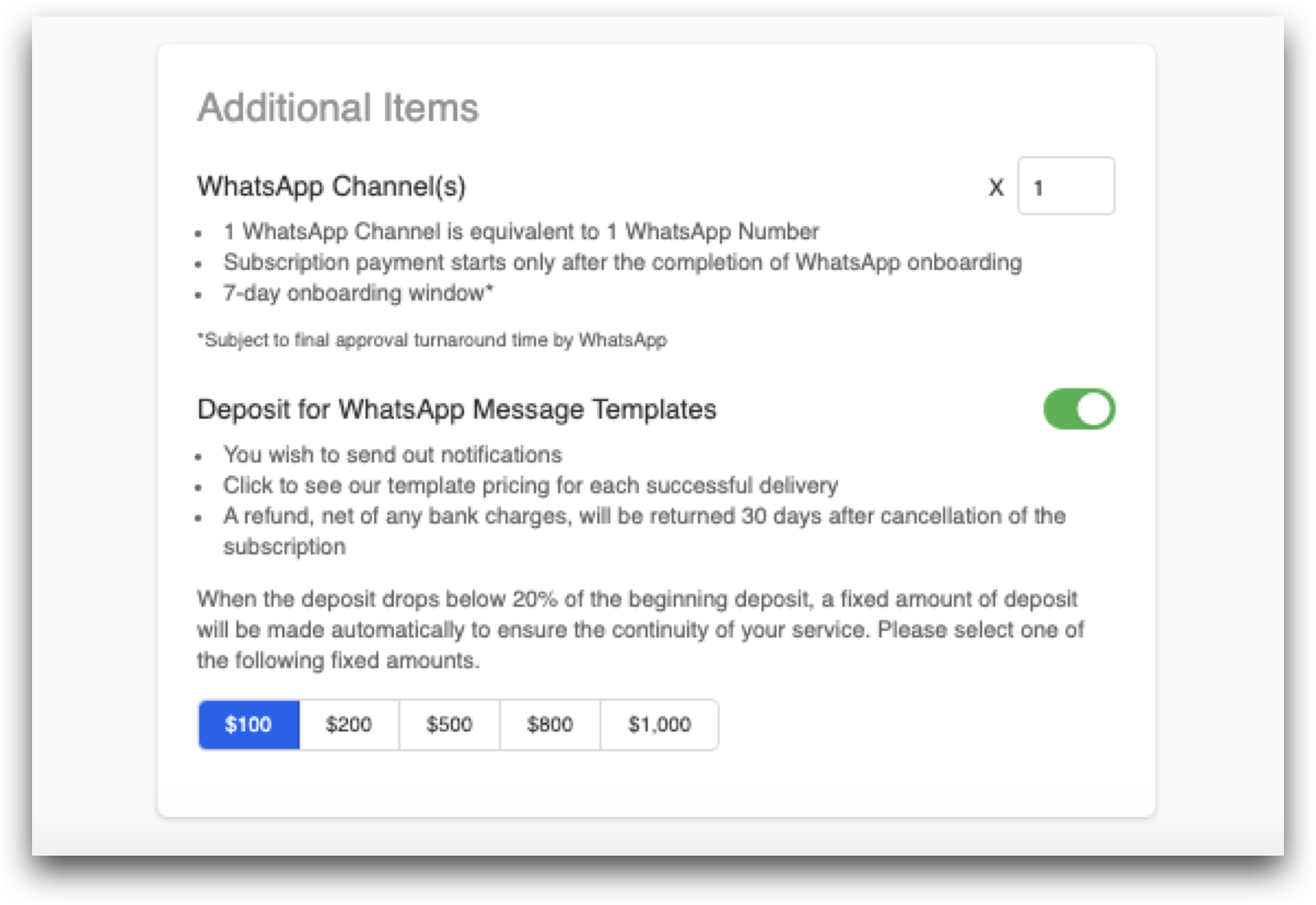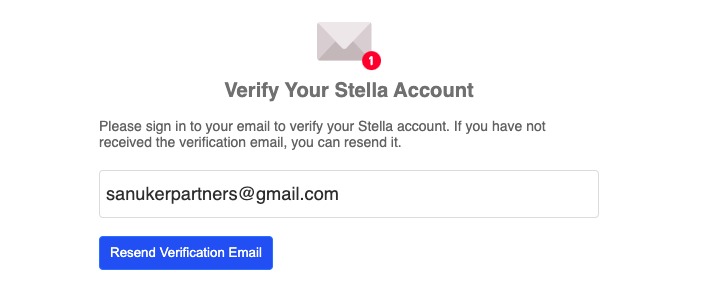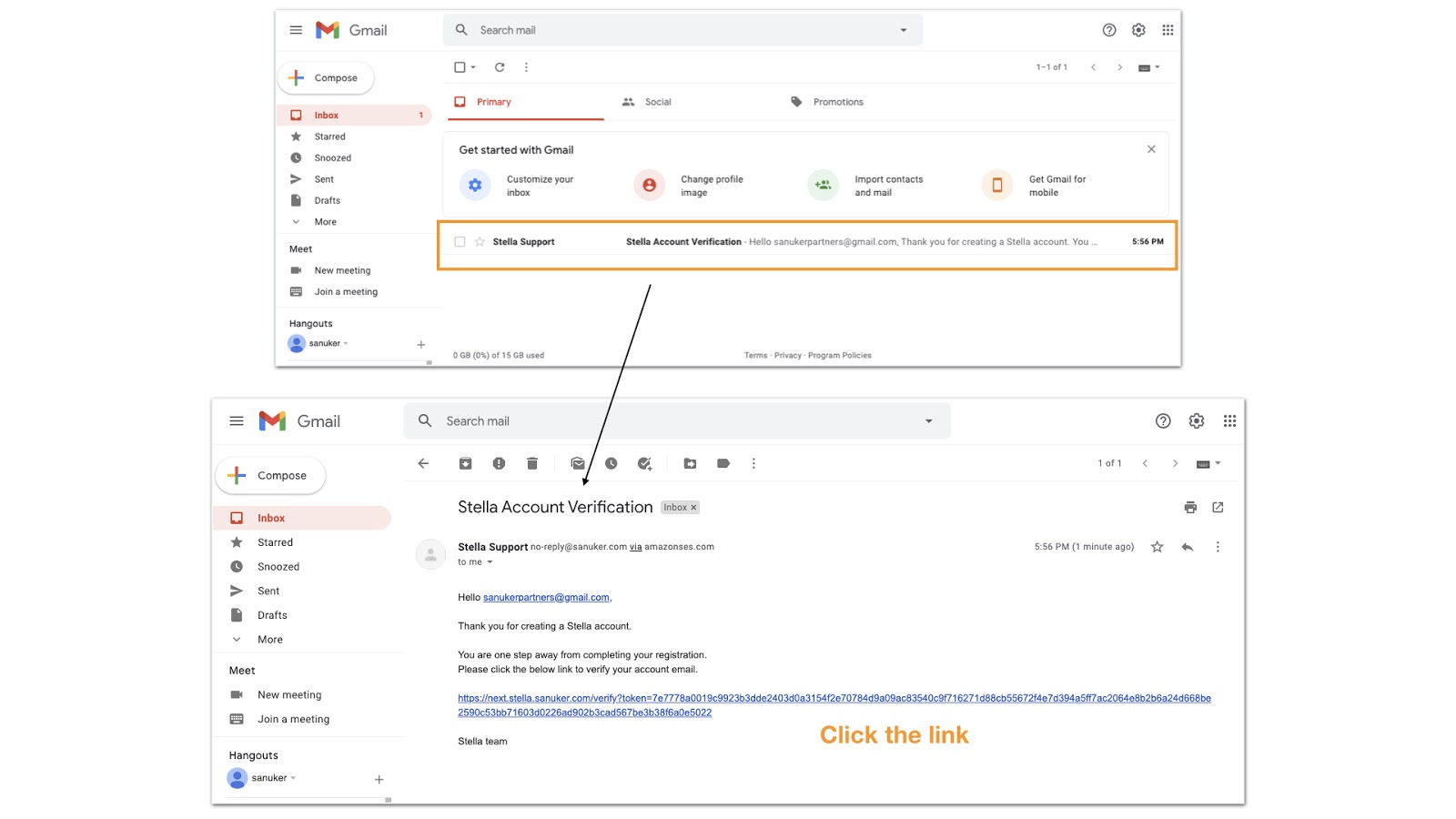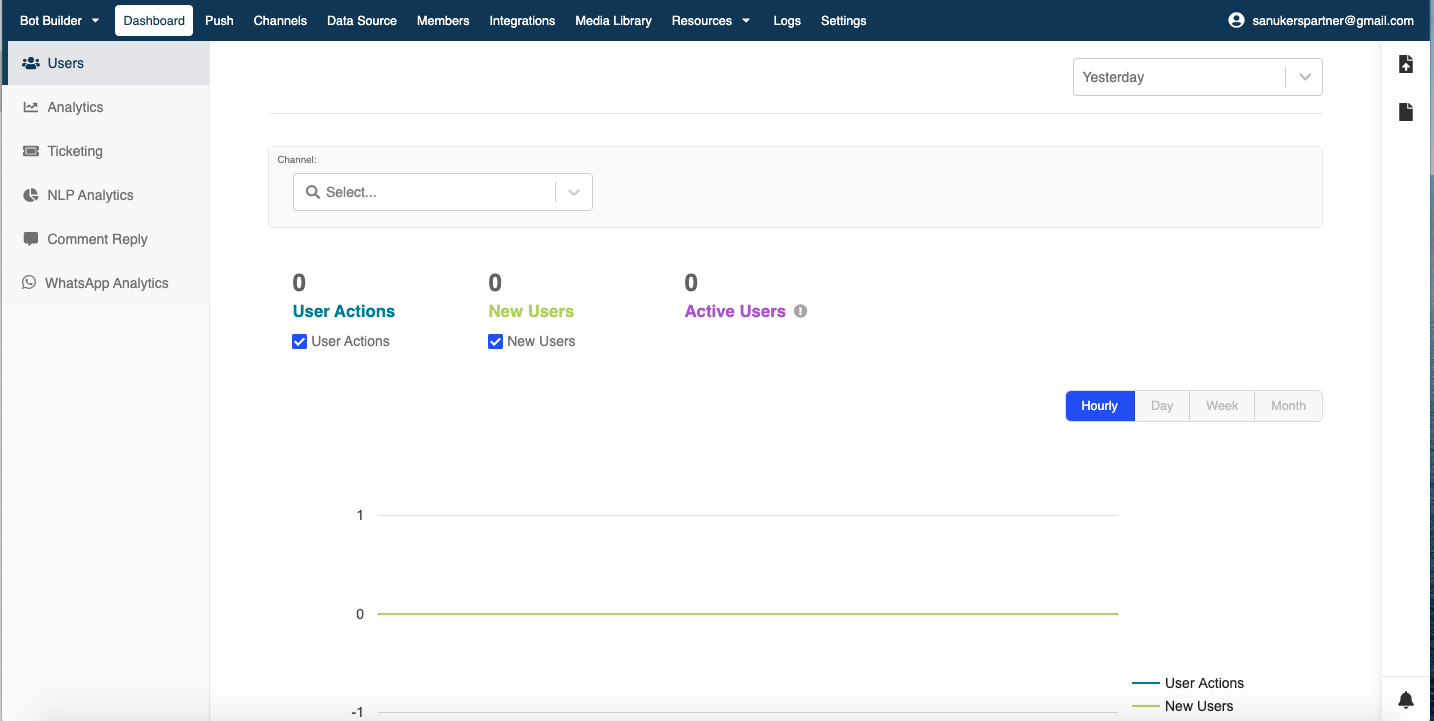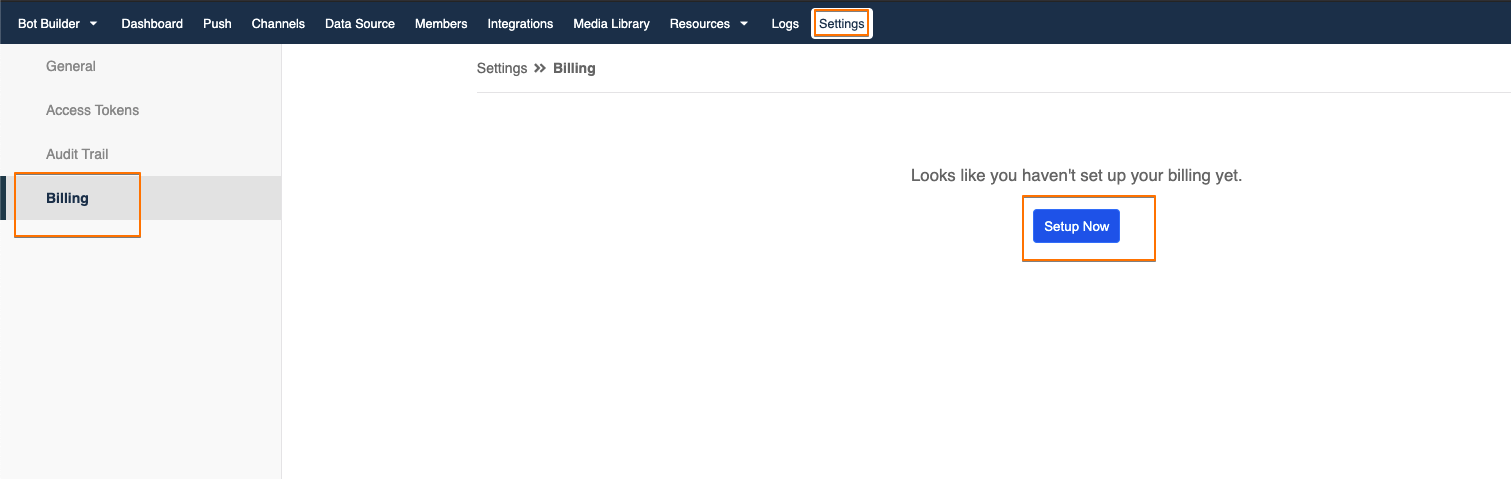WABA Subscription on Stella
You must contact an official WhatsApp Business partner to create a WABA for you. For the details that you need to prepare, you can refer to our standard WhatsApp Setup Procedure.
If you want to know more about WABA, talk to us now! 👇
Otherwise, by following the registration steps below, you can actually kickstart your WhatsApp Chatbot journey with Stella now!
What is Your Result?
Follow the steps below to kickstart the WhatsApp Business API application! If you are existing Stella users, please refer here.
WhatsApp Business API Channel
Getting Hands-on
WhatsApp Subscription - New Stella User
- You will require a standard Stella account for WhatsApp Business APi subscription. If you do not have a Stella account, you can register here.
Sign up a Stella account
- Please use your company email address for registration. Then, create a password and click “Create Your Account”.
- Enter your organization name.
Input your organization name
- You may select "On-demand" or "Reserved" plan. Then, indicate the number of WhatsApp channel you wish to subscribe to and choose the deposit amount for WhatsApp Template Message. Finally, click “Confirm”.
Choose a subscription plan
Indicate the number of WhatsApp channel & choose the WhatsApp Template Message deposit amount
- If you have chosen a pricing plan, please input your credit card details and confirm your payment.
Enter or skip the credit card details
- You will be redirected an email verification page. Please go to your email inbox and click the link in the verification email.
Email verification page
Verify your email
- After that, you will be sucessfully verified and redirected to your Stella dashboard.
Email verified
Redirect to dashboard
- Head to "Channels" and check if you can get a sucessful result.
WhatsApp Subscription - Existing Stella User
Log into your Stella account and head to the "Billing" tab under "Settings".
Click "Setup Now".
Set Up Billing
- You may select "On-demand" or "Reserved" plan. Then, indicate the number of WhatsApp channel you wish to subscribe to and choose the deposit amount for WhatsApp Template Message. Finally, click “Confirm”.
Choose a subscription plan
Indicate the number of WhatsApp channel & choose the WhatsApp Template Message deposit amount
- If you have chosen a pricing plan, please input your credit card details and confirm your payment.
Enter or skip the credit card details
- Head to "Channels" and check if you can get a sucessful result.