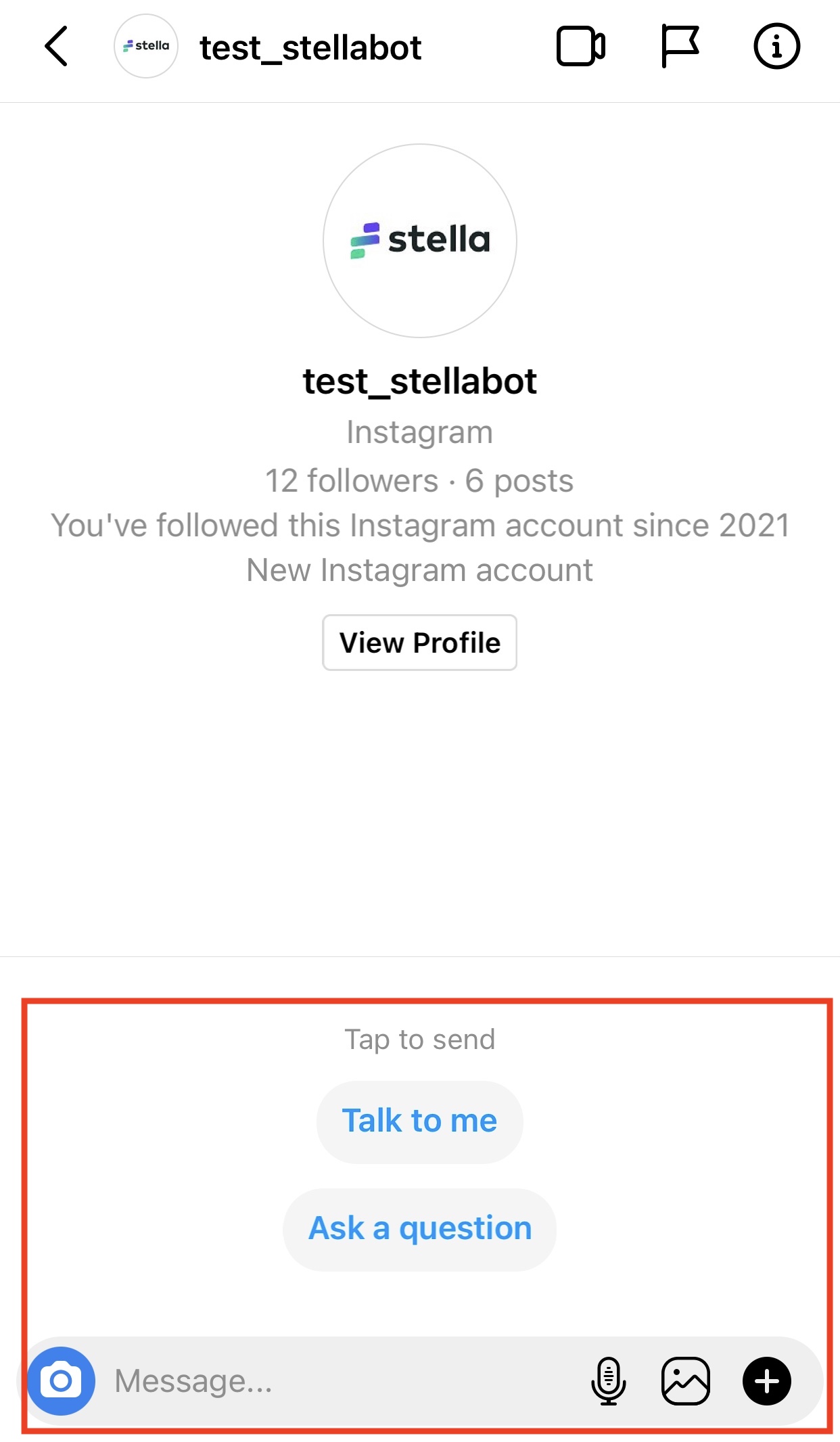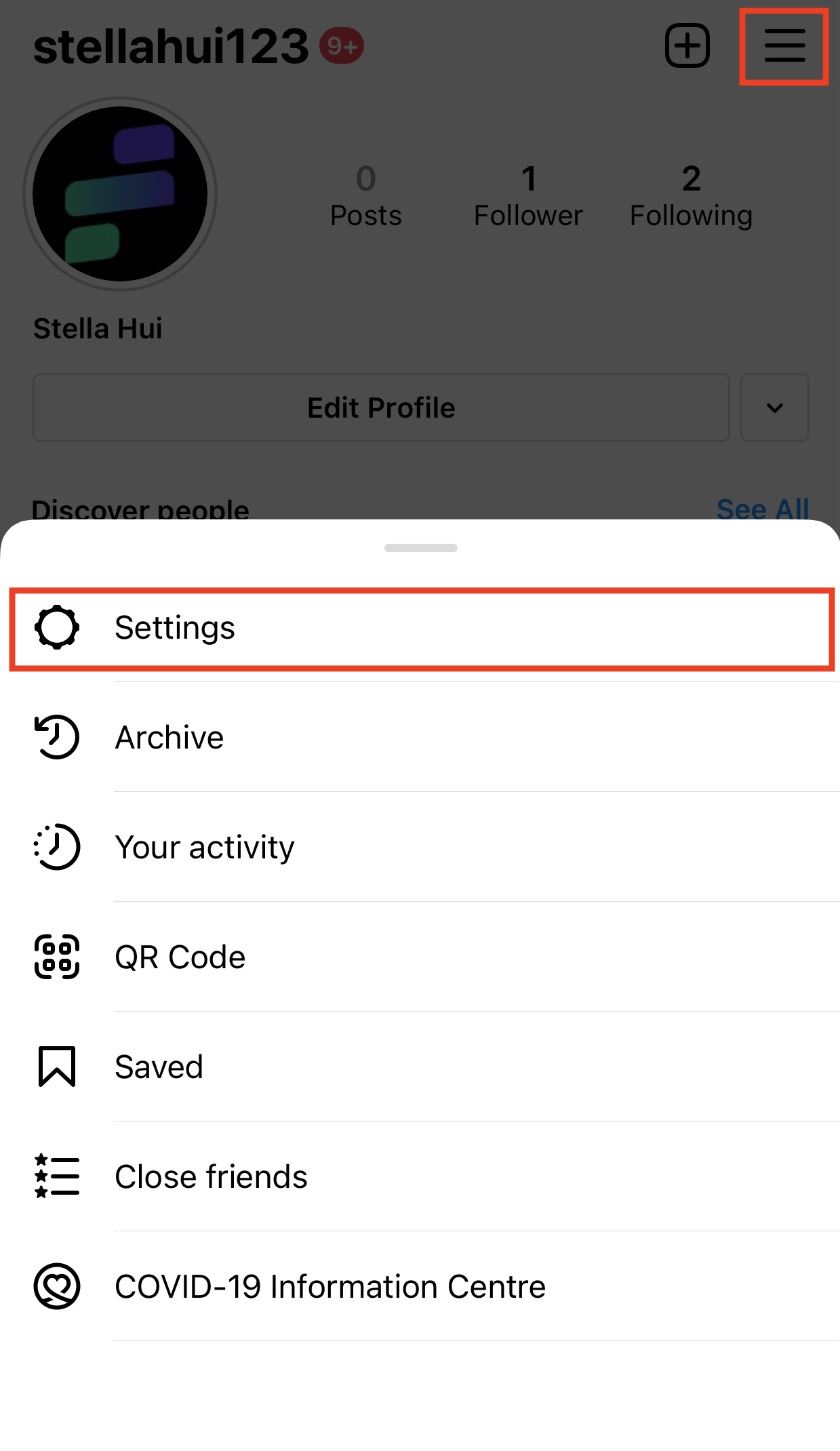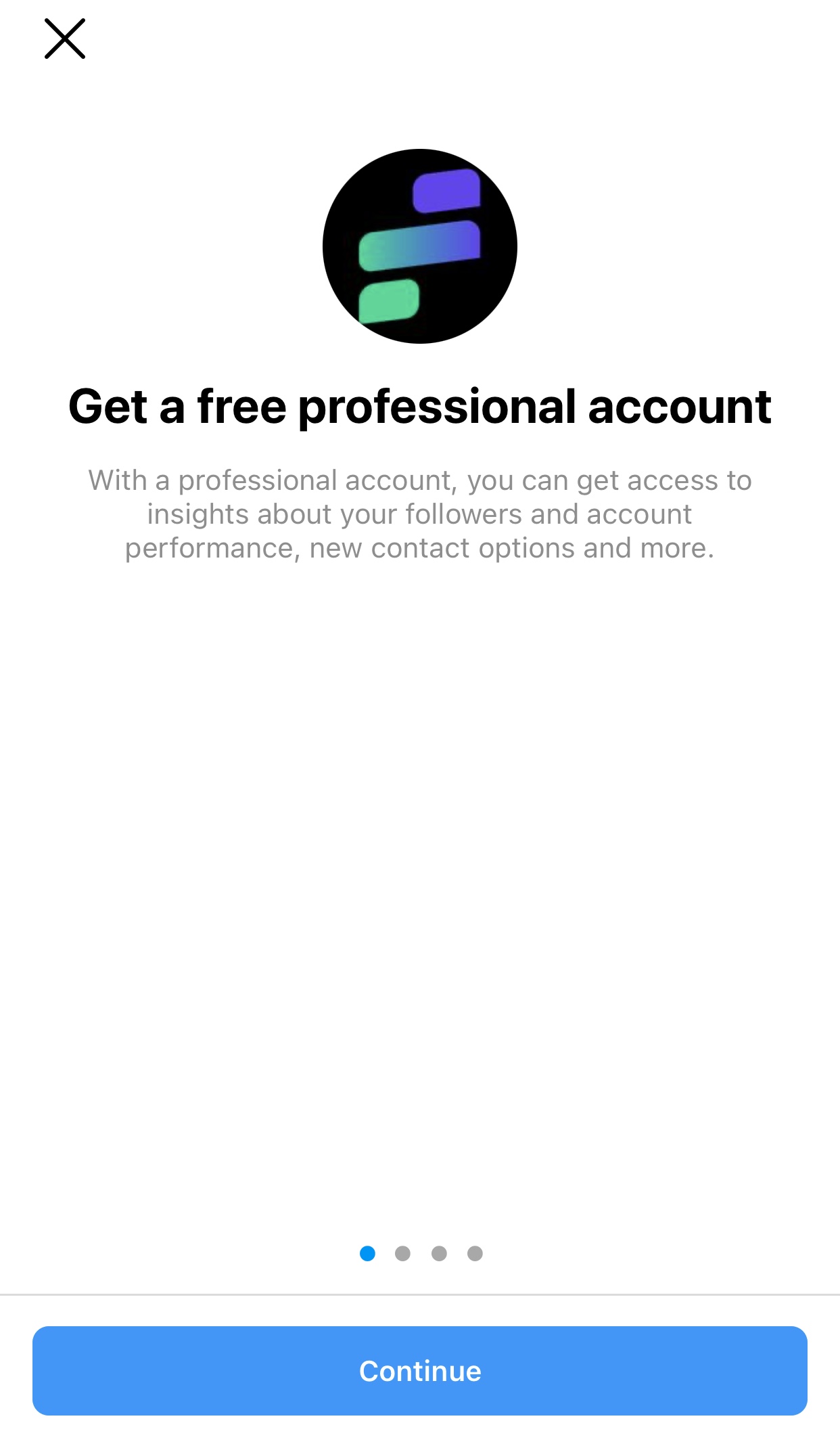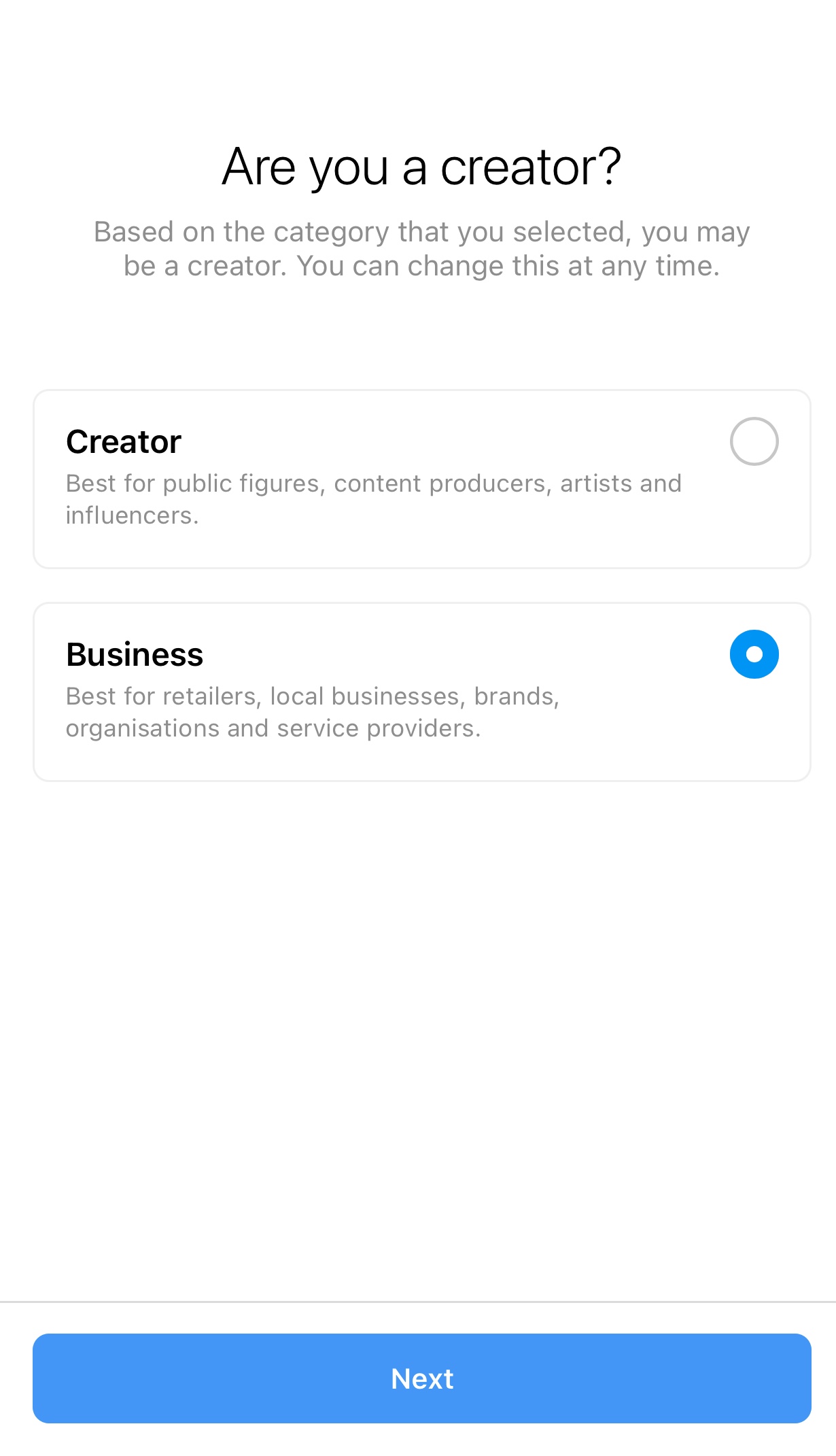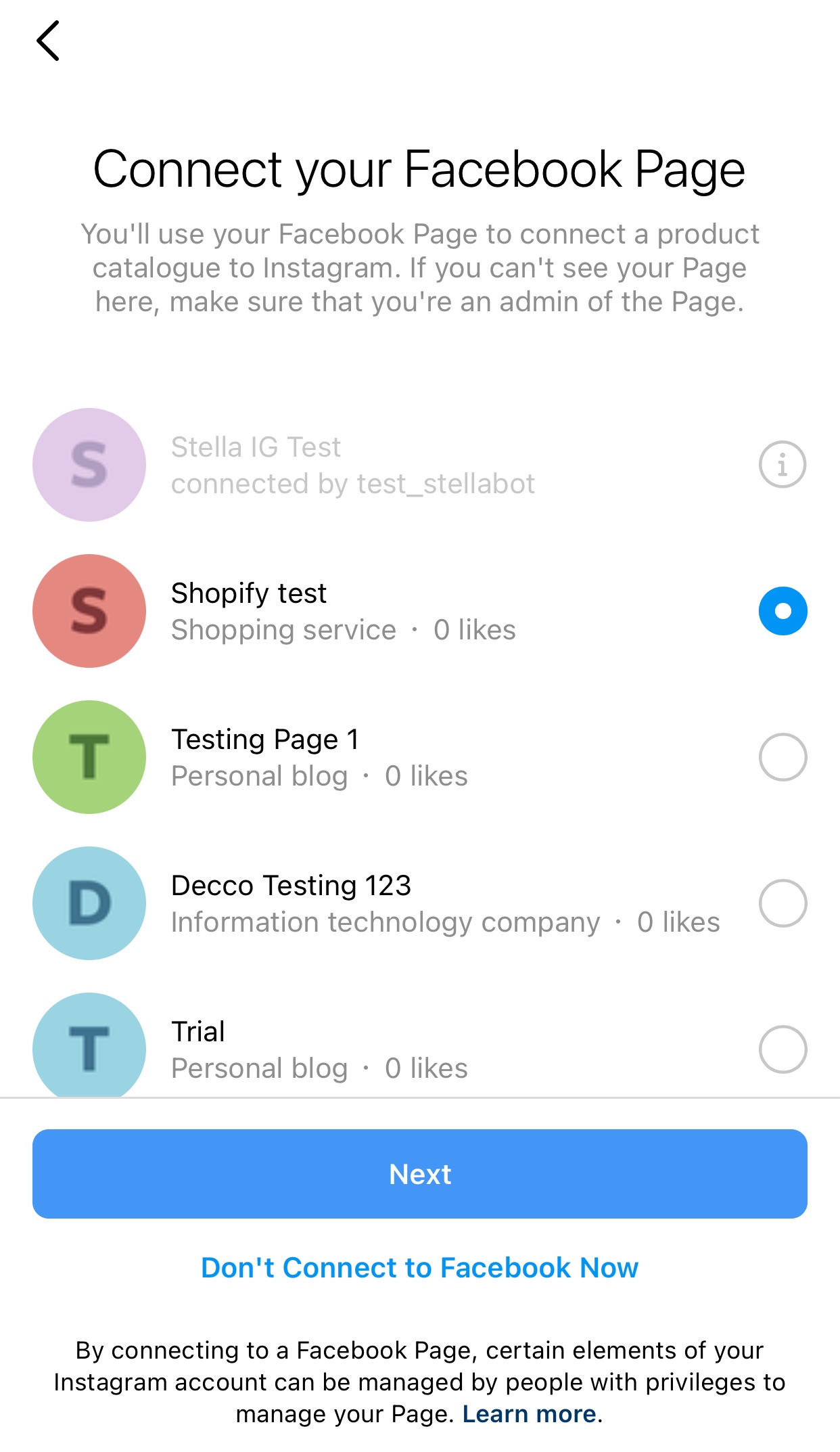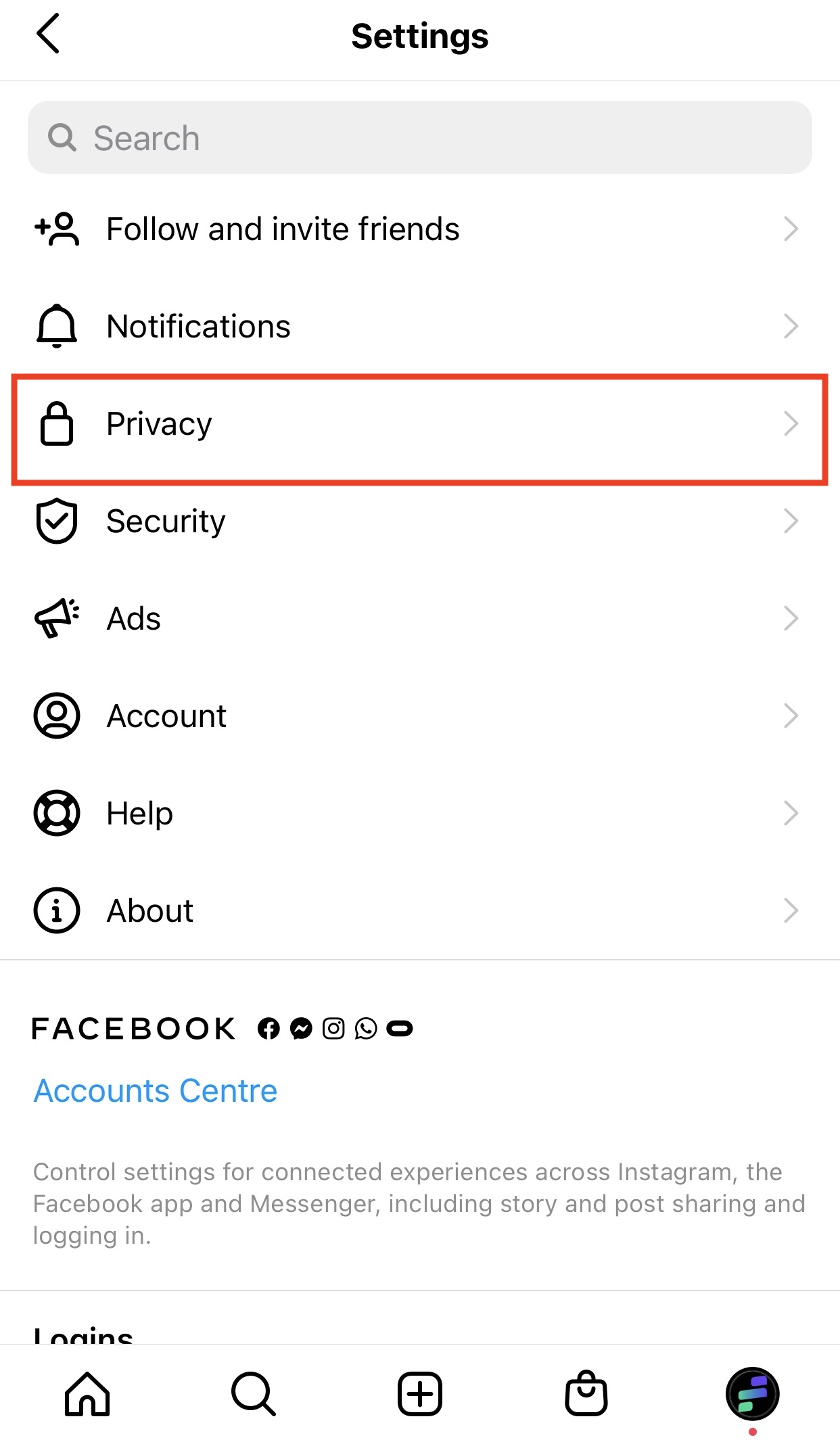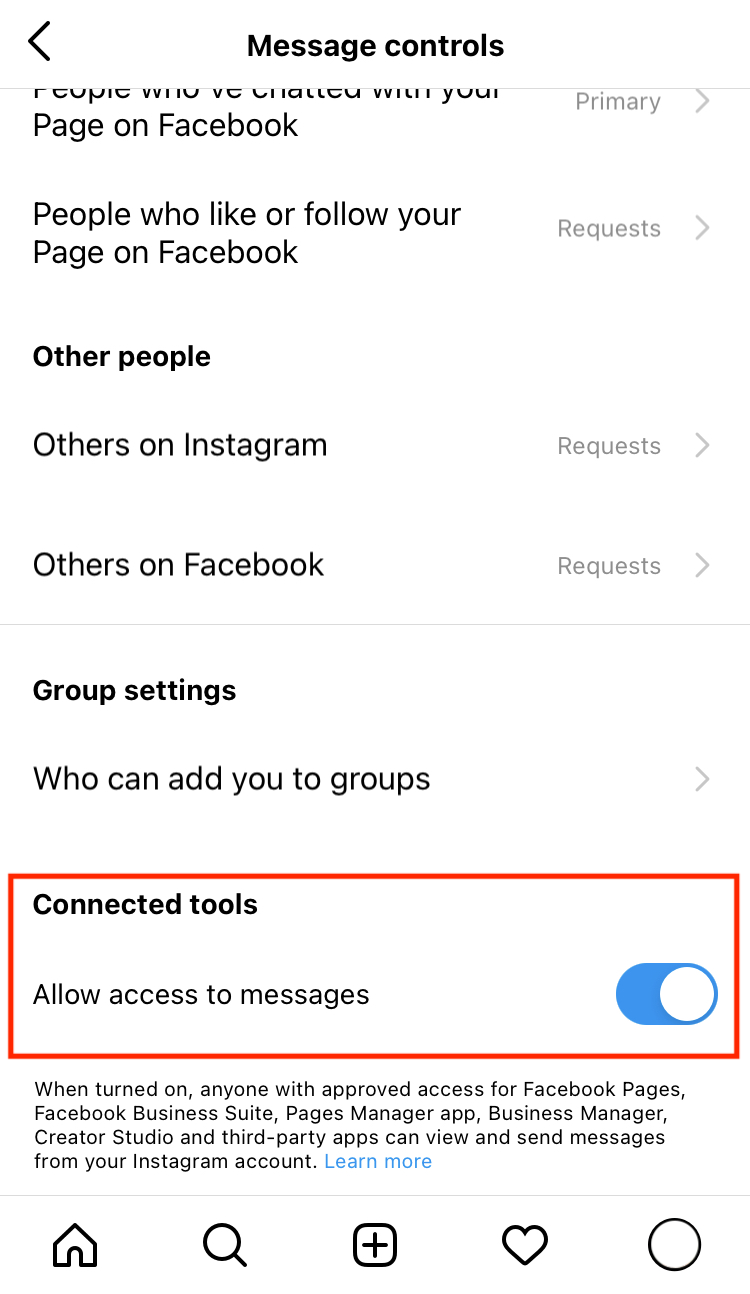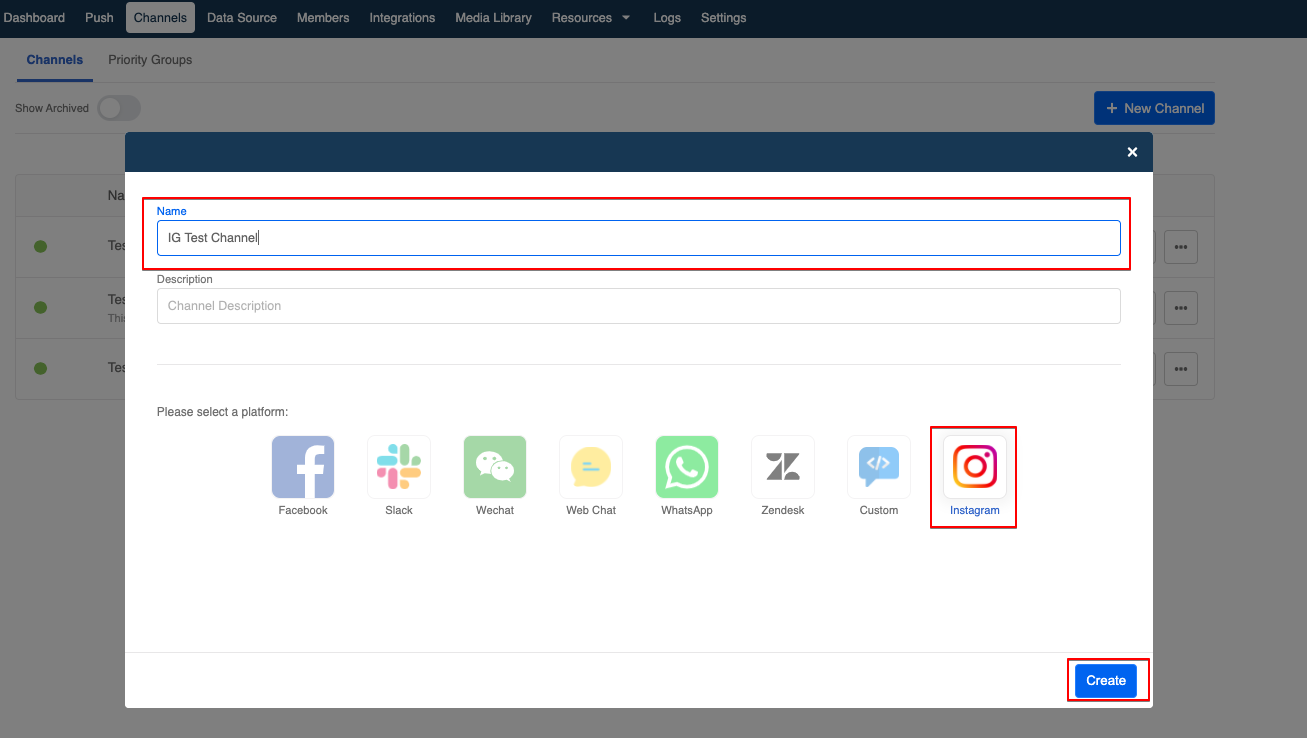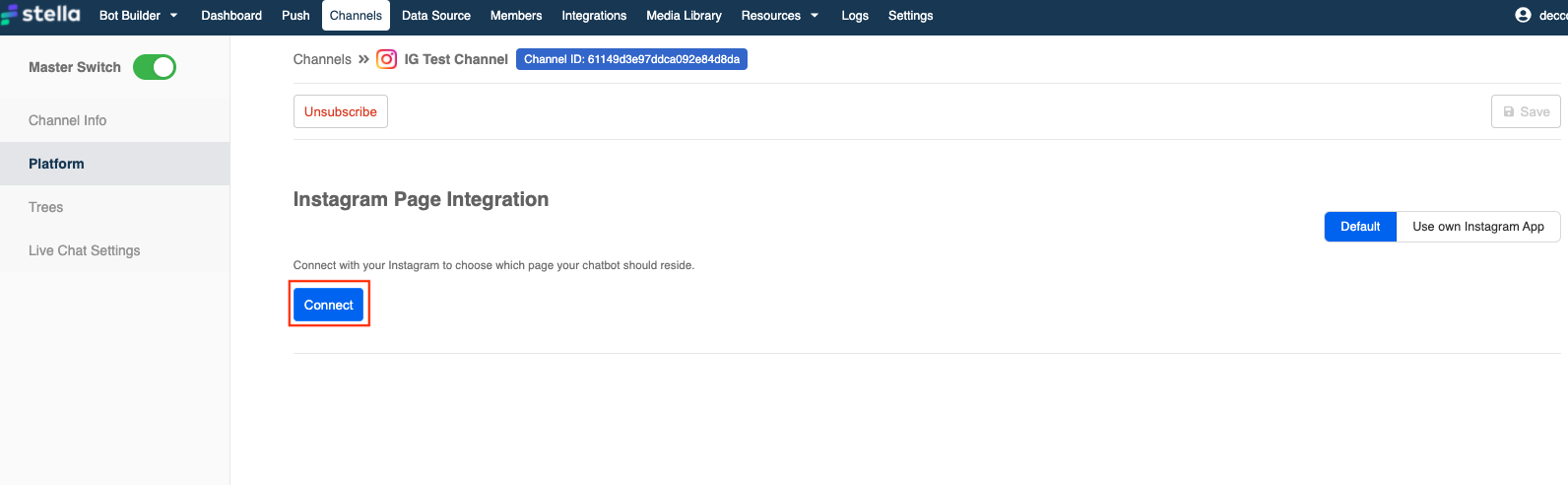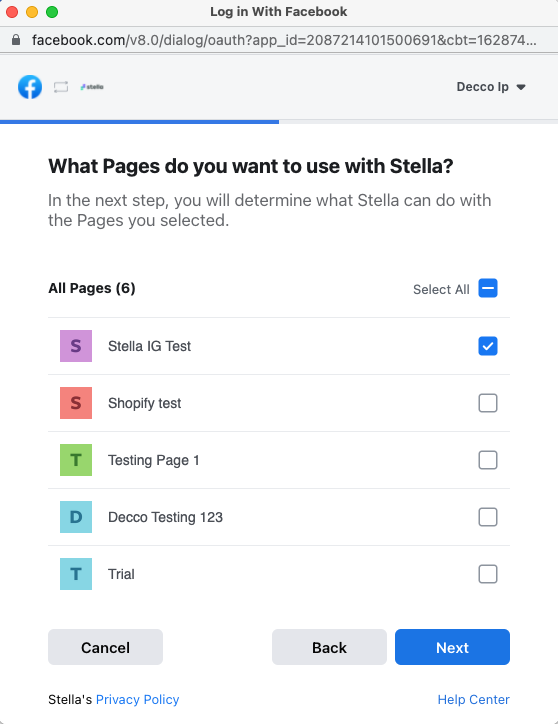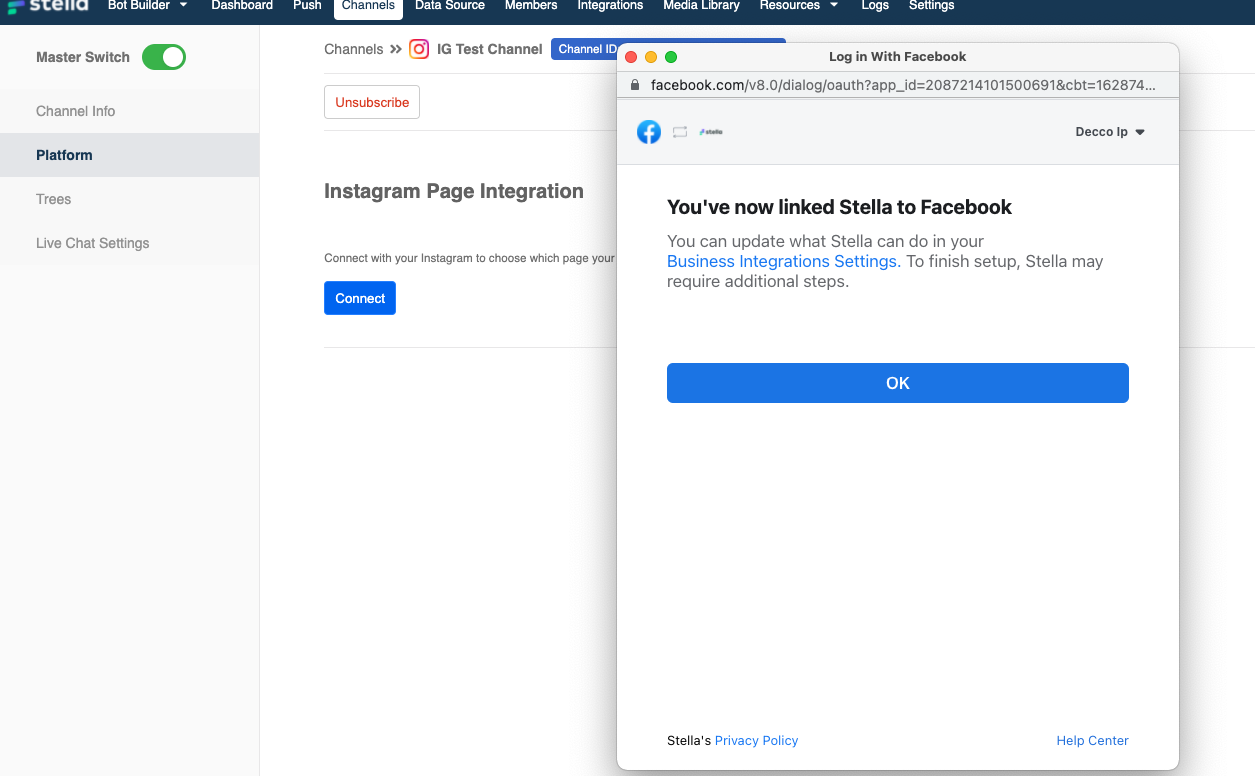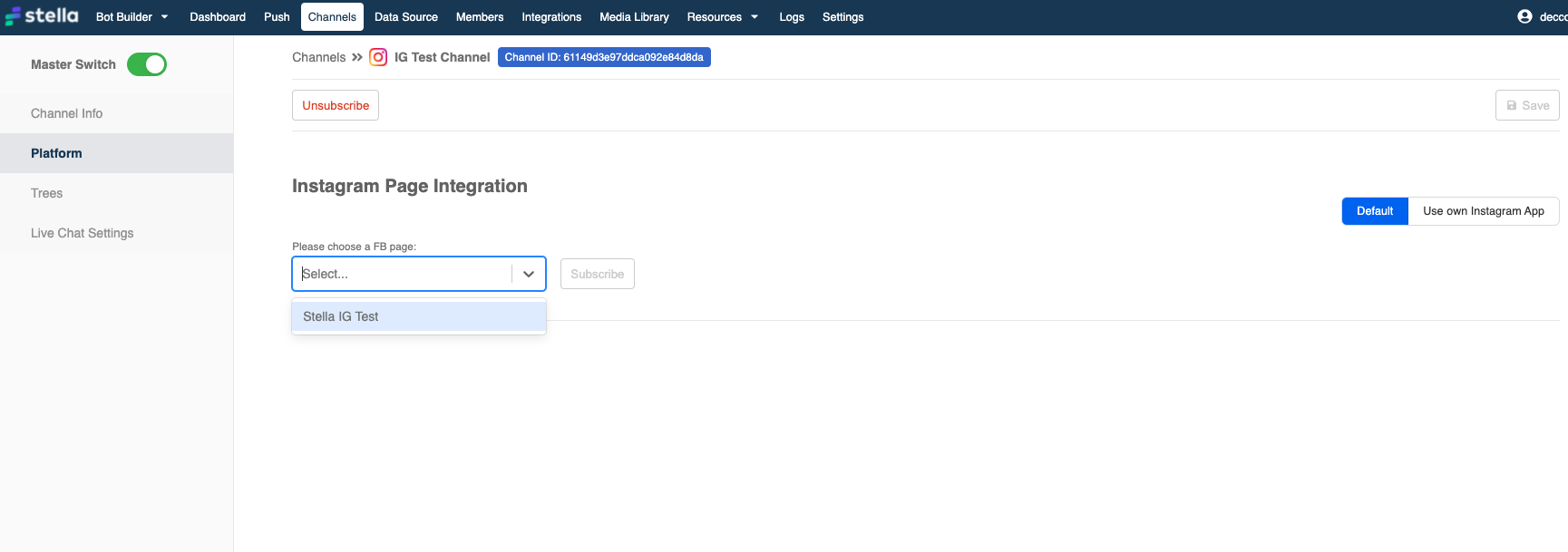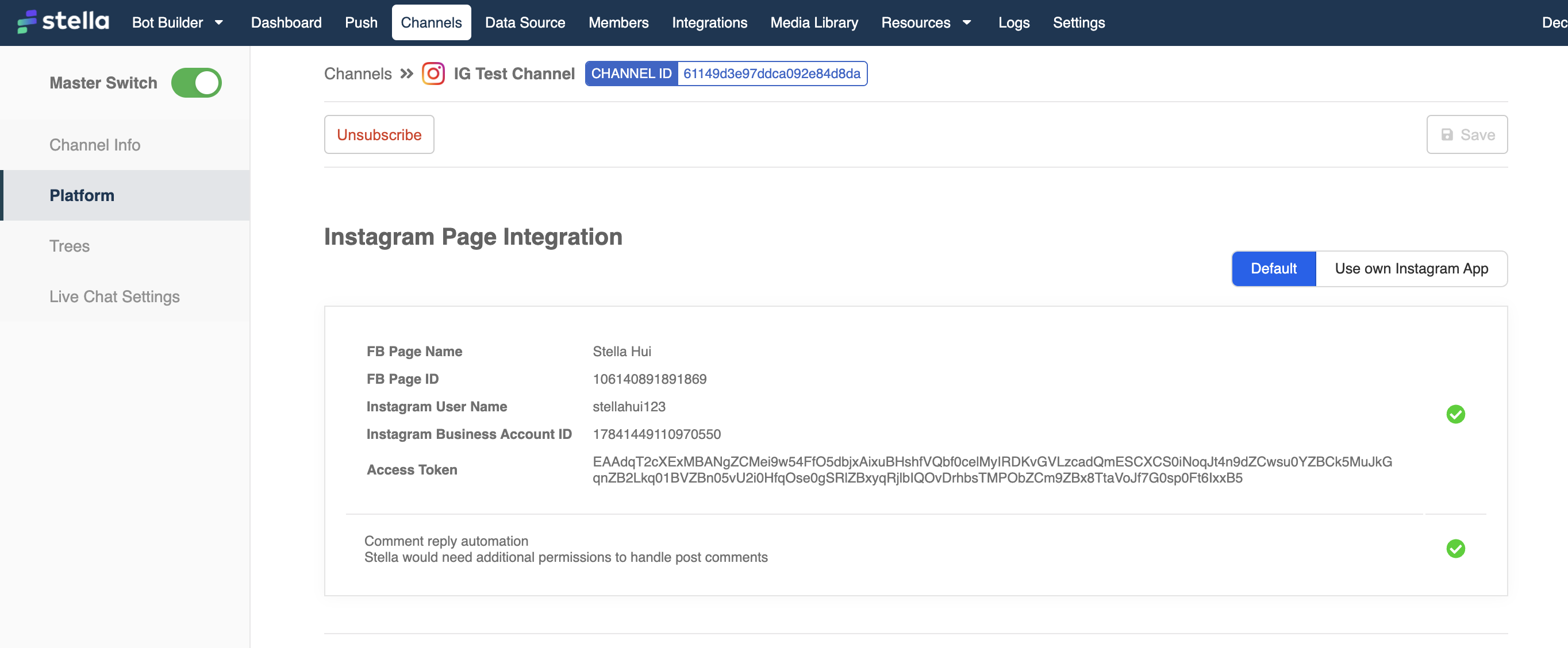Connect Your Instagram page to Channel
Please note that the Instagram chatbot is only available in core version 2.4 or above.
What is your Result?
Your Instagram page has been connected to Stella, and the ice breakers are displayed.
Instagram Page Connected to Stella
Getting Hands-on
Before getting started, please make sure you have prepared the following items:
- Instagram Business Account
- Instagram Profile linked to a Facebook Page
- Admin Access to the linked Facebook Page
- Allowed Access to Messages
Linking Instagram Profile to a Facebook Page
- In the Instagram mobile app, head to Profile, select the menu at top right, then select "Settings".
Instagram Settings
- In the "Settings" page, select "Account".
Instagram Settings
- If you haven't set up Instagram Business Profile, select "Switch to Profession Account".
Instagram Account
- Create a Professional Account.
Professional Account
- Select "Business" as the category.
Select "Business"
- You need to log in Facebook if you haven't. If you have already logged in, select the Facebook Page to be linked to this Instagram Profile.
Link to Facebook Page
Allowing Access to Messages
- In the Instagram mobile app, head to Profile, select the menu at top right, then select "Settings".
Instagram Settings
- In the "Settings" page, select "Privacy".
Instagram Settings
- In "Privacy", select "Messages".
Instagram Privacy
- Then, toggle on "Allow Access to Messages".
Instagram Allow Access to Messages
Connecting Instagram Channel
In Stella, select Channels at the top menu bar.
Click on + New Channel to create a new channel.
Create New Channel
- Enter a name for the new channel. Select Instagram as the platform and click Create.
Create Instagram Channel
- In Platform, click Connect.
Create Instagram Channel
- A window will pop up and ask you to log in your Facebook account.
Login FB
- Select the Instagram Business Account(s) you would like to use with Stella.
Link to Instagram Business Account
- Select Facebook Page(s) you would like to use with Stella.
Link to Facebook Page
- Agree to grant the following permissions to Stella.
Grant Access to Stella
- When you finish link Stella to Facebook, close the pop-up window.
Connected to Stella
- In Platform, select a Facebook Page in the dropdown and click Subscribe.
Select and Subscribe to Instagram Page
- Your Stella account has been successfully connected to Stella.
Subscribed to Instagram Page
Ice Breakers Setup
Ice Breakers are the entry points to a Instagram chatbot. You are allowed to set a maximum of 4 questions via Ice Breakers.
- You can enter the text content of Ice Breakers and assign a payload to each of them.
Subscribed to Instagram Page
- Check if you can get a successful result 🎉