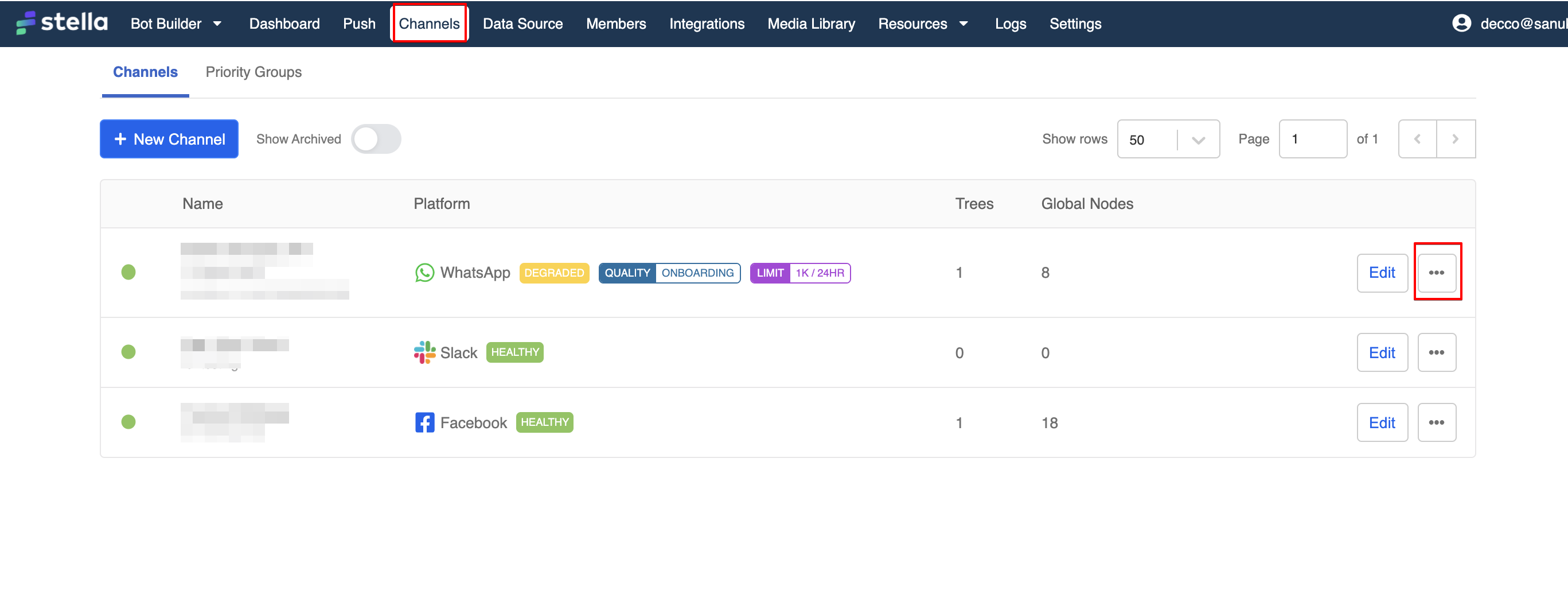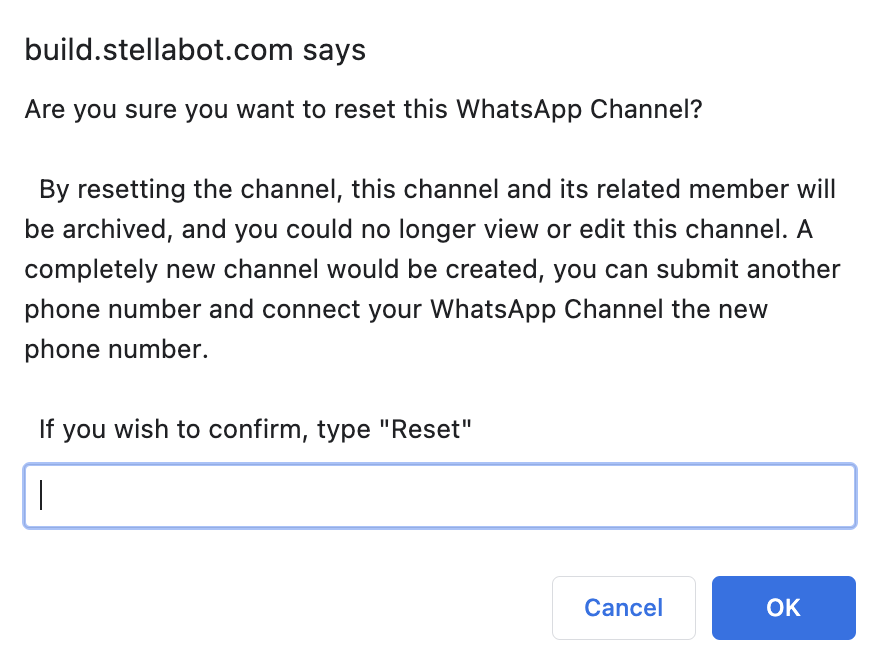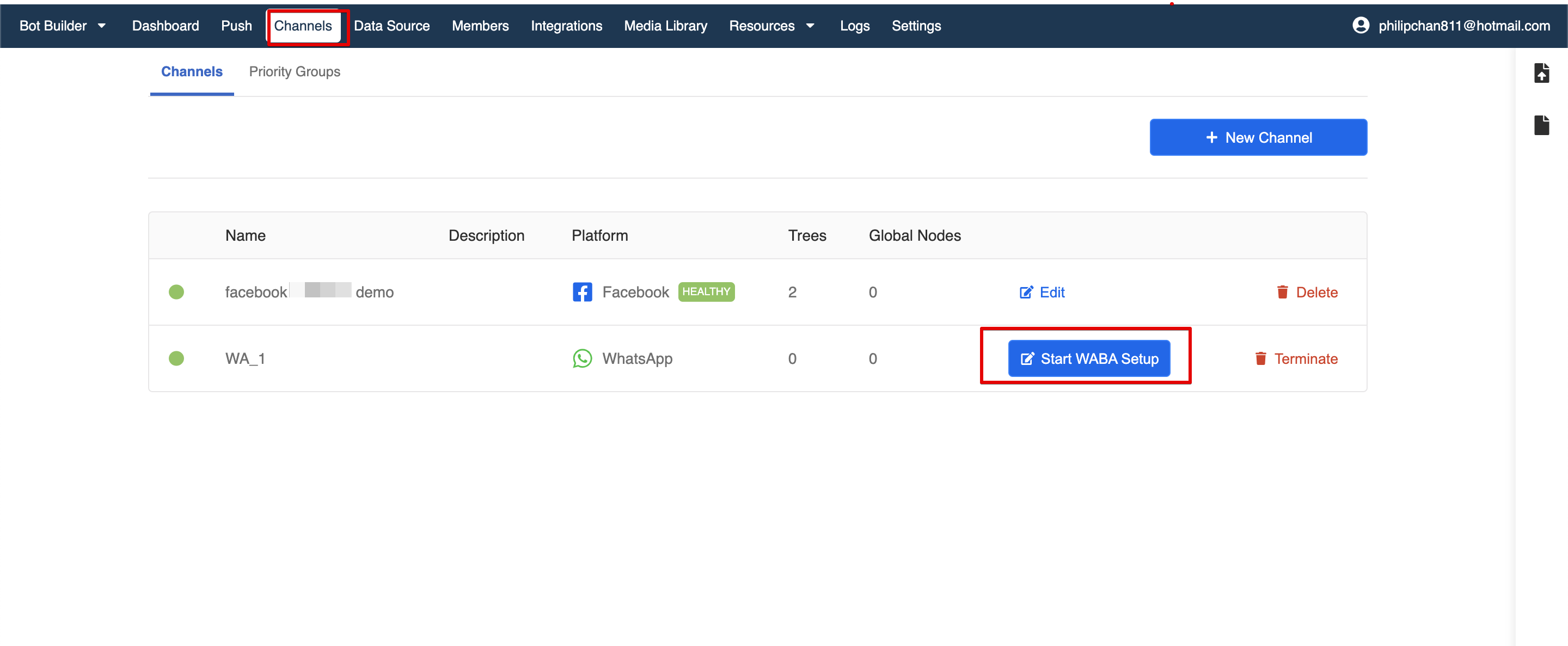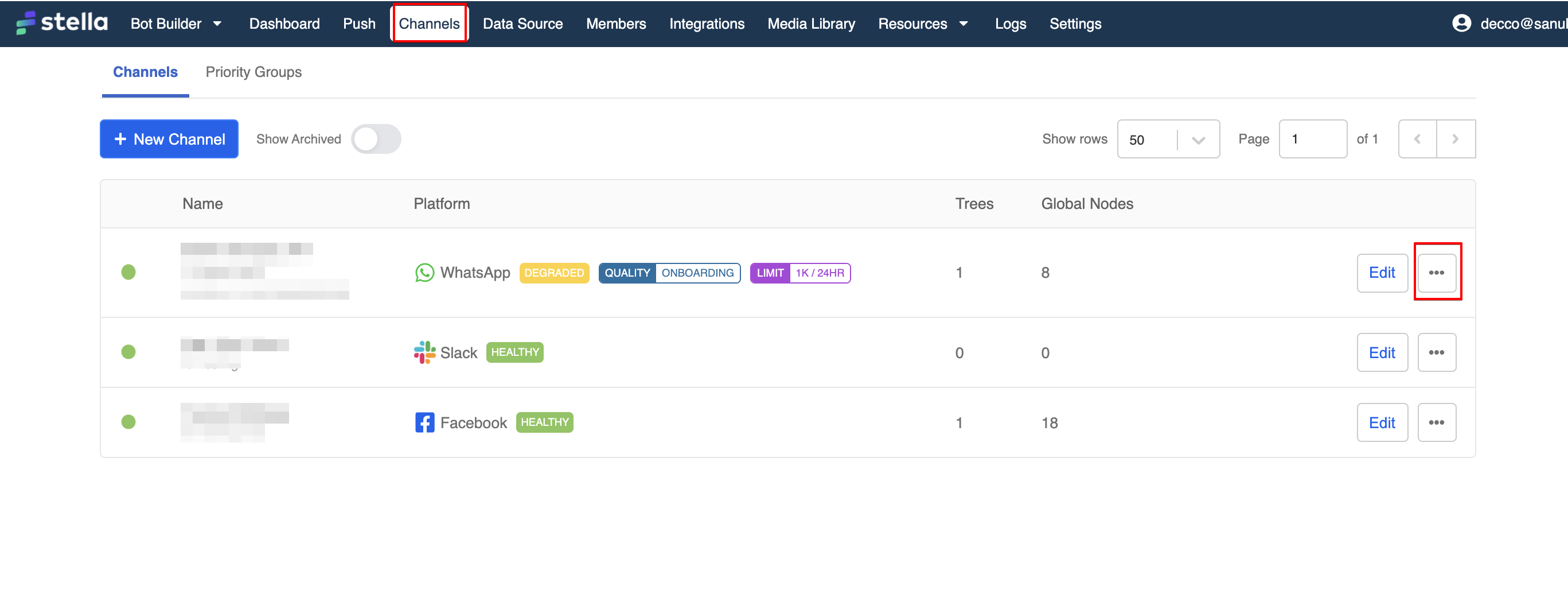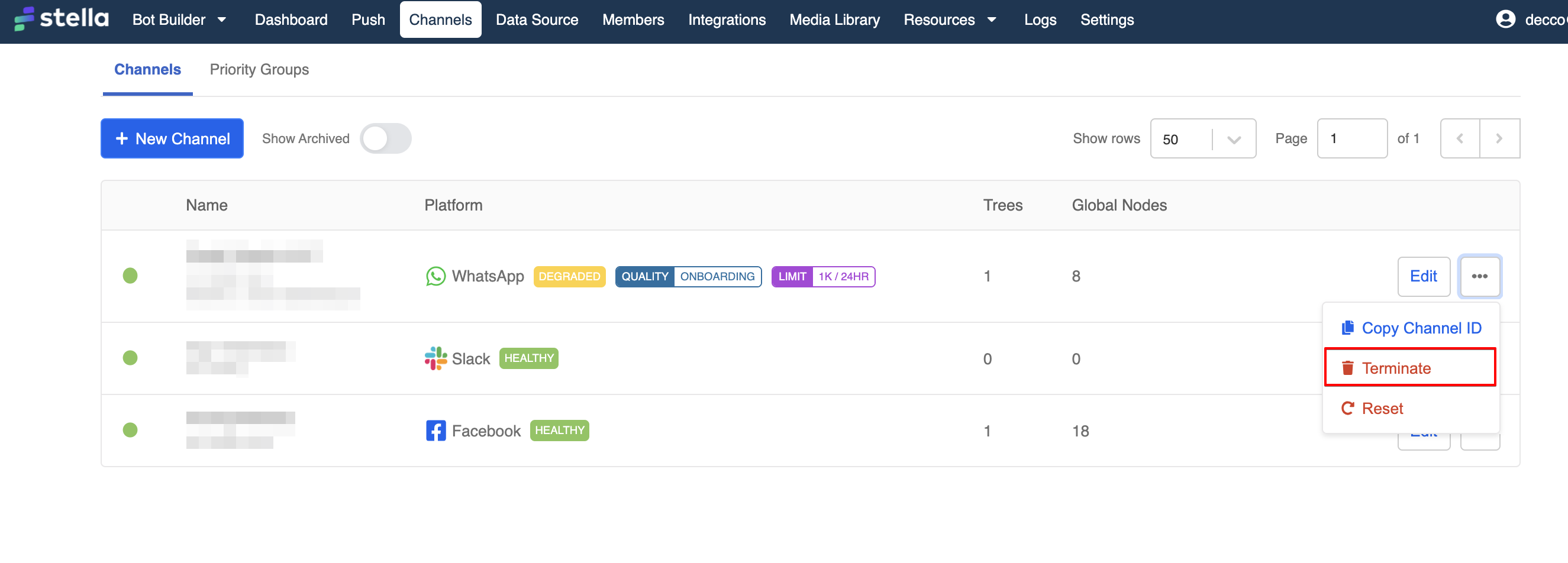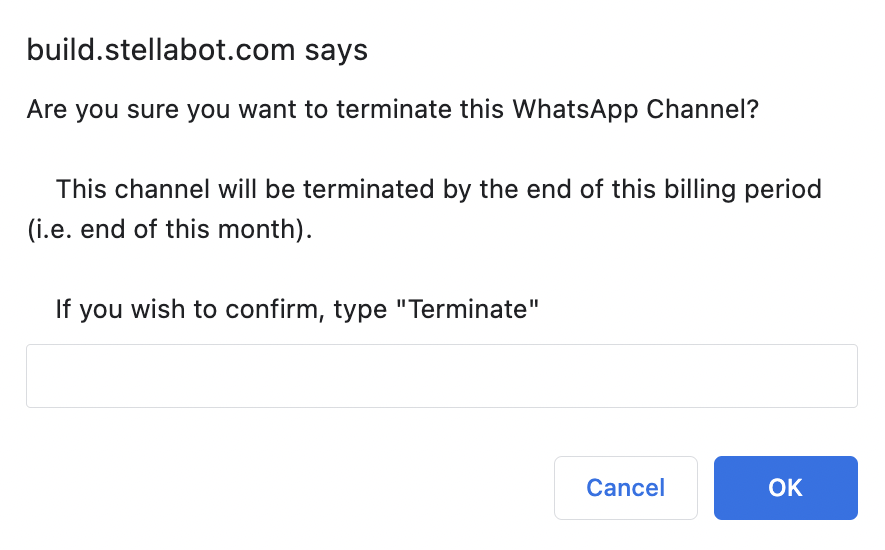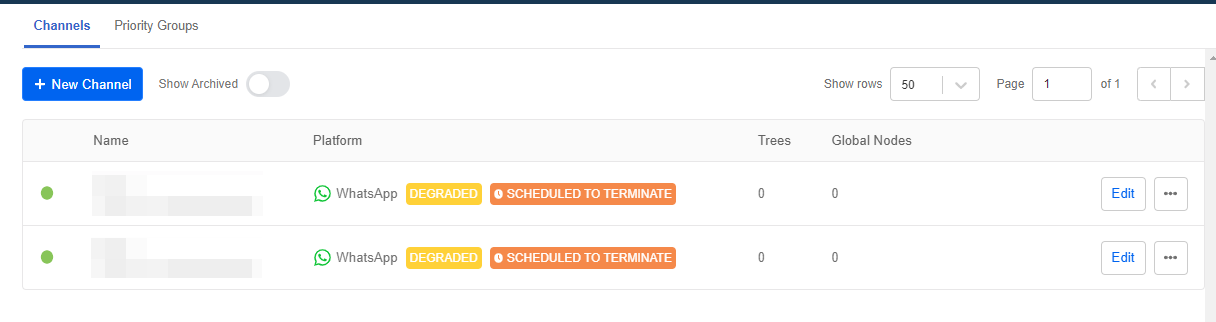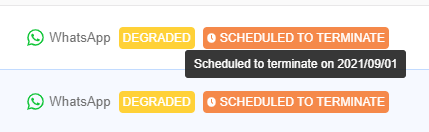Reset WABA Setup / Terminate WABA
Reset WABA Setup
What should you do if you input the wrong information during embedded signup? Sometimes, users might have applied an incorrect Facebook Business account or a wrong phone number to create WABA. In this case, the "Reset" feature allows you to restart the embedded signup flow.
- In Stella, head to "Channels". Find the WhatsApp channel you would like to reset.
- Select "Reset" to reset the WABA channel.
- Stella will reconfirm your decision. Please type "Reset" to proceed.
- After that, the old WABA channel will be archived, and a new WABA channel with a new WABA ID will be created, you can click "Start WABA Setup" to redo the embedded signup flow.
Terminate WABA
If you decide to stop using WABA, you might terminate the WABA subscription.
You can follow the below procedures to terminate the WhatsApp channel. Please note that this is only for terminating the WABA subscription. If you would like to stop the Stella subscription as well, please submit a ticket to us.
- In Stella, head to "Channels". Find the WhatsApp channel you would like to terminate.
- Select "Terminate" to terminate the WABA subscription of this channel.
- Stella will reconfirm your decision. Please type "Terminate" to proceed.
Deployed WABA
Despite the same procedures to activate termination, diffdrent types of WhatsApp channel will be handled differently.
- If the WhatsApp channel to be terminated was deployed as a live number, the terminated WhatsApp Channel will be labelled as "Scheduled to Terminate".
- The WABA termination requests will be done by the billing period (i.e. end of each month). You can hover over the label to view the scheduled date for termination.
- Terminated WhatsApp channel will be archived, you can view the terminated channels by toggling on "Show Archived" in Channels.
Sandbox & Pending WABA
If the WhatsApp channel to be terminated is a sandbox number or a pending WABA, the WhatsApp channel will be terminated immediately.
Terminated WhatsApp channel will be archived, you can view the terminated channels by toggling on "Show Archived" in Channels.
Reserved Plan
Stella Subscription is divided into two types: On-demand and Reserved Plan. The reserved plan comes with a WhatsApp channel, therefore, termination might be handled differently.
If you are subscribing to a reserved plan, and your WhatsApp channel to be terminated is the only WhatsApp channel in your app, a new WhatsApp channel with a new WABA ID will be created automatically after termination. You can redo embedded signup with the new WhatsApp channel by clicking "Start WABA Setup".