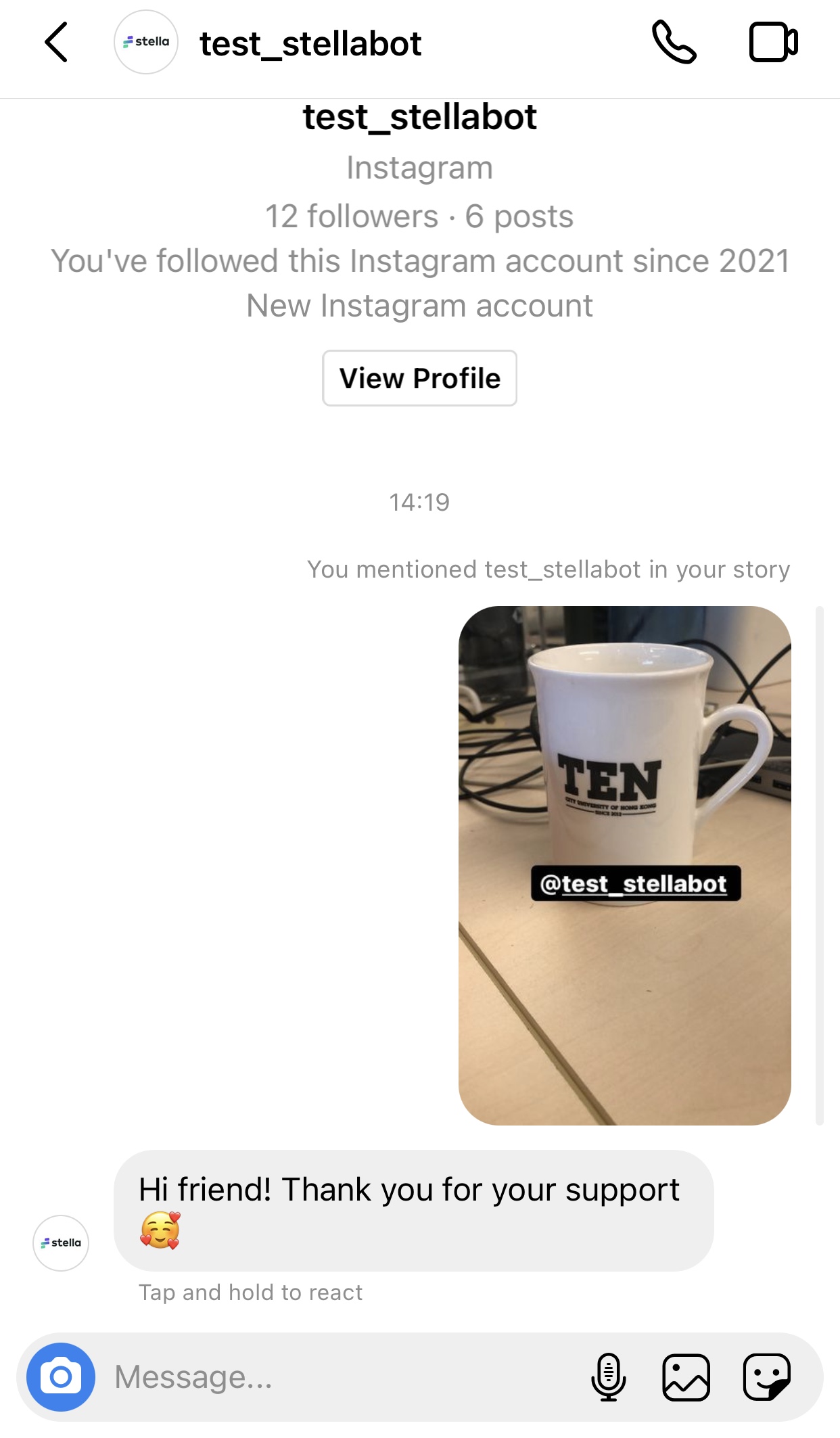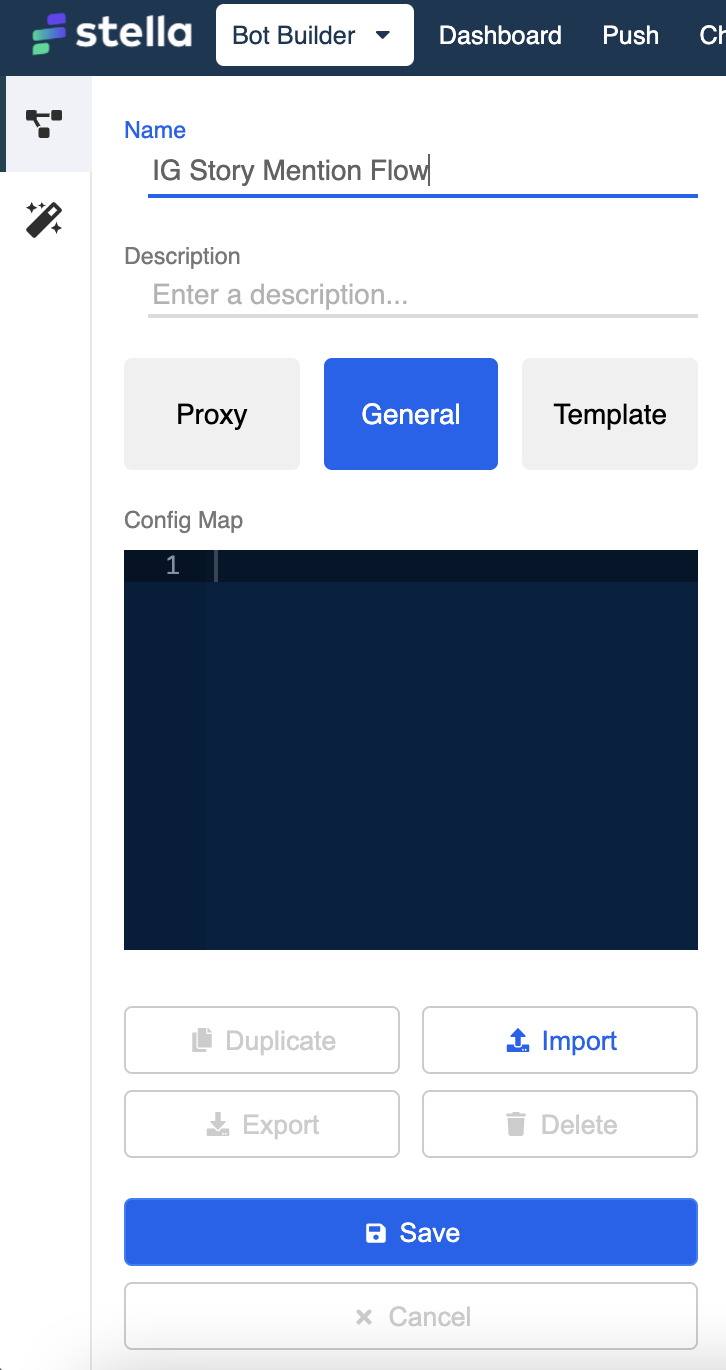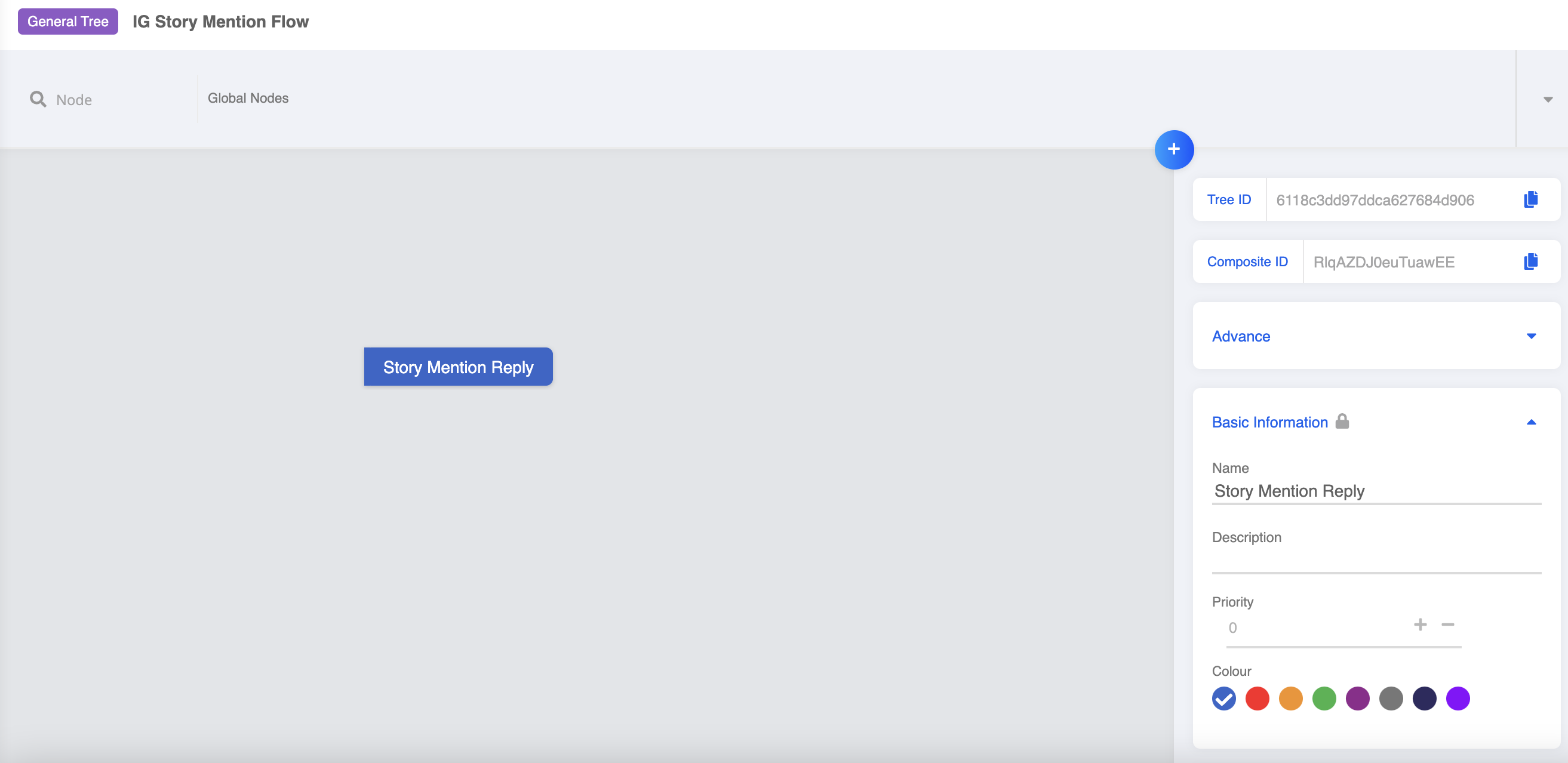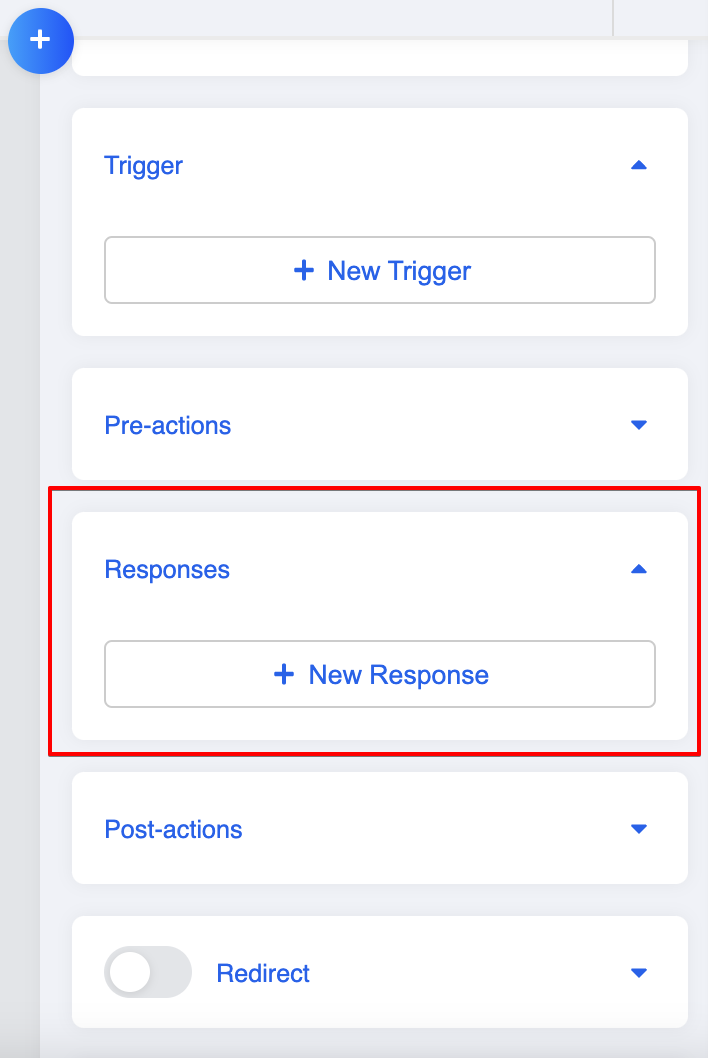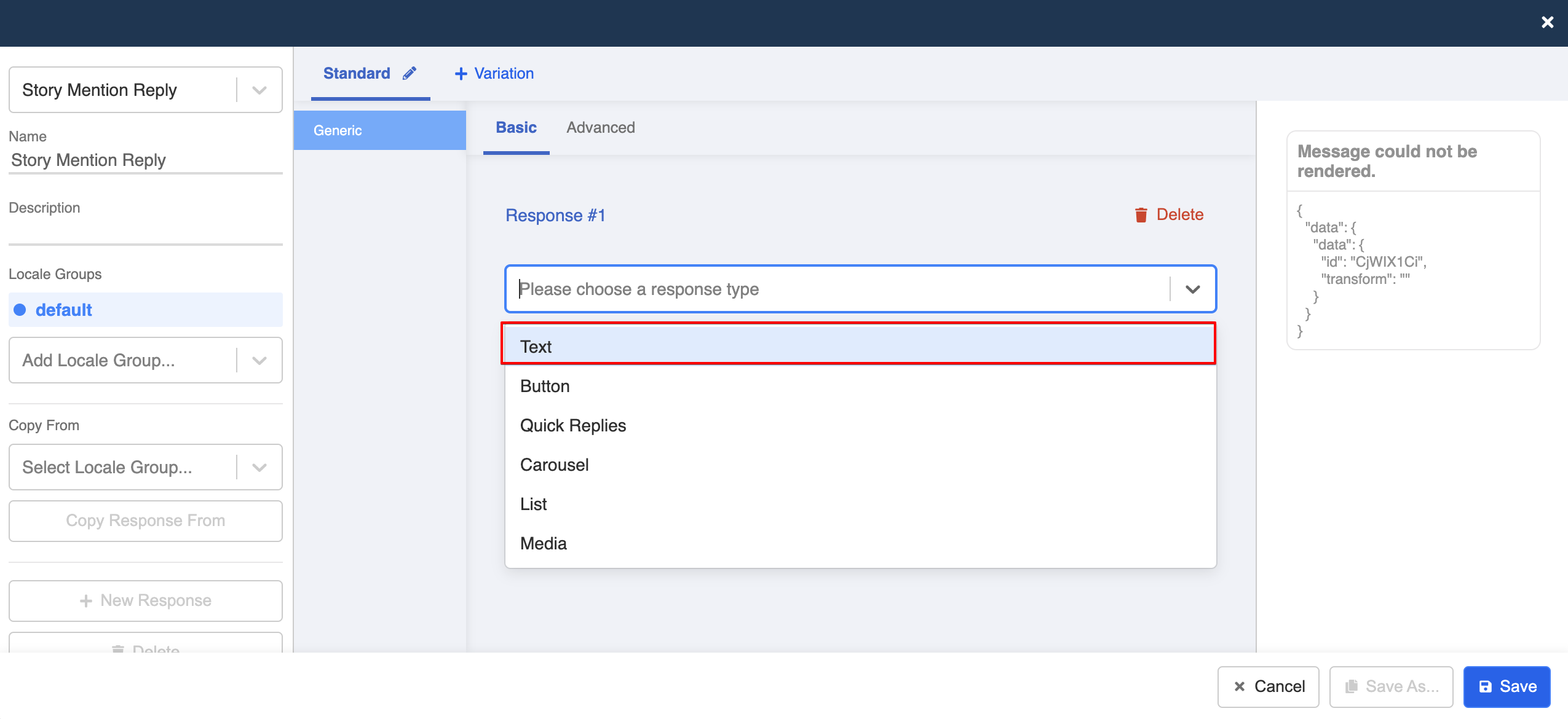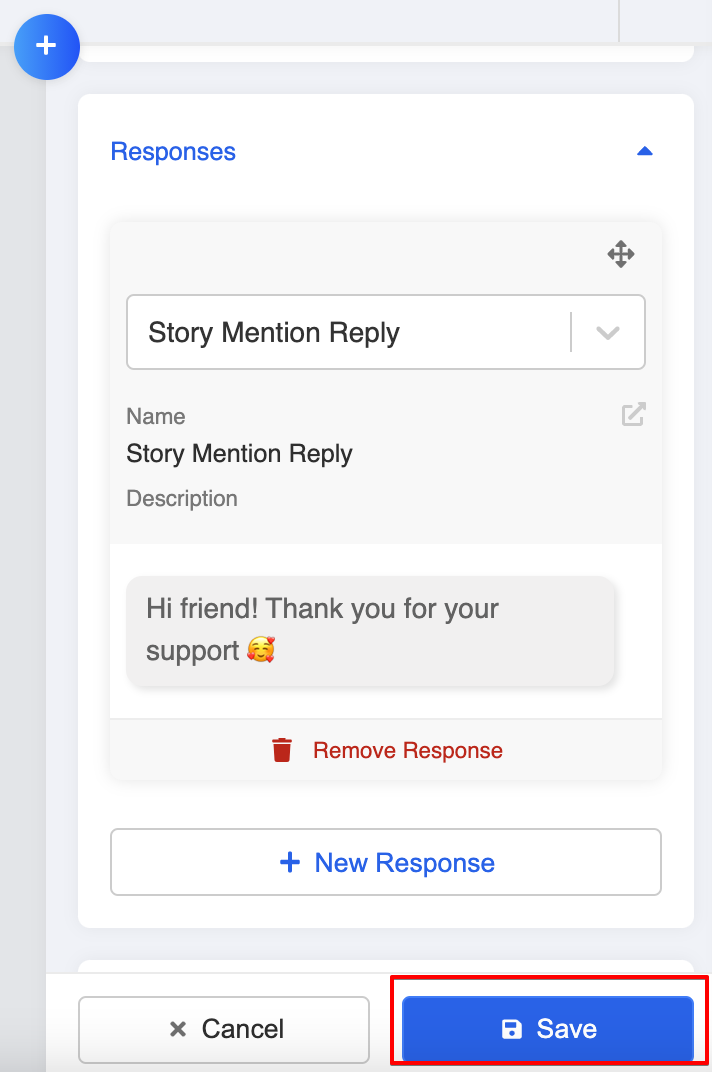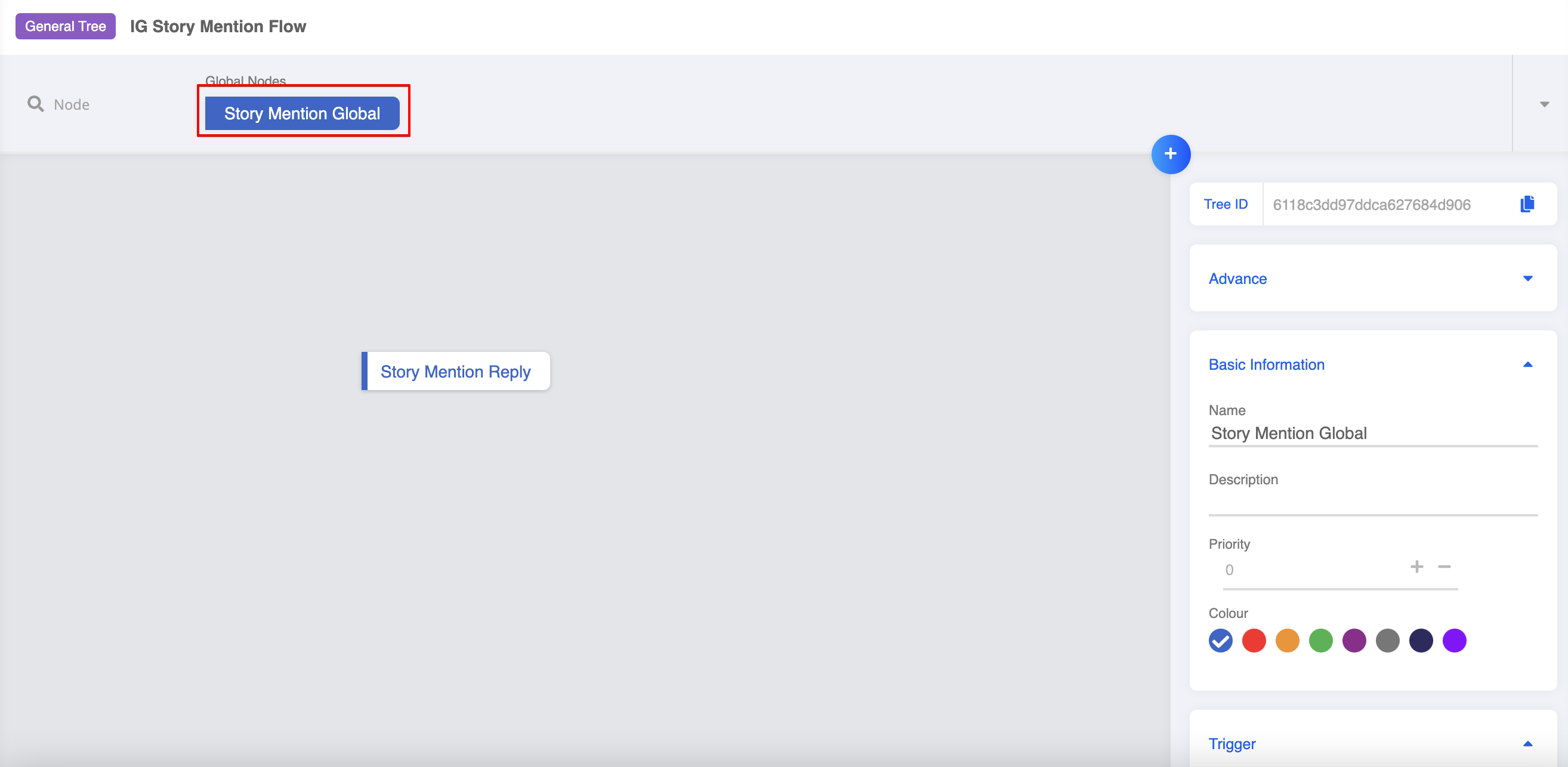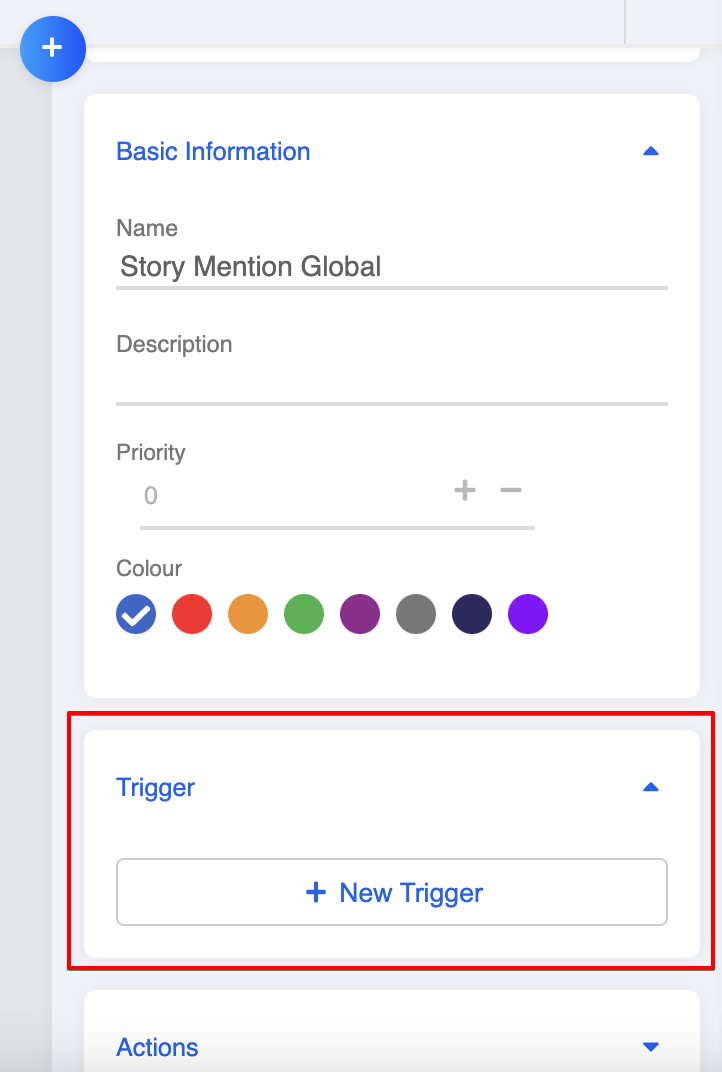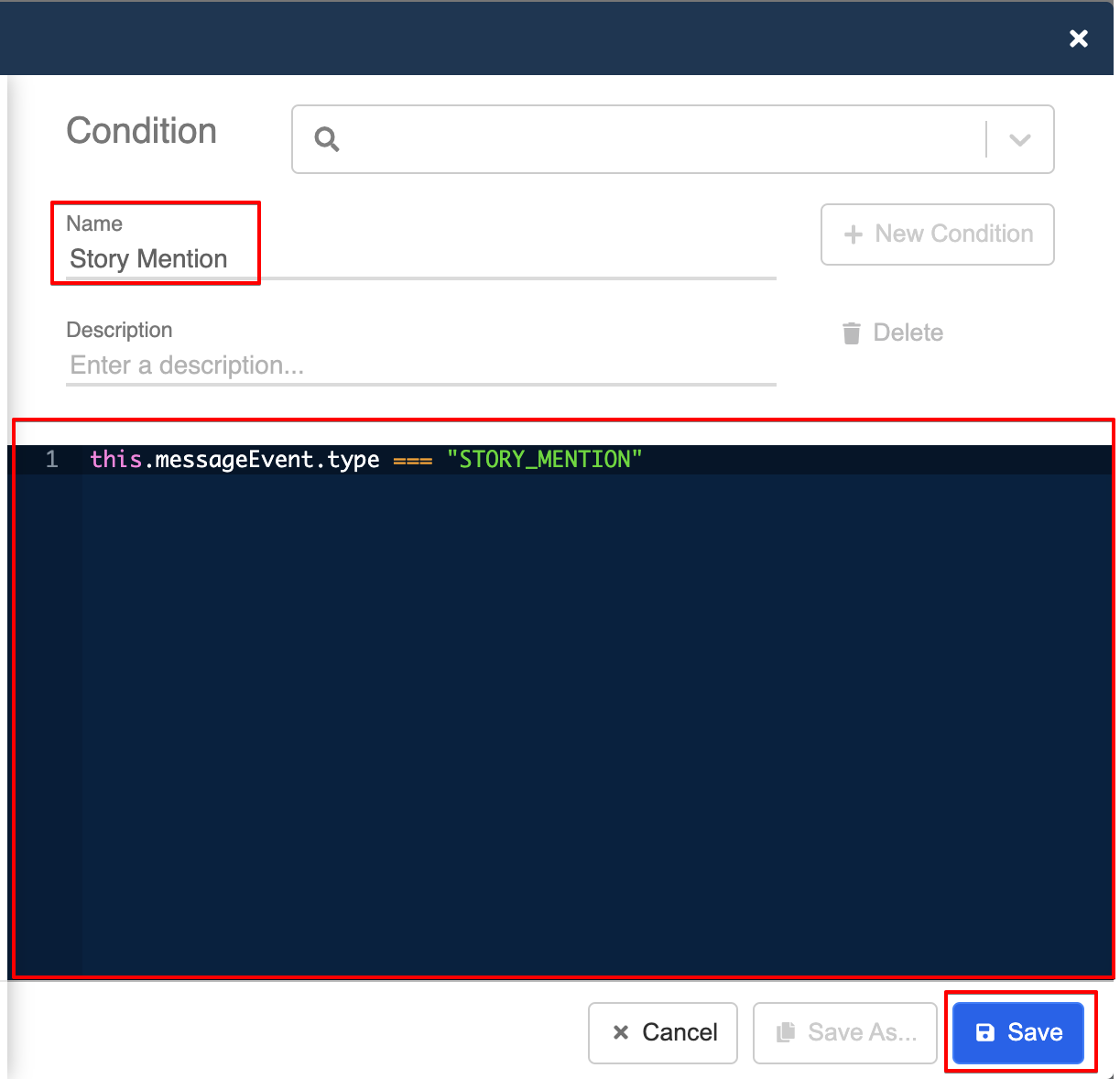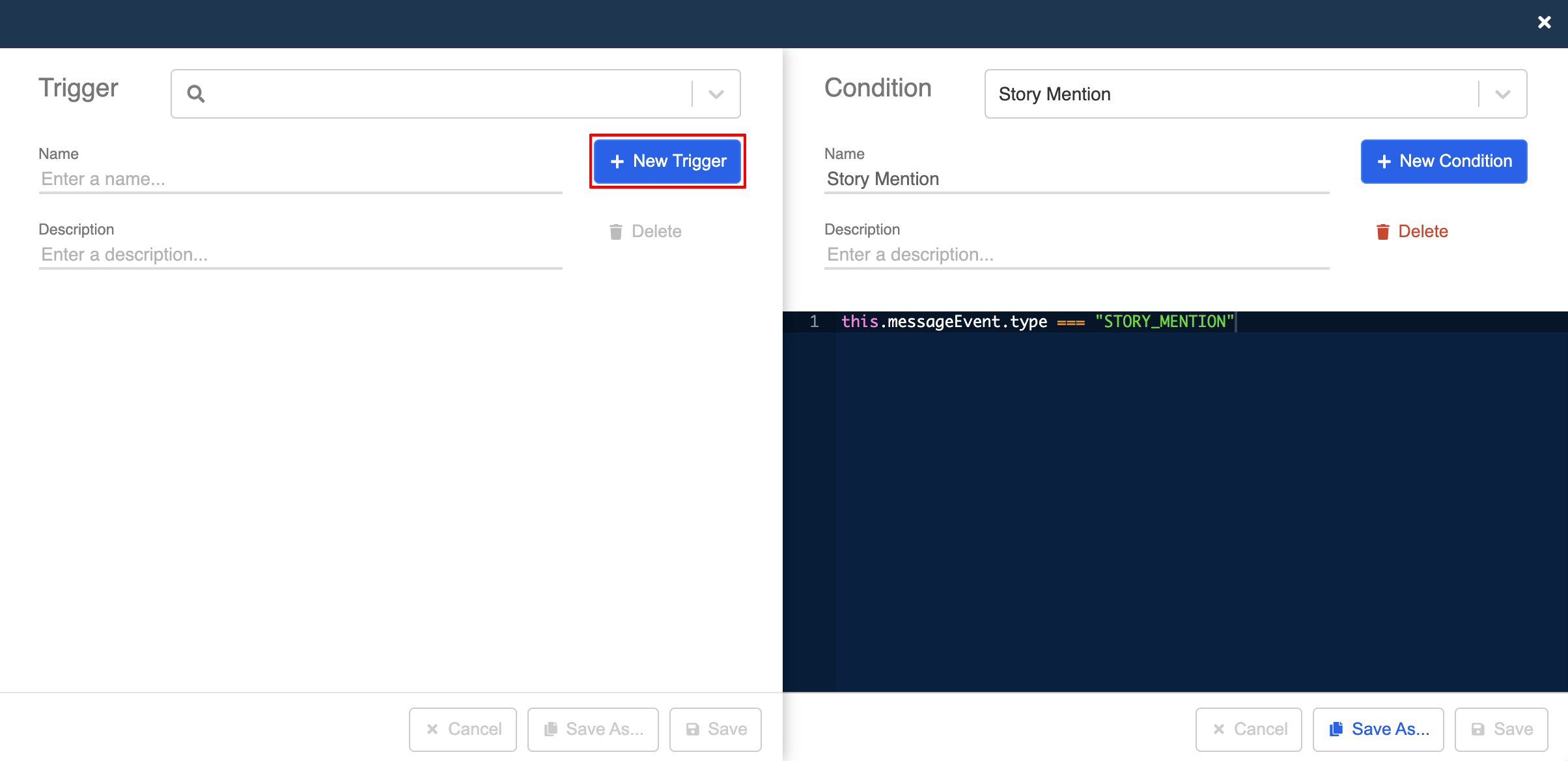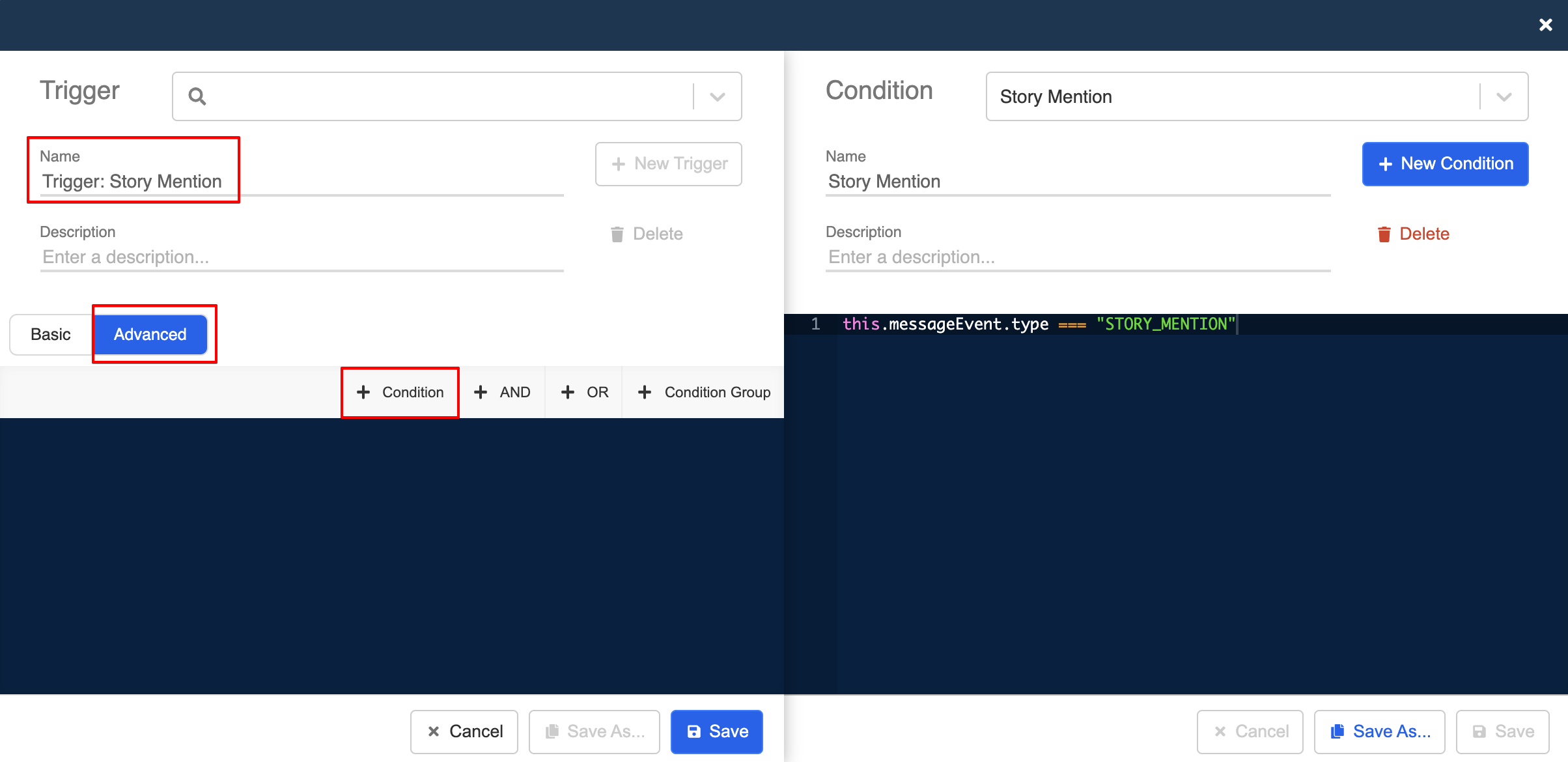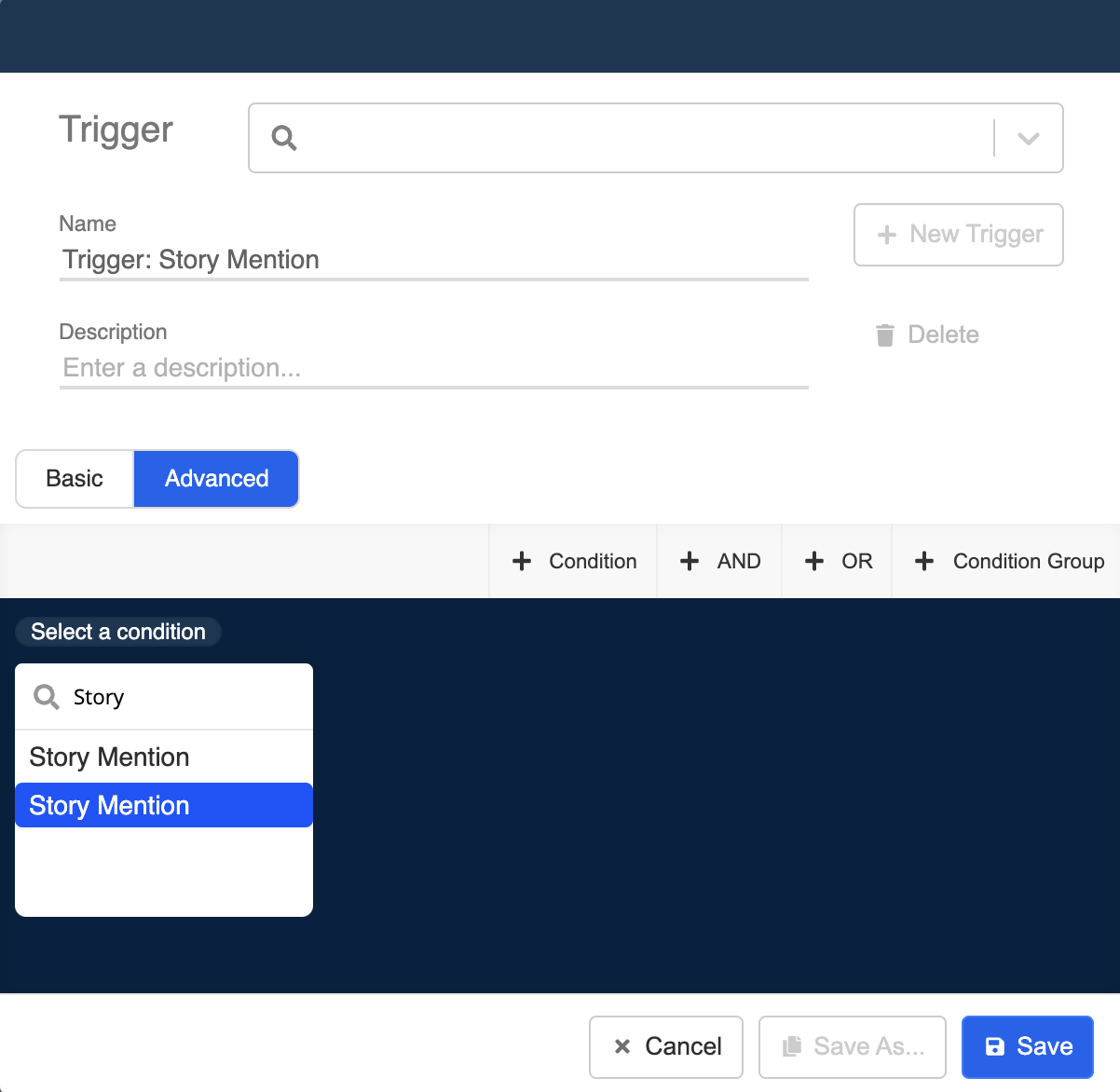Create Story Mention on Instagram
When your business Instagram page gets mentioned (tagged) in a public Instagram story, you can create automated reply to engage the corresponding customers in thier direct message.
With Stella, Story Mention Reply is not hard to create, all you need is a simple tree.
What is your Result?
Getting Hands-on
Create New Tree and Tree Node
- Create a new tree. Name the tree (i.e. IG Story Mention Flow ) and save it.
Create New Tree
- Add a new tree node. It will be used for displaying the Story Mention Reply.
Create New Tree Node
Create Content for Story Mention Reply
- In the tree node, create a new response.
Create New Response
- Select "Text" as the response type.
Select Response Type
- Enter the text content for the Story Mention Reply.
Enter Text Content
- Save the tree node afterwards.
Save the Tree Node
Create Global Node
- Create a new global node. This will be used for triggering the reply.
Create Global Node
- In the global node, create a new trigger.
Create Trigger
- Create a new condition.
Create New Condition
- Name the condition, input the following code and save the condition. This will identify the message event when your business page is mentioned in a public story.
this.messageEvent.type === "STORY_MENTION"
Enter Condition
- Then, create a new trigger.
Enter New Trigger
- Name the trigger. Then, select "Advance" and "+ Condition".
Enter Condition
- Search and select the condition you have just created.
Search Condition
- Add the condition to the trigger and click "Save".
Search Condition
- Toggle on redirect and select the tree node you have created earlier. Finally, save the node.
Search Condition
Add Tree to Channel
- Head to "Channels" in the top bar. Select "Platform" and then "Tree Settings", add the Story Mention tree and select the new global node. Remember to click "Save" to save the channel settings.
Search Condition
- Check if you can get a successful result 🎉